Home >Common Problem >How to solve the problem when pr has audio track but no sound
How to solve the problem when pr has audio track but no sound
- zbtOriginal
- 2023-06-26 11:07:5712364browse
PR has audio tracks but no sound Solution: 1. In the PR application, drag the material into the timeline; 2. In the edit menu, open the preferences; 3. In the preferences window, open In the audio hardware item bar, find the default output option box; 4. In the option box, find the speaker option and click the OK button; 5. Return to the PR application, play it in the video preview window, and the sound will be broadcast.

The operating environment of this tutorial: Windows 10 system, Premiere Pro 2023 version, DELL G3 computer.
PR is the abbreviation of Premiere, a powerful video editing software launched by Adobe. It is an indispensable video editing tool for video editing enthusiasts and Adobe professionals. It can enhance your creative ability and creative freedom. It is an easy-to-learn, efficient and accurate video editing software. However, we will inevitably encounter various small problems during the operation, such as there is an audio track but no sound. Today, the editor has brought you relevant tutorials, hoping to be helpful to you.
PR has an audio track but no sound. The solution is as follows:
In the PR application, drag the material into the timeline.
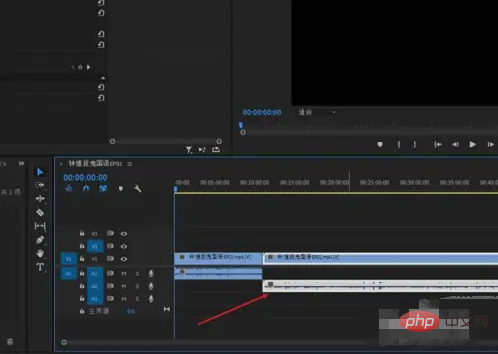
In the Edit menu, open Preferences.
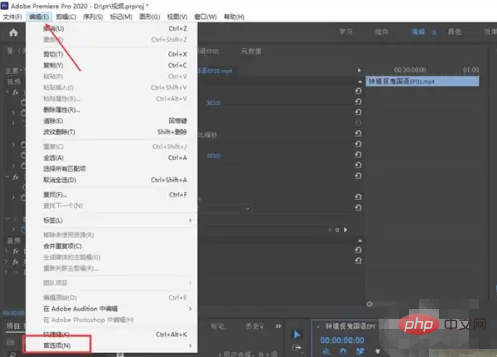
In the preferences window, open the audio hardware item bar and find the default output option box.
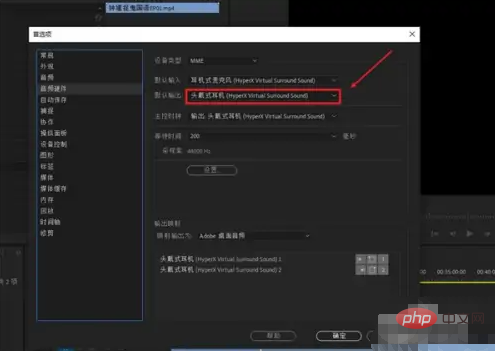
In the options box, find the speaker option and click the OK button.
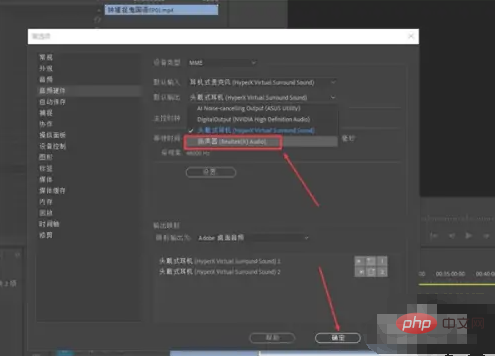
Go back to the PR application, play it in the video preview window, and there will be sound.
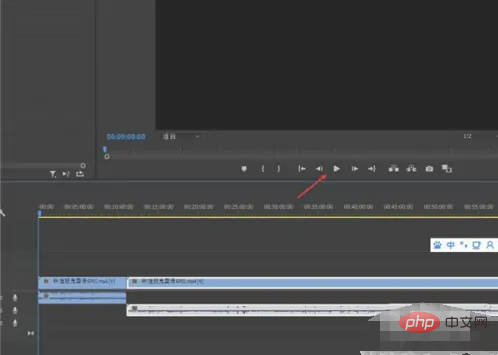
The above is the detailed content of How to solve the problem when pr has audio track but no sound. For more information, please follow other related articles on the PHP Chinese website!

