 Operation and Maintenance
Operation and Maintenance Linux Operation and Maintenance
Linux Operation and Maintenance Cache configuration of Pagoda panel: Nginx, Varnish, etc.
Cache configuration of Pagoda panel: Nginx, Varnish, etc.Pagoda Panel is a very easy-to-use server management panel. It has built-in many common functions, such as WEB server, database, mail server, etc., which facilitates us to quickly build a complete server environment. In the process of using the Pagoda Panel, we will also encounter some performance optimization issues, among which cache configuration is a very critical optimization measure.
For WEB servers, caching is a very important concept, which can greatly improve the performance and response speed of the website. In the Pagoda panel, we can speed up website access by configuring caching services such as Nginx and Varnish. Let's take a closer look at how to configure cache.
Step One: Install Nginx
First, we need to ensure that Nginx has been installed on the server. In the Pagoda panel, we can install and integrate Nginx through the application store, or we can install it manually. If you are a novice or want simple configuration, it is recommended to install it through the application store of Pagoda Panel.
After successful installation, find the "Website" tab in the Pagoda panel, then enter the website list page, select "Nginx" in the "Management" button behind the website that requires cache configuration, and then click on the next page Check "Enable Page Cache".
Step 2: Configure Nginx cache
After enabling page caching, we need to further configure the cache. In the parameter settings of Nginx page cache, we can set the cache time, cache method, etc. Under normal circumstances, it is recommended to set the cache time to between 1 minute and 10 minutes.
There are also two caching methods, one is file caching and the other is memory caching. For small websites, memory caching is sufficient, but for large websites, file caching is recommended.
Step 3: Install Varnish
In addition to Nginx, Varnish is also a very easy-to-use caching service that can further accelerate the website. In the Pagoda panel, we can install Varnish through the "App Store" and use it with Nginx.
After successful installation, we can configure Varnish in the Pagoda panel. Find the website that needs to be configured in the "Website" tab, then select "Varnish", select "Enable Page Cache" on the next page and set the cache time and cache method.
Step 4: Configure Varnish
After enabling page caching, we need to configure Varnish in detail. In the settings interface, there are many parameters that can be set, including cache time, cache strategy, etc. The cache time setting is generally between 1 minute and 10 minutes. For longer pages, the time can be increased appropriately.
Varnish also has a very useful feature, which is the ability to cache specific URLs, which can further improve the performance of the website. In Varnish's settings interface, there is an "Advanced Settings" option where we can configure the URL.
Step 5: Enable caching
Finally, we need to enable caching on Nginx and Varnish so that they can start caching website pages for us. In the Pagoda panel, we can find the Nginx and Varnish services in the "Services" tab, and then click the "Restart" button respectively to enable caching.
Through the above steps, we can easily configure the cache in the Pagoda panel to improve website performance and response speed. Of course, cache configuration is just the beginning. We also need to continuously monitor and optimize to continuously improve the performance of the website.
The above is the detailed content of Cache configuration of Pagoda panel: Nginx, Varnish, etc.. For more information, please follow other related articles on the PHP Chinese website!
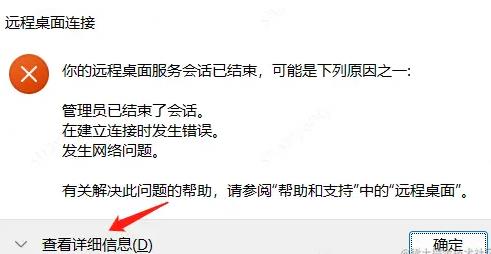 浅析server安装宝塔后出现不能远程的问题Nov 23, 2022 pm 04:56 PM
浅析server安装宝塔后出现不能远程的问题Nov 23, 2022 pm 04:56 PM本文由宝塔面板教程栏目给大家介绍关于server2022安装宝塔后出现不能远程的问题,不知道大家有没有遇到这样的问题呢?下面就带大家一起来看看我是怎么处理的吧!
 宝塔部署thinkphp5报错怎么办Dec 19, 2022 am 11:04 AM
宝塔部署thinkphp5报错怎么办Dec 19, 2022 am 11:04 AM宝塔部署thinkphp5报错的解决办法:1、打开宝塔服务器,安装php pathinfo扩展并启用;2、配置“.access”文件,内容为“RewriteRule ^(.*)$ index.php?s=/$1 [QSA,PT,L]”;3、在网站管理里面,启用thinkphp的伪静态即可。
 如何使用宝塔面板进行域名解析设置Jun 21, 2023 am 09:19 AM
如何使用宝塔面板进行域名解析设置Jun 21, 2023 am 09:19 AM随着互联网的发展和普及,域名成为了我们在网络世界中不可或缺的一部分。但是,很多人对域名解析的设置仍然感到困惑。今天,我们来介绍如何使用宝塔面板进行域名解析设置。什么是域名解析?域名解析是将域名与其所代表的网站或服务器IP地址进行绑定的过程。它是一个将人们可阅读的域名转化为计算机可读的IP地址的过程。域名解析的主要组成部分有:域名注册、DNS解析和we
 如何使用宝塔面板进行MySQL管理Jun 21, 2023 am 09:44 AM
如何使用宝塔面板进行MySQL管理Jun 21, 2023 am 09:44 AM宝塔面板是一种功能强大的面板软件,它可以帮助我们快速部署、管理和监控服务器,尤其是经常需要进行网站搭建、数据库管理以及服务器维护的小型企业或个人用户。在这些任务中,MySQL数据库管理在很多情况下是一个重要的工作。那么如何使用宝塔面板进行MySQL管理呢?接下来,我们将逐步介绍。第一步:安装宝塔面板在开始使用宝塔面板进行MySQL管理之前,首先需要安装宝塔面
 宝塔BT面板能同时安装多个php版本吗Mar 21, 2023 am 11:49 AM
宝塔BT面板能同时安装多个php版本吗Mar 21, 2023 am 11:49 AM宝塔BT面板是一款非常实用的服务器管理工具,它可以帮助用户快速地搭建和管理自己的服务器。作为一款实用性很高的工具,宝塔BT面板是目前最受欢迎的服务器管理软件之一。但是,有些人可能会问,宝塔BT面板可以同时安装多个PHP版本吗?下面,我们就来探讨一下这个问题。
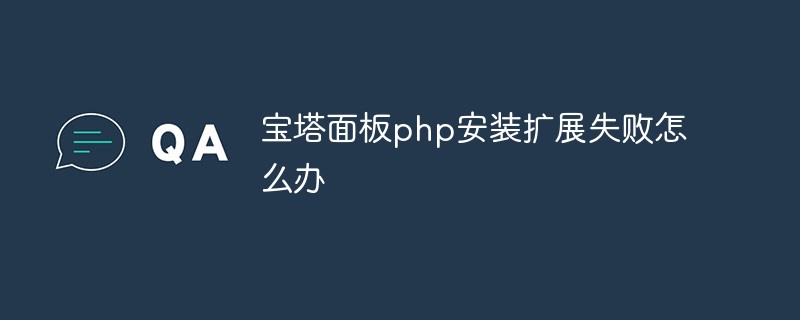 宝塔面板php安装扩展失败怎么办Nov 13, 2022 am 09:23 AM
宝塔面板php安装扩展失败怎么办Nov 13, 2022 am 09:23 AM宝塔面板php安装扩展失败的解决办法:1、在软件商城中搜索“工具箱”;2、安装linux工具箱;3、点击“设置”,并设置虚拟内存“1224m”;4、重新安装即可。
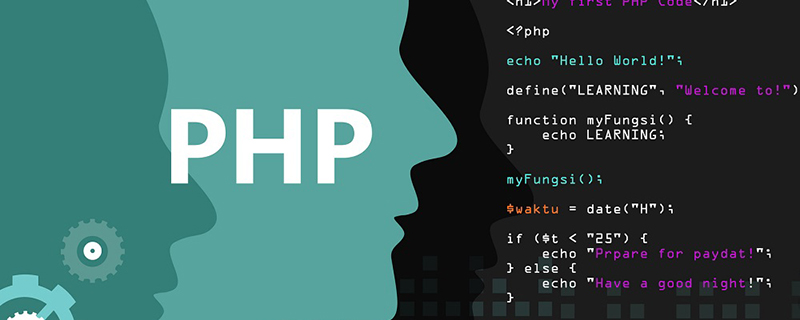 宝塔php运行不了怎么办Oct 27, 2022 am 09:38 AM
宝塔php运行不了怎么办Oct 27, 2022 am 09:38 AM宝塔php运行不了的解决办法:1、执行“find / -name libcrypto.so.1.0.0”命令;2、查找出so所在的目录;3、编辑“/etc/ld.so.conf”文件,加上一行“.so”文件路径;4、更新“/etc/ld.so.cache”;5、重新启动php即可。
 如何通过宝塔面板进行UFW防火墙的配置Jun 21, 2023 am 09:08 AM
如何通过宝塔面板进行UFW防火墙的配置Jun 21, 2023 am 09:08 AM在Linux服务器上配置防火墙非常重要,它可以有效地保护服务器免受恶意攻击。在Ubuntu操作系统上,我们可以使用UFW防火墙来保护服务器的安全。在本文中,我们将介绍如何使用宝塔面板配置UFW防火墙。第一步:安装宝塔面板首先,我们需要在Ubuntu上安装宝塔面板。您可以在宝塔官网免费下载宝塔面板的安装包,然后在命令行中运行以下命令来安装宝塔面板:$wget


Hot AI Tools

Undresser.AI Undress
AI-powered app for creating realistic nude photos

AI Clothes Remover
Online AI tool for removing clothes from photos.

Undress AI Tool
Undress images for free

Clothoff.io
AI clothes remover

AI Hentai Generator
Generate AI Hentai for free.

Hot Article

Hot Tools

VSCode Windows 64-bit Download
A free and powerful IDE editor launched by Microsoft

SublimeText3 Mac version
God-level code editing software (SublimeText3)

Zend Studio 13.0.1
Powerful PHP integrated development environment

mPDF
mPDF is a PHP library that can generate PDF files from UTF-8 encoded HTML. The original author, Ian Back, wrote mPDF to output PDF files "on the fly" from his website and handle different languages. It is slower than original scripts like HTML2FPDF and produces larger files when using Unicode fonts, but supports CSS styles etc. and has a lot of enhancements. Supports almost all languages, including RTL (Arabic and Hebrew) and CJK (Chinese, Japanese and Korean). Supports nested block-level elements (such as P, DIV),

SAP NetWeaver Server Adapter for Eclipse
Integrate Eclipse with SAP NetWeaver application server.





