Using Zend Framework with PHP: Quick Start Guide
Using Zend Framework in PHP: Quick Start Guide
Zend Framework is an open source, PHP-based web application framework that is powerful and easy to extend. Zend Framework includes many useful components that can help you build efficient web applications. This article will introduce how to use Zend Framework in PHP to help you get started quickly.
- Install Zend Framework
First, you need to install Zend Framework on your system. Zend Framework can be installed through Composer. Open a terminal in your project directory and run the following command:
composer require zendframework/zendframework
- Create an application
After the installation is complete, you can now create a basic Zend Framework application program. Zend Framework provides a scaffolding tool to create a new Zend Framework application. Run the following command in your project directory:
./vendor/bin/zf.php create project myproject
This will create a new application named myproject in your project directory. Now, open http://localhost/myproject in your browser and you will see a welcome page.
- Create a new controller
Now, let’s create a new controller. In Zend Framework, a controller is a class that handles routing and requests, and generates responses. In your project directory, open the application/controllers directory and create a new file called IndexController.php. Add the following code to the file:
<?php
class IndexController extends Zend_Controller_Action
{
public function indexAction()
{
echo "Hello World!";
}
}This controller simply outputs a message. Now we need to configure the route to call it.
- Configure routing
Zend Framework uses routing to map URLs to controller actions. In your project directory, open the application/configs directory and edit the application.ini file. Add the following code to the file:
[production] ; … other settings … resources.frontController.controllerDirectory = APPLICATION_PATH "/controllers" resources.frontController.params.displayExceptions = 0 resources.router.routes.home.route = /home resources.router.routes.home.defaults.controller = index resources.router.routes.home.defaults.action = index
There are a few important parts here. The first part is the configuration of the controller directory, where the directory of the application controller is specified. Next is the setting to suppress exceptions. Then comes the routing configuration part. Here we map the route to the index action of the index controller and configure the route to /home. Now we can access http://localhost/myproject/home in the browser and see the browser output the "Hello World!" message.
- Add View
Now, we have successfully called a controller and output some content. However, real web applications will definitely require more complex interfaces. In Zend Framework, views are template files used to render HTML, CSS, and JavaScript. In your project directory, open the application/views/scripts directory and create a folder called the index directory. Create a view file called index.phtml in this folder. Add the following code in the file:
<html>
<head>
<title>Hello World</title>
</head>
<body>
<h1 id="Hello-World">Hello World!</h1>
</body>
</html>Now, we need to modify the IndexController.php file so that it can render HTML using the view file. Modify the IndexController.php file as follows:
<?php
class IndexController extends Zend_Controller_Action
{
public function indexAction()
{
$this->view->message = "Hello World!";
}
}Here, we set a variable named message. Now, we need to tell Zend Framework which view file to use. In your project directory, open the application/views/scripts directory and edit the index/index.phtml file. In the file, add the following code to the top of the file:
<?php echo $this->message; ?>
Here we have used PHP code to output the value of the message variable. Now we have the view file set up correctly. Use a browser to access http://localhost/myproject/home, and you will see that the browser outputs a "Hello World!" message and an HTML title titled "Hello World".
- Conclusion
This article introduces how to quickly get started with Zend Framework in PHP. We installed Zend Framework and created a new application. We created a controller and mapped it to controller actions by setting up routes. Finally, we added a view file to render the HTML. Although this is just a very simple application, it demonstrates the basics of Zend Framework and I hope readers can start here to further learn Zend Framework.
The above is the detailed content of Using Zend Framework with PHP: Quick Start Guide. For more information, please follow other related articles on the PHP Chinese website!
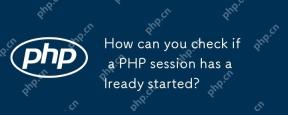 How can you check if a PHP session has already started?Apr 30, 2025 am 12:20 AM
How can you check if a PHP session has already started?Apr 30, 2025 am 12:20 AMIn PHP, you can use session_status() or session_id() to check whether the session has started. 1) Use the session_status() function. If PHP_SESSION_ACTIVE is returned, the session has been started. 2) Use the session_id() function, if a non-empty string is returned, the session has been started. Both methods can effectively check the session state, and choosing which method to use depends on the PHP version and personal preferences.
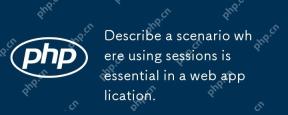 Describe a scenario where using sessions is essential in a web application.Apr 30, 2025 am 12:16 AM
Describe a scenario where using sessions is essential in a web application.Apr 30, 2025 am 12:16 AMSessionsarevitalinwebapplications,especiallyfore-commerceplatforms.Theymaintainuserdataacrossrequests,crucialforshoppingcarts,authentication,andpersonalization.InFlask,sessionscanbeimplementedusingsimplecodetomanageuserloginsanddatapersistence.
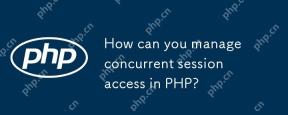 How can you manage concurrent session access in PHP?Apr 30, 2025 am 12:11 AM
How can you manage concurrent session access in PHP?Apr 30, 2025 am 12:11 AMManaging concurrent session access in PHP can be done by the following methods: 1. Use the database to store session data, 2. Use Redis or Memcached, 3. Implement a session locking strategy. These methods help ensure data consistency and improve concurrency performance.
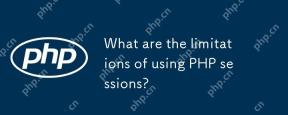 What are the limitations of using PHP sessions?Apr 30, 2025 am 12:04 AM
What are the limitations of using PHP sessions?Apr 30, 2025 am 12:04 AMPHPsessionshaveseverallimitations:1)Storageconstraintscanleadtoperformanceissues;2)Securityvulnerabilitieslikesessionfixationattacksexist;3)Scalabilityischallengingduetoserver-specificstorage;4)Sessionexpirationmanagementcanbeproblematic;5)Datapersis
 Explain how load balancing affects session management and how to address it.Apr 29, 2025 am 12:42 AM
Explain how load balancing affects session management and how to address it.Apr 29, 2025 am 12:42 AMLoad balancing affects session management, but can be resolved with session replication, session stickiness, and centralized session storage. 1. Session Replication Copy session data between servers. 2. Session stickiness directs user requests to the same server. 3. Centralized session storage uses independent servers such as Redis to store session data to ensure data sharing.
 Explain the concept of session locking.Apr 29, 2025 am 12:39 AM
Explain the concept of session locking.Apr 29, 2025 am 12:39 AMSessionlockingisatechniqueusedtoensureauser'ssessionremainsexclusivetooneuseratatime.Itiscrucialforpreventingdatacorruptionandsecuritybreachesinmulti-userapplications.Sessionlockingisimplementedusingserver-sidelockingmechanisms,suchasReentrantLockinJ
 Are there any alternatives to PHP sessions?Apr 29, 2025 am 12:36 AM
Are there any alternatives to PHP sessions?Apr 29, 2025 am 12:36 AMAlternatives to PHP sessions include Cookies, Token-based Authentication, Database-based Sessions, and Redis/Memcached. 1.Cookies manage sessions by storing data on the client, which is simple but low in security. 2.Token-based Authentication uses tokens to verify users, which is highly secure but requires additional logic. 3.Database-basedSessions stores data in the database, which has good scalability but may affect performance. 4. Redis/Memcached uses distributed cache to improve performance and scalability, but requires additional matching
 Define the term 'session hijacking' in the context of PHP.Apr 29, 2025 am 12:33 AM
Define the term 'session hijacking' in the context of PHP.Apr 29, 2025 am 12:33 AMSessionhijacking refers to an attacker impersonating a user by obtaining the user's sessionID. Prevention methods include: 1) encrypting communication using HTTPS; 2) verifying the source of the sessionID; 3) using a secure sessionID generation algorithm; 4) regularly updating the sessionID.


Hot AI Tools

Undresser.AI Undress
AI-powered app for creating realistic nude photos

AI Clothes Remover
Online AI tool for removing clothes from photos.

Undress AI Tool
Undress images for free

Clothoff.io
AI clothes remover

Video Face Swap
Swap faces in any video effortlessly with our completely free AI face swap tool!

Hot Article

Hot Tools

Dreamweaver CS6
Visual web development tools

SAP NetWeaver Server Adapter for Eclipse
Integrate Eclipse with SAP NetWeaver application server.

PhpStorm Mac version
The latest (2018.2.1) professional PHP integrated development tool

Atom editor mac version download
The most popular open source editor

Safe Exam Browser
Safe Exam Browser is a secure browser environment for taking online exams securely. This software turns any computer into a secure workstation. It controls access to any utility and prevents students from using unauthorized resources.







