WHEE usage tutorial: 1. Upload the image, and select the model and corresponding creative description; 2. Choose the style model you need, and you can freely match a variety of LoRA overlays; 3. Add and add based on changing the style Referring to the similar types of pictures, the control models can be superimposed and used; 4. Fill in the editing effect name and introduction information, and then publish it.

WHEE has just been launched. Maybe you don’t know how to use it yet. Here is a tutorial on how to use WHEE.
Usage tutorial:
First upload a picture







Creation Tutorial:
1. Interface After entering the Meitu AI creation tool, enter your creative content on the left, set the style model and generation parameters, and you can generate creative pictures with one click on the right.
The descriptor can be entered in English. The first half describes the important scene structure, the middle part is the details of the characters and environment, and the second half can add a description of the artistic style of the picture, such as: intricate, agirlinthestreet,alley, (1girl), ( messybluehair:1.4),(beautifuldetailedglowingblueeyes:1.2),makeup,earrings,choker,masterpiece,bestquality,highres,realistic,cinematiclighting,lookingatviewer,(cyberpunk:1.4),(t-shirt),(cargopants),(coat),( opencoat),anime,beautiful
face,2.5D,unrealengine,octanerender,3drender,intricate,1 girl on the street,alley,(1 girl),(messy blue head
Hair), (Beautiful Detailed Glowing Blue Eyes), Makeup, Earrings, Choker, Masterpiece, Best Quality, High Resolution, Highly Realistic, Theatrical Lighting, Look at the Viewer, Cyberpunk, T-Shirt ,tights,jacket,open jacket,cartoon,beautiful face,2.5D,Unreal Engine,octane rendering,3D rendering
Unwanted content can be input to reduce distracting factors, such as only one scenery is required For beautiful pictures without people, you can write people, people and other nouns in the negative input box.
3. Model selection
Select the model of the corresponding style to generate relevant pictures according to the creative description. Large models can be combined with style models to create different painting styles.

4. Other basic parameters
Size and proportion: It is recommended to choose a smaller size when running the drawing at the beginning to reduce time-consuming, and wait until you have your own When you are satisfied with the style of the picture, increase the size. For portrait photos, you can choose vertical or square proportions, and for landscape photos, you can choose horizontal composition.
Creative Relevance: The higher the degree of adhering to the initiative description in the control image generation process, the more the image will fit the description content, but a higher degree will reduce the creativity of the AI itself. The recommended value can be in the middle Low position.
Sampling steps and samplers: Different samplers have different time-consuming and effects. You can try different samplers multiple times to get the best results. For the first time, you can choose the default fast sampling EulerA. The higher the sampling step, the faster it will be affected, usually around 25 is enough.
Reference picture: Create a picture based on the picture you uploaded, and apply the creative style to this picture. When using this function, pay attention to whether the proportion setting is similar to the proportion of the reference picture, otherwise it will be cropped.
Screen control: Screen guidance can be carried out through the ControlNet model. For example, if you import a photo of a desired character posture, you can use the posture detection model to guide the final generated picture to match your posture vision. Or use deep models to control the spatial structure of the scene.
The above is the detailed content of WHEE usage tutorial. For more information, please follow other related articles on the PHP Chinese website!
 Let's Dance: Structured Movement To Fine-Tune Our Human Neural NetsApr 27, 2025 am 11:09 AM
Let's Dance: Structured Movement To Fine-Tune Our Human Neural NetsApr 27, 2025 am 11:09 AMScientists have extensively studied human and simpler neural networks (like those in C. elegans) to understand their functionality. However, a crucial question arises: how do we adapt our own neural networks to work effectively alongside novel AI s
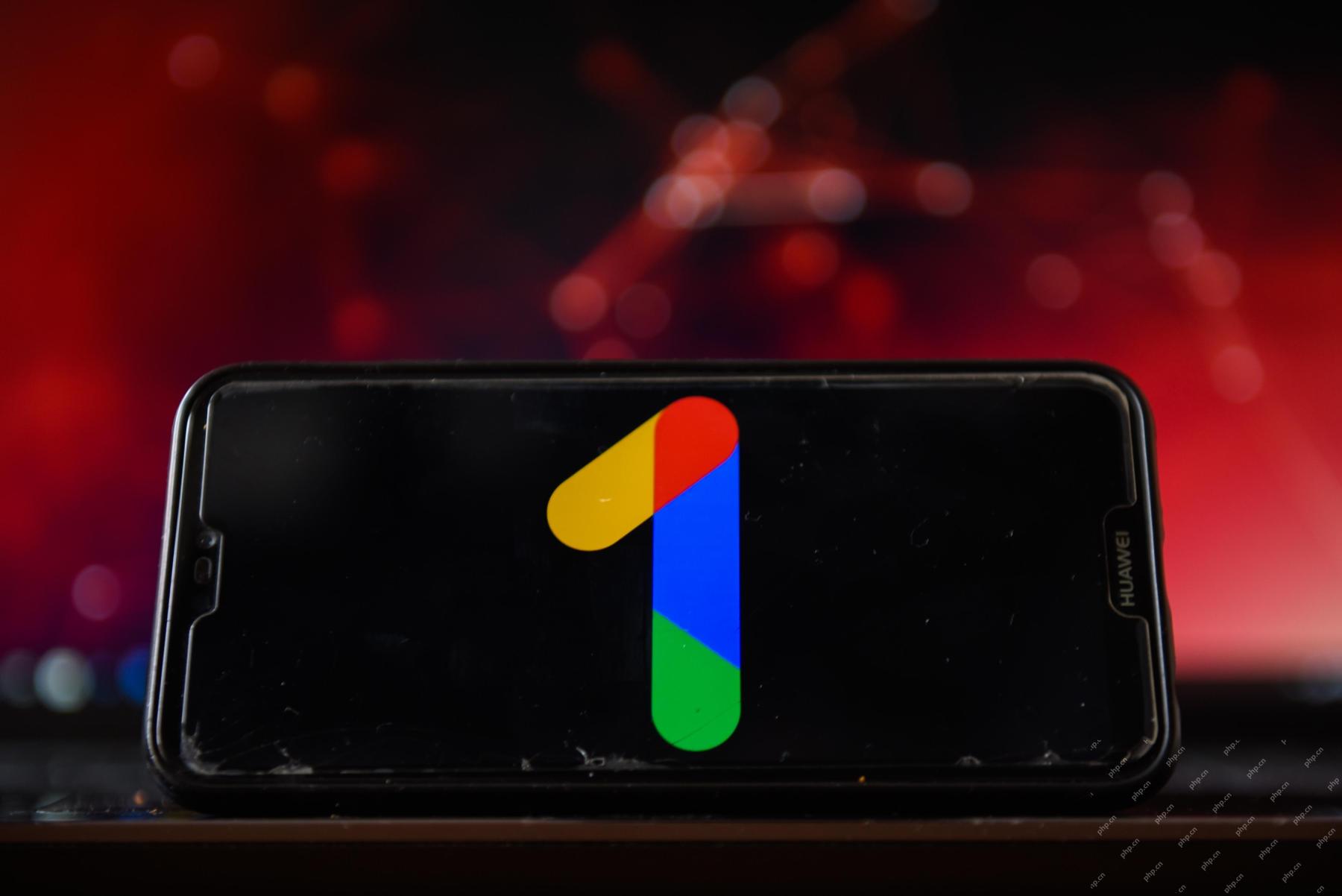 New Google Leak Reveals Subscription Changes For Gemini AIApr 27, 2025 am 11:08 AM
New Google Leak Reveals Subscription Changes For Gemini AIApr 27, 2025 am 11:08 AMGoogle's Gemini Advanced: New Subscription Tiers on the Horizon Currently, accessing Gemini Advanced requires a $19.99/month Google One AI Premium plan. However, an Android Authority report hints at upcoming changes. Code within the latest Google P
 How Data Analytics Acceleration Is Solving AI's Hidden BottleneckApr 27, 2025 am 11:07 AM
How Data Analytics Acceleration Is Solving AI's Hidden BottleneckApr 27, 2025 am 11:07 AMDespite the hype surrounding advanced AI capabilities, a significant challenge lurks within enterprise AI deployments: data processing bottlenecks. While CEOs celebrate AI advancements, engineers grapple with slow query times, overloaded pipelines, a
 MarkItDown MCP Can Convert Any Document into Markdowns!Apr 27, 2025 am 09:47 AM
MarkItDown MCP Can Convert Any Document into Markdowns!Apr 27, 2025 am 09:47 AMHandling documents is no longer just about opening files in your AI projects, it’s about transforming chaos into clarity. Docs such as PDFs, PowerPoints, and Word flood our workflows in every shape and size. Retrieving structured
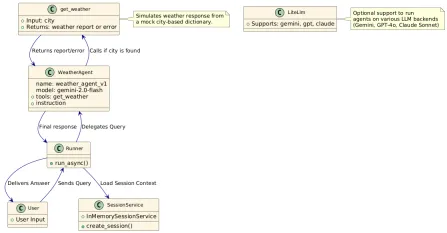 How to Use Google ADK for Building Agents? - Analytics VidhyaApr 27, 2025 am 09:42 AM
How to Use Google ADK for Building Agents? - Analytics VidhyaApr 27, 2025 am 09:42 AMHarness the power of Google's Agent Development Kit (ADK) to create intelligent agents with real-world capabilities! This tutorial guides you through building conversational agents using ADK, supporting various language models like Gemini and GPT. W
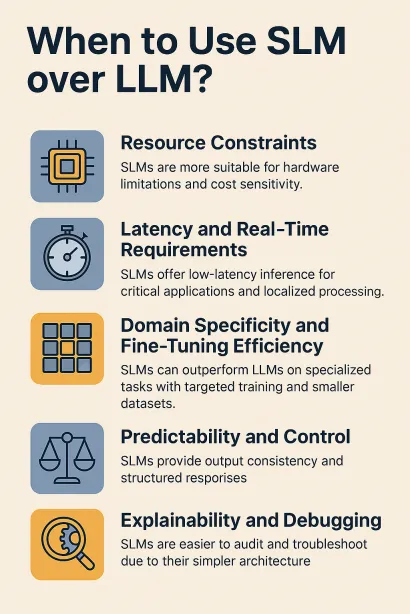 Use of SLM over LLM for Effective Problem Solving - Analytics VidhyaApr 27, 2025 am 09:27 AM
Use of SLM over LLM for Effective Problem Solving - Analytics VidhyaApr 27, 2025 am 09:27 AMsummary: Small Language Model (SLM) is designed for efficiency. They are better than the Large Language Model (LLM) in resource-deficient, real-time and privacy-sensitive environments. Best for focus-based tasks, especially where domain specificity, controllability, and interpretability are more important than general knowledge or creativity. SLMs are not a replacement for LLMs, but they are ideal when precision, speed and cost-effectiveness are critical. Technology helps us achieve more with fewer resources. It has always been a promoter, not a driver. From the steam engine era to the Internet bubble era, the power of technology lies in the extent to which it helps us solve problems. Artificial intelligence (AI) and more recently generative AI are no exception
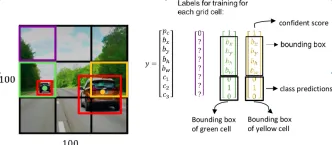 How to Use Google Gemini Models for Computer Vision Tasks? - Analytics VidhyaApr 27, 2025 am 09:26 AM
How to Use Google Gemini Models for Computer Vision Tasks? - Analytics VidhyaApr 27, 2025 am 09:26 AMHarness the Power of Google Gemini for Computer Vision: A Comprehensive Guide Google Gemini, a leading AI chatbot, extends its capabilities beyond conversation to encompass powerful computer vision functionalities. This guide details how to utilize
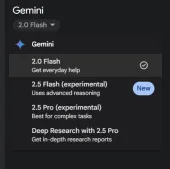 Gemini 2.0 Flash vs o4-mini: Can Google Do Better Than OpenAI?Apr 27, 2025 am 09:20 AM
Gemini 2.0 Flash vs o4-mini: Can Google Do Better Than OpenAI?Apr 27, 2025 am 09:20 AMThe AI landscape of 2025 is electrifying with the arrival of Google's Gemini 2.0 Flash and OpenAI's o4-mini. These cutting-edge models, launched weeks apart, boast comparable advanced features and impressive benchmark scores. This in-depth compariso


Hot AI Tools

Undresser.AI Undress
AI-powered app for creating realistic nude photos

AI Clothes Remover
Online AI tool for removing clothes from photos.

Undress AI Tool
Undress images for free

Clothoff.io
AI clothes remover

Video Face Swap
Swap faces in any video effortlessly with our completely free AI face swap tool!

Hot Article

Hot Tools

SublimeText3 English version
Recommended: Win version, supports code prompts!

SecLists
SecLists is the ultimate security tester's companion. It is a collection of various types of lists that are frequently used during security assessments, all in one place. SecLists helps make security testing more efficient and productive by conveniently providing all the lists a security tester might need. List types include usernames, passwords, URLs, fuzzing payloads, sensitive data patterns, web shells, and more. The tester can simply pull this repository onto a new test machine and he will have access to every type of list he needs.

Dreamweaver Mac version
Visual web development tools

Notepad++7.3.1
Easy-to-use and free code editor

PhpStorm Mac version
The latest (2018.2.1) professional PHP integrated development tool






