Implement basic operations of image processing using Java
With the development of digital technology, image processing technology has received more and more attention. In image processing, the Java language is popular because of its simplicity, ease of learning, and cross-platform characteristics. This article will introduce the basic operations of image processing in Java.
1. Reading and displaying images
In Java, images can be read and loaded using the javax.imageio.ImageIO class. ImageIO provides the static method read(), which can read images stored in files, URLs, or input streams and convert them into Java BufferedImage objects.
The following is a sample code for reading and displaying an image:
import java.awt.image.BufferedImage;
import java.io.File;
import java.io.IOException;
import javax.imageio.ImageIO;
public class ImageIOExample {
public static void main(String[] args) throws IOException {
// 读取图像
File file = new File("image.jpg");
BufferedImage image = ImageIO.read(file);
// 显示图像
ImageViewer viewer = new ImageViewer(image);
viewer.show();
}
}Among them, ImageViewer is a custom image viewer class that can display BufferedImage objects in the window. I won’t go into details here, readers can implement it by themselves.
2. Image scaling
Image scaling is one of the most basic operations in image processing. Java provides the AffineTransform class to implement image scaling. When scaling, you need to specify the scaling factor, which is the scaling ratio in the horizontal and vertical directions.
The following is a sample code for image scaling:
import java.awt.Graphics2D;
import java.awt.geom.AffineTransform;
import java.awt.image.BufferedImage;
import java.io.File;
import java.io.IOException;
import javax.imageio.ImageIO;
public class ImageScalingExample {
public static void main(String[] args) throws IOException {
// 读取图像
File file = new File("image.jpg");
BufferedImage image = ImageIO.read(file);
// 缩放图像
int width = image.getWidth() / 2;
int height = image.getHeight() / 2;
BufferedImage scaledImage = new BufferedImage(width, height, BufferedImage.TYPE_INT_RGB);
Graphics2D g2d = scaledImage.createGraphics();
AffineTransform transform = AffineTransform.getScaleInstance(0.5, 0.5);
g2d.drawRenderedImage(image, transform);
g2d.dispose();
// 显示图像
ImageViewer viewer = new ImageViewer(scaledImage);
viewer.show();
}
}In the above code, create a BufferedImage object and specify its width and height, and then draw the scaled image through the drawRenderedImage() method of the Graphics2D object image. The getScaleInstance() method of the AffineTransform class returns an AffineTransform object that implements the specified horizontal and vertical scaling factors.
3. Image rotation
The AffineTransform class can also be used to rotate images in Java. When rotating, you need to specify the rotation angle and rotation center point.
The following is a sample code for image rotation:
import java.awt.Graphics2D;
import java.awt.geom.AffineTransform;
import java.awt.image.BufferedImage;
import java.io.File;
import java.io.IOException;
import javax.imageio.ImageIO;
public class ImageRotationExample {
public static void main(String[] args) throws IOException {
// 读取图像
File file = new File("image.jpg");
BufferedImage image = ImageIO.read(file);
// 旋转图像
int width = image.getWidth();
int height = image.getHeight();
BufferedImage rotatedImage = new BufferedImage(height, width, BufferedImage.TYPE_INT_RGB);
Graphics2D g2d = rotatedImage.createGraphics();
AffineTransform transform = new AffineTransform();
transform.translate(height / 2, width / 2);
transform.rotate(Math.toRadians(90));
transform.translate(-width / 2, -height / 2);
g2d.drawRenderedImage(image, transform);
g2d.dispose();
// 显示图像
ImageViewer viewer = new ImageViewer(rotatedImage);
viewer.show();
}
}In the above code, create a BufferedImage object and specify its width and height, and then draw the rotated image through the drawRenderedImage() method of the Graphics2D object image. The translate() and rotate() methods of the AffineTransform class implement rotation operations. The translate() method is used to translate the center point of the image, and the rotate() method is used to rotate the image.
4. Image grayscale
Image grayscale is the operation of converting a color image into a grayscale image. In Java, the image can be grayscaled by the following formula:
gray = 0.299 red 0.587 green 0.114 * blue
The following is a sample code for grayscale image:
import java.awt.Graphics2D;
import java.awt.image.BufferedImage;
import java.io.File;
import java.io.IOException;
import javax.imageio.ImageIO;
public class ImageGrayscaleExample {
public static void main(String[] args) throws IOException {
// 读取图像
File file = new File("image.jpg");
BufferedImage image = ImageIO.read(file);
// 灰度化图像
int width = image.getWidth();
int height = image.getHeight();
BufferedImage grayscaleImage = new BufferedImage(width, height, BufferedImage.TYPE_BYTE_GRAY);
Graphics2D g2d = grayscaleImage.createGraphics();
g2d.drawImage(image, 0, 0, null);
g2d.dispose();
// 显示图像
ImageViewer viewer = new ImageViewer(grayscaleImage);
viewer.show();
}
}In the above code, create a BufferedImage object and specify its type as TYPE_BYTE_GRAY, and then convert the color image into a grayscale image through the drawImage() method of the Graphics2D object.
5. Image binarization
Image binarization is the operation of converting grayscale images into black and white images. In Java, the image can be binarized through the following formula:
if (gray > threshold) {
binary = 255;
} else {
binary = 0;
}
The following is a sample code for image binarization:
import java.awt.Graphics2D;
import java.awt.image.BufferedImage;
import java.io.File;
import java.io.IOException;
import javax.imageio.ImageIO;
public class ImageBinarizationExample {
public static void main(String[] args) throws IOException {
// 读取图像
File file = new File("image.jpg");
BufferedImage image = ImageIO.read(file);
// 灰度化图像
int width = image.getWidth();
int height = image.getHeight();
BufferedImage grayscaleImage = new BufferedImage(width, height, BufferedImage.TYPE_BYTE_GRAY);
Graphics2D g2d = grayscaleImage.createGraphics();
g2d.drawImage(image, 0, 0, null);
g2d.dispose();
// 二值化图像
int threshold = 128;
BufferedImage binaryImage = new BufferedImage(width, height, BufferedImage.TYPE_BYTE_BINARY);
for (int y = 0; y < height; y++) {
for (int x = 0; x < width; x++) {
int gray = grayscaleImage.getRGB(x, y) & 0xFF;
int binary = 0;
if (gray > threshold) {
binary = 255;
}
binaryImage.setRGB(x, y, binary);
}
}
// 显示图像
ImageViewer viewer = new ImageViewer(binaryImage);
viewer.show();
}
}In the above code, the color image is first converted into a grayscale image, and then the grayscale image is converted into a black and white image by setting a threshold . In the loop, you can use the getRGB() method to get the grayscale value of each pixel, and use the setRGB() method to set the pixels of the binary image to 0 or 255.
6. Image filtering
Image filtering is achieved by convolving the image. In Java, the Kernel class is used to create a convolution kernel, and the ConvolveOp class is used to apply the convolution kernel to the image.
The following is a sample code for image filtering:
import java.awt.Graphics2D;
import java.awt.image.BufferedImage;
import java.awt.image.ConvolveOp;
import java.awt.image.Kernel;
import java.io.File;
import java.io.IOException;
import javax.imageio.ImageIO;
public class ImageFilteringExample {
public static void main(String[] args) throws IOException {
// 读取图像
File file = new File("image.jpg");
BufferedImage image = ImageIO.read(file);
// 定义卷积核
float[] kernelData = {-1, -1, -1, -1, 9, -1, -1, -1, -1};
Kernel kernel = new Kernel(3, 3, kernelData);
// 滤波图像
int width = image.getWidth();
int height = image.getHeight();
BufferedImage filteredImage = new BufferedImage(width, height, BufferedImage.TYPE_INT_RGB);
Graphics2D g2d = filteredImage.createGraphics();
ConvolveOp op = new ConvolveOp(kernel);
op.filter(image, filteredImage);
g2d.drawImage(filteredImage, 0, 0, null);
g2d.dispose();
// 显示图像
ImageViewer viewer = new ImageViewer(filteredImage);
viewer.show();
}
}In the above code, first create a Kernel object and set its data to [-1, -1, -1, -1, 9, -1, -1, -1, -1], representing a 3x3 convolution kernel. The convolution kernel is then applied to the image using the ConvolveOp class. During the filtering process, you can use the setRGB() method to write the convolved pixel data into the filtered image.
Summary
This article introduces the basic operations of image processing in Java, including reading and displaying images, image scaling, image rotation, image grayscale, image binarization and image filtering . Java provides a wealth of image processing classes and methods that can easily implement various image processing operations. Readers can further study image processing technology according to their own needs and implement richer functions in practical applications.
The above is the detailed content of Implement basic operations of image processing using Java. For more information, please follow other related articles on the PHP Chinese website!
 Java Platform Independence: Compatibility with different OSMay 13, 2025 am 12:11 AM
Java Platform Independence: Compatibility with different OSMay 13, 2025 am 12:11 AMJavaachievesplatformindependencethroughtheJavaVirtualMachine(JVM),allowingcodetorunondifferentoperatingsystemswithoutmodification.TheJVMcompilesJavacodeintoplatform-independentbytecode,whichittheninterpretsandexecutesonthespecificOS,abstractingawayOS
 What features make java still powerfulMay 13, 2025 am 12:05 AM
What features make java still powerfulMay 13, 2025 am 12:05 AMJavaispowerfulduetoitsplatformindependence,object-orientednature,richstandardlibrary,performancecapabilities,andstrongsecurityfeatures.1)PlatformindependenceallowsapplicationstorunonanydevicesupportingJava.2)Object-orientedprogrammingpromotesmodulara
 Top Java Features: A Comprehensive Guide for DevelopersMay 13, 2025 am 12:04 AM
Top Java Features: A Comprehensive Guide for DevelopersMay 13, 2025 am 12:04 AMThe top Java functions include: 1) object-oriented programming, supporting polymorphism, improving code flexibility and maintainability; 2) exception handling mechanism, improving code robustness through try-catch-finally blocks; 3) garbage collection, simplifying memory management; 4) generics, enhancing type safety; 5) ambda expressions and functional programming to make the code more concise and expressive; 6) rich standard libraries, providing optimized data structures and algorithms.
 Is Java Truly Platform Independent? How 'Write Once, Run Anywhere' WorksMay 13, 2025 am 12:03 AM
Is Java Truly Platform Independent? How 'Write Once, Run Anywhere' WorksMay 13, 2025 am 12:03 AMJavaisnotentirelyplatformindependentduetoJVMvariationsandnativecodeintegration,butitlargelyupholdsitsWORApromise.1)JavacompilestobytecoderunbytheJVM,allowingcross-platformexecution.2)However,eachplatformrequiresaspecificJVM,anddifferencesinJVMimpleme
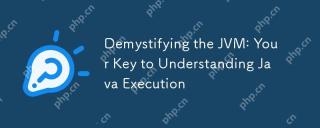 Demystifying the JVM: Your Key to Understanding Java ExecutionMay 13, 2025 am 12:02 AM
Demystifying the JVM: Your Key to Understanding Java ExecutionMay 13, 2025 am 12:02 AMTheJavaVirtualMachine(JVM)isanabstractcomputingmachinecrucialforJavaexecutionasitrunsJavabytecode,enablingthe"writeonce,runanywhere"capability.TheJVM'skeycomponentsinclude:1)ClassLoader,whichloads,links,andinitializesclasses;2)RuntimeDataAr
 Is java still a good language based on new features?May 12, 2025 am 12:12 AM
Is java still a good language based on new features?May 12, 2025 am 12:12 AMJavaremainsagoodlanguageduetoitscontinuousevolutionandrobustecosystem.1)Lambdaexpressionsenhancecodereadabilityandenablefunctionalprogramming.2)Streamsallowforefficientdataprocessing,particularlywithlargedatasets.3)ThemodularsystemintroducedinJava9im
 What Makes Java Great? Key Features and BenefitsMay 12, 2025 am 12:11 AM
What Makes Java Great? Key Features and BenefitsMay 12, 2025 am 12:11 AMJavaisgreatduetoitsplatformindependence,robustOOPsupport,extensivelibraries,andstrongcommunity.1)PlatformindependenceviaJVMallowscodetorunonvariousplatforms.2)OOPfeatureslikeencapsulation,inheritance,andpolymorphismenablemodularandscalablecode.3)Rich
 Top 5 Java Features: Examples and ExplanationsMay 12, 2025 am 12:09 AM
Top 5 Java Features: Examples and ExplanationsMay 12, 2025 am 12:09 AMThe five major features of Java are polymorphism, Lambda expressions, StreamsAPI, generics and exception handling. 1. Polymorphism allows objects of different classes to be used as objects of common base classes. 2. Lambda expressions make the code more concise, especially suitable for handling collections and streams. 3.StreamsAPI efficiently processes large data sets and supports declarative operations. 4. Generics provide type safety and reusability, and type errors are caught during compilation. 5. Exception handling helps handle errors elegantly and write reliable software.


Hot AI Tools

Undresser.AI Undress
AI-powered app for creating realistic nude photos

AI Clothes Remover
Online AI tool for removing clothes from photos.

Undress AI Tool
Undress images for free

Clothoff.io
AI clothes remover

Video Face Swap
Swap faces in any video effortlessly with our completely free AI face swap tool!

Hot Article

Hot Tools

SecLists
SecLists is the ultimate security tester's companion. It is a collection of various types of lists that are frequently used during security assessments, all in one place. SecLists helps make security testing more efficient and productive by conveniently providing all the lists a security tester might need. List types include usernames, passwords, URLs, fuzzing payloads, sensitive data patterns, web shells, and more. The tester can simply pull this repository onto a new test machine and he will have access to every type of list he needs.

DVWA
Damn Vulnerable Web App (DVWA) is a PHP/MySQL web application that is very vulnerable. Its main goals are to be an aid for security professionals to test their skills and tools in a legal environment, to help web developers better understand the process of securing web applications, and to help teachers/students teach/learn in a classroom environment Web application security. The goal of DVWA is to practice some of the most common web vulnerabilities through a simple and straightforward interface, with varying degrees of difficulty. Please note that this software

Dreamweaver CS6
Visual web development tools

Atom editor mac version download
The most popular open source editor

Dreamweaver Mac version
Visual web development tools






