As time goes by, a large amount of useless data accumulates on the hard disk of Windows computers. This useless data takes up a lot of space, causing the computer to run slowly and the response time to become longer. At this time, using Windows computer disk cleaning and defragmentation tools can help us clean up useless data and defragment the disk to improve computer performance.
This article will introduce how to use disk cleaning and defragmentation tools on Windows computers to optimize computer performance.
1. Disk Cleanup Tool
The disk cleanup tool on Windows computers can easily delete useless data such as temporary files, Recycle Bin, and log files. Here are the steps to use the Windows Disk Cleanup tool:
1. Click the "Start" button on your Windows computer.
2. Enter "Disk Cleanup" and press Enter.
3. Select the drive you want to clean (usually the C drive).
4. Click the "OK" button.
5. Select the file type you want to clean, such as "Temporary Files", "Recycle Bin", "Log Files", "Temporary Internet Files", etc.
6. Click the "OK" button.
7. Before confirming the deletion of files, please take some time to check whether the deleted files are correct.
8. Click the "OK" button.
9. Wait for the disk cleaning tool to complete the cleaning operation.
10. When cleaning is completed, click "Close".
Disk cleaning tools can only clean some temporary files and useless data, but cannot clean some unnecessary programs and large files. If you need to delete some large files, you can delete them manually.
2. Defragmentation Tool
Disk fragmentation of Windows computers refers to the scattered file fragments that appear when files are stored on the hard disk. When we store or delete files on the hard drive, the files may be split into many fragments, causing the files to be read and stored slower.
Using disk defragmentation tools can help us optimize computer performance. Here are the steps to use the Windows Disk Defragmentation Tool:
- Click the "Start" button on your Windows computer.
- Enter "Disk Defragmenter" and press Enter.
- Select the drive you want to defragment (usually the C drive).
- Click "Analyze Disk".
- Wait a moment for the analysis to complete.
- Click "Defragment".
- Before confirming the defragmentation, please take some time to read and confirm the contents of the defragmentation and the drives that need defragmentation.
- Click "Start".
- Waiting for finishing.
Unlike disk cleaning tools, disk defragmentation tools take some time to complete the defragmentation operation. Because hard drive space is defragmented so that files can be reorganized, computer startup and file operations will be faster after defragmentation. You can run the disk defragmentation tool when needed (for example, once a month).
Summary:
Disk cleaning and defragmentation tools for Windows computers can help us clean up useless data and defragment the hard drive to improve computer performance. These tools are easy to use and operate, can save computer storage space and improve system running speed. It is recommended that you use them once a month.
The above is the detailed content of How to Use Disk Cleanup and Defragmentation Tools for Windows Computers. For more information, please follow other related articles on the PHP Chinese website!
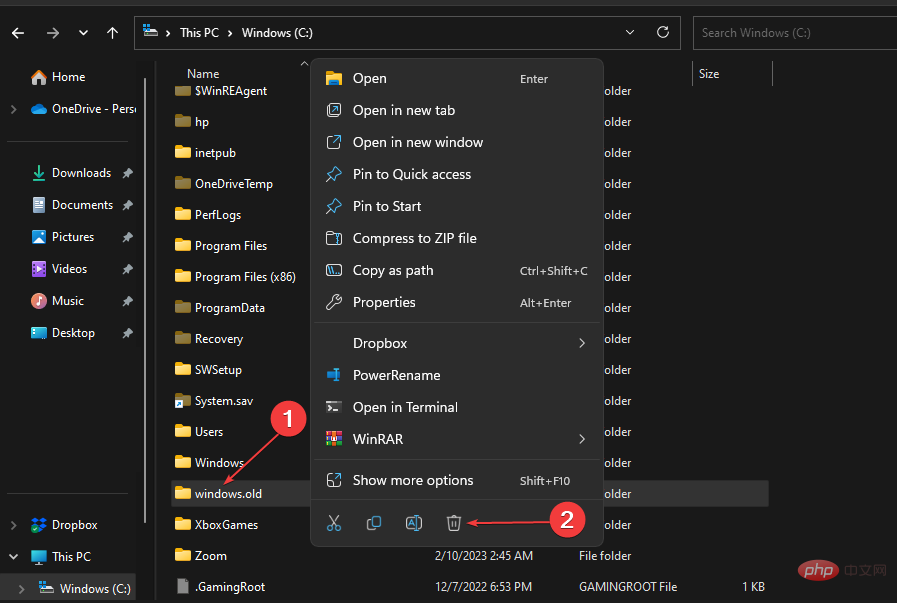 如何在Windows 11上删除Windows.old文件夹Apr 28, 2023 pm 10:52 PM
如何在Windows 11上删除Windows.old文件夹Apr 28, 2023 pm 10:52 PM一些用户最近提出了Windows.old删除Windows11的请求,以节省PC上的空间。Windows在一个月后自动删除Windows.old文件夹,但如果你不能等到那时,我们提供了一些方法来删除Windows.old文件夹。您的PC上需要Windows.old文件夹吗?Windows.old文件夹在您的Windows11PC上占用了一些空间,但这里有一些关于您是否应该删除它的论据:Windows恢复选项-如果在安装新版本的Windows11PC时安装过程失败,您可以使用Wi
 c盘占满了但找不到大文件怎么办Jun 29, 2023 pm 02:10 PM
c盘占满了但找不到大文件怎么办Jun 29, 2023 pm 02:10 PMc盘占满了但找不到大文件解决方法:1、清理临时文件和回收站,打开"文件资源管理器"选择磁盘清理即可;2、使用磁盘清理工具,通过下载磁盘清理工具,扫描C盘,清理大文件;3、检查系统日志文件,在事件查看器中,删除较早的日志文件;4、使用磁盘空间分析工具,磁盘空间分析工具可以帮助你找出占用大量磁盘空间的文件和文件夹;5、更新和运行杀毒软件;6、将大文件转移到其他驱动器。
 如何清理本地磁盘C的空间Feb 19, 2024 pm 05:13 PM
如何清理本地磁盘C的空间Feb 19, 2024 pm 05:13 PM本地磁盘C满了怎么清理随着科技的不断发展,我们的电脑使用频率越来越高,存储的数据也越来越多。然而,随之而来的就是磁盘空间不足的问题。当我们的本地磁盘C满了时,不仅会导致系统变得缓慢,还可能影响我们的工作效率。那么,当我们面临这个问题时应该如何清理本地磁盘C呢?首先,我们需要了解什么造成了磁盘空间不足的原因。一般来说,以下几个因素是导致磁盘空间不足的常见原因:
 碎片整理对硬盘有伤害吗Feb 21, 2023 pm 02:38 PM
碎片整理对硬盘有伤害吗Feb 21, 2023 pm 02:38 PM碎片整理对硬盘有伤害。磁盘碎片整理会针对磁盘整体空间,进行一次类似全盘的读写,是对硬盘进行一次大信息容量的读写过程;磁盘碎片整理会对硬盘进行频繁地擦写,会大大损耗SSD内部Flash的寿命。
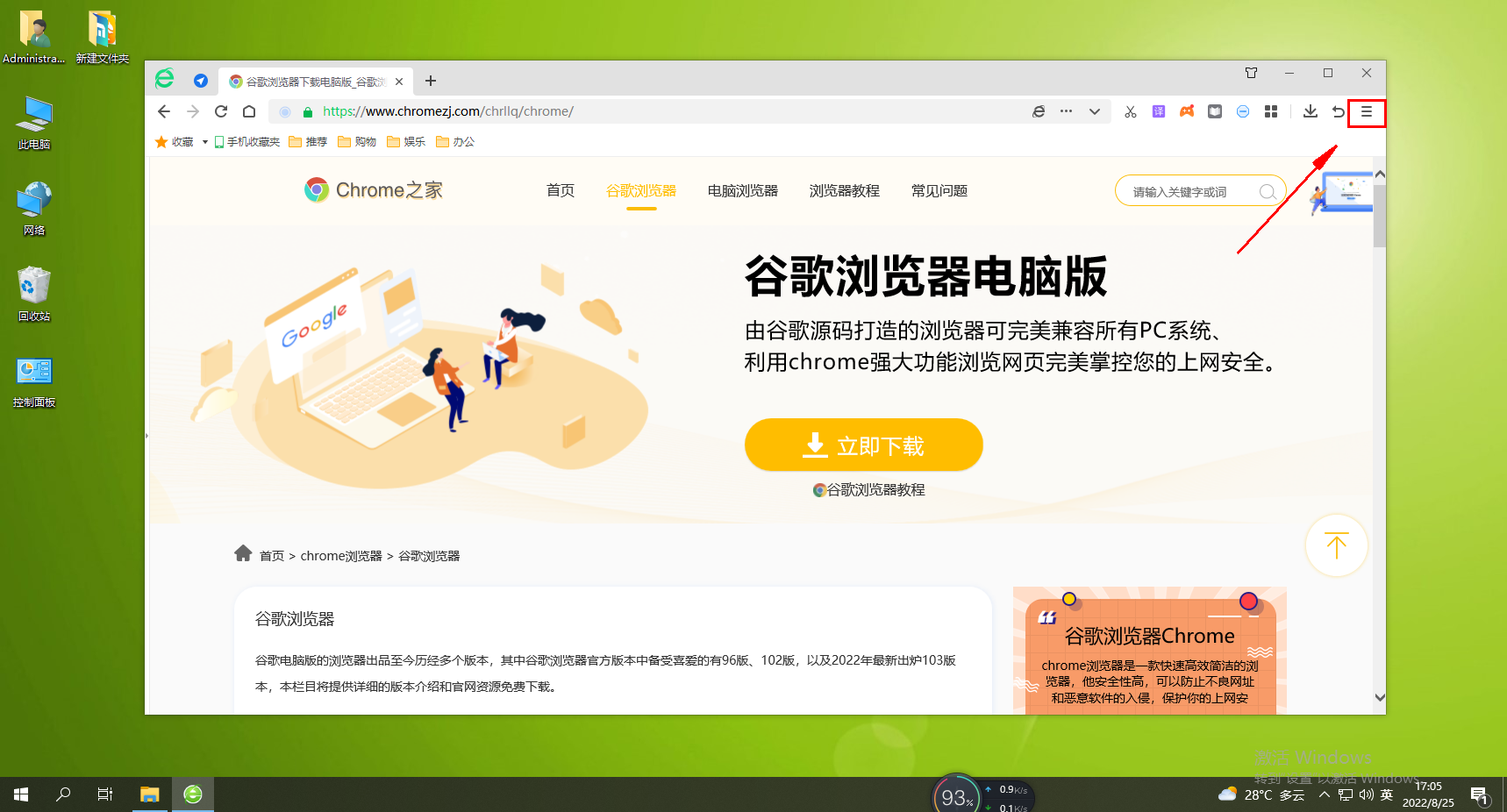 360浏览器经常弹出磁盘清理提醒怎么办Jan 31, 2024 am 10:12 AM
360浏览器经常弹出磁盘清理提醒怎么办Jan 31, 2024 am 10:12 AM360浏览器经常弹出磁盘清理提醒怎么办?磁盘满了就经常弹出清理磁盘的弹窗,要如何给它关闭,下面介绍下方法!360浏览器有个提醒磁盘空间清理的功能,如果满了它会及时的提醒你,但是有些用户不想要这个功能,想要关闭这个提醒弹窗,那么该如个操作呢,小编下面整理了360浏览器经常弹出磁盘清理提醒解决方法,如果不会的话,跟着我往下看吧!360浏览器经常弹出磁盘清理提醒怎么办1、首先打开360安全浏览器,在浏览器右上角可以看到一个由三条横线组成的“打开菜单”图标,使用鼠标点击该图标。2、点击之后会在下方弹出3
 磁盘清理的主要作用是什么Jan 04, 2021 am 11:55 AM
磁盘清理的主要作用是什么Jan 04, 2021 am 11:55 AM磁盘清理的主要作用是:清理磁盘中的垃圾,释放磁盘空间。具体操作:1、在桌面上打开“开始“菜单,搜索并点击“磁盘清理”;2、选择要清理的磁盘驱动器;3、单击“磁盘清理”选项卡,选中要删除的文件的复选框,单击“确定”,接着单击“删除文件”即可。
 win11系统磁盘清理问题解决方法详解Jan 02, 2024 am 10:39 AM
win11系统磁盘清理问题解决方法详解Jan 02, 2024 am 10:39 AM很多用户在使用win11系统时,都曾经遇到过磁盘垃圾过多的问题,但是有时候会发现自己无法进行传统的磁盘清理。这可能是因为系统冲突,我们只需要在系统管理中删除相应的文件夹就可以了,下面一起来看看吧。win11无法磁盘清理怎么办1、本来我们可以在磁盘属性中选择磁盘清理来清理磁盘,但是可能会遇到无法清理的情况。2、这时候我们右键点击开始菜单,在其中找到“计算机管理”3、接着点开任务计划程序,在其中选择“任务计划程序库”4、然后在“windows”文件夹下找到“defrag”文件夹,将它删除就可以了。
 台式电脑win7磁盘清理的方法Jul 18, 2023 pm 01:41 PM
台式电脑win7磁盘清理的方法Jul 18, 2023 pm 01:41 PM相信很多朋友经常使用电脑,但是却很少去磁盘清理,或者更有甚者都不知道磁盘清理,今天小编就和大家说一下WIN7的磁盘清理如何操作吧。1、首先我们打开电脑屏幕左下角的开始。2、打开以后在里面找不好找,不过我们可以在这里搜索。点击后输入“磁盘清理”。3、输入后,上面就会显示出来我们要找的,点击打开。4、点击后打开一个小窗口,点击下拉箭头就可以选择你要清理哪个磁盘了。5、选中以后,点击确定按钮,就开始扫描刚刚我们所选择的磁盘了。6、扫描完毕后,会弹出来建议我们删除的不用的东西,在上面这块再细细的检查一下

Hot AI Tools

Undresser.AI Undress
AI-powered app for creating realistic nude photos

AI Clothes Remover
Online AI tool for removing clothes from photos.

Undress AI Tool
Undress images for free

Clothoff.io
AI clothes remover

AI Hentai Generator
Generate AI Hentai for free.

Hot Article

Hot Tools

Dreamweaver CS6
Visual web development tools

Zend Studio 13.0.1
Powerful PHP integrated development environment

Safe Exam Browser
Safe Exam Browser is a secure browser environment for taking online exams securely. This software turns any computer into a secure workstation. It controls access to any utility and prevents students from using unauthorized resources.

SublimeText3 Mac version
God-level code editing software (SublimeText3)

Atom editor mac version download
The most popular open source editor






