Using AWS ECS in Go: A Complete Guide
AWS Elastic Container Service (ECS) is a highly scalable container management service that supports running and managing container applications in the form of Docker. Go language has become increasingly popular in recent years, and more and more developers choose Go to write applications. This article will introduce how to use Go language and AWS ECS service to build container applications.
1. Set up AWS ECS
First you need to create an ECS cluster in AWS. Use the AWS console to open the ECS service. Then, choose to create a new ECS cluster. Network configurations, including VPCs and subnets, can be selected when creating a cluster. Next, just create the cluster according to the default settings.
2. Create a Docker image
We need to create a Docker image so that we can run our application on ECS. The first step in building and running the Docker image of this Go application is to build the Go binary. Because our Go application is running through a Docker container, we need to run the build process inside the container.
In order to achieve this goal, we need to create a dockerfile. You can use the following command to create a file named Dockerfile:
touch Dockerfile
Open the Dockerfile file and add the following content:
# 使用golang作为基础镜像 FROM golang:1.14-alpine # 在容器中创建一个目录以存储应用程序文件 RUN mkdir /app # 向容器中添加当前目录中的所有文件 ADD . /app # 将工作目录设置为app目录 WORKDIR /app # 构建出 Go 文件 RUN go build -o main . # 在容器中设置环境变量 ENV PORT=8080 # 声明容器应该监听的端口 EXPOSE 8080 # 定义容器启动时要运行的命令 CMD ["/app/main"]
This Dockerfile uses the golang:1.14-alpine image as the base, and then All files in the current directory are added, the working directory is set to /app, the Go file is built, and Main.go is found (it is worth mentioning that the Main.go file name should be consistent with the project name). The environment variable PORT and the open port 8080 are set in the container, and the command ./main to be run when starting the container is defined.
Find the Main.go file in the directory where the Dockerfile is located. This file represents our Go application, and then use the Docker CLI to create the Docker image:
docker build -t my-go-app .
This command will find the Dockerfile file , and create a Docker image based on its contents, while calling it "my-go-app". This will build a Docker image containing our application and prepare it for upload to AWS ECR (Amazon Elastic Container Registry).
3. Upload the Docker image to ECR
Before uploading the Docker image to AWS ECS, we need to upload the image to AWS ECR first.
1. Log in to the AWS console and select the ECR service.
2. In the left menu, select "Warehouse" and create a new warehouse.
3. Select "View Warehouse" and click the "Manual Image Upload" button.
4. Copy the command in the Docker image, and then execute the command to upload the Docker image to AWS ECR.
4. Create Task Definition
Before creating the ECS service, you need to create a Task Definition. Task Definition defines the Docker image to run in the container and other settings.
1. Select "ECS Service" and select "Task Definitions".
2. Create a new task definition.
3. Select the "FARGATE" or "EC2" launch type, depending on whether you are running the task in AWS Fargate or your own EC2 instance using AWS ECS.
4. Select the network configuration defined by the task.
5. Under "Task Executor and Direct Network Configuration", select "Next".
6. Define tasks.
7. Under "Container Definition", click the "Add Container" button and define the details of the container.
8. Specify the Docker image URI as the URI address of the Docker image previously uploaded in ECR.
9. Define other settings for the container, such as container CPU and memory requirements.
10. Click "Add Container".
11. Click "Create".
5. Create ECS Service
Create ECS Service from Task Definition.
1. Select the Task Definition that has been created, and then click "Create service".
2. Select the cluster where you want to deploy the service.
3. Specify the service name.
4. Set the number of services through "Number of Tasks".
5. Set the start time for task startup (immediately or scheduled).
6. Select the type of load balancer to use, such as Network or Application Load Balancer.
7. Define network configuration and load balancing configuration.
8. Click "Next" and make other settings.
9. Select the service discovery registry to use.
10. Define scaling strategies for services, which will help handle load fluctuations and failure recovery.
11. Click "Create service".
6. Run the application
Now that the ECS service is ready, you can deploy the application and start using it. Access your application using the following command:
curl http://<ECS Service Domain Name>:8080
The application should be able to run successfully and return the response to you.
7. Summary
This article introduces how to use AWS ECS in applications written in Go language. You need to use the AWS console to set up the ECS cluster, then build the Docker image and upload it to AWS ECR. Next, you can create a Task Definition and create an ECS Service for it, and finally run your Go application in the ECS Service. This is a complete guide to implementing AWS ECS using Go language.
The above is the detailed content of Using AWS ECS with Go: A Complete Guide. For more information, please follow other related articles on the PHP Chinese website!
 Mastering Go Strings: A Deep Dive into the 'strings' PackageMay 12, 2025 am 12:05 AM
Mastering Go Strings: A Deep Dive into the 'strings' PackageMay 12, 2025 am 12:05 AMYou should care about the "strings" package in Go because it provides tools for handling text data, splicing from basic strings to advanced regular expression matching. 1) The "strings" package provides efficient string operations, such as Join functions used to splice strings to avoid performance problems. 2) It contains advanced functions, such as the ContainsAny function, to check whether a string contains a specific character set. 3) The Replace function is used to replace substrings in a string, and attention should be paid to the replacement order and case sensitivity. 4) The Split function can split strings according to the separator and is often used for regular expression processing. 5) Performance needs to be considered when using, such as
 'encoding/binary' Package in Go: Your Go-To for Binary OperationsMay 12, 2025 am 12:03 AM
'encoding/binary' Package in Go: Your Go-To for Binary OperationsMay 12, 2025 am 12:03 AMThe"encoding/binary"packageinGoisessentialforhandlingbinarydata,offeringtoolsforreadingandwritingbinarydataefficiently.1)Itsupportsbothlittle-endianandbig-endianbyteorders,crucialforcross-systemcompatibility.2)Thepackageallowsworkingwithcus
 Go Byte Slice Manipulation Tutorial: Mastering the 'bytes' PackageMay 12, 2025 am 12:02 AM
Go Byte Slice Manipulation Tutorial: Mastering the 'bytes' PackageMay 12, 2025 am 12:02 AMMastering the bytes package in Go can help improve the efficiency and elegance of your code. 1) The bytes package is crucial for parsing binary data, processing network protocols, and memory management. 2) Use bytes.Buffer to gradually build byte slices. 3) The bytes package provides the functions of searching, replacing and segmenting byte slices. 4) The bytes.Reader type is suitable for reading data from byte slices, especially in I/O operations. 5) The bytes package works in collaboration with Go's garbage collector, improving the efficiency of big data processing.
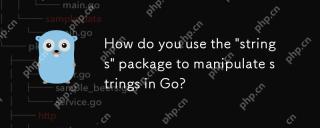 How do you use the 'strings' package to manipulate strings in Go?May 12, 2025 am 12:01 AM
How do you use the 'strings' package to manipulate strings in Go?May 12, 2025 am 12:01 AMYou can use the "strings" package in Go to manipulate strings. 1) Use strings.TrimSpace to remove whitespace characters at both ends of the string. 2) Use strings.Split to split the string into slices according to the specified delimiter. 3) Merge string slices into one string through strings.Join. 4) Use strings.Contains to check whether the string contains a specific substring. 5) Use strings.ReplaceAll to perform global replacement. Pay attention to performance and potential pitfalls when using it.
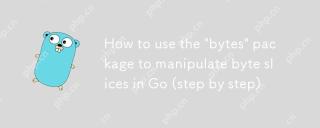 How to use the 'bytes' package to manipulate byte slices in Go (step by step)May 12, 2025 am 12:01 AM
How to use the 'bytes' package to manipulate byte slices in Go (step by step)May 12, 2025 am 12:01 AMThebytespackageinGoishighlyeffectiveforbyteslicemanipulation,offeringfunctionsforsearching,splitting,joining,andbuffering.1)Usebytes.Containstosearchforbytesequences.2)bytes.Splithelpsbreakdownbyteslicesusingdelimiters.3)bytes.Joinreconstructsbytesli
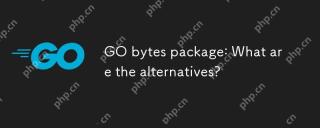 GO bytes package: What are the alternatives?May 11, 2025 am 12:11 AM
GO bytes package: What are the alternatives?May 11, 2025 am 12:11 AMThealternativestoGo'sbytespackageincludethestringspackage,bufiopackage,andcustomstructs.1)Thestringspackagecanbeusedforbytemanipulationbyconvertingbytestostringsandback.2)Thebufiopackageisidealforhandlinglargestreamsofbytedataefficiently.3)Customstru
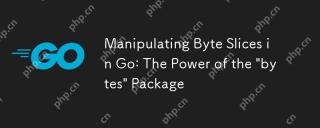 Manipulating Byte Slices in Go: The Power of the 'bytes' PackageMay 11, 2025 am 12:09 AM
Manipulating Byte Slices in Go: The Power of the 'bytes' PackageMay 11, 2025 am 12:09 AMThe"bytes"packageinGoisessentialforefficientlymanipulatingbyteslices,crucialforbinarydata,networkprotocols,andfileI/O.ItoffersfunctionslikeIndexforsearching,Bufferforhandlinglargedatasets,Readerforsimulatingstreamreading,andJoinforefficient
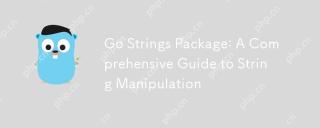 Go Strings Package: A Comprehensive Guide to String ManipulationMay 11, 2025 am 12:08 AM
Go Strings Package: A Comprehensive Guide to String ManipulationMay 11, 2025 am 12:08 AMGo'sstringspackageiscrucialforefficientstringmanipulation,offeringtoolslikestrings.Split(),strings.Join(),strings.ReplaceAll(),andstrings.Contains().1)strings.Split()dividesastringintosubstrings;2)strings.Join()combinesslicesintoastring;3)strings.Rep


Hot AI Tools

Undresser.AI Undress
AI-powered app for creating realistic nude photos

AI Clothes Remover
Online AI tool for removing clothes from photos.

Undress AI Tool
Undress images for free

Clothoff.io
AI clothes remover

Video Face Swap
Swap faces in any video effortlessly with our completely free AI face swap tool!

Hot Article

Hot Tools

SublimeText3 English version
Recommended: Win version, supports code prompts!

EditPlus Chinese cracked version
Small size, syntax highlighting, does not support code prompt function

ZendStudio 13.5.1 Mac
Powerful PHP integrated development environment

Safe Exam Browser
Safe Exam Browser is a secure browser environment for taking online exams securely. This software turns any computer into a secure workstation. It controls access to any utility and prevents students from using unauthorized resources.

VSCode Windows 64-bit Download
A free and powerful IDE editor launched by Microsoft






