Vue.js is one of the most popular front-end frameworks currently. It not only provides a rich template and component library, but also supports many powerful plug-ins, including image loading plug-ins. Using the Vue.js plug-in to handle image loading can help us optimize website performance more easily and improve page loading speed.
In this tutorial, we will introduce how to use the Vue.js plugin to handle image loading. First, we need to install a library called Vue.js plugin. It can be installed in the terminal with the following command:
npm install vue-lazyload --save
After the installation is complete, we need to introduce this library in the main file of Vue.js (usually main.js). Before Vue.js creates an instance, add the following code:
import VueLazyload from 'vue-lazyload' Vue.use(VueLazyload)
Here we introduce the vue-lazyload library and install it into Vue.js using the Vue.use() method. In this way, the vue-lazyload plug-in can be used in Vue.js.
Next, we need to use the vue-lazyload plug-in in the template. This can be accomplished through the following steps:
- Modify the original img tag to the built-in component v-lazy of Vue.js. For example:
<img v-lazy="imageUrl" / alt="VUE3 basic tutorial: Use Vue.js plug-in to handle image loading" >
The imageUrl variable here contains the URL of the image. Note that the v-lazy component in Vue.js automatically determines when to load images based on the state of the Vue.js instance.
- If you want to set a default placeholder for the image, you can set the value of v-lazy to the URL of the placeholder. For example:
<img v-lazy="imageUrl" v-lazy-placeholder="placeholderImageUrl" / alt="VUE3 basic tutorial: Use Vue.js plug-in to handle image loading" >
The placeholderImageUrl variable here contains the URL of the placeholder image. When the image has not been loaded, the page will display the placeholder image until the actual image is loaded.
- Edit the configuration of the vue-lazyload plug-in and adjust the image loading method according to your needs. You can add the following code to the main file of Vue.js:
Vue.use(VueLazyload, {
preLoad: 1.3,
error: 'error.jpg',
loading: 'loading.gif',
attempt: 1
})In this example, we can see that the Vue.js plug-in vue-lazyload supports the following four configuration options:
- preLoad: The height ratio to be preloaded before the actual image is loaded. The default is 1.3 (that is, 1.3 times the height of the image is preloaded before it enters the viewport).
- error: The error image URL displayed when loading the image fails.
- loading: Placeholder image URL displayed during loading.
- attempt: The number of attempts to load the image. The default is 1, which means loading will be attempted at most once.
The above four options are optional and can be adjusted according to specific needs.
Now, we have successfully used the Vue.js plugin vue-lazyload to handle image loading. By using plugins, we can easily optimize our website performance and increase page loading speed.
The above is the detailed content of VUE3 basic tutorial: Use Vue.js plug-in to handle image loading. For more information, please follow other related articles on the PHP Chinese website!
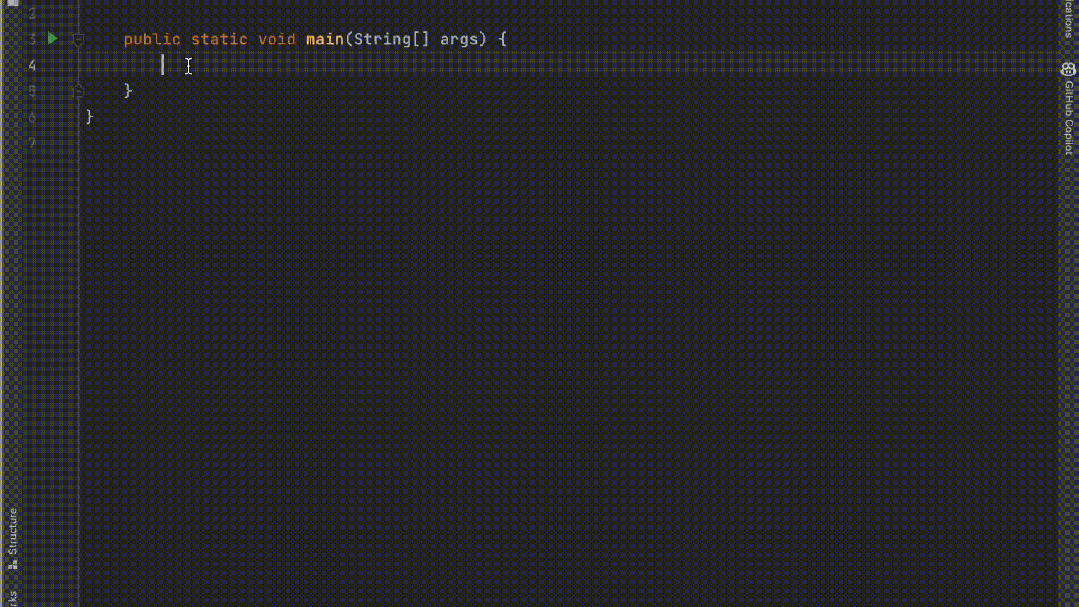 五个IntelliJ IDEA插件,高效编写代码Jul 16, 2023 am 08:03 AM
五个IntelliJ IDEA插件,高效编写代码Jul 16, 2023 am 08:03 AM人工智能AI是当前广受认可的未来趋势和发展方向。虽然有些人担心AI可能会取代所有的工作,但实际上只会取代那些重复性高、产出低的工作。因此,我们应该学会更加聪明地工作,而不是使劲努力地工作。本文介绍5个由AI驱动的Intellij插件,这些插件可以帮助你提高生产力,减少繁琐的重复性工作,让你的工作更加高效、便捷。1GithubCopilotGithubCopilot是由OpenAI和GitHub联合开发的一款人工智能代码辅助工具。它使用了OpenAI的GPT模型来分析代码上下文,预测并生成新的代码
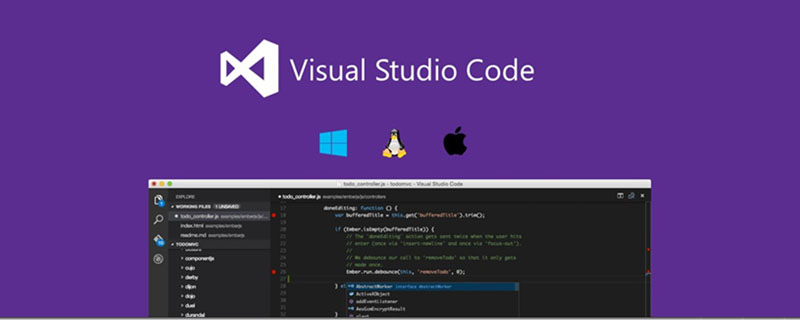 vscode插件分享: 6个Vue3开发必备插件Dec 09, 2022 pm 08:36 PM
vscode插件分享: 6个Vue3开发必备插件Dec 09, 2022 pm 08:36 PM本篇文章给大家整理分享 6 个 Vue3 开发必备的 VSCode 插件,可以直接用过 VSCode 的插件中心直接安装使用,希望对大家有所帮助!
 atom中 40+ 个常用插件推荐分享(附插件安装方法)Dec 20, 2021 pm 04:14 PM
atom中 40+ 个常用插件推荐分享(附插件安装方法)Dec 20, 2021 pm 04:14 PM本篇文章给大家分享40+ 个atom常用插件,并附上在atom中安装插件的方法,希望对大家有所帮助!
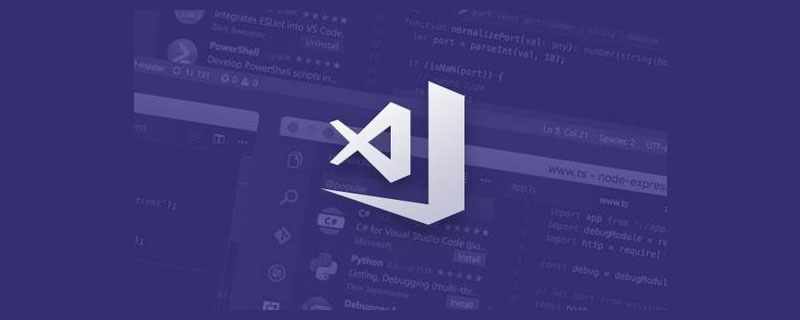 2023年最新最全的VScode插件推荐Jan 24, 2023 am 05:30 AM
2023年最新最全的VScode插件推荐Jan 24, 2023 am 05:30 AM这篇文章主要介绍了这么多年来我在使用 VSCode 过程中用到的一些不错的插件。这些VSCode插件,帮你打造地表最强IDE!
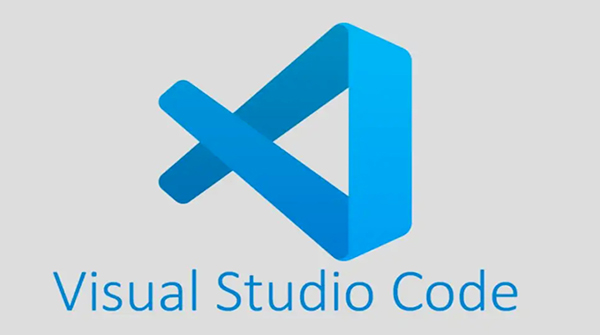 用 VSCode 写 Python,这14个插件不容错过!May 24, 2023 pm 05:19 PM
用 VSCode 写 Python,这14个插件不容错过!May 24, 2023 pm 05:19 PM可以说,VisualStudioCode这个编辑器,让微软在开源社区赢回了王者段位,要知道全球2400万开发者中有1400万称VSCode为自己的家,再加上GitHub和VSCode的结合,几乎所有的程序员的都离不开VSCode,不过,VSCode如此优秀,值得每个程序员使用,甚至我觉得非程序员都可以用它来码字。如果你还没用过VSCode,那访问这里安装[1]一个吧,很可能就打开了一个新世界。今天分享14个非常实用VSCode插件,可以让你写代码如同神一般,尤其是
 【吐血总结】23个VSCode 插件,助你提高开发效率和美观性Mar 10, 2022 pm 08:01 PM
【吐血总结】23个VSCode 插件,助你提高开发效率和美观性Mar 10, 2022 pm 08:01 PM本篇文章给大家总结了23个各种功能的VSCode 插件,可以帮助开发者提高开发效率和美观性,希望对大家有所帮助!
 如虎添翼,六个让你效率翻倍的ChatGPT插件May 17, 2023 pm 02:28 PM
如虎添翼,六个让你效率翻倍的ChatGPT插件May 17, 2023 pm 02:28 PMChatGPT是一个超强的AI应用程序,OpenAI已经发布的GPT-4引起了更广泛的关注。ChatGPT是由OpenAI开发的专门从事对话的AI聊天机器人,其主要目标是使AI系统更自然地进行互动。大家可能都已经尝试过ChatGPT,今天讲一讲与这个全新工具互动的不同方法。本文总结了6个可以使ChatGPT成为日常助手(甚至超越日常助手)的工具!1.【GoogleChromeExtension】在任何地方使用ChatGPT想在任何地方轻松地使用ChatGPT吗?那么你可以使用Chrome插件(h
 canvas插件有哪些Aug 17, 2023 pm 05:00 PM
canvas插件有哪些Aug 17, 2023 pm 05:00 PMcanvas插件有Fabric.js、EaselJS、Konva.js、Three.js、Paper.js、Chart.js和Phaser。详细介绍:1、Fabric.js 是一个基于Canvas的开源 JavaScript 库,它提供了一些强大的功能;2、EaselJS是CreateJS库中的一个模块,它提供了一套简化了Canvas编程的API;3、Konva.js等等。


Hot AI Tools

Undresser.AI Undress
AI-powered app for creating realistic nude photos

AI Clothes Remover
Online AI tool for removing clothes from photos.

Undress AI Tool
Undress images for free

Clothoff.io
AI clothes remover

AI Hentai Generator
Generate AI Hentai for free.

Hot Article

Hot Tools

SAP NetWeaver Server Adapter for Eclipse
Integrate Eclipse with SAP NetWeaver application server.

Dreamweaver CS6
Visual web development tools

Safe Exam Browser
Safe Exam Browser is a secure browser environment for taking online exams securely. This software turns any computer into a secure workstation. It controls access to any utility and prevents students from using unauthorized resources.

WebStorm Mac version
Useful JavaScript development tools

SecLists
SecLists is the ultimate security tester's companion. It is a collection of various types of lists that are frequently used during security assessments, all in one place. SecLists helps make security testing more efficient and productive by conveniently providing all the lists a security tester might need. List types include usernames, passwords, URLs, fuzzing payloads, sensitive data patterns, web shells, and more. The tester can simply pull this repository onto a new test machine and he will have access to every type of list he needs.





