 PHP Framework
PHP Framework Laravel
Laravel Laravel development: How to quickly integrate third-party login using Laravel Socialite?
Laravel development: How to quickly integrate third-party login using Laravel Socialite?Laravel development: How to quickly integrate third-party login using Laravel Socialite?
Laravel is a popular PHP framework used for developing web applications. One of the most common features is the integration of third-party logins into the application. Doing so can provide users with a better user experience and reduce repetitive registration processes.
In this article, we will discuss how to integrate third-party login using Laravel Socialite library.
What is Laravel Socialite?
Laravel Socialite is an extension package for the Laravel framework that allows developers to easily implement third-party logins in their applications. It supports various social platforms such as Facebook, Twitter, LinkedIn, etc.
How does Socialite work?
Socialite follows the OAuth protocol. OAuth is an authorization framework that allows users to pass their account information from one site to another without sharing their credentials. OAuth requires user authorization, in which case the user authorizes the application to access their social media accounts.
Socialite authorization works as follows:
-
The user clicks the "Login" button, which will point to Socialite authorization:
Route::get('auth/{provider}', 'AuthSocialController@redirectToProvider'); -
Socialite challenges the user to authorize access to their social media account; Socialite will redirect to the social media site;
Route::get('auth/{provider}/callback', 'AuthSocialController@handleProviderCallback');
3. The user authorizes their account and the social media site redirects to the callback URL;
public function redirectToProvider($provider)
{
return Socialite::driver($provider)->redirect();
}-
Socialite will return the callback URL with the authorization code to the application, and the application will request the OAuth access token with the authorization code;
public function handleProviderCallback($provider) { $socialUser = Socialite::driver($provider)->user(); } - Upon completion of authentication, Socialite will return the user's authorized token and pass it to the application.
How to use Socialite in Laravel?
Using any social media platform supported by Socialite, you will need to set up application credentials or keys in two places:
'facebook' => [
'client_id' => env('FB_CLIENT_ID'),
'client_secret' => env('FB_CLIENT_SECRET'),
'redirect' => env('FB_CALLBACK_URL'),
]
'twitter' => [
'client_id' => env('TW_CLIENT_ID'),
'client_secret' => env('TW_CLIENT_SECRET'),
'redirect' => env('TW_CALLBACK_URL'),
],
'google' => [
'client_id' => env('GOOGLE_CLIENT_ID'),
'client_secret' => env('GOOGLE_CLIENT_SECRET'),
'redirect' => env('GOOGLE_CALLBACK_URL')
]Application credentials or keys are intended to authenticate the application's identity .
We will set this in the config/services.php file.
Step 1: Create Authorization Routes
Create the routes used to trigger Socialite authorization:
Route::get('auth/{provider}', 'AuthSocialController@redirectToProvider');
Route::get('auth/{provider}/callback', 'AuthSocialController@handleProviderCallback');Typically these routes are placed in a controller called SocialController, which Controller is used to handle Socialite authorization and callbacks.
Step 2: Create a SocialController
Like all controllers, we need to create a SocialController that uses good coding practices.
Use the following command to create the controller:
php artisan make:controller AuthSocialController
Ultimately this will allow us to use the authorization provider for authorization and callbacks to our routes.
In SocialController, we define two methods, redirectToProvider and handleProviderCallback. The first is a redirect to the authorization provider. The subsequent callback function then provides the callback URL for the client with the authorization code to retrieve the information and complete the authentication.
The following is a sample code for SocialController:
namespace AppHttpControllersAuth;
use AppHttpControllersController;
use IlluminateSupportFacadesAuth;
use IlluminateHttpRequest;
use LaravelSocialiteFacadesSocialite;
class SocialController extends Controller
{
/**
* Redirect the user to the OAuth Provider.
*
* @return IlluminateHttpResponse
*/
public function redirectToProvider($provider)
{
return Socialite::driver($provider)->redirect();
}
/**
* Obtain the user information from OAuth Provider.
*
* @return IlluminateHttpResponse
*/
public function handleProviderCallback($provider)
{
$user = Socialite::driver($provider)->user();
// Do something with user data, for example:
// $user->token;
// $user->getId();
// $user->getEmail();
}
}Step 3: Using a view controller
Normally, we will use a view controller to manage the rendering of all our views. This makes our code easier to read and manage. Let’s create a simple view for our application using Laravel’s view controller.
Use the following command to create the view controller:
php artisan make:controller SocialAuthController
The following are the changes made in the controller.
namespace AppHttpControllers;
use IlluminateHttpRequest;
class SocialAuthController extends Controller
{
/**
* Redirect the user to the OAuth Provider.
*
* @return IlluminateHttpResponse
*/
public function redirectToProvider($provider)
{
return Socialite::driver($provider)->redirect();
}
/**
* Obtain the user information from OAuth Provider.
*
* @return IlluminateHttpResponse
*/
public function handleProviderCallback($provider)
{
$user = Socialite::driver($provider)->user();
$existingUser = User::where('email', $user->getEmail())->first();
if ($existingUser) { // If user already exists, login the user
auth()->login($existingUser, true);
} else { // Register new user
$newUser = new User();
$newUser->name = $user->getName();
$newUser->email = $user->getEmail();
$newUser->google_id = $user->getId();
$newUser->password = encrypt('amitthakur');
$newUser->save();
auth()->login($newUser, true);
}
return redirect()->to('/home');
}
}Step 4: Create the login view
Now our controller and routing are ready. Now we need to create the view for login.
Create a view file and name it social_login.blade.php. We need to display buttons that can trigger third-party logins. In this case we will show 3 buttons to support login with Google, Facebook and Twitter.
The following is the sample code for the view file:
@extends('layouts.app')
@section('content')
<main class="py-4">
<div class="container">
<div class="row justify-content-center">
<div class="col-md-8">
<div class="card">
<div class="card-header">{{ __('Login') }}</div>
<div class="card-body">
<a href="{{ route('social.oauth', ['provider' => 'google']) }}" class="btn btn-google">Sign in with google</a>
<a href="{{ route('social.oauth', ['provider' => 'facebook']) }}" class="btn btn-facebook">Sign in with Facebook</a>
<a href="{{ route('social.oauth', ['provider' => 'twitter']) }}" class="btn btn-twitter">Sign in with twitter</a>
</div>
</div>
</div>
</div>
</div>
</main>
@endsectionUse the layout file at the top. When the user clicks on any button, we redirect them to the authorization provider. In SocialController respond we will get user data and complete authentication.
Step 5: Create a new route
Now we need to create a new route to handle the above view file.
Modify the web.php file as follows:
Route::get('social', 'SocialAuthController@index')->name('social.login');
Route::get('social/{provider}', 'SocialAuthController@redirectToProvider')->name('social.oauth');
Route::get('social/{provider}/callback', 'SocialAuthController@handleProviderCallback');We should note that the routes above are identified by name so that they can be referenced in the controller code.
Step 6: Test
Now that we have our social media identities set up, before we can test the application, we need to configure our application through the .env file.
To configure the .env file, add the following code:
FACEBOOK_CLIENT_ID=xxxxxxxxxxxxxxxxx FACEBOOK_CLIENT_SECRET=xxxxxxxxxxxxxxxxxxxx FACEBOOK_CALLBACK_URL=http://www.example.com/auth/facebook/callback GOOGLE_CLIENT_ID=xxxxxxxxxxxxxxxxx GOOGLE_CLIENT_SECRET=xxxxxxxxxxxxxxxxxxxx GOOGLE_CALLBACK_URL=http://www.example.com/auth/google/callback TWITTER_CLIENT_ID=xxxxxxxxxxxxxxxxx TWITTER_CLIENT_SECRET=xxxxxxxxxxxxxxxxxxxx TWITTER_CALLBACK_URL=http://www.example.com/auth/twitter/callback
Replace the actual application ID with "xxxxxxxxxxxxxxxxxxxx" in this line. Afterwards, we can launch our application via the command line and access the view file above. Once we click any button and authorize our account via OAuth, we are authenticated with every known user.
Conclusion
In this article, we learned how to integrate third-party login using Laravel Socialite library. The main purpose of Socialite is to simplify the social media login process to improve user experience. We learned how to set up Socialite to support Google, Facebook, and Twitter. We also retrieve the authorization code in the controller and complete the OAuth authentication using the requested data. The process will actually create a new account or update an existing account.
The above is the detailed content of Laravel development: How to quickly integrate third-party login using Laravel Socialite?. For more information, please follow other related articles on the PHP Chinese website!
 Using Laravel Blade for Frontend Templating in Full-Stack ProjectsMay 01, 2025 am 12:24 AM
Using Laravel Blade for Frontend Templating in Full-Stack ProjectsMay 01, 2025 am 12:24 AMLaravelBladeenhancesfrontendtemplatinginfull-stackprojectsbyofferingcleansyntaxandpowerfulfeatures.1)Itallowsforeasyvariabledisplayandcontrolstructures.2)Bladesupportscreatingandreusingcomponents,aidinginmanagingcomplexUIs.3)Itefficientlyhandleslayou
 Building a Full-Stack Application with Laravel: A Practical TutorialMay 01, 2025 am 12:23 AM
Building a Full-Stack Application with Laravel: A Practical TutorialMay 01, 2025 am 12:23 AMLaravelisidealforfull-stackapplicationsduetoitselegantsyntax,comprehensiveecosystem,andpowerfulfeatures.1)UseEloquentORMforintuitivebackenddatamanipulation,butavoidN 1queryissues.2)EmployBladetemplatingforcleanfrontendviews,beingcautiousofoverusing@i
 What kind of tools did you use for the remote role to stay connected?May 01, 2025 am 12:21 AM
What kind of tools did you use for the remote role to stay connected?May 01, 2025 am 12:21 AMForremotework,IuseZoomforvideocalls,Slackformessaging,Trelloforprojectmanagement,andGitHubforcodecollaboration.1)Zoomisreliableforlargemeetingsbuthastimelimitsonthefreeversion.2)Slackintegrateswellwithothertoolsbutcanleadtonotificationoverload.3)Trel
 Remote Access and Screen Sharing: Bridging the Distance for Technical SupportMay 01, 2025 am 12:07 AM
Remote Access and Screen Sharing: Bridging the Distance for Technical SupportMay 01, 2025 am 12:07 AMRemoteaccessandscreensharingworkbyestablishingasecure,real-timeconnectionbetweencomputersusingprotocolslikeRDP,VNC,orproprietarysolutions.Bestpracticesinclude:1)Buildingtrustthroughclearcommunication,2)Ensuringsecuritywithstrongencryptionandup-to-dat
 Is it worth upgrading to the latest Laravel version?May 01, 2025 am 12:02 AM
Is it worth upgrading to the latest Laravel version?May 01, 2025 am 12:02 AMDefinitely worth considering upgrading to the latest Laravel version. 1) New features and improvements, such as anonymous migration, improve development efficiency and code quality. 2) Security improvement, and known vulnerabilities have been fixed. 3) Community support has been enhanced, providing more resources. 4) Compatibility needs to be evaluated to ensure smooth upgrades.
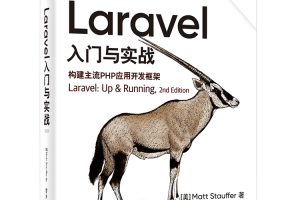 Laravel logs and error monitoring: Sentry and Bugsnag integrationApr 30, 2025 pm 02:39 PM
Laravel logs and error monitoring: Sentry and Bugsnag integrationApr 30, 2025 pm 02:39 PMIntegrating Sentry and Bugsnag in Laravel can improve application stability and performance. 1. Add SentrySDK in composer.json. 2. Add Sentry service provider in config/app.php. 3. Configure SentryDSN in the .env file. 4. Add Sentry error report in App\Exceptions\Handler.php. 5. Use Sentry to catch and report exceptions and add additional context information. 6. Add Bugsnag error report in App\Exceptions\Handler.php. 7. Use Bugsnag monitoring
 Why is Laravel still the preferred framework for PHP developers?Apr 30, 2025 pm 02:36 PM
Why is Laravel still the preferred framework for PHP developers?Apr 30, 2025 pm 02:36 PMLaravel remains the preferred framework for PHP developers as it excels in development experience, community support and ecosystem. 1) Its elegant syntax and rich feature set, such as EloquentORM and Blade template engines, improve development efficiency and code readability. 2) The huge community provides rich resources and support. 3) Although the learning curve is steep and may lead to increased project complexity, Laravel can significantly improve application performance through reasonable configuration and optimization.
 Laravel Live Chat Application: WebSocket and PusherApr 30, 2025 pm 02:33 PM
Laravel Live Chat Application: WebSocket and PusherApr 30, 2025 pm 02:33 PMBuilding a live chat application in Laravel requires using WebSocket and Pusher. The specific steps include: 1) Configure Pusher information in the .env file; 2) Set the broadcasting driver in the broadcasting.php file to Pusher; 3) Subscribe to the Pusher channel and listen to events using LaravelEcho; 4) Send messages through Pusher API; 5) Implement private channel and user authentication; 6) Perform performance optimization and debugging.


Hot AI Tools

Undresser.AI Undress
AI-powered app for creating realistic nude photos

AI Clothes Remover
Online AI tool for removing clothes from photos.

Undress AI Tool
Undress images for free

Clothoff.io
AI clothes remover

Video Face Swap
Swap faces in any video effortlessly with our completely free AI face swap tool!

Hot Article

Hot Tools

VSCode Windows 64-bit Download
A free and powerful IDE editor launched by Microsoft

SecLists
SecLists is the ultimate security tester's companion. It is a collection of various types of lists that are frequently used during security assessments, all in one place. SecLists helps make security testing more efficient and productive by conveniently providing all the lists a security tester might need. List types include usernames, passwords, URLs, fuzzing payloads, sensitive data patterns, web shells, and more. The tester can simply pull this repository onto a new test machine and he will have access to every type of list he needs.

DVWA
Damn Vulnerable Web App (DVWA) is a PHP/MySQL web application that is very vulnerable. Its main goals are to be an aid for security professionals to test their skills and tools in a legal environment, to help web developers better understand the process of securing web applications, and to help teachers/students teach/learn in a classroom environment Web application security. The goal of DVWA is to practice some of the most common web vulnerabilities through a simple and straightforward interface, with varying degrees of difficulty. Please note that this software

SublimeText3 Chinese version
Chinese version, very easy to use

Safe Exam Browser
Safe Exam Browser is a secure browser environment for taking online exams securely. This software turns any computer into a secure workstation. It controls access to any utility and prevents students from using unauthorized resources.





