Vue.js is one of the most popular front-end frameworks currently. When building a user interface, in addition to considering issues such as functionality and layout, you also need to consider how to provide users with a better user experience. Among them, transition and animation effects are a very important part. This article will introduce how to implement transition and animation effects in Vue.js, allowing you to use these effects in your projects more flexibly.
Transitions and animations in Vue.js
Vue.js provides a set of convenient and easy-to-use transition and animation APIs, allowing developers to easily implement various effects in applications , such as basic effects such as fade in and fade out, displacement, scaling, rotation, etc., and more advanced effects can also be customized. Transitions and animations in Vue.js can be applied in the following aspects:
- can act on the entry and exit transition effects of components;
- can act on the transition state effects of components ;
- Can be applied to animation effects on elements, implemented through the addTransitionClass and removeTransitionClass methods.
Next, we will explain these aspects in detail.
The entry and exit transition effects of components
The entry and exit transition effects of components refer to the visual effects produced by components during the loading and unloading process of the page, also known as entry animation and Appearance animation. Vue.js provides the transition component to simplify this process. The specific implementation method is as follows:
<template>
<transition name="fade">
<div v-if="show">Hello World!</div>
</transition>
</template>
<style>
.fade-enter-active, .fade-leave-active {
transition: opacity 0.5s;
}
.fade-enter, .fade-leave-to {
opacity: 0;
}
</style>
<script>
export default {
data() {
return {
show: false
}
}
}
</script>In the code, we use a transition component named fade to wrap a div element, and use the v-if directive on this div element to determine its display and Hidden state. We also need to add two classes, .fade-enter-active and .fade-leave-active, to the style to define the duration and type of the transition effect. At the same time, you also need to add the .fade-enter and .fade-leave-to classes to define the initial state and end state of the component.
When the value of show changes from false to true, the fade-enter and fade-enter-active classes will be added to the div element, thus triggering the transition effect. On the contrary, when the show state changes to false, the fade-leave and fade-leave-active classes will be added to the div element, thus triggering the leave transition effect.
Three keyframes will occur during the transition process, which are:
- Before the transition starts, that is, neither fade-enter nor fade-enter-active is added to the element.
- When the transition is in progress, fade-enter is added to the element, fade-enter-active is also added to the element, and the animation effect is displayed.
- When the transition is completed, that is, fade-enter is removed and fade-enter-active is also removed. At this time, fade-leave is also added to the element, fade-leave-active is also added, and the animation effect is displayed.
The above implementation method is a simple fade-in and fade-out effect. If you need to achieve other transition effects, you can achieve it by modifying the styles of .fade-enter and .fade-leave-to.
Transition state effects of components
In addition to entering and leaving transition effects, transition state effects can also be defined for components. For example, when the component is displayed and the mouse is hovering over the component, we want the component to have a flickering effect, which can be achieved by defining a transition state effect. The specific implementation code is as follows:
<template>
<div class="container" @mouseover="startBlink" @mouseleave="stopBlink">
<transition :name="transitionName">
<div class="box" :class="{'blink': isBlink}"></div>
</transition>
</div>
</template>
<style>
.container {
display: flex;
flex-direction: column;
align-items: center;
justify-content: center;
height: 200px;
}
.box {
width: 200px;
height: 200px;
background-color: #ff0000;
transition: background-color 1s ease-in-out;
}
.blink {
animation: blink 1s infinite;
}
@keyframes blink {
0% {
background-color: #ff0000;
}
50% {
background-color: #ffff00;
}
100% {
background-color: #ff0000;
}
}
</style>
<script>
export default {
data() {
return {
isBlink: false,
transitionName: 'fade'
}
},
methods: {
startBlink() {
this.isBlink = true
},
stopBlink() {
this.isBlink = false
}
}
}
</script>In the above code, we use the transition component, but the name attribute value of the transition component is bound to the variable transitionName. The isBlink variable determines the component's blinking state. At the same time, we added a blink class to the box, and the usage status of the blink class is determined by the isBlink variable. Finally, we implemented the blinking effect by using CSS3 animations.
Animation effects on elements
In addition to being able to apply transitions and animations on components, Vue.js can also apply animation effects to any element through the addTransitionClass and removeTransitionClass methods. Here we will use a simple example to demonstrate the implementation of this method.
<template>
<div class="container">
<button @click="animate">Animate</button>
<div class="box" :class="{'animated': animation}" ref="box"></div>
</div>
</template>
<style>
.container {
display: flex;
flex-direction: column;
align-items: center;
justify-content: center;
height: 200px;
}
.box {
width: 100px;
height: 100px;
background-color: #ff0000;
}
.animated {
animation: bounce 1s;
}
@keyframes bounce {
0% {
transform: translateY(0);
}
50% {
transform: translateY(-50px);
}
100% {
transform: translateY(0);
}
}
</style>
<script>
export default {
data() {
return {
animation: false
}
},
methods: {
animate() {
this.animation = true
this.$nextTick(() => {
this.$refs.box.classList.add('animated')
this.$refs.box.addEventListener('animationend', () => {
this.animation = false
this.$refs.box.classList.remove('animated')
})
})
}
}
}
</script>In the above code, we added a click event to a button and triggered the animation effect in the click event. Animation effects are achieved by adding animated classes to elements, and we add and remove animated classes through the addTransitionClass and removeTransitionClass methods. When the animation ends, we need to manually remove the animated class.
Summary
Vue.js provides a set of convenient and easy-to-use transition and animation APIs. Developers can easily use these effects to improve the user experience of the application. This article introduces how to implement transition and animation effects in Vue.js, including component entry and exit transition effects, component transition state effects, and animation effects on elements. When implementing these effects, you need to master some basic CSS3 skills, which is a prerequisite for better use of transitions and animation effects.
The above is the detailed content of How to implement transition and animation effects in Vue. For more information, please follow other related articles on the PHP Chinese website!
 PHP中的OAuth2鉴权方法及实现方式Aug 07, 2023 pm 10:53 PM
PHP中的OAuth2鉴权方法及实现方式Aug 07, 2023 pm 10:53 PMPHP中的OAuth2鉴权方法及实现方式随着互联网的发展,越来越多的应用程序需要与第三方平台进行交互。为了保护用户的隐私和安全,许多第三方平台使用OAuth2协议来实现用户鉴权。在本文中,我们将介绍PHP中的OAuth2鉴权方法及实现方式,并附上相应的代码示例。OAuth2是一种授权框架,它允许用户授权第三方应用程序访问其在另一个服务提供商上的资源,而无需提
 PHP实现直播功能的三种方式May 21, 2023 pm 11:00 PM
PHP实现直播功能的三种方式May 21, 2023 pm 11:00 PM随着互联网的普及和高速网络的加速,直播已经成为了一种非常流行的互联网应用。直播能够为用户提供实时的视频和音频流,并能够进行互动和交流,因此在各种社交平台和在线教育中广泛应用。而在直播应用中,PHP也是一种非常重要的编程语言之一,很多网站和应用都使用PHP来实现直播功能。本文将介绍PHP实现直播功能的三种方式。一、使用RTMP协议RTMP(RealTime
 深入解析Struts2框架的工作原理与实现方式Jan 05, 2024 pm 04:08 PM
深入解析Struts2框架的工作原理与实现方式Jan 05, 2024 pm 04:08 PM解读Struts2框架的原理及实现方式引言:Struts2作为一种流行的MVC(Model-View-Controller)框架,被广泛应用于JavaWeb开发中。它提供了一种将Web层与业务逻辑层分离的方式,并且具有灵活性和可扩展性。本文将介绍Struts2框架的基本原理和实现方式,同时提供一些具体的代码示例来帮助读者更好地理解该框架。一、框架原理:St
 PHP7.0中的响应式编程有哪些实现方式?May 27, 2023 am 08:24 AM
PHP7.0中的响应式编程有哪些实现方式?May 27, 2023 am 08:24 AM在过去的几十年中,计算机编程已经经历了许多变化和进化。其中一个最新的编程范式被称为响应式编程(reactiveprogramming),它在高质量、高并发的Web应用程序开发中变得更加流行。PHP是一种流行的Web编程语言,提供了丰富的库和框架来支持响应式编程。在本文中,我们将介绍PHP7.0中响应式编程的实现方式。什么是响应式编程?在开始讨论PHP7.0
 PHP7.0中的国际化支持有哪些实现方式?May 27, 2023 am 08:31 AM
PHP7.0中的国际化支持有哪些实现方式?May 27, 2023 am 08:31 AMPHP是一种广泛应用于Web开发的编程语言,而在Web开发中,多语言和国际化是非常重要的一部分。PHP7.0的最新版本中有许多实现多语言和国际化的新特性,本文将探讨PHP7.0中的国际化支持有哪些实现方式。一、多语言支持在Web应用中,有不同语言的用户使用,为了让用户可以方便地访问这些应用,并能够以自己的语言学习和交流,我们就需要为用户提供多种语言的界面。这
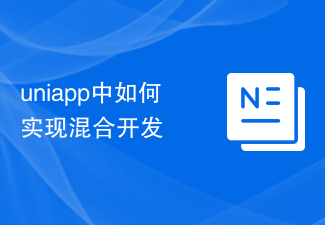 uniapp中如何实现混合开发Oct 27, 2023 pm 04:03 PM
uniapp中如何实现混合开发Oct 27, 2023 pm 04:03 PMUniapp是一种基于Vue.js的框架,可以实现跨平台的混合开发。在Uniapp中,我们可以使用一套代码开发同时适配多个平台,如微信小程序、H5、Android、iOS等。本文将介绍uniapp中如何实现混合开发,并提供具体的代码示例。一、uniapp开发环境搭建首先,我们需要安装uniapp的开发环境。具体步骤如下:安装Node.js,Uniapp依赖N
 如何在PHP中实现RESTful API的身份验证Sep 06, 2023 pm 12:00 PM
如何在PHP中实现RESTful API的身份验证Sep 06, 2023 pm 12:00 PM如何在PHP中实现RESTfulAPI的身份验证RESTfulAPI是一种常用的互联网应用程序接口设计风格。在实际开发中,为了保护API的安全性,我们通常需要对用户进行身份验证。本文将介绍在PHP中实现RESTfulAPI的身份验证的方法,并给出具体的代码示例。一、基本认证(BasicAuthentication)基本认证是最简单的一种身份验证方式,
 Go 语言中的内存池的实现方式是什么?Jun 10, 2023 pm 03:00 PM
Go 语言中的内存池的实现方式是什么?Jun 10, 2023 pm 03:00 PMGo语言中的内存池是一种用于管理内存分配的技术。通过使用内存池,程序能够避免频繁地进行内存分配和回收,从而减少了内存碎片的产生,提高了内存的使用效率。在Go语言中,内存池的实现方式主要有以下两种:sync.Poolsync.Pool是Go语言标准库中提供的一个内存池实现。它采用了一种非常简单的方式来管理对象池,即采用了两个方法:Get和Put


Hot AI Tools

Undresser.AI Undress
AI-powered app for creating realistic nude photos

AI Clothes Remover
Online AI tool for removing clothes from photos.

Undress AI Tool
Undress images for free

Clothoff.io
AI clothes remover

AI Hentai Generator
Generate AI Hentai for free.

Hot Article

Hot Tools

DVWA
Damn Vulnerable Web App (DVWA) is a PHP/MySQL web application that is very vulnerable. Its main goals are to be an aid for security professionals to test their skills and tools in a legal environment, to help web developers better understand the process of securing web applications, and to help teachers/students teach/learn in a classroom environment Web application security. The goal of DVWA is to practice some of the most common web vulnerabilities through a simple and straightforward interface, with varying degrees of difficulty. Please note that this software

EditPlus Chinese cracked version
Small size, syntax highlighting, does not support code prompt function

Dreamweaver CS6
Visual web development tools

SublimeText3 Chinese version
Chinese version, very easy to use

MantisBT
Mantis is an easy-to-deploy web-based defect tracking tool designed to aid in product defect tracking. It requires PHP, MySQL and a web server. Check out our demo and hosting services.







