How to get the name of the current worksheet in Excel
Excel does not provide a built-in formula to immediately return the name of the active Excel worksheet. In some scenarios, you may need to dynamically populate values into the active worksheet in an Excel file. For example, if the table name on a worksheet must be the name of the worksheet itself, and if you hardcode the table name and later change the worksheet name, you must also change the table name manually. However, if the table's name is populated dynamically, such as using a formula, then if the sheet name changes, the table's name will also change automatically.
While the requirement most likely exists, there is no direct formula for extracting the name of the active worksheet, as stated previously. We do have some combination of formulas that will allow you to successfully extract the name of the active sheet. Read on to find out how!
Section 1: How to get the name of the current worksheet using a combination of Right, Cell, Find, and Len functions
Section 1.1: Complete formula
The first step is to make sure you have saved the Excel worksheet. If you haven't saved the Excel document yet, please save it first, otherwise this formula will not work.
To save a document, you just need to press the CTRL S keys simultaneously, navigate to the location where you want to save the document, give the file a name, and finally save.
Step 1: After saving the Excel document, just double-click on any cell. Once in edit mode, copy and paste the following formula, and then press Enter.
=RIGHT(CELL("文件名"),LEN(CELL("文件名"))-FIND("]",CELL("文件名")))Note: Don’t worry about seeing the length of the formula, in the section below, we have explained the formula in detail.

Step 2: Once you press the Enter key, you can see the name of the current worksheet, below In the example, the worksheet name is The Geek Page, which is returned successfully on the cell where the formula is entered. Yes, it's simple and we agree. But if you want to know how this formula works, you can refer to the section below.
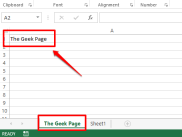
Section 1.2: Formula Description
In this section, let us take out the lengthy formula from the above section, Split it up and find out what's really going on and how it successfully returns the name of the current worksheet.
Step 1: The first part of the formula is =CELL(“filename”). cellThe function only accepts one parameter. It returns the full address of the cell, including the worksheet's file location and the current worksheet name.

Step 2: If you look at the screenshot below, if you press the Enter key, you will get the entire file name, including the last name of the current worksheet.

Step 3: As you can see, the worksheet name is at the end of the file name. To be precise, anything after the right square bracket ] is jobtablename. So, let us use the FIND function to find the index value of the square bracket character. After we find that index, let's find all the characters that follow it, which is essentially the worksheet name. The
FIND function takes two parameters, one is the character whose index is to be found, and the second is the string on which the search is to be performed. So, in this particular case, our FIND function would look like this.
=查找(“]”,A1)
A1 is the cell ID of the cell containing the file name we found using the CELL function. If your filename is in a different cell, you should provide that cell id instead of A1.

Step 4: FINDThe function returns the value 65. This means that the right bracket is at position 65. So we need to extract everything after the 65th bit from the file name, that is, everything after the closing square bracket.

Step 5: To extract everything after the 65th bit, we first need to know how many characters to extract after the 65th bit. To make it easier, we need to know how many characters our current worksheet name is. For this, let's use the LEN function. The functions are as follows.
=LEN(A1)-FIND("]",A1)
上面的公式只返回工作表名称的长度。首先使用LEN(A1)计算文件名的长度,然后减去文件名的长度直到右方括号,即 65。

第6步:上面的公式返回13,这是当前工作表名称The Geek Page的长度。

第 7 步:所以我们现在有了源字符串,它是完整的文件名,我们知道当前工作表名称有 13 个字符,并且位于文件名的末尾。因此,如果我们从文件名的最右边提取 13 个字符,我们将得到当前工作表名称。
现在,让我们直接使用RIGHT函数提取工作表名称。RIGHT函数如下。
=RIGHT(A1, LEN(A1)-查找("]",A1))RIGHT函数有2 个参数,一个是要从中提取子字符串的字符串,第二个是需要从父字符串右侧提取的字符数。
现在,下面的屏幕截图会详细告诉您这一点。RIGHT函数接受文件名和当前工作表的长度。因此,从文件名中,RIGHT字符串将从字符串的最右侧提取工作表名称,根据上述步骤计算,该名称为 13 个字符。

第8步:你去!现在已成功提取活动工作表的名称!

第九步:名字解压成功,但是有一个小依赖。我们的公式依赖于定义CELL函数的单元格。我们继续提到A1。有一件事是,我们可能不希望文档中包含完整的文件名,因此将它放在文档中可能会带来巨大的不便。另一件事是,如果我们删除它,我们的公式将不再起作用,因为它具有依赖关系。因此,让我们删除依赖项。
为此,双击定义 CELL 函数的单元格并复制整个公式。您可以通过选择公式,然后同时按下CTRL + C键来复制公式。

第 10 步:现在在我们的RIGHT公式中,将 A1 替换为您在第 9 步中复制的 CELL 函数。RIGHT 公式中出现了 3 次 A1,因此必须替换所有 3 次。

第 11 步:下面的屏幕截图显示了替换后的 RIGHT 公式应该是什么样子。

第12步:如果你按回车键或点击其他地方,你可以看到当前工作表名称被成功提取。此外,由于不再存在依赖关系,您可以删除A1单元格。享受!

第 2 节:如何使用 Mid、Cell 和 Find 函数的组合获取当前工作表的名称
这是另一个公式组合,您可以使用它找到活动工作表的名称。在这个公式中,我们没有使用RIGHT函数,而是使用了MID函数。公式如下。
=MID(CELL("文件名"),FIND("]",CELL("文件名"))+1,255)在 Excel 文档中,双击任意单元格并简单地复制粘贴上述公式并按Enter键。您将获得在您输入公式的单元格上返回的活动工作表的名称。
注意:如果我们给出子字符串的起始位置及其长度, MID函数会从主字符串返回子字符串。
另请注意,即使要使此公式起作用,您也应该首先将文档保存在某个地方,否则您将收到Value 错误。
即使 Excel 中没有直接的公式,您可以使用它直接获取活动工作表的名称,但使用上述任一公式组合,您都可以获得所需的结果。
The above is the detailed content of How to get the name of the current worksheet in Excel. For more information, please follow other related articles on the PHP Chinese website!

Hot AI Tools

Undresser.AI Undress
AI-powered app for creating realistic nude photos

AI Clothes Remover
Online AI tool for removing clothes from photos.

Undress AI Tool
Undress images for free

Clothoff.io
AI clothes remover

AI Hentai Generator
Generate AI Hentai for free.

Hot Article

Hot Tools

Notepad++7.3.1
Easy-to-use and free code editor

SublimeText3 Mac version
God-level code editing software (SublimeText3)

Dreamweaver Mac version
Visual web development tools

WebStorm Mac version
Useful JavaScript development tools

Zend Studio 13.0.1
Powerful PHP integrated development environment





