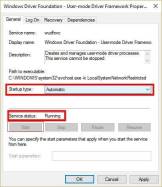Fix: Windows Driver Foundation missing error
It can be really frustrating when your Windows PC lags or runs slowly while playing games or performing resource-intensive tasks.
Your PC may have all the processing power to handle these tasks, but if certain drivers fail to load, then your PC will experience multiple issues.
Windows Driver Foundation Missing is one of the error types. When this error occurs, you need to know that some important system-related drivers cannot be loaded on your Windows PC.
Since drivers are one of the most important components that allow the hardware to communicate with the PC, any issues with the drivers can cause the hardware process to malfunction.
Several users have reported Windows Driver Foundation missing errors and are looking to resolve the issue.
Also, if your PC also throws Windows Driver Foundation missing error, then this also consumes a lot of resources and eventually drains the battery of the device.
If you have also encountered Windows Driver Foundation issues and are looking for a solution, you have come to the right place.
Because in this tutorial, we will provide you with a list of solutions that will help users solve their problems. Let's check it out.
What is Windows Driver Foundation and the cause of this problem?
Before we jump into solutions to fix Windows Driver Foundation missing issue, it’s best to understand what it is and what triggers it.
Windows Driver Foundation is the predecessor of Windows Driver Framework. When some important files are missing, you will see an error message Driver WUDFRd Failed to Load/Missing.
When this error message pops up, it means that some device drivers on your Windows PC are not loading properly.
For most users who encounter this issue, the problem occurs after they update from an older version of Windows to a newer version, such as Windows 10 to Windows 11.
Here are a few key reasons why you may encounter Windows Driver Foundation missing error.
- The device driver is incompatible with your version of Windows.
- Third-party application conflicts with device driver.
- There is a damaged temporary file.
- Due to system file corruption.
- The Windows Driver Foundation service is not running.
- The Wi-Fi driver is not updated.
- Your copy of Windows is missing some important system files.
- The latest Windows updates are not installed.
The above are some of the most common reasons why you may encounter Windows Driver Foundation missing error.
Now that you understand what the problem is and what might trigger it, let's look at how to fix it.
How to fix Windows Driver Foundation missing error?
1. Restart your computer
- Open the Start menu.
- ClickPower.
- SelectRestart.

A simple reboot can work wonders and is one of the most common solutions you'll hear people suggest whenever you encounter any device-related issue.
Rebooting allows your PC to quickly reset and load all important system files from scratch that may have been missed during the previous session.
Before trying any extreme methods, we recommend that you restart your PC and see if this resolves the Windows Driver Foundation missing issue.
2. Check for the latest Windows updates
- Press the Win I key Open Settings.
- SelectWindows Update from the left pane.

- Click the Check for Updates button.

Your PC will now check the system server for new updates. If a new update is available, it will prompt you to install it.
Microsoft has rolled out new updates that not only bring some new features but also include some bug fixes for the Windows operating system.
It is highly recommended that you keep your Windows PC up to date to avoid missing out on new features, the latest security patches, and bug fixes.
3. Run the Windows Driver Foundation service
- Press Win R to open the Run command.
- Type the following command and press Enter.
services.msc
- Find the Windows Driver Foundation service on the right.
- Right click on it and select Properties.

- Set the startup type to Automatic.

- Click the Apply button and then press OK.
- Restart your computer.
Windows Driver Foundation is a vital service in the Windows operating system. If for some reason it fails to load or run in the background, then you will encounter a Windows Driver Foundation missing error.
Using the above steps, you can go to the Windows Services menu and enable the Windows Driver Foundation service to make it run properly and possibly resolve the issue.
4. Update USB and Wi-Fi drivers
- Press the Win R key to open the Run dialog frame.
- Type the following command and press Enter.
devmgmt.msc
- Expand the Universal Serial Bus Controller option. Right-click the problematic USB device and select Update Driver.

- Click the Automatically search for drivers option.
- Similarly, expand the Network Adapters section and update the driver for the problematic device.
Not only must you install the latest version of Windows, but you should also keep all device drivers installed on your PC up to date.
Outdated drivers can cause problems because they may be incompatible with the installed version of the Windows operating system.
While you can manually update the drivers for your device on your PC, there is another easy way to do it.
You can use a trusted third-party tool called DriverFix. This tool helps you update all the drivers installed on your PC with just one click.
DriverFix will scan your computer, detect any outdated drivers, provide scan results, and update all drivers. Other features include repairing erroneous or corrupt driver files, updating old device drivers, finding missing drivers, and more.
⇒ Get driver repair
5. Disable hard drive hibernation
- Open the Start menu.
- Search Edit Power Plan and open it.

- Click Change Advanced Power Settings.

- Expand the Hard Disk option.
- ExpandClose hard disk option.
- Select Never for the Battery Powered option.

- Click Apply and press OK .
- Restart your computer.
6. Run the SFC command
- Search for Command Prompt in the start menu.
- Run it as administrator.
- Enter the following command and press Enter.
sfc/scannow
System File Checker, or simply SFC scan command, checks your PC for all corrupted files, if Missing or corrupted system files are found and it automatically repairs them.
Once the process is complete, just restart your PC and see if this fixes the Windows Driver Foundation missing issue.
Alternatively, you can use a trusted third-party software called Restoro. Using this tool, you can easily resolve issues caused by corrupted system files.
If system-related files are damaged, your system may not run properly. In this case, you have a few options: proceed with reinstalling the operating system or repairing it, or try to use Restoro to resolve the issue.
7. Run System Maintenance Troubleshooter
- Open the Start menu.
- Search Control Panel and open it.

- Select View by Large Icon option.

- Select Troubleshooting.

- In the left pane, click View all.

- FindSystem Maintenance.

- Follow the on-screen prompts to run the System Maintenance Troubleshooter.
- Restart your computer.
We recommend running the Windows Troubleshooter whenever you face any device-related or driver-related issues.
This built-in tool has all the troubleshooting features to help you resolve some driver-related issues, including Windows Driver Foundation missing issues.
Let the troubleshooter run and it will give you a report on what is causing the problem and also prompt you to take the necessary steps to resolve the problem.
8. Perform a clean boot
- Press the Win R key to open the run command.
- Execute the following commands.
msconfig
- Under the General tab, click the Selective Startup option.
- Uncheck the Load startup items option and select the Load system services option. Also, check the Use original boot configuration option.

- Switch to the Services tab.
- Click Hide all Microsoft services.

- Select Disable all.
- Click Apply and click OK.
- Restart your computer.
Performing a clean boot starts your Windows PC with the minimum set of drivers required for system startup.
Using this clean environment, you can easily determine if background activity is interfering with or causing your PC to conflict with your game or program.
9. Clear the temporary folder
- Press the Win R button to open the Run command.
- Type %temp% and press Enter.

- Press Ctrl A to select all files.
- Press the Delete button on your keyboard or right-click and select Delete.

10. Reset window
- Press the Win I button to open Settings menu.
- Select System from the left.
- Scroll down on the right side to select Recovery.

- Under "Recovery Options", click the "Reset PC" button.

- Select the Keep my files option.

- Select Cloud Download.

- Click Next.
- Select Reset.
After performing the above steps, your PC will go through the reset process. Selecting the option to keep files will reset only system files. Once the process is complete, you will be able to find your personal files.
Also, If none of the above solutions helped you resolve the Windows Driver Foundation is missing error, then resetting your Windows 11 PC should be the last option.
The above is the detailed content of Fix: Windows Driver Foundation missing error. For more information, please follow other related articles on the PHP Chinese website!

Hot AI Tools

Undresser.AI Undress
AI-powered app for creating realistic nude photos

AI Clothes Remover
Online AI tool for removing clothes from photos.

Undress AI Tool
Undress images for free

Clothoff.io
AI clothes remover

Video Face Swap
Swap faces in any video effortlessly with our completely free AI face swap tool!

Hot Article

Hot Tools

MinGW - Minimalist GNU for Windows
This project is in the process of being migrated to osdn.net/projects/mingw, you can continue to follow us there. MinGW: A native Windows port of the GNU Compiler Collection (GCC), freely distributable import libraries and header files for building native Windows applications; includes extensions to the MSVC runtime to support C99 functionality. All MinGW software can run on 64-bit Windows platforms.

Dreamweaver Mac version
Visual web development tools

MantisBT
Mantis is an easy-to-deploy web-based defect tracking tool designed to aid in product defect tracking. It requires PHP, MySQL and a web server. Check out our demo and hosting services.

WebStorm Mac version
Useful JavaScript development tools

Zend Studio 13.0.1
Powerful PHP integrated development environment