 Database
Database Redis
Redis How Docker deploys SpringBoot projects and integrates Redis images for access counting
How Docker deploys SpringBoot projects and integrates Redis images for access countingHow Docker deploys SpringBoot projects and integrates Redis images for access counting
The final effect is as follows

Just a few steps
1. Install Docker CE 2. Run Redis image 3. Java environment preparation 4. Project Preparation 5. Write Dockerfile 6. Release project 7. Test service
Environment preparation
System: Ubuntu 17.04 x64
Docker 17.12.0-ce
IP:45.32.31.101
1. Install Docker CE
It is not recommended to use: "Script for installation" in China. The download and installation will be very slow. Use step 1 to install. See the link below: Conventional installation method
1. Conventional Installation method
Ubuntu 17.04 x64 Install Docker CE
2. Script for installation
It is not recommended to use scripts for domestic installation:
Install Docker CE
$ curl -fsSL get.docker.com -o get-docker.sh $ sudo sh get-docker.sh
<output> If you would like to use Docker as a non-root user, you should now consider adding your user to the "docker" group with something like: sudo usermod -aG docker your-user Remember that you will have to log out and back in for this to take effect! WARNING: Adding a user to the "docker" group will grant the ability to run containers which can be used to obtain root privileges on the docker host. Refer to https://docs.docker.com/engine/security/security/#docker-daemon-attack-surface for more information.</output>
Verify Docker CE
Verify that Docker CE is installed correctly by running the hello-world image
$ sudo docker run hello-world root@souyunku:~# sudo docker images REPOSITORY TAG IMAGE ID CREATED SIZE hello-world latest f2a91732366c 7 weeks ago 1.85kB
2. Run Redis mirror
1. Run the mirror
$ docker run --name redis-6379 -p 6379:6379 -d redis Unable to find image 'redis:latest' locally latest: Pulling from library/redis c4bb02b17bb4: Pull complete 58638acf67c5: Pull complete f98d108cc38b: Pull complete 83be14fccb07: Pull complete 5d5f41793421: Pull complete ed89ff0d9eb2: Pull complete Digest: sha256:0e773022cd6572a5153e5013afced0f7191652d3cdf9b1c6785eb13f6b2974b1 Status: Downloaded newer image for redis:latest 2f1f20f672e386a61644e1c08232ea34bdfd6a0c244b55fa833fcfd6dd207288
2. Check the mirror
View the mirror
root@souyunku:~# docker images redis REPOSITORY TAG IMAGE ID CREATED SIZE redis latest 1e70071f4af4 4 weeks ago 107MB
View the mirror process
root@souyunku:~# docker ps CONTAINER ID IMAGE COMMAND CREATED STATUS PORTS NAMES 2f1f20f672e3 redis "docker-entrypoint.s…" 14 seconds ago Up 14 seconds 0.0.0.0:6379->6379/tcp redis-6379
View the container process
root@souyunku:~# docker container ps CONTAINER ID IMAGE COMMAND CREATED STATUS PORTS NAMES 2f1f20f672e3 redis "docker-entrypoint.s…" 7 minutes ago Up 7 minutes 0.0.0.0:6379->6379/tcp redis-6379
3. Test the Redis service
Connect the Redis service through redis-cli and test the stored data
root@souyunku:~# docker run -it --link redis-6379:redis --rm redis redis-cli -h redis -p 6379 redis:6379> set count 1 OK redis:6379> get count "1" redis:6379> exit root@souyunku:~#
3. Java Environment preparation
Note: Read the following steps! ! !
1. The Java environment is for compiling the Github Maven SpringBoot sample project and preparing
2. Or you can compile it locally and upload it. Then install the following Java environment: Jdk, Maven, Git, you don’t need to configure it
1. Install Jdk
Download JDK method: 1
Download jdk1.8 under Linux environment, please go to (official website) to download jdk Installation file
http://www.oracle.com/technetwork/java/javase/downloads/jdk8-downloads-2133151.html
Download JDK method: 2
My link in Baidu Cloud Disk: http://pan.baidu.com/s/1jIFZF9s Password: u4n4
Download JDK Method: 3
Use wget to download,
$ wget --no-cookies --no-check-certificate --header "Cookie: gpw_e24=http%3A%2F%2Fwww.oracle.com%2F; oraclelicense=accept-securebackup-cookie" http://download.oracle.com/otn-pub/java/jdk/8u141-b15/336fa29ff2bb4ef291e347e091f7f4a7/jdk-8u141-linux-x64.tar.gz
Note that if you use: Download JDK method: 3
then in the following steps, replace jdk1.8.0_144 with jdk1.8.0_141
Start the installation
Upload in the /opt directory
Unzip
$ cd /opt $ tar zxvf jdk-8u144-linux-x64.tar.gz $ mv jdk1.8.0_144/ /lib/jvm
Configure environment variables
$ vi /etc/profile
#jdk
export JAVA_HOME=/lib/jvm
export JRE_HOME=${JAVA_HOME}/jre
export CLASSPATH=.:${JAVA_HOME}/lib:${JRE_HOME}/lib
export PATH=${JAVA_HOME}/bin:$PATH
Make environment variables effective
$ source /etc/profile
Verify
root@souyunku:~# java -version java version "1.8.0_141" Java(TM) SE Runtime Environment (build 1.8.0_141-b15) Java HotSpot(TM) 64-Bit Server VM (build 25.141-b15, mixed mode)
2. Install Maven
$ apt-get install maven
Verify Maven
root@souyunku:~# mvn -v Apache Maven 3.3.9 Maven home: /usr/share/maven Java version: 1.8.0_141, vendor: Oracle Corporation Java home: /lib/jvm/jre Default locale: en_US, platform encoding: UTF-8 OS name: "linux", version: "4.10.0-35-generic", arch: "amd64", family: "unix"
3. Install Git
$ apt-get install git
Verify Maven
root@souyunku:~# git --version git version 2.11.0
4. Project preparation
1. Compile the project
1. Compile the project on the server Maven yourself
Use git to clone the project
$ git clone https://github.com/souyunku/other-projects.git
Use maven to compile the project
$ cd other-projects/docker-spring-boot-demo/
2. Modify project
Modify the Redis server address spring.redis.host=45.32.44.217 to the local IP. When running the Redis image, Redis has been made into an external network service 0.0.0.0:6379-> 6379/tcp
$ vi src/main/resources/application.properties # Redis服务器地址 spring.redis.host=45.32.44.217 $ mvn package
Copy the docker-spring-boot-demo-0.0.1-SNAPSHOT.jar project in the target/ directory to the /opt directory for later use
$ cp target/docker-spring-boot-demo-0.0.1-SNAPSHOT.jar /opt/
2. Compile the project in local Maven, and then upload it to the /opt directory. You will use it later
Modify the Redis server address of application.properties
other-projects/docker-spring-boot-demo/src/main/resources/application.properties # Redis服务器地址 spring.redis.host=45.32.44.217
5. Write the Dockerfile
Write Dockerfile based on java:8 mirror
$ cd /opt/ $ touch Dockerfile $ vi Dockerfile
Edit the content as follows
# 基于哪个镜像 FROM java:8 # 将本地文件夹挂载到当前容器 VOLUME /tmp # 拷贝文件到容器,也可以直接写成ADD docker-spring-boot-demo-0.0.1-SNAPSHOT.jar /souyunku-app.jar ADD docker-spring-boot-demo-0.0.1-SNAPSHOT.jar souyunku-app.jar RUN bash -c 'touch /souyunku-app.jar' # 开放80端口 EXPOSE 80 # 配置容器启动后执行的命令 ENTRYPOINT ["java","-Djava.security.egd=file:/dev/./urandom","-jar","/souyunku-app.jar"]
6. Release the project
1. Compile the image
$ cd /opt/ $ docker build -t souyunku-app:v1 .
Seeing the following information proves that your Dockerfile is written correctly and the image is compiled successfully
Sending build context to Docker daemon 18.72MB Step 1/6 : FROM java:8 8: Pulling from library/java 5040bd298390: Pull complete fce5728aad85: Pull complete 76610ec20bf5: Pull complete 60170fec2151: Pull complete e98f73de8f0d: Pull complete 11f7af24ed9c: Pull complete 49e2d6393f32: Pull complete bb9cdec9c7f3: Pull complete Digest: sha256:c1ff613e8ba25833d2e1940da0940c3824f03f802c449f3d1815a66b7f8c0e9d Status: Downloaded newer image for java:8 ---> d23bdf5b1b1b Step 2/6 : VOLUME /tmp ---> Running in 0559a62b0cd5 Removing intermediate container 0559a62b0cd5 ---> b1f3846913a4 Step 3/6 : ADD docker-spring-boot-demo-0.0.1-SNAPSHOT.jar souyunku-app.jar ---> 9f60dad5d2ac Step 4/6 : RUN bash -c 'touch /souyunku-app.jar' ---> Running in 39d5c09ab614 Removing intermediate container 39d5c09ab614 ---> 2b691adf7922 Step 5/6 : EXPOSE 80 ---> Running in 11a577437a23 Removing intermediate container 11a577437a23 ---> 78815d6fe6b2 Step 6/6 : ENTRYPOINT ["java","-Djava.security.egd=file:/dev/./urandom","-jar","/souyunku-app.jar"] ---> Running in eca10fed3d02 Removing intermediate container eca10fed3d02 ---> 8ec4e85a0f05 Successfully built 8ec4e85a0f05 Successfully tagged souyunku-app:v1
2. Check the image
root@souyunku:/opt# docker images souyunku-app REPOSITORY TAG IMAGE ID CREATED SIZE souyunku-app v1 8ec4e85a0f05 2 minutes ago 681MB
3. Run the image
Run the background daemon, and then map the container port to the external network port 80
root@souyunku:/opt# docker run --name MySpringBoot -d -p 80:80 souyunku-app:v1 e68d438603619e363883d4eae65d3918e1c3e00f867731207bccf06f5690dc64
4. View the process
View the container process, you can see that redis is in Port 6379, MySpringBoot project is at port 80
root@souyunku:/opt# docker container ps CONTAINER ID IMAGE COMMAND CREATED STATUS PORTS NAMES e68d43860361 souyunku-app:v1 "java -Djava.securit…" About a minute ago Up About a minute 0.0.0.0:80->80/tcp MySpringBoot 0f9646171edd redis "docker-entrypoint.s…" 39 minutes ago Up 39 minutes 0.0.0.0:6379->6379/tcp redis-6379
7. Test service
Browser access: http://127.0.0.1/, of course I did not enter 127.0. 0.1 I did it directly on the server, using the public IP
Docker Compose
Docker Compose is one of Docker’s official orchestration projects, responsible for fast Deploy distributed applications in a cluster.
An application using Docker containers is usually composed of multiple containers. With Docker Compose , you no longer need to use shell scripts to start containers. In the configuration file, all containers are defined by services, and then use docker-compose scripts to start, stop and restart the application, the services in the application and all containers that depend on the service.
The above is the detailed content of How Docker deploys SpringBoot projects and integrates Redis images for access counting. For more information, please follow other related articles on the PHP Chinese website!
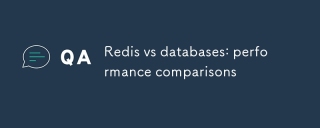 Redis vs databases: performance comparisonsMay 14, 2025 am 12:11 AM
Redis vs databases: performance comparisonsMay 14, 2025 am 12:11 AMRedisoutperformstraditionaldatabasesinspeedforread/writeoperationsduetoitsin-memorynature,whiletraditionaldatabasesexcelincomplexqueriesanddataintegrity.1)Redisisidealforreal-timeanalyticsandcaching,offeringphenomenalperformance.2)Traditionaldatabase
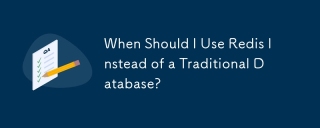 When Should I Use Redis Instead of a Traditional Database?May 13, 2025 pm 04:01 PM
When Should I Use Redis Instead of a Traditional Database?May 13, 2025 pm 04:01 PMUseRedisinsteadofatraditionaldatabasewhenyourapplicationrequiresspeedandreal-timedataprocessing,suchasforcaching,sessionmanagement,orreal-timeanalytics.Redisexcelsin:1)Caching,reducingloadonprimarydatabases;2)Sessionmanagement,simplifyingdatahandling
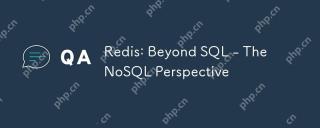 Redis: Beyond SQL - The NoSQL PerspectiveMay 08, 2025 am 12:25 AM
Redis: Beyond SQL - The NoSQL PerspectiveMay 08, 2025 am 12:25 AMRedis goes beyond SQL databases because of its high performance and flexibility. 1) Redis achieves extremely fast read and write speed through memory storage. 2) It supports a variety of data structures, such as lists and collections, suitable for complex data processing. 3) Single-threaded model simplifies development, but high concurrency may become a bottleneck.
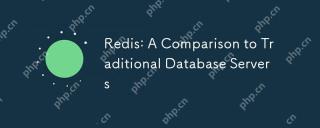 Redis: A Comparison to Traditional Database ServersMay 07, 2025 am 12:09 AM
Redis: A Comparison to Traditional Database ServersMay 07, 2025 am 12:09 AMRedis is superior to traditional databases in high concurrency and low latency scenarios, but is not suitable for complex queries and transaction processing. 1.Redis uses memory storage, fast read and write speed, suitable for high concurrency and low latency requirements. 2. Traditional databases are based on disk, support complex queries and transaction processing, and have strong data consistency and persistence. 3. Redis is suitable as a supplement or substitute for traditional databases, but it needs to be selected according to specific business needs.
 Redis: Introduction to a Powerful In-Memory Data StoreMay 06, 2025 am 12:08 AM
Redis: Introduction to a Powerful In-Memory Data StoreMay 06, 2025 am 12:08 AMRedisisahigh-performancein-memorydatastructurestorethatexcelsinspeedandversatility.1)Itsupportsvariousdatastructureslikestrings,lists,andsets.2)Redisisanin-memorydatabasewithpersistenceoptions,ensuringfastperformanceanddatasafety.3)Itoffersatomicoper
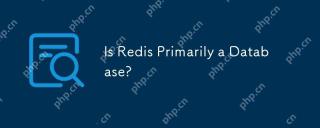 Is Redis Primarily a Database?May 05, 2025 am 12:07 AM
Is Redis Primarily a Database?May 05, 2025 am 12:07 AMRedis is primarily a database, but it is more than just a database. 1. As a database, Redis supports persistence and is suitable for high-performance needs. 2. As a cache, Redis improves application response speed. 3. As a message broker, Redis supports publish-subscribe mode, suitable for real-time communication.
 Redis: Database, Server, or Something Else?May 04, 2025 am 12:08 AM
Redis: Database, Server, or Something Else?May 04, 2025 am 12:08 AMRedisisamultifacetedtoolthatservesasadatabase,server,andmore.Itfunctionsasanin-memorydatastructurestore,supportsvariousdatastructures,andcanbeusedasacache,messagebroker,sessionstorage,andfordistributedlocking.
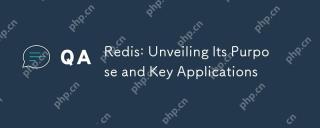 Redis: Unveiling Its Purpose and Key ApplicationsMay 03, 2025 am 12:11 AM
Redis: Unveiling Its Purpose and Key ApplicationsMay 03, 2025 am 12:11 AMRedisisanopen-source,in-memorydatastructurestoreusedasadatabase,cache,andmessagebroker,excellinginspeedandversatility.Itiswidelyusedforcaching,real-timeanalytics,sessionmanagement,andleaderboardsduetoitssupportforvariousdatastructuresandfastdataacces


Hot AI Tools

Undresser.AI Undress
AI-powered app for creating realistic nude photos

AI Clothes Remover
Online AI tool for removing clothes from photos.

Undress AI Tool
Undress images for free

Clothoff.io
AI clothes remover

Video Face Swap
Swap faces in any video effortlessly with our completely free AI face swap tool!

Hot Article

Hot Tools

Safe Exam Browser
Safe Exam Browser is a secure browser environment for taking online exams securely. This software turns any computer into a secure workstation. It controls access to any utility and prevents students from using unauthorized resources.

ZendStudio 13.5.1 Mac
Powerful PHP integrated development environment

Zend Studio 13.0.1
Powerful PHP integrated development environment

SublimeText3 Chinese version
Chinese version, very easy to use

DVWA
Damn Vulnerable Web App (DVWA) is a PHP/MySQL web application that is very vulnerable. Its main goals are to be an aid for security professionals to test their skills and tools in a legal environment, to help web developers better understand the process of securing web applications, and to help teachers/students teach/learn in a classroom environment Web application security. The goal of DVWA is to practice some of the most common web vulnerabilities through a simple and straightforward interface, with varying degrees of difficulty. Please note that this software





