Docker usage
1. docker ps to view running containers
2. docker images to view docker images
3. docker rm id (Container ID) Delete the container (the container ID can be viewed through docker ps, the container must be stopped before it can be deleted)
3.1 Delete all containers docker rm `docker ps -a -q`
4 . docker stop id (container id) stops the container from running
5. docker rmi id (mirror id) deletes the image
6. docker pull ubuntu:16.04 (mirror name: version number) downloads the image
7. docker run -it ubuntu:16.04 Create and run the container container
-t means to specify a pseudo terminal or terminal in the new container
-i means to allow us Interact with (stdin) in the container
-p specifies the mapped port
-d Run the container in the background and print the container id
7.1 docker run -dit ubuntu:16.04 Create and run the container in the background
7.2 docker run -ditp 8080:8080 (host port: container port) ubuntu:16.04 Create and run the container in the background and map the port of the container
8. docker attach id (Container id) Enter the running container environment
9. Exit the container
9.1 exit Directly exit the container and terminate the container running
9.2 [ctrl p] [ctrl q ] (shortcut key) Exit the container, but will not terminate the container running
10. docker commit -m'version identification' id (container id) ubuntu:16.04 (image and version number) Submit the image and generate the image ( You can use this command to package the built container into a new image or overwrite the original image (that is, modify the content of the original image, and the generated image name can be directly overwritten if the name of the generated image is the same as the version number))
Okay, everyone knows about docker. Here are the key points of this article. Let’s take a look.
nginx itself did not handle the log rolling problem, it kicked the ball to the user. Typically, you can use the logrotate tool to accomplish this task, or if you prefer, you can write a variety of scripts to accomplish the same task. The author of this article introduces how to scroll the nginx log file running in docker (the picture below is from the Internet).

Thinking
nginx official actually gives instructions on how to roll the log:
rotating log-files
in order to rotate log files, they need to be renamed first. after that usr1 signal should be sent to the master process. the master process will then re-open all currently open log files and assign them an unprivileged user under which the worker processes are running, as an owner. after successful re-opening, the master process closes all open files and sends the message to worker process to ask them to re-open files. worker processes also open new files and close old files right away. as a result, old files are almost immediately available for post processing, such as compression.
The general idea of this description is:
•First Rename the old log file
•Then send the usr1 signal to the nginx master process
•The nginx master process will do some processing after receiving the signal, and then ask the worker process to reopen the log file
•Worker The process opens a new log file and closes the old log file
In fact, the only work we really need to do is the first two points!
Create a test environment
Assuming that docker has been installed in your system, here we run an nginx container directly:
$ docker run -d \ -p 80:80 \ -v $(pwd)/logs/nginx:/var/log/nginx \ --restart=always \ --name=mynginx \ nginx:1.11.3
Note that we bind the nginx log Mounted to the logs directory in the current directory.
Save the following content to the test.sh file:
#!/bin/bash for ((i=1;i<=100000;i++)) do curl http://localhost > /dev/null sleep 1 done
Then run this script to simulate the generation of continuous log records.
Script to create rolling log
Create the rotatelog.sh file with the following content:
#!/bin/bash
getdatestring()
{
tz='asia/chongqing' date "+%y%m%d%h%m"
}
datestring=$(getdatestring)
mv /var/log/nginx/access.log /var/log/nginx/access.${datestring}.log
mv /var/log/nginx/error.log /var/log/nginx/error.${datestring}.log
kill -usr1 `cat /var/run/nginx.pid`getdatestring function takes the current time and formats it as a string, such as "201807241310 ", the author prefers to name files with date and time. Note that the time zone is specified here through tz='asia/chongqing', because by default the format is UTC time, which is weird to use (you need to make up for 8 hours in real time). The following two mv commands are used to rename log files. Finally, send the usr1 signal to the nginx master process through the kill command.
Add executable permissions to the rotatelog.sh file through the following command and copy it to the $(pwd)/logs/nginx directory:
$ chmod +x rotatelog.sh $ sudo cp rotatelog.sh $(pwd)/logs/nginx
Perform rolling operations regularly
Our nginx runs in a container, so we need to send the usr1 signal to the nginx master process in the container. Therefore we need to execute the rotatelog.sh script in the mynginx container through the docker exec command:
$ docker exec mynginx bash /var/log/nginx/rotatelog.sh
Executing the above command once will generate a batch of new log files as scheduled:

Below we configure this command in a scheduled task and let it be executed once every morning at 1 o'clock. Execute the crontab -e command and add the following lines at the end of the file:
* 1 * * * docker exec mynginx bash /var/log/nginx/rotatelog.sh

Save and exit. The following picture is the effect of scrolling every 5 minutes during the author's test process:

Why not mv the log file directly in the host?
Theoretically, this is possible, because the contents of the data volume mounted through binding are the same when viewed from the host and from the container. But when you actually do this you are likely to run into permission issues. In the host machine, you generally use an ordinary user, while the owner of the log file generated in the container will be a special user, and generally other users will not be given write and execution permissions:

Of course, if you are using the root user on the host machine, there will be no problem.
Can the signal be sent from the host?
In fact, the full name of this question should be: Can a signal be sent from the host to the nginx master process in the docker container?
The answer is, yes.
The author introduces the problem of signal capture in containers in this article. Interested friends can take a look. In that article we introduced docker’s kill command that sends signals to processes in a container. We can use the command:
$ docker container kill mynginx -s usr
to send the usr1 signal to process No. 1 (nginx master) in the container (this method only Can send a signal to process No. 1):

Combining the above two questions, we can write another way to scroll the nginx log in docker. This method does not require executing commands in the container through the docker exec command, but completes all operations on the host:
•First rename the log file in the container data volume
• Send usr1 signal to process No. 1 in the container
The above is the detailed content of How to scroll nginx logs in docker. For more information, please follow other related articles on the PHP Chinese website!
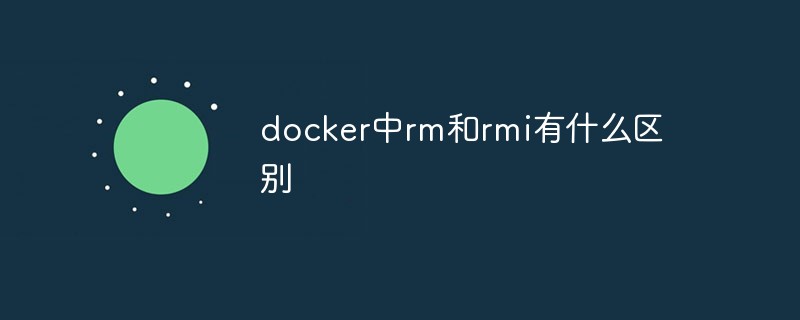 docker中rm和rmi有什么区别Jul 14, 2022 am 11:02 AM
docker中rm和rmi有什么区别Jul 14, 2022 am 11:02 AMdocker中rm和rmi的区别:rm命令用于删除一个或者多个容器,而rmi命令用于删除一个或者多个镜像;rm命令的语法为“docker rm [OPTIONS] CONTAINER [CONTAINER...]”,rmi命令的语法为“docker rmi [OPTIONS] IMAGE [IMAGE...]”。
 docker官方镜像有哪些May 12, 2022 pm 02:23 PM
docker官方镜像有哪些May 12, 2022 pm 02:23 PMdocker官方镜像有:1、nginx,一个高性能的HTTP和反向代理服务;2、alpine,一个面向安全应用的轻量级Linux发行版;3、busybox,一个集成了三百多个常用Linux命令和工具的软件;4、ubuntu;5、PHP等等。
 docker是免费的吗Jul 08, 2022 am 11:21 AM
docker是免费的吗Jul 08, 2022 am 11:21 AMdocker对于小型企业、个人、教育和非商业开源项目来说是免费的;2021年8月31日,docker宣布“Docker Desktop”将转变“Docker Personal”,将只免费提供给小型企业、个人、教育和非商业开源项目使用,对于其他用例则需要付费订阅。
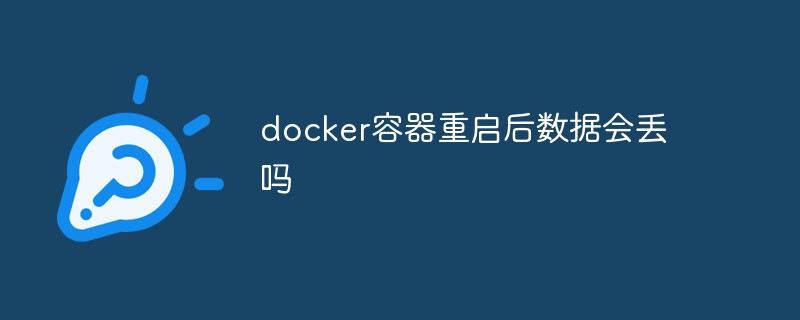 docker容器重启后数据会丢吗Jun 17, 2022 am 10:41 AM
docker容器重启后数据会丢吗Jun 17, 2022 am 10:41 AMdocker容器重启后数据会丢失的;但是可以利用volume或者“data container”来实现数据持久化,在容器关闭之后可以利用“-v”或者“–volumes-from”重新使用以前的数据,docker也可挂载宿主机磁盘目录,用来永久存储数据。
 docker能安装oracle吗Jul 08, 2022 pm 04:07 PM
docker能安装oracle吗Jul 08, 2022 pm 04:07 PMdocker能安装oracle。安装方法:1、拉取Oracle官方镜像,可以利用“docker images”查看镜像;2、启动容器后利用“docker exec -it oracle11g bash”进入容器,并且编辑环境变量;3、利用“sqlplus /nolog”进入oracle命令行即可。
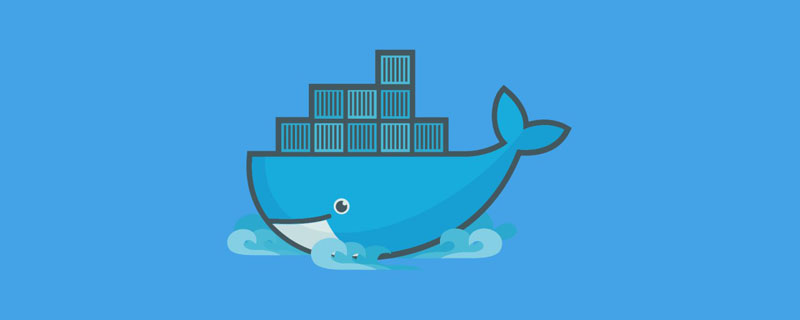 什么是docker最早支持的存储引擎May 12, 2022 pm 03:27 PM
什么是docker最早支持的存储引擎May 12, 2022 pm 03:27 PMAUFS是docker最早支持的存储引擎。AUFS是一种Union File System,是文件级的存储驱动,是Docker早期用的存储驱动,是Docker18.06版本之前,Ubuntu14.04版本前推荐的,支持xfs、ext4文件。
 docker存储空间不足怎么办Jul 22, 2022 pm 03:44 PM
docker存储空间不足怎么办Jul 22, 2022 pm 03:44 PM解决方法:1、停止docker服务后,利用“rsync -avz /var/lib/docker 大磁盘目录/docker/lib/”将docker迁移到大容量磁盘中;2、编辑“/etc/docker/daemon.json”添加指定参数,将docker的目录迁移绑定;3、重载和重启docker服务即可。
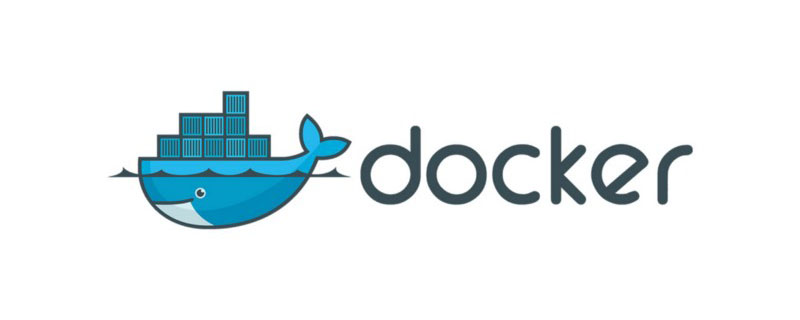 docker容器管理ui有哪些May 11, 2022 pm 03:39 PM
docker容器管理ui有哪些May 11, 2022 pm 03:39 PM容器管理ui工具有:1、Portainer,是一个轻量级的基于Web的Docker管理GUI;2、Kitematic,是一个GUI工具,可以更快速、更简单的运行容器;3、LazyDocker,基于终端的一个可视化查询工具;4、DockStation,一款桌面应用程序;5、Docker Desktop,能为Docker设置资源限制,比如内存,CPU,磁盘镜像大小;6、Docui。


Hot AI Tools

Undresser.AI Undress
AI-powered app for creating realistic nude photos

AI Clothes Remover
Online AI tool for removing clothes from photos.

Undress AI Tool
Undress images for free

Clothoff.io
AI clothes remover

AI Hentai Generator
Generate AI Hentai for free.

Hot Article

Hot Tools

MinGW - Minimalist GNU for Windows
This project is in the process of being migrated to osdn.net/projects/mingw, you can continue to follow us there. MinGW: A native Windows port of the GNU Compiler Collection (GCC), freely distributable import libraries and header files for building native Windows applications; includes extensions to the MSVC runtime to support C99 functionality. All MinGW software can run on 64-bit Windows platforms.

mPDF
mPDF is a PHP library that can generate PDF files from UTF-8 encoded HTML. The original author, Ian Back, wrote mPDF to output PDF files "on the fly" from his website and handle different languages. It is slower than original scripts like HTML2FPDF and produces larger files when using Unicode fonts, but supports CSS styles etc. and has a lot of enhancements. Supports almost all languages, including RTL (Arabic and Hebrew) and CJK (Chinese, Japanese and Korean). Supports nested block-level elements (such as P, DIV),

WebStorm Mac version
Useful JavaScript development tools

Atom editor mac version download
The most popular open source editor

ZendStudio 13.5.1 Mac
Powerful PHP integrated development environment






