When using Node.js, we often need to install required dependencies and extended modules through npm. But what should we do when we need to uninstall some modules or delete the entire npm? This article will introduce how to delete npm.
1. Understand npm
npm is the package manager of Node.js, which allows us to easily search, install, update and delete Node.js modules. The default installation path of npm is /usr/local, which stores all modules in the /usr/local/lib/node_modules/ directory.
2. Uninstall the module
- Uninstall the global module
If you want to uninstall the globally installed module, you can use the following command:
npm uninstall -g [module_name]
Among them, [module_name] represents the name of the module to be uninstalled. For example, if you want to uninstall the globally installed express module, you can use the following command:
npm uninstall -g express
- Uninstall local module
If you want To uninstall a locally installed module, you need to execute the following command in your project directory:
npm uninstall [module_name]
Similarly, [module_name] represents the name of the module to be uninstalled. For example, if you want to uninstall the locally installed lodash module, you can use the following command:
npm uninstall lodash
3. Delete npm
If you want to completely delete npm, you need Execute the following commands in sequence:
- Delete all modules installed by npm
sudo rm -rf /usr/local/lib/node_modules/
- Delete npm individual installation files
sudo rm -rf /usr/local/include/node /usr/local/bin/node /usr/local/share/man/man1/node.1
- Delete npm's environment configuration
sudo rm -rf /usr/local/lib/node /usr/local/include/node /usr/local/bin/npm /usr/local/share/man/man1/npm.1
4. Supplementary knowledge
- Delete npm configuration file
If you want to delete npm's configuration file, please execute the following command:
sudo rm -rf ~/.npmrc
- Use nvm to manage Node.js version
In addition to using npm to manage Node.js modules, we can also use nvm ( Node Version Manager) to manage different versions of Node.js. Using nvm you can easily switch the version of Node.js, and you can also avoid conflicts with globally installed modules.
Install nvm:
curl -o- https://raw.githubusercontent.com/nvm-sh/nvm/v0.38.0/install.sh | bash
Use nvm to install Node.js:
nvm install [version]
Among them, [version] indicates the Node.js version to be installed. For example, if you want to install Node.js14.17.0 version, you can use the following command:
nvm install 14.17.0
Switch Node.js version:
nvm use [version]
For example, if you want to use Node.js14. For version 17.0, you can use the following command:
nvm use 14.17.0
Summary
This article introduces how to uninstall modules and delete npm in Node.js. At the same time, we also learned about using nvm to manage Node.js versions. I hope this article can help readers in need, thank you for watching.
The above is the detailed content of nodejs delete npm. For more information, please follow other related articles on the PHP Chinese website!
 What type of audio files can be played using HTML5?Apr 30, 2025 pm 02:59 PM
What type of audio files can be played using HTML5?Apr 30, 2025 pm 02:59 PMThe article discusses HTML5 audio formats and cross-browser compatibility. It covers MP3, WAV, OGG, AAC, and WebM, and suggests using multiple sources and fallbacks for broader accessibility.
 Difference between SVG and Canvas HTML5 element?Apr 30, 2025 pm 02:58 PM
Difference between SVG and Canvas HTML5 element?Apr 30, 2025 pm 02:58 PMSVG and Canvas are HTML5 elements for web graphics. SVG, being vector-based, excels in scalability and interactivity, while Canvas, pixel-based, is better for performance-intensive applications like games.
 Is drag and drop possible using HTML5 and how?Apr 30, 2025 pm 02:57 PM
Is drag and drop possible using HTML5 and how?Apr 30, 2025 pm 02:57 PMHTML5 enables drag and drop with specific events and attributes, allowing customization but facing browser compatibility issues on older versions and mobile devices.
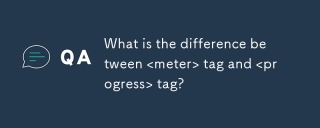 What is the difference between <meter> tag and <progress> tag?Apr 30, 2025 pm 02:56 PM
What is the difference between <meter> tag and <progress> tag?Apr 30, 2025 pm 02:56 PMThe article discusses the differences between HTML's <meter> and <progress> tags, used for displaying scalar values and task progress, respectively.
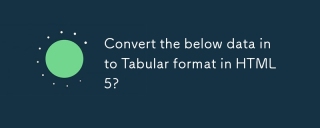 Convert the below data into Tabular format in HTML5?Apr 30, 2025 pm 02:54 PM
Convert the below data into Tabular format in HTML5?Apr 30, 2025 pm 02:54 PMHere is the converted data into a tabular format using HTML5, including examples and strategies for responsive design, best practices for styling, and semantic HTML5 tags used within a table structure:<!DOCTYPE html> <html lang=&
 Define Image Map?Apr 30, 2025 pm 02:53 PM
Define Image Map?Apr 30, 2025 pm 02:53 PMThe article discusses image maps in web design, their benefits like enhanced navigation and engagement, and tools for their creation.
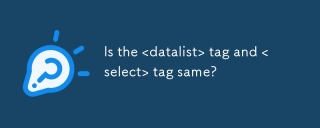 Is the <datalist> tag and <select> tag same?Apr 30, 2025 pm 02:52 PM
Is the <datalist> tag and <select> tag same?Apr 30, 2025 pm 02:52 PMThe article discusses the differences between <datalist> and <select> tags, focusing on their functionality, user interaction, and suitability for different web development scenarios.
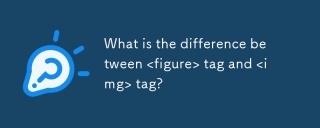 What is the difference between <figure> tag and <img> tag?Apr 30, 2025 pm 02:50 PM
What is the difference between <figure> tag and <img> tag?Apr 30, 2025 pm 02:50 PMThe article discusses the differences between HTML's <figure> and <img> tags, focusing on their purposes, usage, and semantic benefits. The main argument is that <figure> provides better structure and accessi


Hot AI Tools

Undresser.AI Undress
AI-powered app for creating realistic nude photos

AI Clothes Remover
Online AI tool for removing clothes from photos.

Undress AI Tool
Undress images for free

Clothoff.io
AI clothes remover

Video Face Swap
Swap faces in any video effortlessly with our completely free AI face swap tool!

Hot Article

Hot Tools

ZendStudio 13.5.1 Mac
Powerful PHP integrated development environment

MantisBT
Mantis is an easy-to-deploy web-based defect tracking tool designed to aid in product defect tracking. It requires PHP, MySQL and a web server. Check out our demo and hosting services.

SecLists
SecLists is the ultimate security tester's companion. It is a collection of various types of lists that are frequently used during security assessments, all in one place. SecLists helps make security testing more efficient and productive by conveniently providing all the lists a security tester might need. List types include usernames, passwords, URLs, fuzzing payloads, sensitive data patterns, web shells, and more. The tester can simply pull this repository onto a new test machine and he will have access to every type of list he needs.

Notepad++7.3.1
Easy-to-use and free code editor

DVWA
Damn Vulnerable Web App (DVWA) is a PHP/MySQL web application that is very vulnerable. Its main goals are to be an aid for security professionals to test their skills and tools in a legal environment, to help web developers better understand the process of securing web applications, and to help teachers/students teach/learn in a classroom environment Web application security. The goal of DVWA is to practice some of the most common web vulnerabilities through a simple and straightforward interface, with varying degrees of difficulty. Please note that this software






