Redis is an in-memory database that can cache data that needs to be accessed frequently to Redis, which can greatly improve access efficiency.
Here’s how to use it:
1. Install the windows version of redis
After downloading, unzip it;
In the directory where you unzip it Use the following command to start the server: (Since the win10 powershell is used here, you need to add ./, or you can avoid using ./ by configuring environment variables)
./redis-server.exe redis.windows.conf
// It will not be registered as windows here. After the service is completed, close the window and close redis
Start the command terminal:
./redis-cli.exe -h 127.0.0.1 -p 6379
2. Introduce dependencies
<!-- springboot整合redis -->
<dependency>
<groupId>org.springframework.boot</groupId>
<artifactId>spring-boot-starter-data-redis</artifactId>
</dependency>Just introduce this One redis dependency is sufficient, and the other three are automatically dependent:
3. Configure redis in application.yml

spring.redis.host=127.0.0.1
#Redis server connection port
spring.redis.port=6379
#Redis server connection password (default is empty)
spring.redis.password=
#Maximum number of connections in the connection pool (use a negative value to indicate no limit)
spring.redis.pool.max-active=8
#Maximum blocking waiting time of the connection pool (use a negative value to indicate no limit)
spring.redis.pool.max-wait=-1
#The maximum idle connection in the connection pool
spring.redis.pool.max-idle=8
#The minimum idle connection in the connection pool
spring.redis.pool.min-idle=0
#Connection timeout (milliseconds)
spring.redis.timeout=30000

4. Register Redis as a local service
Normally we can start the redis service through redis-server.exe and the configuration file:
redis-server.exe redis. windows.conf
Also open a command line window redis-cli.exe to do some simple operations. Command line
But if we close the console, the Redis service will also be closed together. When you want to use it, you have to execute the command to restart the redis service, which is very inefficient and troublesome.
There is a concept of local service in Windows. Our goal is to register Redis as a service here, and then it will not be affected by console exit.
Register as a local service:
redis-server.exe --service-install redis.windows.conf

From the picture, we can see that the authorization and registration have been successful. Next, we go to the windows service (right-click the windows menu-"Computer Management-"Services and Applications-"Services) to see if there is a redis service. :
Command regulation
Register service redis-server --service-install redis.windows.conf
Delete service redis-server --service-uninstall
Start the service redis-server --service-start
Stop the service redis-server --service-stop
5.Usage of Redis
@Autowired
private StringRedisTemplate redisTmp;
@GetMapping("/api/setkey")
public String setkey(String keyname,String keyvalue){
String value = "Set Value OK";
try{
redisTmp.opsForValue().set(keyname,keyvalue);
}catch (Exception ex){
value = "Set Error :"+ex.getMessage();
}
return value;
}
@GetMapping("/api/getkey")
public String getkey(String keyname){
String str = "";
try {
Boolean isHas = redisTmp.hasKey(keyname);
if (isHas){
str = redisTmp.opsForValue().get(keyname).toString();
}else {
str = "抱歉!不存在key值为"+keyname;
}
} catch (Exception ex){
str = ex.getMessage();
}
return str;
}The above is the detailed content of How SpringBoot introduces redis. For more information, please follow other related articles on the PHP Chinese website!
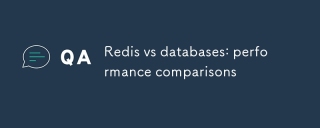 Redis vs databases: performance comparisonsMay 14, 2025 am 12:11 AM
Redis vs databases: performance comparisonsMay 14, 2025 am 12:11 AMRedisoutperformstraditionaldatabasesinspeedforread/writeoperationsduetoitsin-memorynature,whiletraditionaldatabasesexcelincomplexqueriesanddataintegrity.1)Redisisidealforreal-timeanalyticsandcaching,offeringphenomenalperformance.2)Traditionaldatabase
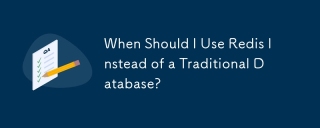 When Should I Use Redis Instead of a Traditional Database?May 13, 2025 pm 04:01 PM
When Should I Use Redis Instead of a Traditional Database?May 13, 2025 pm 04:01 PMUseRedisinsteadofatraditionaldatabasewhenyourapplicationrequiresspeedandreal-timedataprocessing,suchasforcaching,sessionmanagement,orreal-timeanalytics.Redisexcelsin:1)Caching,reducingloadonprimarydatabases;2)Sessionmanagement,simplifyingdatahandling
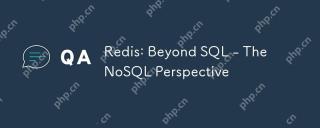 Redis: Beyond SQL - The NoSQL PerspectiveMay 08, 2025 am 12:25 AM
Redis: Beyond SQL - The NoSQL PerspectiveMay 08, 2025 am 12:25 AMRedis goes beyond SQL databases because of its high performance and flexibility. 1) Redis achieves extremely fast read and write speed through memory storage. 2) It supports a variety of data structures, such as lists and collections, suitable for complex data processing. 3) Single-threaded model simplifies development, but high concurrency may become a bottleneck.
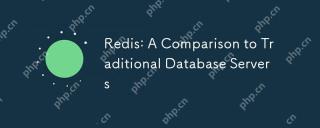 Redis: A Comparison to Traditional Database ServersMay 07, 2025 am 12:09 AM
Redis: A Comparison to Traditional Database ServersMay 07, 2025 am 12:09 AMRedis is superior to traditional databases in high concurrency and low latency scenarios, but is not suitable for complex queries and transaction processing. 1.Redis uses memory storage, fast read and write speed, suitable for high concurrency and low latency requirements. 2. Traditional databases are based on disk, support complex queries and transaction processing, and have strong data consistency and persistence. 3. Redis is suitable as a supplement or substitute for traditional databases, but it needs to be selected according to specific business needs.
 Redis: Introduction to a Powerful In-Memory Data StoreMay 06, 2025 am 12:08 AM
Redis: Introduction to a Powerful In-Memory Data StoreMay 06, 2025 am 12:08 AMRedisisahigh-performancein-memorydatastructurestorethatexcelsinspeedandversatility.1)Itsupportsvariousdatastructureslikestrings,lists,andsets.2)Redisisanin-memorydatabasewithpersistenceoptions,ensuringfastperformanceanddatasafety.3)Itoffersatomicoper
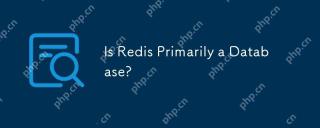 Is Redis Primarily a Database?May 05, 2025 am 12:07 AM
Is Redis Primarily a Database?May 05, 2025 am 12:07 AMRedis is primarily a database, but it is more than just a database. 1. As a database, Redis supports persistence and is suitable for high-performance needs. 2. As a cache, Redis improves application response speed. 3. As a message broker, Redis supports publish-subscribe mode, suitable for real-time communication.
 Redis: Database, Server, or Something Else?May 04, 2025 am 12:08 AM
Redis: Database, Server, or Something Else?May 04, 2025 am 12:08 AMRedisisamultifacetedtoolthatservesasadatabase,server,andmore.Itfunctionsasanin-memorydatastructurestore,supportsvariousdatastructures,andcanbeusedasacache,messagebroker,sessionstorage,andfordistributedlocking.
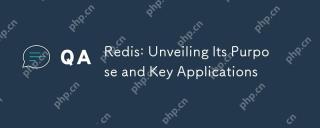 Redis: Unveiling Its Purpose and Key ApplicationsMay 03, 2025 am 12:11 AM
Redis: Unveiling Its Purpose and Key ApplicationsMay 03, 2025 am 12:11 AMRedisisanopen-source,in-memorydatastructurestoreusedasadatabase,cache,andmessagebroker,excellinginspeedandversatility.Itiswidelyusedforcaching,real-timeanalytics,sessionmanagement,andleaderboardsduetoitssupportforvariousdatastructuresandfastdataacces


Hot AI Tools

Undresser.AI Undress
AI-powered app for creating realistic nude photos

AI Clothes Remover
Online AI tool for removing clothes from photos.

Undress AI Tool
Undress images for free

Clothoff.io
AI clothes remover

Video Face Swap
Swap faces in any video effortlessly with our completely free AI face swap tool!

Hot Article

Hot Tools

VSCode Windows 64-bit Download
A free and powerful IDE editor launched by Microsoft

Notepad++7.3.1
Easy-to-use and free code editor

SAP NetWeaver Server Adapter for Eclipse
Integrate Eclipse with SAP NetWeaver application server.

SublimeText3 Mac version
God-level code editing software (SublimeText3)

ZendStudio 13.5.1 Mac
Powerful PHP integrated development environment






