WebStorm is a very popular integrated development environment that provides fast, accurate and powerful functions for the development of languages such as JavaScript and TypeScript. In WebStorm, we can easily use Node.js to develop JavaScript applications, but there are some necessary setups that need to be done before getting started. This article will explain how to set up a Node.js environment in WebStorm to start developing JavaScript applications.
- Install Node.js
First of all, to use Node.js in WebStorm, you must install Node.js first. In this article, we will use Windows as an example. In Windows systems, you can install Node.js through the official website (https://nodejs.org/en/) or the Node.js management tool NVM (https://github.com/coreybutler/nvm-windows).
After the installation is complete, you can enter the following command on the command line to verify whether Node.js has been successfully installed:
node -v
If the correct version number is returned, Node.js has been successfully installed.
2. Configure the Node.js environment in WebStorm
Next, we need to set up the Node.js environment in WebStorm. Open WebStorm and select File->Settings->Languages & Frameworks->Node.js and NPM in the main interface.
In this interface, we need to set the installation path of Node.js and the path of the Node.js package manager npm. In Windows systems, Node.js is usually installed in the C:Program Files
odejs directory, and the npm path is C:UsersUserNameAppDataRoaming
pm.
In the Node.js and NPM page of WebStorm, click the "Add" button and fill in the paths of Node.js and npm in turn. After filling in, click "OK" to save the settings.
After the setup is completed, WebStorm will automatically connect to the Node.js installation path and configure the environment. If you find that the settings are incorrect, you can return to this page to modify them at any time.
3. Use Node.js to run JavaScript files
After setting up the Node.js environment, we can directly use Node.js to run JavaScript files in WebStorm. In WebStorm, we can directly use "Run" or "Debug" to run JavaScript files. Just open the JavaScript file in WebStorm, then right-click and select "Run" or "Debug".
Before running, you need to set the running parameters of Node.js. This can be done by opening a JavaScript file and adding the following code at the top of the file:
#!/usr/bin/env node
Next, we can write the JavaScript code in the code file and run it using Node.js.
- Use WebStorm's Node.js REPL to run JavaScript
In addition to running JavaScript files directly, WebStorm also provides a Node.js REPL (Read-Eval-Print Loop) environment, which allows us to test JavaScript code more conveniently. In WebStorm's JavaScript programming interface, select Tools->Node.js REPL to open the Node.js command line terminal.
In the Node.js REPL, we can enter JavaScript code and view the results directly. This makes debugging JavaScript code easier and faster.
- Debug Node.js applications using WebStorm
WebStorm also provides a very powerful Node.js debugging tool that can help developers easily debug Node.js app. Turning on debugging mode in WebStorm is as simple as placing breakpoints in the code of your Node.js application. In WebStorm's debugging interface, we can step through the code, view the values of variables, and use REPL commands for interactive debugging.
When debugging, we can view the output information through the WebStorm debugging console, or we can view the execution status of the code in the WebStorm interface.
Summary
Using Node.js in WebStorm allows us to develop JavaScript applications more conveniently and quickly. By setting up a Node.js environment and using the features provided by WebStorm, we can more easily debug, test, and run JavaScript code. If you are getting started with WebStorm and Node.js, I hope this article helps you.
The above is the detailed content of webstorm setup nodejs. For more information, please follow other related articles on the PHP Chinese website!
 What is useEffect? How do you use it to perform side effects?Mar 19, 2025 pm 03:58 PM
What is useEffect? How do you use it to perform side effects?Mar 19, 2025 pm 03:58 PMThe article discusses useEffect in React, a hook for managing side effects like data fetching and DOM manipulation in functional components. It explains usage, common side effects, and cleanup to prevent issues like memory leaks.
 Explain the concept of lazy loading.Mar 13, 2025 pm 07:47 PM
Explain the concept of lazy loading.Mar 13, 2025 pm 07:47 PMLazy loading delays loading of content until needed, improving web performance and user experience by reducing initial load times and server load.
 What are higher-order functions in JavaScript, and how can they be used to write more concise and reusable code?Mar 18, 2025 pm 01:44 PM
What are higher-order functions in JavaScript, and how can they be used to write more concise and reusable code?Mar 18, 2025 pm 01:44 PMHigher-order functions in JavaScript enhance code conciseness, reusability, modularity, and performance through abstraction, common patterns, and optimization techniques.
 How does currying work in JavaScript, and what are its benefits?Mar 18, 2025 pm 01:45 PM
How does currying work in JavaScript, and what are its benefits?Mar 18, 2025 pm 01:45 PMThe article discusses currying in JavaScript, a technique transforming multi-argument functions into single-argument function sequences. It explores currying's implementation, benefits like partial application, and practical uses, enhancing code read
 How does the React reconciliation algorithm work?Mar 18, 2025 pm 01:58 PM
How does the React reconciliation algorithm work?Mar 18, 2025 pm 01:58 PMThe article explains React's reconciliation algorithm, which efficiently updates the DOM by comparing Virtual DOM trees. It discusses performance benefits, optimization techniques, and impacts on user experience.Character count: 159
 What is useContext? How do you use it to share state between components?Mar 19, 2025 pm 03:59 PM
What is useContext? How do you use it to share state between components?Mar 19, 2025 pm 03:59 PMThe article explains useContext in React, which simplifies state management by avoiding prop drilling. It discusses benefits like centralized state and performance improvements through reduced re-renders.
 How do you prevent default behavior in event handlers?Mar 19, 2025 pm 04:10 PM
How do you prevent default behavior in event handlers?Mar 19, 2025 pm 04:10 PMArticle discusses preventing default behavior in event handlers using preventDefault() method, its benefits like enhanced user experience, and potential issues like accessibility concerns.
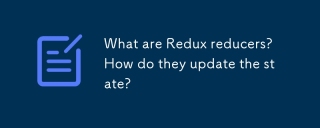 What are Redux reducers? How do they update the state?Mar 21, 2025 pm 06:21 PM
What are Redux reducers? How do they update the state?Mar 21, 2025 pm 06:21 PMRedux reducers are pure functions that update the application's state based on actions, ensuring predictability and immutability.


Hot AI Tools

Undresser.AI Undress
AI-powered app for creating realistic nude photos

AI Clothes Remover
Online AI tool for removing clothes from photos.

Undress AI Tool
Undress images for free

Clothoff.io
AI clothes remover

AI Hentai Generator
Generate AI Hentai for free.

Hot Article

Hot Tools

EditPlus Chinese cracked version
Small size, syntax highlighting, does not support code prompt function

VSCode Windows 64-bit Download
A free and powerful IDE editor launched by Microsoft

ZendStudio 13.5.1 Mac
Powerful PHP integrated development environment

MantisBT
Mantis is an easy-to-deploy web-based defect tracking tool designed to aid in product defect tracking. It requires PHP, MySQL and a web server. Check out our demo and hosting services.

SublimeText3 Chinese version
Chinese version, very easy to use






