With the rapid development of Internet technology, the software development industry has become increasingly prosperous. As an emerging programming language, Golang has attracted the attention of more and more developers due to its superior features in terms of high concurrency, memory management and performance. This article will introduce how to set up a Golang development environment.
1. Download Golang
First, visit the Golang official website (https://golang.org/) and download the Golang version that suits you. On the download page, you can see installation packages and source code packages for multiple operating systems. Taking Windows as an example here, select the installation package of the Windows operating system and download it.
2. Install Golang
After downloading, double-click the installation package to install it directly. After the installation is complete, if you need to execute the go command on the command line, you need to configure the environment variables and add the Golang executable program directory to the PATH. By default, the installation path of Golang is C:Go.
3. Set up the workspace
Regarding the workspace, the official introduction says that it can be any directory in any space. However, it is still recommended to set it under a drive letter that you are familiar with. Let’s take a look at how to set up the workspace:
1. First create a directory in any directory. For example, we create a folder named go in the D: directory as our workspace.
2. Create three subdirectories in the go directory: src, pkg, bin. These three directories are used to store source code, compiled library files, and runnable programs respectively. After creation, the entire directory structure is as follows:
3. Configure the workspace path in the editor. Here we take Visual Studio Code, which is familiar to most domestic programming enthusiasts, as an example. In VS Code, open the settings, find the go.toolsGopath configuration item, and set it to the workspace path we just created (in this case, D:go).
4. Test the Golang environment
We have completed the installation and configuration of the Golang environment, so how to verify whether our environment is correct?
1. In VS Code, create a new file named hello.go and enter the following code:
package main
import "fmt"
func main(){
fmt.Println("Hello Golang!")
}
2. Enter the go run hello.go command in the terminal of VS Code. If the output is "Hello Golang !", then the Golang environment is successfully built.
3. Create a foo folder in the Go workspace, then create a file named foo.go and enter the following code:
package foo
func Hello() string {
return "Hello, Go!"
}
4. Call the foo package in the main.go file in the same directory and call the Hello() function in it.
package main
import (
"fmt"
"foo"
)
func main() {
fmt.Println( foo.Hello())
}
5. Enter the go build -o test.exe command in the VS Code terminal to generate an executable named test.exe in the current directory. document. Double-click to run the file and you will see the output as "Hello, Go!". So far, we have used Golang's compilation function, giving us a deeper understanding of the Golang compiler.
Conclusion
Golang is a very popular programming language. Its language features and efficient compiler give it unique advantages in the program development process. When learning Golang, setting up a development environment is an essential part. I hope this article can help developers quickly set up a Golang development environment and better utilize this language for development.
The above is the detailed content of golang build environment. For more information, please follow other related articles on the PHP Chinese website!
 Learn Go String Manipulation: Working with the 'strings' PackageMay 09, 2025 am 12:07 AM
Learn Go String Manipulation: Working with the 'strings' PackageMay 09, 2025 am 12:07 AMGo's "strings" package provides rich features to make string operation efficient and simple. 1) Use strings.Contains() to check substrings. 2) strings.Split() can be used to parse data, but it should be used with caution to avoid performance problems. 3) strings.Join() is suitable for formatting strings, but for small datasets, looping = is more efficient. 4) For large strings, it is more efficient to build strings using strings.Builder.
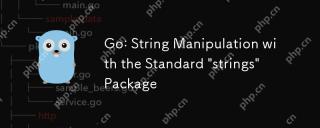 Go: String Manipulation with the Standard 'strings' PackageMay 09, 2025 am 12:07 AM
Go: String Manipulation with the Standard 'strings' PackageMay 09, 2025 am 12:07 AMGo uses the "strings" package for string operations. 1) Use strings.Join function to splice strings. 2) Use the strings.Contains function to find substrings. 3) Use the strings.Replace function to replace strings. These functions are efficient and easy to use and are suitable for various string processing tasks.
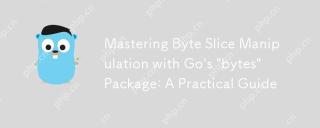 Mastering Byte Slice Manipulation with Go's 'bytes' Package: A Practical GuideMay 09, 2025 am 12:02 AM
Mastering Byte Slice Manipulation with Go's 'bytes' Package: A Practical GuideMay 09, 2025 am 12:02 AMThebytespackageinGoisessentialforefficientbyteslicemanipulation,offeringfunctionslikeContains,Index,andReplaceforsearchingandmodifyingbinarydata.Itenhancesperformanceandcodereadability,makingitavitaltoolforhandlingbinarydata,networkprotocols,andfileI
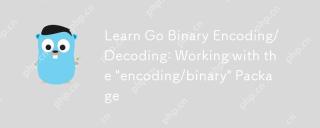 Learn Go Binary Encoding/Decoding: Working with the 'encoding/binary' PackageMay 08, 2025 am 12:13 AM
Learn Go Binary Encoding/Decoding: Working with the 'encoding/binary' PackageMay 08, 2025 am 12:13 AMGo uses the "encoding/binary" package for binary encoding and decoding. 1) This package provides binary.Write and binary.Read functions for writing and reading data. 2) Pay attention to choosing the correct endian (such as BigEndian or LittleEndian). 3) Data alignment and error handling are also key to ensure the correctness and performance of the data.
 Go: Byte Slice Manipulation with the Standard 'bytes' PackageMay 08, 2025 am 12:09 AM
Go: Byte Slice Manipulation with the Standard 'bytes' PackageMay 08, 2025 am 12:09 AMThe"bytes"packageinGooffersefficientfunctionsformanipulatingbyteslices.1)Usebytes.Joinforconcatenatingslices,2)bytes.Bufferforincrementalwriting,3)bytes.Indexorbytes.IndexByteforsearching,4)bytes.Readerforreadinginchunks,and5)bytes.SplitNor
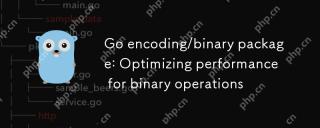 Go encoding/binary package: Optimizing performance for binary operationsMay 08, 2025 am 12:06 AM
Go encoding/binary package: Optimizing performance for binary operationsMay 08, 2025 am 12:06 AMTheencoding/binarypackageinGoiseffectiveforoptimizingbinaryoperationsduetoitssupportforendiannessandefficientdatahandling.Toenhanceperformance:1)Usebinary.NativeEndianfornativeendiannesstoavoidbyteswapping.2)BatchReadandWriteoperationstoreduceI/Oover
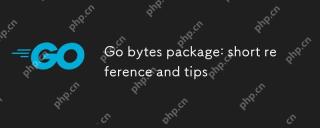 Go bytes package: short reference and tipsMay 08, 2025 am 12:05 AM
Go bytes package: short reference and tipsMay 08, 2025 am 12:05 AMGo's bytes package is mainly used to efficiently process byte slices. 1) Using bytes.Buffer can efficiently perform string splicing to avoid unnecessary memory allocation. 2) The bytes.Equal function is used to quickly compare byte slices. 3) The bytes.Index, bytes.Split and bytes.ReplaceAll functions can be used to search and manipulate byte slices, but performance issues need to be paid attention to.
 Go bytes package: practical examples for byte slice manipulationMay 08, 2025 am 12:01 AM
Go bytes package: practical examples for byte slice manipulationMay 08, 2025 am 12:01 AMThe byte package provides a variety of functions to efficiently process byte slices. 1) Use bytes.Contains to check the byte sequence. 2) Use bytes.Split to split byte slices. 3) Replace the byte sequence bytes.Replace. 4) Use bytes.Join to connect multiple byte slices. 5) Use bytes.Buffer to build data. 6) Combined bytes.Map for error processing and data verification.


Hot AI Tools

Undresser.AI Undress
AI-powered app for creating realistic nude photos

AI Clothes Remover
Online AI tool for removing clothes from photos.

Undress AI Tool
Undress images for free

Clothoff.io
AI clothes remover

Video Face Swap
Swap faces in any video effortlessly with our completely free AI face swap tool!

Hot Article

Hot Tools

Atom editor mac version download
The most popular open source editor

SAP NetWeaver Server Adapter for Eclipse
Integrate Eclipse with SAP NetWeaver application server.

PhpStorm Mac version
The latest (2018.2.1) professional PHP integrated development tool

SublimeText3 Chinese version
Chinese version, very easy to use

SublimeText3 Linux new version
SublimeText3 Linux latest version






