 Common Problem
Common Problem How to draw the corner perspective shadow of a vase in PS? PS drawing vase corner perspective shadow method tutorial
How to draw the corner perspective shadow of a vase in PS? PS drawing vase corner perspective shadow method tutorialPS How to draw the corner perspective shadow of a vase? Many friends want to know. The editor below has compiled the relevant steps for you. Interested friends should not miss it. !
How to draw the corner perspective shadow of a vase in PS? Tutorial on how to draw the corner perspective shadow of a vase in PS
1. First open the picture material, select the main vase, and copy it to 2 layers with Ctrl J.

2. Then select one of the vases, fill it with black, and move it to the bottom.

3. Then click Edit → Control Transformation to divide the vase into 2 parts.

4. Then drag the anchor point to change the position of the shadow and adjust the opacity of the image.

5. Then click Filter→Blur→Gaussian Blur, the value is 10, and click OK.
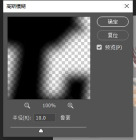
6. The effect is now done, real and beautiful.

Thank you all for reading this tutorial on how to draw corner perspective shadows of a vase in PS
The above is the detailed content of How to draw the corner perspective shadow of a vase in PS? PS drawing vase corner perspective shadow method tutorial. For more information, please follow other related articles on the PHP Chinese website!

Hot AI Tools

Undresser.AI Undress
AI-powered app for creating realistic nude photos

AI Clothes Remover
Online AI tool for removing clothes from photos.

Undress AI Tool
Undress images for free

Clothoff.io
AI clothes remover

AI Hentai Generator
Generate AI Hentai for free.

Hot Article

Hot Tools

Dreamweaver Mac version
Visual web development tools

PhpStorm Mac version
The latest (2018.2.1) professional PHP integrated development tool

MantisBT
Mantis is an easy-to-deploy web-based defect tracking tool designed to aid in product defect tracking. It requires PHP, MySQL and a web server. Check out our demo and hosting services.

SAP NetWeaver Server Adapter for Eclipse
Integrate Eclipse with SAP NetWeaver application server.

WebStorm Mac version
Useful JavaScript development tools



