When you use the corresponding shortcut keys to fine-tune the volume level, the media volume control window will pop up on the screen. This can be annoying, so read on to find out different ways to permanently disable media volume control pop-ups.
How to disable media volume control pop-ups?
1. In Google Chrome
- click the Windows icon on the taskbar, type chrome in the search bar at the top, and then select related searches The result is to launch Google Chrome.
![How to disable media volume control popups [permanently]](/static/imghwm/default1.png)
- Type or copy-paste the following into the address bar and press the key. Enter
<strong>chrome://flags</strong>![How to disable media volume control popups [permanently]](/static/imghwm/default1.png)
- Type your media key in the search box at the top, then Hardware Media Key Handling Select Disabled from the drop-down list.
![How to disable media volume control popups [permanently]](/static/imghwm/default1.png)
- Now exit the Google Chrome app and relaunch it.
Google Chrome offers several experimental features called "flags" that allow you to customize browser settings. Disabling the hardware media key handling flag in Chrome also disables the media volume control overlay for any media being played in the browser.
2. In Microsoft Edge, press the
- key to launch the Start menu and click under the Pinned apps section 'Edge' icon. Windows
![How to disable media volume control popups [permanently]](/static/imghwm/default1.png)
- #Type or copy-paste the following into the address bar and press the key. Enter
<strong>edge://flags</strong>![How to disable media volume control popups [permanently]](/static/imghwm/default1.png)
- Type your media key in the search box on the results page, and then click "Hardware Media Key Handling" drop-down list, select "Disabled".
![How to disable media volume control popups [permanently]](/static/imghwm/default1.png)
After that, restart the Edge browser and use the shortcut keys to adjust the volume. You will no longer see the media volume control overlay.
We've shown the step-by-step process for disabling media control overlays on popular browsers, but you can perform this task on any Chromium-type browser.
3. To disable the desktop overlay
- key in Spotify, type spotify in the search bar and click the Spotify icon in the search results. Windows
![How to disable media volume control popups [permanently]](/static/imghwm/default1.png)
- Click on the Menu icon (three dots) located in the upper left corner and select the Edit option from the menu and then # from the submenu ##first choice.
![How to disable media volume control popups [permanently]](/static/imghwm/default1.png) Scroll down the settings window and disable the switch for the Show desktop overlay option when using media keys.
Scroll down the settings window and disable the switch for the Show desktop overlay option when using media keys. ![How to disable media volume control popups [permanently]](/static/imghwm/default1.png)
4. Use third-party tools
- Download the HideVolumeOSD 1.4 tool from its official website.
![How to disable media volume control popups [permanently]](/static/imghwm/default1.png)
- Use the shortcut to launch File Explorer and navigate to the location of the .exe file. WindowsE
- Double-click the .exe file and install the tray icon version.
![How to disable media volume control popups [permanently]](/static/imghwm/default1.png)
- After successful installation, the Hidden Volume OSD icon will appear in the system tray.
- Click once to hide the volume OSD tray icon to disable volume display.
![How to disable media volume control popups [permanently]](/static/imghwm/default1.png)
Windows PC does not have any built-in settings to disable on-screen media volume pop-ups. However, installing a third-party tool called HideVolumeOSD 1.4 will allow you to choose whether to enable or disable media volume overwriting according to your needs.
Pretty simple, right? Use the method described in this how-to guide to disable the media volume control pop-up if it bothers you.
You can check out our great guide explaining how to customize Windows using Registry Editor.
The above is the detailed content of How to disable media volume control popups [permanently]. For more information, please follow other related articles on the PHP Chinese website!
 利用PHP控制摄像头:从连接到拍摄的全过程解析Jul 30, 2023 pm 03:21 PM
利用PHP控制摄像头:从连接到拍摄的全过程解析Jul 30, 2023 pm 03:21 PM利用PHP控制摄像头:从连接到拍摄的全过程解析摄像头的应用越来越广泛,例如视频通话、监控系统等。而在Web应用中,我们常常需要通过PHP来控制和操作摄像头。本文将介绍如何利用PHP来实现从摄像头连接到拍摄的全过程。确认摄像头的连接状态在开始操作摄像头之前,我们首先需要确认摄像头的连接状态。PHP提供了扩展库video来实现对摄像头的操作。我们可以通过以下代码
![如何禁用媒体音量控制弹出窗口[永久]](https://img.php.cn/upload/article/000/000/164/168493981948502.png) 如何禁用媒体音量控制弹出窗口[永久]May 24, 2023 pm 10:50 PM
如何禁用媒体音量控制弹出窗口[永久]May 24, 2023 pm 10:50 PM当您使用相应的快捷键微调音量级别时,屏幕上会出现一个媒体音量控制弹出窗口。这可能很烦人,因此请继续阅读以找出永久禁用媒体音量控制弹出窗口的不同方法。如何禁用媒体音量控制弹出窗口?1.在谷歌浏览器中单击任务栏上的Windows图标,在顶部的搜索栏中键入chrome,然后选择相关搜索结果以启动谷歌浏览器。在地址栏中键入或复制粘贴以下内容,然后按键。Enterchrome://flags在顶部的搜索框中键入媒体密钥,然后在硬件媒体密钥处理下拉列表中选择禁用。现在退出谷歌浏览器应用程序并重新启动它。谷歌
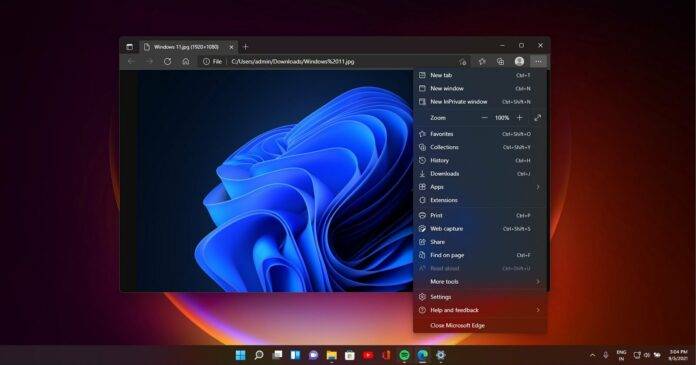 Microsoft Edge 测试了一项新功能,以整理其在 Windows 11 上的体验Nov 07, 2023 pm 11:13 PM
Microsoft Edge 测试了一项新功能,以整理其在 Windows 11 上的体验Nov 07, 2023 pm 11:13 PMWindows11上带有FluentDesign菜单的MicrosoftEdgeMicrosoft正在添加一项新功能…整理Edge有争议的功能之一——侧边栏,它可以停靠在Windows11和Windows10的右侧。MicrosoftEdgeCanary正在测试一项新功能或弹出窗口,该功能或弹出窗口会自动检测边栏中未使用的项目。Microsoft2022年11月将侧边栏添加到Edge,并承诺此功能可以提高您在Windows10上的工作效率,尤其是Copilot不附带的Wind
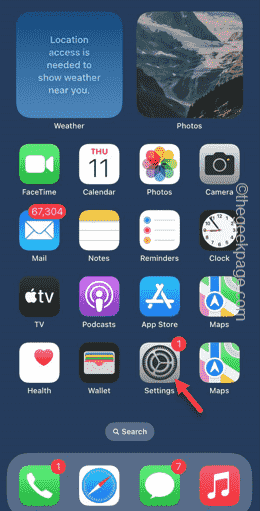 控制中心在iPhone中不起作用:修复Apr 17, 2024 am 08:16 AM
控制中心在iPhone中不起作用:修复Apr 17, 2024 am 08:16 AM想象一下,一部没有正常运行的控制中心的iPhone。你不能,对吧?如果控制中心上的按钮无法正常工作,则无法正确使用iPhone。控制中心的主要思想是直接从手机上的任何地方轻松使用某些功能。在这种情况下,这些解决方案将有助于解决手机上的问题。修复1–使用布清洁手机有时,经常使用显示器的上部会变脏。这可能会导致控制中心无法正常工作。步骤1–取一块柔软、干净的超细纤维布,清理iPhone屏幕的上半部分。您也可以使用任何屏幕清除液。步骤2–确保清除手机显示屏上的任何灰尘、油或任何其他物品。清除手机屏幕后
 如何使用Java实现机器人控制Jun 16, 2023 am 10:36 AM
如何使用Java实现机器人控制Jun 16, 2023 am 10:36 AM近年来,机器人技术得到广泛应用,可见其在科技领域中的重要性。而机器人控制也是机器人开发的核心部分之一。使用Java语言实现机器人控制,能够实现快速的机器人控制,也为机器人的进一步发展提供了有力的支持。Java是一种高级语言,由于其良好的跨平台性、高效性和安全性,成为了广泛使用的编程语言。在实现机器人控制方面,它也能够提供很好的支持。首先,需要了解机器人控制的
 如何在FastAPI中实现API版本控制Jul 29, 2023 am 11:33 AM
如何在FastAPI中实现API版本控制Jul 29, 2023 am 11:33 AM如何在FastAPI中实现API版本控制引言:随着软件开发的迅速发展,API版本控制变得越来越重要。当我们的应用程序不断发展改进时,我们经常需要对API进行更新和修改。这就需要我们在不影响旧版本的同时,能够顺利引入新的API版本。在本文中,我们将讨论如何在FastAPI中实现API版本控制。FastAPI是一个基于Python的现代型Web框架,它提供了快速
 如何解决PHP开发中的分布式锁和并发控制Oct 10, 2023 am 08:34 AM
如何解决PHP开发中的分布式锁和并发控制Oct 10, 2023 am 08:34 AM如何解决PHP开发中的分布式锁和并发控制引言:在PHP开发中,往往需要解决多个进程或者多个服务器同时对共享资源进行操作的问题。在这种情况下,就需要使用分布式锁和并发控制来保证数据的一致性和可靠性。本文将介绍如何在PHP开发中解决分布式锁和并发控制的问题,并给出具体的代码示例。一、分布式锁的实现:在PHP开发中,实现分布式锁最常用的方法是使用Redis。Red
 谷歌浏览器如何设置允许弹出窗口Mar 15, 2024 pm 12:20 PM
谷歌浏览器如何设置允许弹出窗口Mar 15, 2024 pm 12:20 PM谷歌浏览器如何设置允许弹出窗口?谷歌浏览器是一款兼容性非常不错的网络浏览器软件,很多人喜欢使用这款浏览器进行办公或者学习,由用户表示,当网站给自己发送信息的时候,弹出的窗口被浏览器给阻止了,这个时候我们需要进入设置里,点击允许弹出窗口就可以了。接下来小编就给大家带来谷歌浏览器设置允许弹出窗口教程详解,有需要的朋友不妨来学习一下。谷歌浏览器设置允许弹出窗口教程详解在电脑桌面上找到谷歌浏览器图标,双击打开后,点击右上角的三个点图标,打开更多选项菜单。2.之后即可在打开的子选项中找到【设置】选项,将其

Hot AI Tools

Undresser.AI Undress
AI-powered app for creating realistic nude photos

AI Clothes Remover
Online AI tool for removing clothes from photos.

Undress AI Tool
Undress images for free

Clothoff.io
AI clothes remover

AI Hentai Generator
Generate AI Hentai for free.

Hot Article

Hot Tools

SublimeText3 English version
Recommended: Win version, supports code prompts!

Safe Exam Browser
Safe Exam Browser is a secure browser environment for taking online exams securely. This software turns any computer into a secure workstation. It controls access to any utility and prevents students from using unauthorized resources.

Zend Studio 13.0.1
Powerful PHP integrated development environment

DVWA
Damn Vulnerable Web App (DVWA) is a PHP/MySQL web application that is very vulnerable. Its main goals are to be an aid for security professionals to test their skills and tools in a legal environment, to help web developers better understand the process of securing web applications, and to help teachers/students teach/learn in a classroom environment Web application security. The goal of DVWA is to practice some of the most common web vulnerabilities through a simple and straightforward interface, with varying degrees of difficulty. Please note that this software

mPDF
mPDF is a PHP library that can generate PDF files from UTF-8 encoded HTML. The original author, Ian Back, wrote mPDF to output PDF files "on the fly" from his website and handle different languages. It is slower than original scripts like HTML2FPDF and produces larger files when using Unicode fonts, but supports CSS styles etc. and has a lot of enhancements. Supports almost all languages, including RTL (Arabic and Hebrew) and CJK (Chinese, Japanese and Korean). Supports nested block-level elements (such as P, DIV),





![How to disable media volume control popups [permanently]](https://img.php.cn/upload/article/000/000/164/168493982072477.png?x-oss-process=image/resize,p_40)
![How to disable media volume control popups [permanently]](https://img.php.cn/upload/article/000/000/164/168493982075267.png?x-oss-process=image/resize,p_40)
![How to disable media volume control popups [permanently]](https://img.php.cn/upload/article/000/000/164/168493982041791.png?x-oss-process=image/resize,p_40)
![How to disable media volume control popups [permanently]](https://img.php.cn/upload/article/000/000/164/168493982179104.png?x-oss-process=image/resize,p_40)
![How to disable media volume control popups [permanently]](https://img.php.cn/upload/article/000/000/164/168493982165545.png?x-oss-process=image/resize,p_40)
![How to disable media volume control popups [permanently]](https://img.php.cn/upload/article/000/000/164/168493982110569.png?x-oss-process=image/resize,p_40)
![How to disable media volume control popups [permanently]](https://img.php.cn/upload/article/000/000/164/168493982199234.png?x-oss-process=image/resize,p_40)
![How to disable media volume control popups [permanently]](https://img.php.cn/upload/article/000/000/164/168493982213487.png?x-oss-process=image/resize,p_40)
![How to disable media volume control popups [permanently]](https://img.php.cn/upload/article/000/000/164/168493982239226.png?x-oss-process=image/resize,p_40)
![How to disable media volume control popups [permanently]](https://img.php.cn/upload/article/000/000/164/168493982213823.png?x-oss-process=image/resize,p_40)
![How to disable media volume control popups [permanently]](https://img.php.cn/upload/article/000/000/164/168493982285226.png?x-oss-process=image/resize,p_40)
![How to disable media volume control popups [permanently]](https://img.php.cn/upload/article/000/000/164/168493982233514.png?x-oss-process=image/resize,p_40)


