What is the Windows Controller Bar?
The Controller Bar is a "new" Xbox Game Bar that's more compatible and controllable with an Xbox controller. The Controller Bar offers native support, making it easy to browse and select available widgets, including the Xbox button.

In addition to this, the controller bar also displays your 3 most recent games and launchers, which can be launched directly using a controller.
How to Get and Use the Controller Bar on Windows 11
Here’s how to get the Controller Bar on Windows 11. You need to fulfill some requirements and apply the changes to your PC accordingly. Please follow the steps below to help you through the process.
Requirements

Here are the requirements to get the Controller Bar on Windows 11.
- Windows Insider Dev Channel Build v22616.1: This is the latest build released on the Windows Insider Developer Channel. You can sign up for the Windows Insider Program using this comprehensive tutorial.
- Xbox Controller: According to Microsoft's release notes, the Controller Bar currently only supports Xbox controllers.
- Xbox Insider Center
- You should sign up for the latest Windows Gaming Preview
If you haven't signed up for the Windows Gaming Preview, please Don’t worry, you can use the tutorial below to help you with the process.
Guide
- Xbox Insider Center| Download Link
Make sure you are running the Windows Insider Dev or Beta channel version v226xx or higher and click the download link above.
Note: If the download link does not work, just search for the app in Microsoft Store. This is a known fix for this issue.
You will now be taken to the Microsoft Store. Click to get .

After installing the Xbox Insider Hub on your PC, launch it and log in with your Microsoft account. If you are prompted, click Join to sign up for the Insider program.

Scroll down and click Accept.

Click on the left to preview.

#Click Windows Games.

Click to join.

Your joining status will change to Pending and soon to Managed.

#This means you have joined the beta version.

Go back to the Microsoft Store and click Library.

Click to get updates.

If necessary, click Update next to Xbox Game Bar/Game Services.

#After updating, restart your PC. Now you can connect your Xbox controller and press the Xbox button on the controller.

It should launch the new controller bar as shown above.
How to use the Controller Bar in Windows 11
Because the Controller Bar is still a fairly new feature, we’ve provided some basic controls and tips to help you navigate and use it. let's start.
- Navigation: Lstick
- Select: A
- Cancel: B
- Switch window: Select
- Jump right: RB
- Jump left: LB
- Next page: RT
- Previous page: LT
Here are some tips to help you make the most of the new controls in Windows 11 tool bar.
- What the Xbox Button does: When there are no games running on your PC, the Xbox Button launches the controller bar along with your 3 most recent games and the launcher. When the game is running on your PC, the button launches the usual Xbox Game Bar with familiar widgets. Advantage? You can use your controller to navigate the game bar and view your widgets accordingly.
- Using Select Buttons: You often have problems switching frequently between widgets, controller bars, and other options on the screen. A quick way to switch between them is to use the Select button on your controller.
- Move Widgets: You can also move Xbox widgets contained in the Game Bar by first selecting one, as shown below. Now press Y on the controller and use the L stick to move the widget to the desired location.

Press A to confirm the change. You can also press B to restore the same.

- Quick Access Game Bar: Activating the controller bar every time you press the Xbox button on your controller can be annoying. Sometimes you just want to access Game Bar without a game running on your PC. In this case, you can press to select to quickly switch to the Game Bar.
NOTE: Unfortunately this will not work when trying to return to the controller bar.
The above is the detailed content of How to get and use the Windows Controller Bar. For more information, please follow other related articles on the PHP Chinese website!
 如何修复 Microsoft Teams 白屏Apr 17, 2023 pm 05:07 PM
如何修复 Microsoft Teams 白屏Apr 17, 2023 pm 05:07 PM重新启动Microsoft团队如果您在启动Teams后出现空白屏幕,则一个很好的起点是重新启动应用程序本身。要关闭并重新启动MicrosoftTeams,请执行以下操作:右键单击任务栏通知区域中的Teams图标,然后从菜单中单击退出。从“开始”菜单或桌面快捷方式重新启动MicrosoftTeams并查看它是否有效。从任务管理器关闭MicrosoftTeams如果Teams进程的基本重新启动不起作用,请进入任务管理器并结束任务。要从任务管理器关闭Teams,请执行以下操作
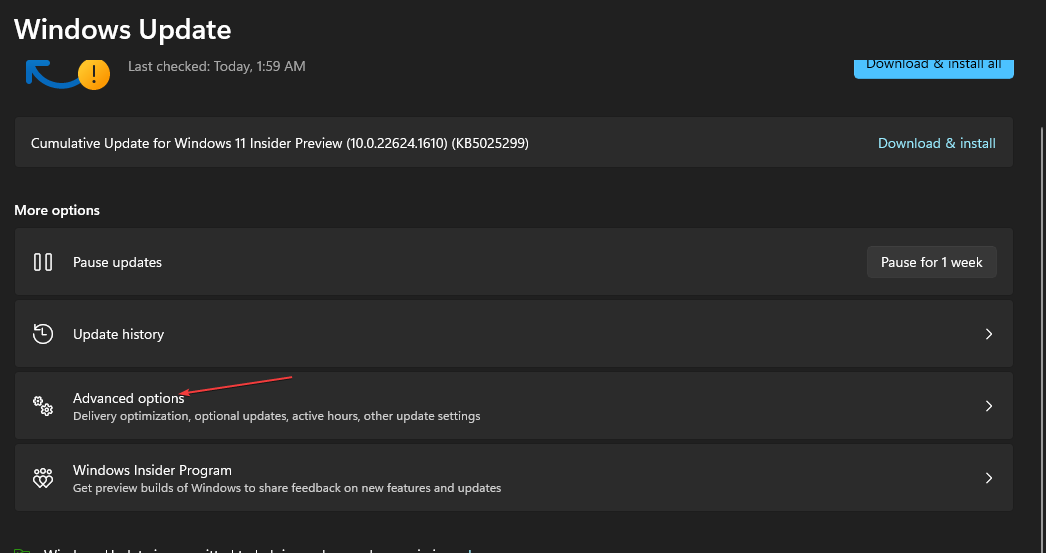 在 Windows 中禁用传递优化服务的 5 种方法May 17, 2023 am 09:31 AM
在 Windows 中禁用传递优化服务的 5 种方法May 17, 2023 am 09:31 AM许多原因可能使你想要禁用传递优化服务在你的Windows电脑上。但是,我们的读者抱怨不知道要遵循的正确步骤。本指南将通过几个步骤讨论禁用传递优化服务的方法。要了解有关服务的更多信息,您可能需要查看我们的如何打开services.msc指南以获取更多信息。传递优化服务有什么作用?传递优化服务是具有云托管解决方案的HTTP下载程序。它允许Windows设备从备用来源下载Windows更新、升级、应用程序和其他大型包文件。此外,它还通过允许部署中的多个设备下载这些包来帮助减少带宽消耗。此外,Windo
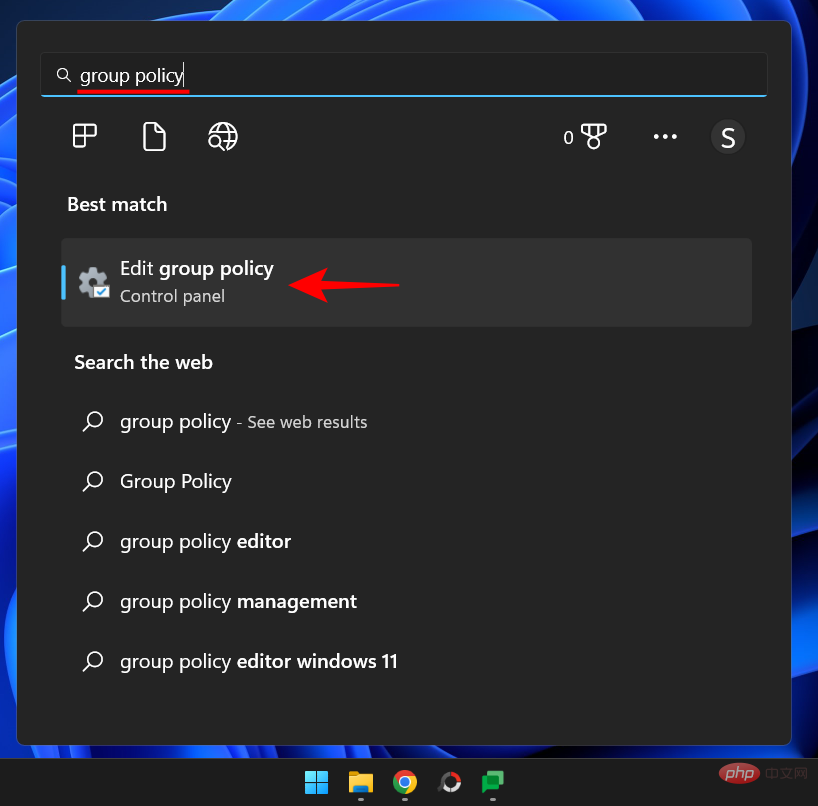 什么是 Windows 安全按钮?所有你必须知道的Apr 13, 2023 pm 10:22 PM
什么是 Windows 安全按钮?所有你必须知道的Apr 13, 2023 pm 10:22 PMWindows 安全按钮是什么?顾名思义,Windows 安全按钮是一项安全功能,可让您安全地访问登录菜单并使用密码登录您的设备。 在这种情况下,智能手机绝对领先。但是 Windows 便携式设备(例如平板电脑)已经开始添加一个 Windows 安全按钮,它不仅仅是一种将不需要的用户拒之门外的方式。它还提供额外的登录菜单选项。尽管如果您试图在台式 PC 或笔记本电脑上找到 Windows 安全按钮,您可能会感到失望。这是为什么?平板电脑与个人电脑Windows 安全按钮是一个物理按钮,存在于平板
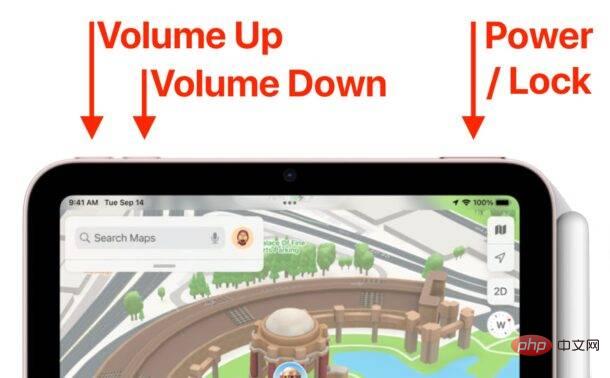 如何重启、强制重启和关闭 iPad Mini 6Apr 29, 2023 pm 12:19 PM
如何重启、强制重启和关闭 iPad Mini 6Apr 29, 2023 pm 12:19 PM如何强制重启iPadMini6强制重启iPadMini6是通过一系列按钮按下来完成的,它的工作原理如下:按下并释放音量调高按下并释放降低音量按住电源/锁定按钮,直到您在屏幕上看到Apple标志,表明iPadMini已强制重启仅此而已,您已经强制重启了iPadMini6!强制重启通常用于故障排除原因,例如iPadMini被冻结、应用程序被冻结或发生其他一些一般性不当行为。关于强制重启第6代iPadMini的程序需要注意的一点是,对于所有其他具有超薄边框并使用
 重写后:
如何解决 PS5 控制器在 Windows 11 上未被识别的问题May 09, 2023 pm 10:16 PM
重写后:
如何解决 PS5 控制器在 Windows 11 上未被识别的问题May 09, 2023 pm 10:16 PM<h3>关于连接我的PS5控制器,我应该知道什么?</h3><p>与DualSense控制器一样好,有报告称控制器未连接或未被检测到。解决此问题的最简单方法是使用适当的USB电缆将控制器连接到您的PC。</p><p>有些游戏本身就支持DualSense。在这些情况下,您只需插入控制器即可。但这引发了其他问题,例如如果您没有USB电缆或不想使用USB电缆怎么办
 如何清空 Microsoft Edge 浏览器的下载记录?Apr 21, 2023 am 09:34 AM
如何清空 Microsoft Edge 浏览器的下载记录?Apr 21, 2023 am 09:34 AM<ul><li><strong>点击进入:</strong>ChatGPT工具插件导航大全</li></ul><h2>在Edge中查找和删除下载历史记录</h2><p>与其他浏览器一样,Edge有一个<strong>下载
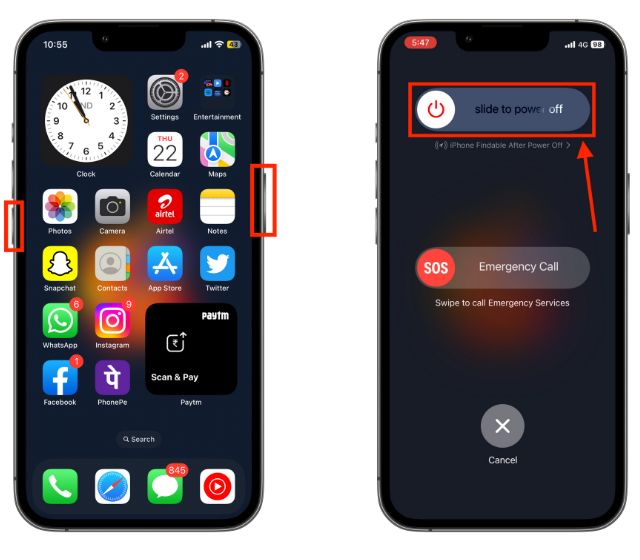 如何重新启动您的 iPhone(所有型号)Jul 18, 2023 pm 04:57 PM
如何重新启动您的 iPhone(所有型号)Jul 18, 2023 pm 04:57 PM如何使用面容ID重新启动iPhone请按照以下步骤了解如何重启具有面容ID的iPhone。此方法适用于重新启动iPhone14,iPhone13,iPhone12,iPhone11,iPhoneXS和iPhoneX。1.按住电源按钮和任一音量按钮,直到出现“滑动关闭电源”选项。2.向右拖动滑块,您的iPhone将关闭。3.现在,等待30秒,然后按住电源按钮,直到屏幕上出现Apple徽标。如何使用TouchID重新启动iPhone在iPhoneX发布之前,重新启动iPhone比当前型号更容易,因为
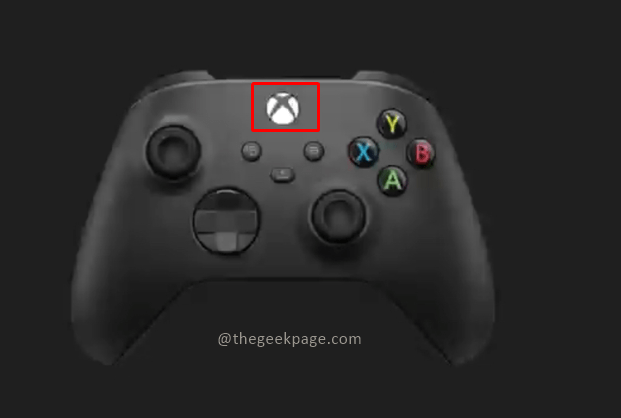 如何重置 Xbox Series S 或 X 的控制器Jun 03, 2023 pm 08:19 PM
如何重置 Xbox Series S 或 X 的控制器Jun 03, 2023 pm 08:19 PMXbox游戏机是游戏玩家的最爱。有了新的SeriesX和SeriesS,游戏几乎是一种栩栩如生的体验。Xbox的控制器是体验游戏效果的主要工具。有时控制器连接被切断或在尝试将控制器连接到主控制台时遇到一些错误。这可能是由于与配对相关的各种问题。这可以通过几个简单的步骤来克服。重置XboxSeriesS或XboxSeriesX的控制器第1步:按住控制器上的Xbox按钮几秒钟,关闭控制器。第2步:在屏幕上,转到关闭控制器,然后按按钮A选择该选项。注意:如果您一直按X

Hot AI Tools

Undresser.AI Undress
AI-powered app for creating realistic nude photos

AI Clothes Remover
Online AI tool for removing clothes from photos.

Undress AI Tool
Undress images for free

Clothoff.io
AI clothes remover

AI Hentai Generator
Generate AI Hentai for free.

Hot Article

Hot Tools

EditPlus Chinese cracked version
Small size, syntax highlighting, does not support code prompt function

Dreamweaver CS6
Visual web development tools

WebStorm Mac version
Useful JavaScript development tools

SublimeText3 Mac version
God-level code editing software (SublimeText3)

DVWA
Damn Vulnerable Web App (DVWA) is a PHP/MySQL web application that is very vulnerable. Its main goals are to be an aid for security professionals to test their skills and tools in a legal environment, to help web developers better understand the process of securing web applications, and to help teachers/students teach/learn in a classroom environment Web application security. The goal of DVWA is to practice some of the most common web vulnerabilities through a simple and straightforward interface, with varying degrees of difficulty. Please note that this software







