Home >Common Problem >How to fix Registry Editor not opening in Windows 11, 10
How to fix Registry Editor not opening in Windows 11, 10
- WBOYWBOYWBOYWBOYWBOYWBOYWBOYWBOYWBOYWBOYWBOYWBOYWBforward
- 2023-05-23 23:31:283101browse
Registry Editor is the tool we use to fix Windows system errors. It is the center of registry keys and, with appropriate adjustments, can solve most problems. But in rare cases, Registry Editor may also hang.
Many users reported seeing errors when trying to search for keys that did not exist on their system. If you try to cancel the search, the app hangs, and even if you don't try to cancel the search, the app freezes and displays the following message.
注册表编辑器已停止工作。
The root cause of the problem is the length of the subkey. This error occurs if the subkey is longer than 255 bytes. However, sometimes, it can also be because of a virus or malware.
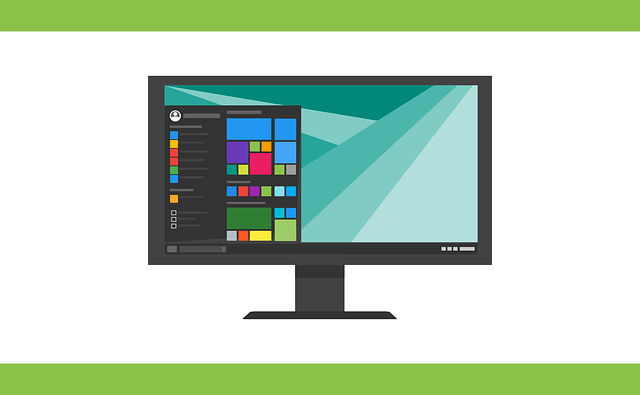
If you notice this issue on your system, don’t panic. In this article, let us discuss the solutions to solve this problem.
Fix 1: Rename regedit.exe and try to open
1. Press and hold the Windows E key to open the Windows Explorer window.
2. Copy and paste the following location and press Enter.
C:\Windows\System32\
3. In the window that opens, scroll down to find the regedit32.exe icon.
4. Once you find the icon, right-click it and select Copy.
Alternatively, you can click the regedit32.exe file and hold down the Ctrl C key to copy the file.
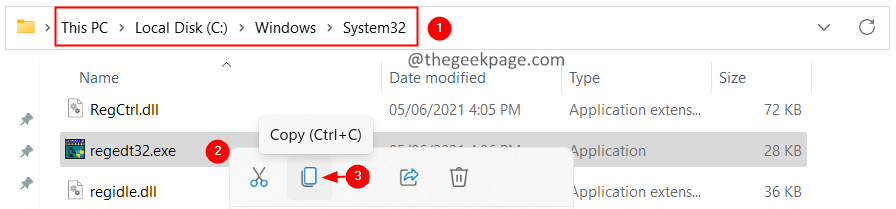
#5. Go to desktop and paste this file.
6. Now, click on the file and press F2 key to rename the file
7. Rename the file to another name. Say, regedit32-test.exe
8. Just double-click the file to open it.
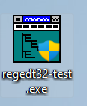
You should see Registry Editor open.
Check if this helps you resolve the issue.
Fix 2: Run SFC and DISM scans
1. Also use the Windows R key to open the Run dialog box.
2. Type cmd and hold down the Ctrl Shift Enter key to open the command prompt in administrator mode.
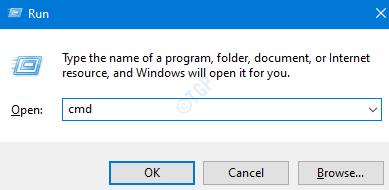
3. In the user access control prompt that opens, click the Yes button.
4. In the command prompt window that opens, enter the following command and press Enter.
DISM.exe /在线 /Cleanup-image /restorehealth
5. Please note that the scan will take a few minutes to complete. Please wait.
6. After the scan is completed, restart the system.
7. Open the command prompt again and enter the following command:
6. In the terminal, type the following command and press Enter.
sfc /scannow
7. Wait patiently for the scan to complete.
8. Once completed, restart the system.
Check if the problem has been resolved.
If this doesn't help, you can perform a system restore to restore the system to a previous point. Note that this only works if a restore point has been configured previously.
that's all.
We hope this article provides useful information. Thank you for reading.
Please leave a comment and let us know the fix that helped you resolve the issue. If you encounter any questions or difficulties, please do not hesitate to let us know and we will be happy to assist you.
You can also download this PC Repair Tool to find and fix any PC issues:Step 1 - Download Restoro PC Repair Tool from here
Step 2 Step - Click to start scanning to automatically find and fix any PC issues.
The above is the detailed content of How to fix Registry Editor not opening in Windows 11, 10. For more information, please follow other related articles on the PHP Chinese website!

