In recent years, the Go language (also known as Golang) has won the favor of many developers for its efficiency, simplicity, concurrency safety and other features. Although there are now a variety of Go language installation packages and integrated development environments (IDEs) on the market, manual installation of Golang is still an essential step for developers who want to understand the Go language in depth. Let's take a look at how to install Golang manually.
Step one: Download Golang
The first step to manually install Golang is to download the Golang installation package from the official website (https://golang.org/) and choose the one that suits your computer system version to download. At the time of writing this article, the latest version is 1.17.1, which currently supports Windows, macOS, Linux and other operating systems. Developers can choose the corresponding version to download according to their own system.
Step 2: Install Golang
After the download is completed, we can find the downloaded installation package on the computer and decompress it. After decompression is complete, move the decompressed folder to your personal computer directory. For example, we can move the unzipped folder to the root directory of drive C.
At this time, we need to add Golang’s path information to the system environment variable to facilitate subsequent use. Specifically, we need to create a new environment variable named "GOROOT" and add the path of Golang as the variable value. In the Windows system, we can click "Computer" - "Properties" - "Advanced System Settings" - "Environment Variables" to add. In Linux systems, environment variables can be added by modifying /etc/profile or $HOME/.bash_profile. In this way, we can use Golang commands in the terminal interface where environment variables have been configured.
Step 3: Test Golang
In order to confirm that Golang has been installed successfully, we can enter the "go version" command in the terminal to view the current Golang version information. If the Golang version information is correctly output in the terminal, it means that we have successfully installed Golang.
After the installation is complete, we can happily start writing code in Golang. If we want to use a more convenient development environment, it is recommended to use an IDE that supports Golang development for development. The more popular IDEs include Visual Studio Code, GoLand, Sublime Text, etc. Developers can choose according to their own preferences.
Summary
Although installing Golang manually is troublesome, it will help us understand the installation and configuration process of Golang more deeply. In actual development, if we can master the method of manually installing Golang, we can better understand the operating mechanism of Golang and develop efficient and stable Go language programs.
The above is the detailed content of Install golang manually. For more information, please follow other related articles on the PHP Chinese website!
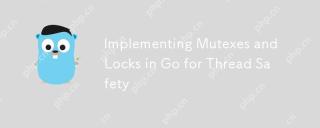 Implementing Mutexes and Locks in Go for Thread SafetyMay 05, 2025 am 12:18 AM
Implementing Mutexes and Locks in Go for Thread SafetyMay 05, 2025 am 12:18 AMIn Go, using mutexes and locks is the key to ensuring thread safety. 1) Use sync.Mutex for mutually exclusive access, 2) Use sync.RWMutex for read and write operations, 3) Use atomic operations for performance optimization. Mastering these tools and their usage skills is essential to writing efficient and reliable concurrent programs.
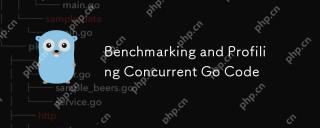 Benchmarking and Profiling Concurrent Go CodeMay 05, 2025 am 12:18 AM
Benchmarking and Profiling Concurrent Go CodeMay 05, 2025 am 12:18 AMHow to optimize the performance of concurrent Go code? Use Go's built-in tools such as getest, gobench, and pprof for benchmarking and performance analysis. 1) Use the testing package to write benchmarks to evaluate the execution speed of concurrent functions. 2) Use the pprof tool to perform performance analysis and identify bottlenecks in the program. 3) Adjust the garbage collection settings to reduce its impact on performance. 4) Optimize channel operation and limit the number of goroutines to improve efficiency. Through continuous benchmarking and performance analysis, the performance of concurrent Go code can be effectively improved.
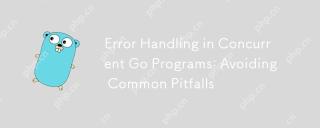 Error Handling in Concurrent Go Programs: Avoiding Common PitfallsMay 05, 2025 am 12:17 AM
Error Handling in Concurrent Go Programs: Avoiding Common PitfallsMay 05, 2025 am 12:17 AMThe common pitfalls of error handling in concurrent Go programs include: 1. Ensure error propagation, 2. Processing timeout, 3. Aggregation errors, 4. Use context management, 5. Error wrapping, 6. Logging, 7. Testing. These strategies help to effectively handle errors in concurrent environments.
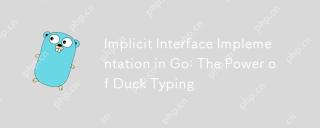 Implicit Interface Implementation in Go: The Power of Duck TypingMay 05, 2025 am 12:14 AM
Implicit Interface Implementation in Go: The Power of Duck TypingMay 05, 2025 am 12:14 AMImplicitinterfaceimplementationinGoembodiesducktypingbyallowingtypestosatisfyinterfaceswithoutexplicitdeclaration.1)Itpromotesflexibilityandmodularitybyfocusingonbehavior.2)Challengesincludeupdatingmethodsignaturesandtrackingimplementations.3)Toolsli
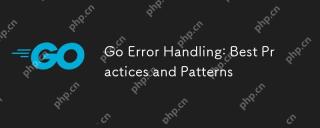 Go Error Handling: Best Practices and PatternsMay 04, 2025 am 12:19 AM
Go Error Handling: Best Practices and PatternsMay 04, 2025 am 12:19 AMIn Go programming, ways to effectively manage errors include: 1) using error values instead of exceptions, 2) using error wrapping techniques, 3) defining custom error types, 4) reusing error values for performance, 5) using panic and recovery with caution, 6) ensuring that error messages are clear and consistent, 7) recording error handling strategies, 8) treating errors as first-class citizens, 9) using error channels to handle asynchronous errors. These practices and patterns help write more robust, maintainable and efficient code.
 How do you implement concurrency in Go?May 04, 2025 am 12:13 AM
How do you implement concurrency in Go?May 04, 2025 am 12:13 AMImplementing concurrency in Go can be achieved by using goroutines and channels. 1) Use goroutines to perform tasks in parallel, such as enjoying music and observing friends at the same time in the example. 2) Securely transfer data between goroutines through channels, such as producer and consumer models. 3) Avoid excessive use of goroutines and deadlocks, and design the system reasonably to optimize concurrent programs.
 Building Concurrent Data Structures in GoMay 04, 2025 am 12:09 AM
Building Concurrent Data Structures in GoMay 04, 2025 am 12:09 AMGooffersmultipleapproachesforbuildingconcurrentdatastructures,includingmutexes,channels,andatomicoperations.1)Mutexesprovidesimplethreadsafetybutcancauseperformancebottlenecks.2)Channelsofferscalabilitybutmayblockiffullorempty.3)Atomicoperationsareef
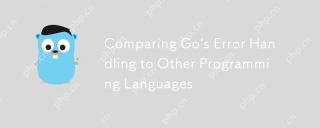 Comparing Go's Error Handling to Other Programming LanguagesMay 04, 2025 am 12:09 AM
Comparing Go's Error Handling to Other Programming LanguagesMay 04, 2025 am 12:09 AMGo'serrorhandlingisexplicit,treatingerrorsasreturnedvaluesratherthanexceptions,unlikePythonandJava.1)Go'sapproachensureserrorawarenessbutcanleadtoverbosecode.2)PythonandJavauseexceptionsforcleanercodebutmaymisserrors.3)Go'smethodpromotesrobustnessand


Hot AI Tools

Undresser.AI Undress
AI-powered app for creating realistic nude photos

AI Clothes Remover
Online AI tool for removing clothes from photos.

Undress AI Tool
Undress images for free

Clothoff.io
AI clothes remover

Video Face Swap
Swap faces in any video effortlessly with our completely free AI face swap tool!

Hot Article

Hot Tools

VSCode Windows 64-bit Download
A free and powerful IDE editor launched by Microsoft

Atom editor mac version download
The most popular open source editor

Dreamweaver Mac version
Visual web development tools

ZendStudio 13.5.1 Mac
Powerful PHP integrated development environment

SublimeText3 Mac version
God-level code editing software (SublimeText3)






