The boot sector is a critical part of the drive that takes over shortly after the computer boots. When you have a problem, bootrec is here to help. What should you do if you encounter the problem of bootrec not being recognized in Windows 11?
MBR or Master Boot Record exists in the boot sector and its role is to help locate the operating system on the drive and load it. Additionally, its issues may prevent you from booting Windows 11 efficiently or at all.
Speaking of issues, many are reporting Bootrec/Fixboot access denied messages and we have detailed this issue in a separate tutorial.
In this case, it is recommended that you run the bootrec command to eliminate this problem. If you encounter an error when running a command, learn what to do in the following sections.
Why doesn’t Windows 11 recognize Bootrec?
When you launch Command Prompt alone or in Windows Terminal while logged into Windows 11 and try to run the bootrec command, it says, bootrec is not an internal or external command, runnable program, or batch file.
You may have tried searching for the root cause online, but have struggled to find any useful information. Honestly, not a lot. So, we have a solution!
When you log into Windows 11 or even the previous iteration, you cannot use the bootrec command and can only execute it from Windows RE (Recovery Environment).
Whether you are unable to boot the operating system at all or you are just experiencing minor errors, this tutorial will help you fix Bootrec /fixmbr not working and similar issues.
Keep in mind that sometimes bootrec doesn't recognize Windows installations, but we'll show you how to fix this.
What should I do if Bootrec is not recognized in Windows 11?
Using Command Prompt
- Turn off the computer and press the power button to turn it on. Once the display lights up, press and hold the power button to turn off the system.
- Repeat the same process three or four times until you see a blue screen that says Recovery.
- Click the "View advanced repair options" button under "Looks like Windows is not loading correctly."

- Next, click Troubleshoot.

- Select Advanced Options.

- Now, select Command Prompt from the six options listed here.

- You can now paste the following bootrec commands and Enterclick after each command to execute them. When finished, click the Close icon:
<strong>bootrec/ fixmbr</strong><strong>bootrec/ fixboot</strong><strong> bootrec/ scanos</strong><strong>bootrec/ rebuildbcd</strong>
- Finally, click Continue to boot Windows 11 normally.

If you are having trouble recognizing Bootrec in Windows 11, the above steps should help you.
In addition, if you are able to mount Windows 11, you do not need to force shut down the computer when accessing the recovery environment. You may consider other methods to enter recovery mode in Windows 11.
Remember to use the force shutdown method only in emergency situations as this may harm the operating system if it is currently working fine.
After using this solution, check if the bootrec /fixboot cannot recognize file system error message still exists.
How does Startup Repair work in Windows 11?
Is it necessary to follow such tedious steps to handle startup errors? the answer is negative. Microsoft provides built-in tools and utilities that can help identify and eliminate a large number of errors in Windows 11, such as the Bootrec /fixboot system not found error.
One of them is the startup repair utility. You can use this feature to fix problems when starting Windows. It looks for problems with system files, whether they are damaged or missing, and then replaces them.
You can open the Startup Repair utility from the Advanced Options screen in Windows RE. Additionally, running the utility does not take too long. You should have your PC up and running in about 20-40 minutes if it resolves the issue.
If startup repair cannot somehow eliminate the error, there are various third-party startup repair tools that may come in handy.
Your best option here is Restoro, which will help you if your system can't find Bootrec due to file corruption, so we encourage you to give it a try.
Now that you have a proper understanding of Bootrec, feel free to try all our solutions.
In addition to this, some users have reported getting stuck on the Windows 11 Auto-Repair screen. Bootrec command can help you again, as MBR is the root cause of this issue..
The above is the detailed content of Windows 11 doesn't recognize Bootrec? Apply this simple fix. For more information, please follow other related articles on the PHP Chinese website!
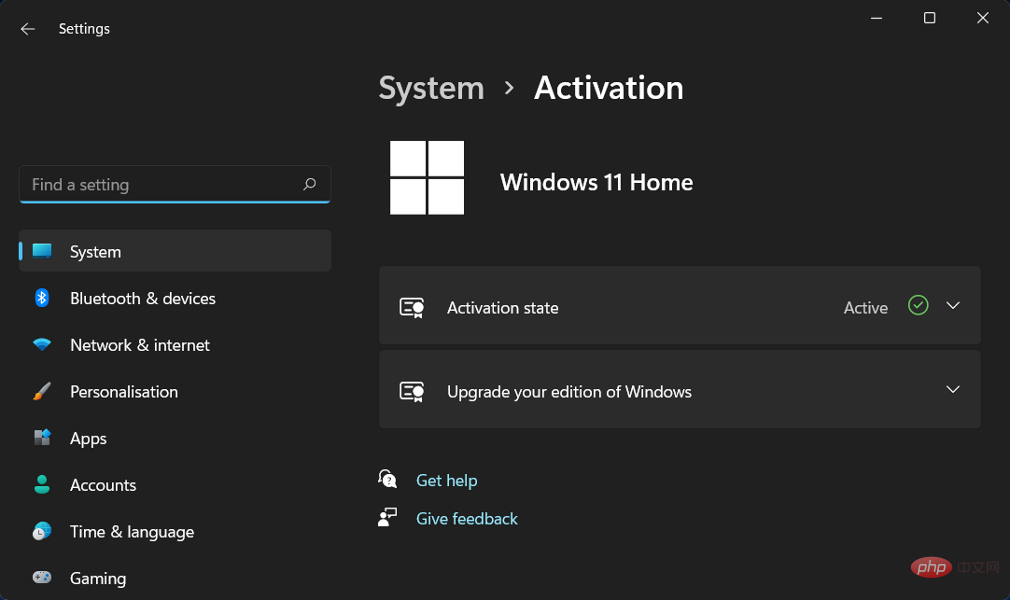 修复:Windows 11 激活错误 0xc004f213Apr 13, 2023 pm 05:40 PM
修复:Windows 11 激活错误 0xc004f213Apr 13, 2023 pm 05:40 PM激活 Windows 11 操作系统的过程变得非常简单。还有一种情况是密钥已预先编程到 BIOS 中,您不需要输入任何信息。但是,用户报告收到 Windows 11 激活错误 0xc004f213 消息。许可证密钥有助于确认您的操作系统副本是正版的,并且它没有安装在超过 Microsoft 软件许可条款允许的设备上。跟随我们将向您展示如何修复 Windows 11 激活错误 0xc004f213,就在我们看到为什么在您获得新的笔记本电脑/计算机后立即激活您的 Windows 副本很重要之后。跟上
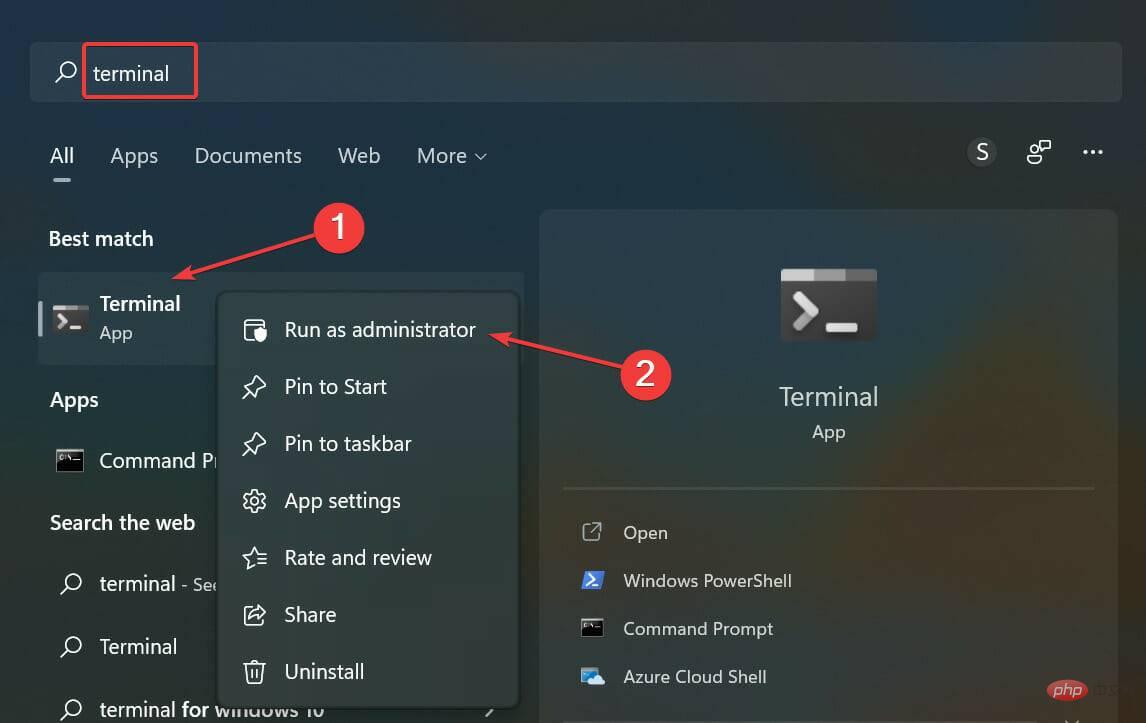 无法在 Windows 11 中安装 RSAT?应用这些修复Apr 15, 2023 pm 03:07 PM
无法在 Windows 11 中安装 RSAT?应用这些修复Apr 15, 2023 pm 03:07 PMRSAT或远程服务器管理工具是一个组件,允许管理员远程管理运行相同操作系统的其他计算机。但是,如果事情不正确,您可能无法在Windows11中安装RSAT。您在这里遇到了一堆错误,例如,RSAT安装程序遇到错误0x8024001d。不管是什么原因,有很多方法在每种情况下都证明是有效的。因此,如果您还无法在Windows11中安装RSAT,请执行下一节中列出的修复程序。如果我无法在Windows11中安装RSAT,我该怎么办?笔记请记住,RSAT仅适用于Windows
 5 个最好的免费 Windows 11 屏幕保护程序资源Apr 13, 2023 pm 05:07 PM
5 个最好的免费 Windows 11 屏幕保护程序资源Apr 13, 2023 pm 05:07 PM优雅的屏保通常是一种被低估的艺术形式。这是一种耻辱,因为当您不使用它时,它们可以将您的计算机变成一个漂亮的工作室。屏幕保护程序很容易混淆壁纸,但这是一个错误。有一些区别,但最突出的是屏幕保护程序的动画性质。该动画是壁纸中的明显遗漏,壁纸通常是静态艺术作品。是时候赋予屏保他们真正应得的价值了。本文将探索一些最优雅的免费 Windows 11 屏幕保护程序,并向您展示它们为何非常适合您的计算机。在下载屏幕保护程序之前你应该知道什么?您将在本文中看到推荐的许多 Windows 11 屏幕保护程序,并且
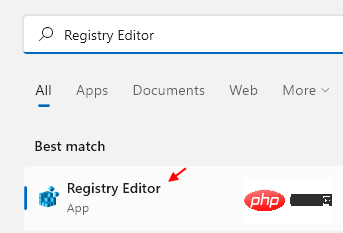 如何在 Windows 11 中清除桌面背景最近的图像历史记录Apr 14, 2023 pm 01:37 PM
如何在 Windows 11 中清除桌面背景最近的图像历史记录Apr 14, 2023 pm 01:37 PM<p>Windows 11 改进了系统中的个性化功能,这使用户可以查看之前所做的桌面背景更改的近期历史记录。当您进入windows系统设置应用程序中的个性化部分时,您可以看到各种选项,更改背景壁纸也是其中之一。但是现在可以看到您系统上设置的背景壁纸的最新历史。如果您不喜欢看到此内容并想清除或删除此最近的历史记录,请继续阅读这篇文章,它将帮助您详细了解如何使用注册表编辑器进行操作。</p><h2>如何使用注册表编辑
 如何在 Windows 11/10 上修复 FFMPEG.DLL Not Found 错误Apr 14, 2023 pm 07:10 PM
如何在 Windows 11/10 上修复 FFMPEG.DLL Not Found 错误Apr 14, 2023 pm 07:10 PM最近,Windows用户报告遇到ffmpeg.dll文件丢失或未找到错误。基本上,此错误可能会在应用程序安装时、系统启动时或访问某些网站时引发。当系统文件损坏时,可能会出现ffmpeg.dll错误,从而使系统目录无法发现DLL文件。此错误还与MicrosoftTeams、Skype、Discord、适用于Windows的WhatsApp、Deezer等应用程序相关联。向用户显示的错误消息是:程序无法启动,因为您的计算机缺少ffmpeg.dll。尝试重新安装程序以解决此问题。如果
![如何在 Windows 11 上反转颜色 [使用快捷方式]](https://img.php.cn/upload/article/000/887/227/168145458732944.png) 如何在 Windows 11 上反转颜色 [使用快捷方式]Apr 14, 2023 pm 02:43 PM
如何在 Windows 11 上反转颜色 [使用快捷方式]Apr 14, 2023 pm 02:43 PM使用 Windows 电脑时,可能需要反转电脑的颜色。这可能是由于个人偏好或显示驱动程序错误造成的。如果你想要反转 Windows 11 电脑的颜色,本文为你提供了在 Windows 电脑上反转颜色所需的所有必要步骤。在本文中反转图像上的颜色是什么意思?简单来说,反转图像的颜色意味着将图像的当前颜色翻转到色轮上的相反色调。你也可以说这意味着将图像的颜色更改为负片。例如,蓝色图像将反转为橙色,黑色变为白色,绿色变为洋红色等。如何在 Windows 11 上反转颜色?1. 使用微软画图按键 + ,输
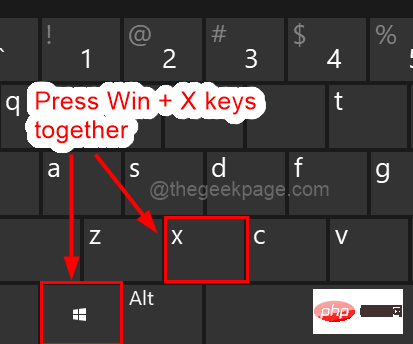 Windows 11 重启和关闭简易键盘快捷键Apr 14, 2023 pm 01:10 PM
Windows 11 重启和关闭简易键盘快捷键Apr 14, 2023 pm 01:10 PM大多数用户可以通过使用键盘快捷键来节省使用系统的时间。这些快捷方式可用于打开运行命令框、打开文件资源管理器、激活设置程序、锁定屏幕等。有几种方法可以快速重启或关闭 Windows 操作系统。有时鼠标坏了,使用笔记本电脑上的触摸板可能会让使用快捷方式快速完成的任务感到不愉快。如果您想知道如何使用键盘快捷键关闭或重新启动计算机,本文将向您展示如何通过三种不同的方法进行操作。使用“开始”按钮上下文菜单重新启动和关闭键盘快捷键步骤 1:要打开任务栏上“开始”按钮的上下文菜单,请同时按下键盘上的Windo
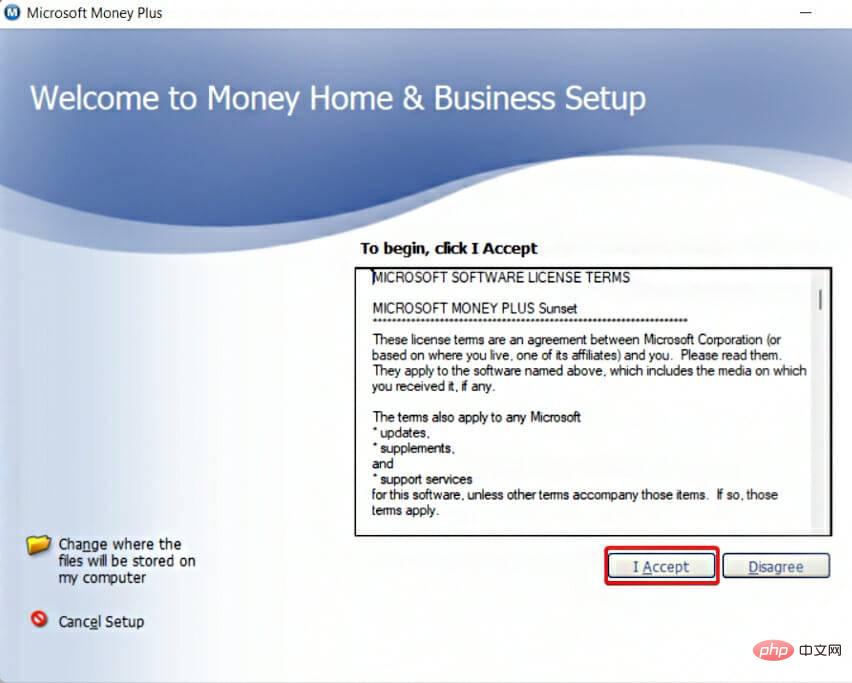 如何在 Windows 11 上下载 Microsoft Money SunsetApr 15, 2023 pm 12:34 PM
如何在 Windows 11 上下载 Microsoft Money SunsetApr 15, 2023 pm 12:34 PM即使不再开发,MicrosoftMoneyPlusSunset仍然是Windows11上最受欢迎的财务软件之一。微软于2009年6月30日停止销售该程序,并于2011年1月限制对现有Money安装的在线服务的访问。MicrosoftMoneyPlusSunset是2010年发布的替代版本,使人们能够访问和编辑Money数据文件,但缺乏任何在线功能或支持。有两个版本:Deluxe和Home&Business。Money在2012年作为Wi

Hot AI Tools

Undresser.AI Undress
AI-powered app for creating realistic nude photos

AI Clothes Remover
Online AI tool for removing clothes from photos.

Undress AI Tool
Undress images for free

Clothoff.io
AI clothes remover

AI Hentai Generator
Generate AI Hentai for free.

Hot Article

Hot Tools

Notepad++7.3.1
Easy-to-use and free code editor

SAP NetWeaver Server Adapter for Eclipse
Integrate Eclipse with SAP NetWeaver application server.

EditPlus Chinese cracked version
Small size, syntax highlighting, does not support code prompt function

PhpStorm Mac version
The latest (2018.2.1) professional PHP integrated development tool

SublimeText3 Chinese version
Chinese version, very easy to use













