MySQL is one of the most popular relational database management systems currently. Both developers and system administrators need to install MySQL on their computers or servers. However, for some users who need to update frequently or use it on multiple computers, it seems a bit cumbersome to install and configure MySQL every time. To solve this problem, MySQL provides an installation-free version. The following is how to configure the installation-free version of MySQL.
- Download the MySQL compressed package
First, you need to download the installation-free version of the MySQL compressed package from the MySQL official website. On the official website, select the "Download" button to enter the download page.
Select the required operating system, such as Windows system, you can select Windows Zip/Setup.EXE to download the installation-free version of MySQL compressed package.
- Unzip the MySQL compressed package
After the download is complete, unzip the compressed package to any folder. You can choose C drive or other disks, just make sure there are no special characters such as Chinese in the MySQL directory.
- Configure environment variables
Before opening MySQL, you need to configure it through environment variables, so that you can use MySQL directly in any folder.
First, find the "Advanced System Settings" interface in the computer's property settings. On this page, find "Path" in "System Variables" in the "Environment Variables" button below, and click "Edit".
In the pop-up interface, select "New", enter the installation path of MySQL, such as "D:mysql-5.7.24-winx64 in" and save it.
- Modify the configuration file
After decompression is completed, you need to modify the MySQL configuration file to ensure the normal operation of MySQL.
First, find the my.ini configuration file in the MySQL directory. You can use Notepad or other text editor to open the file. Find the "[mysqld]" section in the file and add the following options in this section.
basedir = D:/mysql-5.7.24-winx64
datadir = D:/mysql-5.7.24-winx64/data
These two items set the MySQL installation directory respectively. and data directory.
- Initialize MySQL
After editing the configuration file, you need to initialize MySQL and create the necessary databases and users. Open a command prompt and enter the following command.
D:mysql-5.7.24-winx64 in> mysqld --initialize-insecure --user=mysql
This command will initialize MySQL and create user "mysql".
- Start MySQL
Enter the following command to start the MySQL service.
D:mysql-5.7.24-winx64 in> net start mysql
If an error occurs during startup, you can check the error log for troubleshooting.
- Log in to MySQL
Use the following command to log in to MySQL.
D:mysql-5.7.24-winx64 in> mysql -u root -p
After entering the password, you can log in to MySQL.
Note: If the MySQL default root account already has a password, you need to use that password to log in.
Now MySQL has been successfully installed and can be managed and operated using various MySQL commands. After configuring the environment variables, you can enter commands directly in any folder.
Summary
Through the installation and configuration of the installation-free version of MySQL, you can omit the installation and uninstallation of MySQL, reducing the difficulty and time cost of use. It should be noted that the data used by the installation-free version of MySQL is stored locally and does not support external connections, so it is only suitable for small scenarios such as personal computers or development and testing servers. For large enterprise applications or systems that require external access, they still need to be managed through formal MySQL installation and configuration.
The above is the detailed content of Installation-free version of mysql configuration. For more information, please follow other related articles on the PHP Chinese website!
 MySQL BLOB : are there any limits?May 08, 2025 am 12:22 AM
MySQL BLOB : are there any limits?May 08, 2025 am 12:22 AMMySQLBLOBshavelimits:TINYBLOB(255bytes),BLOB(65,535bytes),MEDIUMBLOB(16,777,215bytes),andLONGBLOB(4,294,967,295bytes).TouseBLOBseffectively:1)ConsiderperformanceimpactsandstorelargeBLOBsexternally;2)Managebackupsandreplicationcarefully;3)Usepathsinst
 MySQL : What are the best tools to automate users creation?May 08, 2025 am 12:22 AM
MySQL : What are the best tools to automate users creation?May 08, 2025 am 12:22 AMThe best tools and technologies for automating the creation of users in MySQL include: 1. MySQLWorkbench, suitable for small to medium-sized environments, easy to use but high resource consumption; 2. Ansible, suitable for multi-server environments, simple but steep learning curve; 3. Custom Python scripts, flexible but need to ensure script security; 4. Puppet and Chef, suitable for large-scale environments, complex but scalable. Scale, learning curve and integration needs should be considered when choosing.
 MySQL: Can I search inside a blob?May 08, 2025 am 12:20 AM
MySQL: Can I search inside a blob?May 08, 2025 am 12:20 AMYes,youcansearchinsideaBLOBinMySQLusingspecifictechniques.1)ConverttheBLOBtoaUTF-8stringwithCONVERTfunctionandsearchusingLIKE.2)ForcompressedBLOBs,useUNCOMPRESSbeforeconversion.3)Considerperformanceimpactsanddataencoding.4)Forcomplexdata,externalproc
 MySQL String Data Types: A Comprehensive GuideMay 08, 2025 am 12:14 AM
MySQL String Data Types: A Comprehensive GuideMay 08, 2025 am 12:14 AMMySQLoffersvariousstringdatatypes:1)CHARforfixed-lengthstrings,idealforconsistentlengthdatalikecountrycodes;2)VARCHARforvariable-lengthstrings,suitableforfieldslikenames;3)TEXTtypesforlargertext,goodforblogpostsbutcanimpactperformance;4)BINARYandVARB
 Mastering MySQL BLOBs: A Step-by-Step TutorialMay 08, 2025 am 12:01 AM
Mastering MySQL BLOBs: A Step-by-Step TutorialMay 08, 2025 am 12:01 AMTomasterMySQLBLOBs,followthesesteps:1)ChoosetheappropriateBLOBtype(TINYBLOB,BLOB,MEDIUMBLOB,LONGBLOB)basedondatasize.2)InsertdatausingLOAD_FILEforefficiency.3)Storefilereferencesinsteadoffilestoimproveperformance.4)UseDUMPFILEtoretrieveandsaveBLOBsco
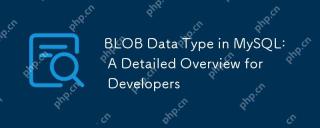 BLOB Data Type in MySQL: A Detailed Overview for DevelopersMay 07, 2025 pm 05:41 PM
BLOB Data Type in MySQL: A Detailed Overview for DevelopersMay 07, 2025 pm 05:41 PMBlobdatatypesinmysqlareusedforvoringLargebinarydatalikeImagesoraudio.1) Useblobtypes (tinyblobtolongblob) Basedondatasizeneeds. 2) Storeblobsin Perplate Petooptimize Performance.3) ConsidersxterNal Storage Forel Blob Romana DatabasesizerIndimprovebackupupe
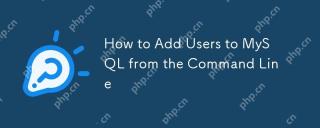 How to Add Users to MySQL from the Command LineMay 07, 2025 pm 05:01 PM
How to Add Users to MySQL from the Command LineMay 07, 2025 pm 05:01 PMToadduserstoMySQLfromthecommandline,loginasroot,thenuseCREATEUSER'username'@'host'IDENTIFIEDBY'password';tocreateanewuser.GrantpermissionswithGRANTALLPRIVILEGESONdatabase.*TO'username'@'host';anduseFLUSHPRIVILEGES;toapplychanges.Alwaysusestrongpasswo
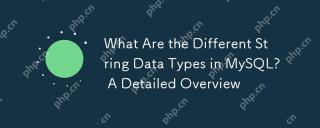 What Are the Different String Data Types in MySQL? A Detailed OverviewMay 07, 2025 pm 03:33 PM
What Are the Different String Data Types in MySQL? A Detailed OverviewMay 07, 2025 pm 03:33 PMMySQLofferseightstringdatatypes:CHAR,VARCHAR,BINARY,VARBINARY,BLOB,TEXT,ENUM,andSET.1)CHARisfixed-length,idealforconsistentdatalikecountrycodes.2)VARCHARisvariable-length,efficientforvaryingdatalikenames.3)BINARYandVARBINARYstorebinarydata,similartoC


Hot AI Tools

Undresser.AI Undress
AI-powered app for creating realistic nude photos

AI Clothes Remover
Online AI tool for removing clothes from photos.

Undress AI Tool
Undress images for free

Clothoff.io
AI clothes remover

Video Face Swap
Swap faces in any video effortlessly with our completely free AI face swap tool!

Hot Article

Hot Tools

ZendStudio 13.5.1 Mac
Powerful PHP integrated development environment

SublimeText3 Mac version
God-level code editing software (SublimeText3)

Dreamweaver Mac version
Visual web development tools

Dreamweaver CS6
Visual web development tools

Safe Exam Browser
Safe Exam Browser is a secure browser environment for taking online exams securely. This software turns any computer into a secure workstation. It controls access to any utility and prevents students from using unauthorized resources.






