With the popularity of mobile devices and web applications, the importance of JavaScript has attracted more and more attention. This scripting language can be run directly in the browser or deployed on the backend via a Node.js environment on the server. If you are looking to write JavaScript on iOS and MacOS, then you can use Xcode.
Xcode is a comprehensive development tool provided by Apple for iOS and MacOS development. It is a powerful and flexible platform that can help you develop various types of applications, including mobile applications, desktop applications and web applications. If you don't know how to write JavaScript using Xcode, this article will provide you with some guides and tips.
Xcode supports multiple programming languages, including Objective-C, Swift and JavaScript. Among them, JavaScript is the language used when creating web-based applications using web views and web frameworks. In Xcode, you can use the WebKit framework to integrate JavaScript code and access all native features of iOS and MacOS devices.
To start writing JavaScript code, you first need to create a new project. Open Xcode and select File > New > Project, open the Application window and select the Application template, then click Next. Under the "Application" template, you can choose different project types, such as iOS, Mac, or tvOS applications. Select the project type you need and click "Next".
In the next window, enter your project name and organization name, then select the directory in which to store the project. It is recommended to choose a location that is easy to find and manage. Finally, click the Create button and Xcode will create a new project for you.
After the project is created, you need to add a Web View in Xcode. This web view is actually used to display the JavaScript code you write. To add a web view, open the Storyboard editor and select the "Web View" control from the toolbar. Drag and drop it onto your interface, positioning and sizing it. Next, you need to add a WebKit framework to your project. Select the "Build Phases" tab from the left panel, then expand the "Link Binary with Libraries" subtab, click the plus icon, and select WebKit.framework to add it.
After adding the WebKit framework, you can write JavaScript code on the web view. In Xcode, you create a JavaScript file and add it to your project. To add a JavaScript file, right-click the Project folder in the project navigator and select New File. In the window that pops up, select the "Blank" template and name the file. Add the file to your project, then open it and start writing code.
Some practical JavaScript code examples::
- Get page elements and modify the content:
// 获取文本框元素
var textBox = document.getElementById("textBox");
// 设置文本框内容
textBox.value = "这是新的文本内容";- Access the device’s native functionality:
// 获取当前位置信息
navigator.geolocation.getCurrentPosition(function(position) {
alert(position.coords.latitude + "," + position.coords.longitude);
});- Sending an Ajax request and processing the response:
// 发送请求
var xhr = new XMLHttpRequest();
xhr.open("GET", "http://www.example.com/data.json", true);
xhr.onreadystatechange = function() {
// 处理响应
if (xhr.readyState === 4 && xhr.status === 200) {
var response = JSON.parse(xhr.responseText);
alert(response.data);
}
};
xhr.send();There are a few more things to pay attention to when writing JavaScript with Xcode. First, remember to handle errors and exceptions in your code. Second, use comments and variable names to make the code easy to understand. Finally, remember to test your code to make sure it works as expected.
In short, Xcode is a powerful tool that can help you write efficient and beautiful JavaScript code. If you want to develop JavaScript applications on iOS and MacOS, get started now!
The above is the detailed content of How to write javascript with xcode. For more information, please follow other related articles on the PHP Chinese website!
 React and the Frontend Stack: The Tools and TechnologiesApr 10, 2025 am 09:34 AM
React and the Frontend Stack: The Tools and TechnologiesApr 10, 2025 am 09:34 AMReact is a JavaScript library for building user interfaces, with its core components and state management. 1) Simplify UI development through componentization and state management. 2) The working principle includes reconciliation and rendering, and optimization can be implemented through React.memo and useMemo. 3) The basic usage is to create and render components, and the advanced usage includes using Hooks and ContextAPI. 4) Common errors such as improper status update, you can use ReactDevTools to debug. 5) Performance optimization includes using React.memo, virtualization lists and CodeSplitting, and keeping code readable and maintainable is best practice.
 React's Role in HTML: Enhancing User ExperienceApr 09, 2025 am 12:11 AM
React's Role in HTML: Enhancing User ExperienceApr 09, 2025 am 12:11 AMReact combines JSX and HTML to improve user experience. 1) JSX embeds HTML to make development more intuitive. 2) The virtual DOM mechanism optimizes performance and reduces DOM operations. 3) Component-based management UI to improve maintainability. 4) State management and event processing enhance interactivity.
 React Components: Creating Reusable Elements in HTMLApr 08, 2025 pm 05:53 PM
React Components: Creating Reusable Elements in HTMLApr 08, 2025 pm 05:53 PMReact components can be defined by functions or classes, encapsulating UI logic and accepting input data through props. 1) Define components: Use functions or classes to return React elements. 2) Rendering component: React calls render method or executes function component. 3) Multiplexing components: pass data through props to build a complex UI. The lifecycle approach of components allows logic to be executed at different stages, improving development efficiency and code maintainability.
 React Strict Mode PurposeApr 02, 2025 pm 05:51 PM
React Strict Mode PurposeApr 02, 2025 pm 05:51 PMReact Strict Mode is a development tool that highlights potential issues in React applications by activating additional checks and warnings. It helps identify legacy code, unsafe lifecycles, and side effects, encouraging modern React practices.
 React Fragments UsageApr 02, 2025 pm 05:50 PM
React Fragments UsageApr 02, 2025 pm 05:50 PMReact Fragments allow grouping children without extra DOM nodes, enhancing structure, performance, and accessibility. They support keys for efficient list rendering.
 React Reconciliation ProcessApr 02, 2025 pm 05:49 PM
React Reconciliation ProcessApr 02, 2025 pm 05:49 PMThe article discusses React's reconciliation process, detailing how it efficiently updates the DOM. Key steps include triggering reconciliation, creating a Virtual DOM, using a diffing algorithm, and applying minimal DOM updates. It also covers perfo
 The Virtual DOM ExplainedApr 02, 2025 pm 05:49 PM
The Virtual DOM ExplainedApr 02, 2025 pm 05:49 PMThe article discusses the Virtual DOM, a key concept in web development that enhances performance by minimizing direct DOM manipulation and optimizing updates.
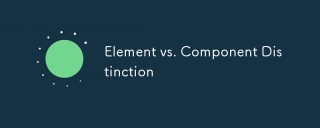 Element vs. Component DistinctionApr 02, 2025 pm 05:46 PM
Element vs. Component DistinctionApr 02, 2025 pm 05:46 PMThe article discusses the distinction between elements and components in software development, highlighting their roles, differences, and impact on project management. Key issues include complexity, reusability, and functionality within user interfac


Hot AI Tools

Undresser.AI Undress
AI-powered app for creating realistic nude photos

AI Clothes Remover
Online AI tool for removing clothes from photos.

Undress AI Tool
Undress images for free

Clothoff.io
AI clothes remover

AI Hentai Generator
Generate AI Hentai for free.

Hot Article

Hot Tools

Atom editor mac version download
The most popular open source editor

SAP NetWeaver Server Adapter for Eclipse
Integrate Eclipse with SAP NetWeaver application server.

Zend Studio 13.0.1
Powerful PHP integrated development environment

SecLists
SecLists is the ultimate security tester's companion. It is a collection of various types of lists that are frequently used during security assessments, all in one place. SecLists helps make security testing more efficient and productive by conveniently providing all the lists a security tester might need. List types include usernames, passwords, URLs, fuzzing payloads, sensitive data patterns, web shells, and more. The tester can simply pull this repository onto a new test machine and he will have access to every type of list he needs.

SublimeText3 Chinese version
Chinese version, very easy to use





