1. Foreword
GitHub is one of the most popular open source version control systems that can be used for collaborative development, project management, and code hosting. Sometimes we can also build a personal or team's static website based on GitHub Pages.
This article mainly introduces how to use GitHub to build your own personal or team static website, including specific steps such as creating a GitHub account, creating a warehouse, using Jekyll to generate a website, and binding a domain name.
2. Create a GitHub account
First we need to go to the GitHub official website and register a GitHub account. If you already have a GitHub account, you can skip this step.
After creating a GitHub account, we can choose to create a new warehouse.
3. Create a repository
Click the “New Repository” button on the GitHub homepage.

Enter your website name in the “Repository name” input box, for example “my-awesome-website”.

Next, we need to select the type of warehouse. Since we want to build a static website, select the "Public" type.

Finally click “Create Repository” to complete the creation of the warehouse.
4. Use Jekyll to generate a website
Next, we need to use Jekyll to generate a website. Jekyll is a simple and easy-to-use static website generator, similar to WordPress and other CMS systems, but it does not require support for databases and server-side scripts. Instead, it generates static web pages through Markdown or HTML template languages.
We can clone a Jekyll template, which provides us with the basic website structure and design:
git clone https://github.com/barryclark/jekyll-now.git
After the cloning is completed, we need to copy all the files in this repository to our own in the warehouse. Then create a new file named "_config.yml" in your own warehouse and enter the following content:
title: My Awesome Website description: A description of my awesome website.
5. Bind the domain name
Now, we have successfully built our own static website, and can view the website by visiting your own warehouse address.
However, we may want to use our own domain name to access the website instead of using GitHub's default domain name. Therefore, in this section, we will explain how to bind your own domain name to GitHub Pages.
- First, we need to purchase a domain name. There are many domain name registrars to choose from, such as GoDaddy, Namecheap, and others. We can choose to register a domain name with a .com, .net, .org, .co, etc. suffix.
- Next, find the domain name resolution management page in the domain name registrar's console. Here, we need to add a CNAME record to resolve the domain name to our GitHub Pages repository.
Suppose our domain name is "mydomain.com". So, we need to add a CNAME record to resolve “www.mydomain.com” to our GitHub Pages repository.

- Next, in our GitHub Pages repository, we need to add a “CNAME” file. Enter the domain name we want to bind in this file, which is "www.mydomain.com".
- Finally, in the console of the domain name registrar, set the DNS server of the domain name to the GitHub Pages default DNS server:
ns1.p19.dynect.net ns2.p19.dynect.net ns3.p19.dynect.net ns4.p19.dynect.net
- Wait for a while, and then you can You can view the website you built by accessing your own domain name.
6. Summary
This article mainly introduces how to use GitHub to build your own personal or team static website. We need to first create a GitHub account and create a new repository. We then generated the website by cloning the Jekyll template and adding a file called “_config.yml”. Finally, we also explained how to bind your domain name to GitHub Pages to access your website.
The above is the detailed content of How to build with github. For more information, please follow other related articles on the PHP Chinese website!
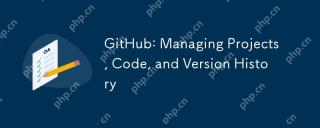 GitHub: Managing Projects, Code, and Version HistoryApr 17, 2025 am 12:05 AM
GitHub: Managing Projects, Code, and Version HistoryApr 17, 2025 am 12:05 AMGitHub can manage projects efficiently. 1) Create a repository and submit code, 2) Collaborate development with branch and pull requests, 3) Use GitHubActions to implement CI/CD, 4) manage tasks through Issues, 5) Optimize the use of branch policies and code reviews to avoid excessive use of branches and neglect security.
 Git vs. GitHub: Exploring Their RolesApr 16, 2025 am 12:06 AM
Git vs. GitHub: Exploring Their RolesApr 16, 2025 am 12:06 AMGit and GitHub are different tools: Git is a distributed version control system for managing code versions and collaborative development; GitHub is an online platform based on Git, providing code hosting and collaboration tools. Git's main features include version management, branch management, and collaborative development, while GitHub provides code hosting, collaboration tools and social networking capabilities.
 GitHub: A Hub for Open Source and Software DevelopmentApr 15, 2025 am 12:10 AM
GitHub: A Hub for Open Source and Software DevelopmentApr 15, 2025 am 12:10 AMGitHub is a Git-based version control system hosting platform that provides version control, collaborative development and community communication functions. Using GitHub can improve development efficiency and code quality.
 Git and GitHub: What's the Relationship?Apr 14, 2025 am 12:10 AM
Git and GitHub: What's the Relationship?Apr 14, 2025 am 12:10 AMGit and GitHub are different tools: Git is software for version control, and GitHub is an online platform based on Git. 1.Git allows you to track file changes and collaborative development. 2. GitHub provides code hosting and collaboration tools to enhance team development efficiency.
 GitHub: The Platform for Developers and ProjectsApr 13, 2025 am 12:01 AM
GitHub: The Platform for Developers and ProjectsApr 13, 2025 am 12:01 AMThe core features of GitHub include version control, branch management, code review, issue tracking and project management. 1. Version control and branch management are based on Git, allowing tracking of code changes and experimental development. 2. Code review is implemented through PullRequest to improve code quality and team collaboration. 3. Issues tracking and project management are carried out through Issues and the project management board to improve project transparency and traceability.
 GitHub in Action: Examples and Use CasesApr 12, 2025 am 12:16 AM
GitHub in Action: Examples and Use CasesApr 12, 2025 am 12:16 AMGitHub is a powerful tool to improve the efficiency and quality of software development. 1) Version control: manage code changes through Git. 2) PullRequests: Conduct code review and improve code quality. 3) Issues: Track bugs and project progress. 4) GitHubActions: Automate the construction, testing and deployment process.
 Git vs. GitHub: Version Control and Code HostingApr 11, 2025 am 11:33 AM
Git vs. GitHub: Version Control and Code HostingApr 11, 2025 am 11:33 AMGit is a version control system, and GitHub is a Git-based code hosting platform. Git is used to manage code versions and supports local operations; GitHub provides online collaboration tools such as Issue tracking and PullRequest.
 What is Git in simple words?Apr 09, 2025 am 12:12 AM
What is Git in simple words?Apr 09, 2025 am 12:12 AMGit is an open source distributed version control system that helps developers track file changes, work together and manage code versions. Its core functions include: 1) record code modifications, 2) fallback to previous versions, 3) collaborative development, and 4) create and manage branches for parallel development.


Hot AI Tools

Undresser.AI Undress
AI-powered app for creating realistic nude photos

AI Clothes Remover
Online AI tool for removing clothes from photos.

Undress AI Tool
Undress images for free

Clothoff.io
AI clothes remover

AI Hentai Generator
Generate AI Hentai for free.

Hot Article

Hot Tools

Safe Exam Browser
Safe Exam Browser is a secure browser environment for taking online exams securely. This software turns any computer into a secure workstation. It controls access to any utility and prevents students from using unauthorized resources.

Notepad++7.3.1
Easy-to-use and free code editor

MinGW - Minimalist GNU for Windows
This project is in the process of being migrated to osdn.net/projects/mingw, you can continue to follow us there. MinGW: A native Windows port of the GNU Compiler Collection (GCC), freely distributable import libraries and header files for building native Windows applications; includes extensions to the MSVC runtime to support C99 functionality. All MinGW software can run on 64-bit Windows platforms.

DVWA
Damn Vulnerable Web App (DVWA) is a PHP/MySQL web application that is very vulnerable. Its main goals are to be an aid for security professionals to test their skills and tools in a legal environment, to help web developers better understand the process of securing web applications, and to help teachers/students teach/learn in a classroom environment Web application security. The goal of DVWA is to practice some of the most common web vulnerabilities through a simple and straightforward interface, with varying degrees of difficulty. Please note that this software

PhpStorm Mac version
The latest (2018.2.1) professional PHP integrated development tool





