The Mac system is currently the leader in the field of notebook computers. Its operating system, Mac OS X, is deeply loved by users for its stable and efficient features. Among developers, Github is an indispensable platform for hosting code and managing projects, which is convenient and efficient. So today we will talk about how to install Github on Mac system.
Step 1: Install Homebrew
First we need to install Homebrew, enter the following command in the terminal:
/usr/bin/ruby -e "$(curl -fsSL https://raw.githubusercontent.com/Homebrew/install/master/install)"
Homebrew is a package management tool under Mac OS X. It can easily install and uninstall software through the command line. It can easily install third-party software, eliminating the need for manual downloading and copying. It will also help you deal with dependencies and automatically download the required dependency tools.
Step 2: Install Git
Next you need to install Git, which can be easily installed with Homebrew. Execute the following command:
brew install git
With this command, Homebrew will automatically download and Install Git, no more manual work required.
Step 3: Configure Git
After the Git installation is complete, we need to configure some basic information in the terminal, as follows:
git config --global user.name "your username" git config --global user.email "your email"
Note: You should use your own here username and email address.
Step 4: Create a Github account
Before installing Github, you need to create a Github account. If you already have a Github account, please skip to the next step.
If you don’t have a Github account yet, you only need to open the Github official website (https://github.com/) and click the “Sign Up” button to register. After registration is completed, you need to verify your email address. After verification, you can host your code on Github.
Step 5: Install Github Desktop
In addition to using it from the command line, you can also use Github Desktop on a Mac system. It is the official software of Github and can easily manage the code on Github.
You can download the installation package of Github Desktop from the "Downloads" page of Github's official website and install it.
Step 6: Use Github
After the installation is complete, you can start using the Github platform for code hosting, project management, etc.
For example, you can create a new repository on Github. In Github Desktop, you only need to click "New Repository" under the "File" menu, enter the name and description of the warehouse to be created, and finally click the "Create Repository" button.
When you need to upload your local code to Github, you can use the following command (taking a sample warehouse as an example):
cd ~/Desktop/myrepo git init git add . git commit -m "Initial Commit" git remote add origin https://github.com/your-username/your-repo.git git push -u origin master
Of course, this is just a basic command line operation , you can also do it easily in Github Desktop.
Summary:
The above is how to install Github on Mac system. Through this platform, you can easily manage your code, work together with other developers, and better complete your work. s project. The installation steps are simple, I believe everyone can complete it successfully. For more information on how to operate Github, you can refer to the official documentation or training courses to master more skills and improve efficiency.
The above is the detailed content of Install github on mac system. For more information, please follow other related articles on the PHP Chinese website!
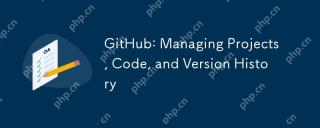 GitHub: Managing Projects, Code, and Version HistoryApr 17, 2025 am 12:05 AM
GitHub: Managing Projects, Code, and Version HistoryApr 17, 2025 am 12:05 AMGitHub can manage projects efficiently. 1) Create a repository and submit code, 2) Collaborate development with branch and pull requests, 3) Use GitHubActions to implement CI/CD, 4) manage tasks through Issues, 5) Optimize the use of branch policies and code reviews to avoid excessive use of branches and neglect security.
 Git vs. GitHub: Exploring Their RolesApr 16, 2025 am 12:06 AM
Git vs. GitHub: Exploring Their RolesApr 16, 2025 am 12:06 AMGit and GitHub are different tools: Git is a distributed version control system for managing code versions and collaborative development; GitHub is an online platform based on Git, providing code hosting and collaboration tools. Git's main features include version management, branch management, and collaborative development, while GitHub provides code hosting, collaboration tools and social networking capabilities.
 GitHub: A Hub for Open Source and Software DevelopmentApr 15, 2025 am 12:10 AM
GitHub: A Hub for Open Source and Software DevelopmentApr 15, 2025 am 12:10 AMGitHub is a Git-based version control system hosting platform that provides version control, collaborative development and community communication functions. Using GitHub can improve development efficiency and code quality.
 Git and GitHub: What's the Relationship?Apr 14, 2025 am 12:10 AM
Git and GitHub: What's the Relationship?Apr 14, 2025 am 12:10 AMGit and GitHub are different tools: Git is software for version control, and GitHub is an online platform based on Git. 1.Git allows you to track file changes and collaborative development. 2. GitHub provides code hosting and collaboration tools to enhance team development efficiency.
 GitHub: The Platform for Developers and ProjectsApr 13, 2025 am 12:01 AM
GitHub: The Platform for Developers and ProjectsApr 13, 2025 am 12:01 AMThe core features of GitHub include version control, branch management, code review, issue tracking and project management. 1. Version control and branch management are based on Git, allowing tracking of code changes and experimental development. 2. Code review is implemented through PullRequest to improve code quality and team collaboration. 3. Issues tracking and project management are carried out through Issues and the project management board to improve project transparency and traceability.
 GitHub in Action: Examples and Use CasesApr 12, 2025 am 12:16 AM
GitHub in Action: Examples and Use CasesApr 12, 2025 am 12:16 AMGitHub is a powerful tool to improve the efficiency and quality of software development. 1) Version control: manage code changes through Git. 2) PullRequests: Conduct code review and improve code quality. 3) Issues: Track bugs and project progress. 4) GitHubActions: Automate the construction, testing and deployment process.
 Git vs. GitHub: Version Control and Code HostingApr 11, 2025 am 11:33 AM
Git vs. GitHub: Version Control and Code HostingApr 11, 2025 am 11:33 AMGit is a version control system, and GitHub is a Git-based code hosting platform. Git is used to manage code versions and supports local operations; GitHub provides online collaboration tools such as Issue tracking and PullRequest.
 What is Git in simple words?Apr 09, 2025 am 12:12 AM
What is Git in simple words?Apr 09, 2025 am 12:12 AMGit is an open source distributed version control system that helps developers track file changes, work together and manage code versions. Its core functions include: 1) record code modifications, 2) fallback to previous versions, 3) collaborative development, and 4) create and manage branches for parallel development.


Hot AI Tools

Undresser.AI Undress
AI-powered app for creating realistic nude photos

AI Clothes Remover
Online AI tool for removing clothes from photos.

Undress AI Tool
Undress images for free

Clothoff.io
AI clothes remover

AI Hentai Generator
Generate AI Hentai for free.

Hot Article

Hot Tools

SublimeText3 English version
Recommended: Win version, supports code prompts!

mPDF
mPDF is a PHP library that can generate PDF files from UTF-8 encoded HTML. The original author, Ian Back, wrote mPDF to output PDF files "on the fly" from his website and handle different languages. It is slower than original scripts like HTML2FPDF and produces larger files when using Unicode fonts, but supports CSS styles etc. and has a lot of enhancements. Supports almost all languages, including RTL (Arabic and Hebrew) and CJK (Chinese, Japanese and Korean). Supports nested block-level elements (such as P, DIV),

MinGW - Minimalist GNU for Windows
This project is in the process of being migrated to osdn.net/projects/mingw, you can continue to follow us there. MinGW: A native Windows port of the GNU Compiler Collection (GCC), freely distributable import libraries and header files for building native Windows applications; includes extensions to the MSVC runtime to support C99 functionality. All MinGW software can run on 64-bit Windows platforms.

SublimeText3 Chinese version
Chinese version, very easy to use

SublimeText3 Mac version
God-level code editing software (SublimeText3)





