New Windows 11 features give power users more control over processes and files
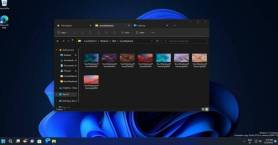
File Explorer is very powerful, and it will also get support for tabs later this year with the second update of Windows 11 22H2, but it is far from perfect, and it can go wrong, especially when When you try to delete a file that is being used by another program.
Using the File Explorer function can prevent users from accidentally deleting files or folders that are used elsewhere in Windows. Accidentally deleting a file or folder in use can cause certain applications to crash, so this is a good thing.
At the same time, File Explorer can be annoying when you really want to delete a file or folder and the associated application is still running in the background or is not closed properly. The company understands the limitations of File Explorer and is working on a new feature that will display the names of applications that are using a specific file.
The feature is called "File Locksmith" and it tells you why a file cannot be deleted and where it is used.
A new option has been added to the classic context menu, allowing users to quickly identify applications and work with specific files or folders.

"This PR adds a new PowerToy that can be used to check which processes are keeping files open, thus preventing them from being deleted, for example. It works via Windows Explorer To achieve this, add a context menu entry in Activation for all files and directories," the feature description reads.
You can also end the process of a locked file or folder directly from the Expander view of PowerToys.

With PowerToys' LockSmith function, you can easily rename, move or delete the files you are using. We don't know when this feature will arrive, but Microsoft will likely start testing a beta version of PowerToys in the coming weeks.
Keep in mind that this is not a completely new concept and it is already possible to identify locked files using tools like Command Prompt or Process Explorer.
For example, if you can't find the application that's locking a file or folder, you can use Microsoft's Process Explorer. Similar to Task Manager, it also has the ability to list all running processes and indicate which process has locked your files. You can do this via Process Explorer Search, where you enter a file to see the processes accessing it.
Once identified, you can manually end the process from Task Manager or Process Explorer itself.
The above is the detailed content of New Windows 11 features give power users more control over processes and files. For more information, please follow other related articles on the PHP Chinese website!

Hot AI Tools

Undresser.AI Undress
AI-powered app for creating realistic nude photos

AI Clothes Remover
Online AI tool for removing clothes from photos.

Undress AI Tool
Undress images for free

Clothoff.io
AI clothes remover

Video Face Swap
Swap faces in any video effortlessly with our completely free AI face swap tool!

Hot Article

Hot Tools

MinGW - Minimalist GNU for Windows
This project is in the process of being migrated to osdn.net/projects/mingw, you can continue to follow us there. MinGW: A native Windows port of the GNU Compiler Collection (GCC), freely distributable import libraries and header files for building native Windows applications; includes extensions to the MSVC runtime to support C99 functionality. All MinGW software can run on 64-bit Windows platforms.

mPDF
mPDF is a PHP library that can generate PDF files from UTF-8 encoded HTML. The original author, Ian Back, wrote mPDF to output PDF files "on the fly" from his website and handle different languages. It is slower than original scripts like HTML2FPDF and produces larger files when using Unicode fonts, but supports CSS styles etc. and has a lot of enhancements. Supports almost all languages, including RTL (Arabic and Hebrew) and CJK (Chinese, Japanese and Korean). Supports nested block-level elements (such as P, DIV),

SecLists
SecLists is the ultimate security tester's companion. It is a collection of various types of lists that are frequently used during security assessments, all in one place. SecLists helps make security testing more efficient and productive by conveniently providing all the lists a security tester might need. List types include usernames, passwords, URLs, fuzzing payloads, sensitive data patterns, web shells, and more. The tester can simply pull this repository onto a new test machine and he will have access to every type of list he needs.

EditPlus Chinese cracked version
Small size, syntax highlighting, does not support code prompt function

DVWA
Damn Vulnerable Web App (DVWA) is a PHP/MySQL web application that is very vulnerable. Its main goals are to be an aid for security professionals to test their skills and tools in a legal environment, to help web developers better understand the process of securing web applications, and to help teachers/students teach/learn in a classroom environment Web application security. The goal of DVWA is to practice some of the most common web vulnerabilities through a simple and straightforward interface, with varying degrees of difficulty. Please note that this software





