Introduction to how to make a monthly calendar using JavaScript
JavaScript is a programming language used for web development. It is a dynamic scripting language that is usually used for client-side web development. In this article, we will introduce how to use JavaScript to create a simple monthly calendar on a web page.
Requirements:
Before making the monthly calendar, we need the following files:
1. An HTML file for building a web interface
2.CSS File, used to apply styles to HTML files
3. JavaScript file, used to add the functionality of a monthly calendar
Next, let’s create a monthly calendar from scratch.
Create HTML file
First create an HTML file, we can write it from scratch, or use a template and save it as a .html file. Add the following code to the file:
<!DOCTYPE html>
<html>
<head>
<meta charset="utf-8">
<title>月历</title>
</head>
<body>
<h1 id="月历">月历</h1>
<table>
<thead>
<tr>
<th>星期日</th>
<th>星期一</th>
<th>星期二</th>
<th>星期三</th>
<th>星期四</th>
<th>星期五</th>
<th>星期六</th>
</tr>
</thead>
<tbody id="calendarBody">
</tbody>
</table>
<script type="text/javascript" src="calendar.js"></script>
</body>
</html>In this HTML file, we define an h1 tag titled "Month Calendar" and add an attribute with the id "currentMonth" within the tag. This attribute Will be used to display the current month in JavaScript code. We also use a table tag to display the calendar. There are seven columns in this table, corresponding to the seven-day week. A tbody tag is used to generate the monthly calendar table in JavaScript code, and we also added a script tag that contains our JavaScript file that will be used to generate the monthly calendar for the page.
We can also add some CSS styles to this HTML file to beautify the page:
table {
border-collapse: collapse;
width: 100%;
}
th, td {
border: 1px solid black;
text-align: center;
}
th {
height: 25px;
background-color: #cccccc;
}
td {
height: 50px;
}These styles will add some basic styles to the table, th and td elements of the page.
Create JavaScript file
Now, we need to create a JavaScript file to add a monthly calendar function to the page. We save this file as "calendar.js".
In this file, we define a function to create a monthly calendar table:
function createCalendar(month, year) {
var weekdays = ["日","一","二","三","四","五","六"];
var calendarBody = document.getElementById("calendarBody");
var daysInMonth = new Date(year, month+1, 0).getDate();
var date = new Date(year, month, 1);
var row = document.createElement("tr");
for (var i = 0; i < weekdays.length; i++) {
var cell = document.createElement("th");
cell.innerText = weekdays[i];
row.appendChild(cell);
}
calendarBody.appendChild(row);
for (var i = 1; i <= daysInMonth; i++) {
var newDate = new Date(year, month, i);
var dayOfWeek = newDate.getDay();
if (dayOfWeek === 0) {
row = document.createElement("tr");
calendarBody.appendChild(row);
}
var cell = document.createElement("td");
cell.innerText = i;
row.appendChild(cell);
}
}In this function, we first define an array to store the names of Sunday to Saturday . We also obtained the tbody element through the document.getElementById method, and obtained the number of days in the current month and the date of the first day. Next, we created a table header row and added a header cell containing the name of the day of the week in this row. Then, we add date cells row by row, and if a date cell encounters a Sunday, we create a new row.
Next, we need to add a function to update the current month of the monthly calendar:
function updateCalendar() {
var currentMonth = document.getElementById("currentMonth");
var currentDate = new Date();
var month = currentDate.getMonth();
var year = currentDate.getFullYear();
currentMonth.innerText = year + "年" + (month+1) + "月";
createCalendar(month, year);
}In this function, we first use the document.getElementById method to get the h1 element of the current month, and then create a Date object to get the current date, month, year, and set the innerText attribute of the h1 element.
Finally, we need to call the updateCalendar function to generate the monthly calendar:
window.onload = function() {
updateCalendar();
}This code will call the updateCalendar function after the page is fully loaded.
At this point, we have completed the production of the monthly calendar. Now we can open this HTML file in the browser and see the generated monthly calendar.
The above is the detailed content of How to make a monthly calendar with JavaScript. For more information, please follow other related articles on the PHP Chinese website!
 React and the Frontend Stack: The Tools and TechnologiesApr 10, 2025 am 09:34 AM
React and the Frontend Stack: The Tools and TechnologiesApr 10, 2025 am 09:34 AMReact is a JavaScript library for building user interfaces, with its core components and state management. 1) Simplify UI development through componentization and state management. 2) The working principle includes reconciliation and rendering, and optimization can be implemented through React.memo and useMemo. 3) The basic usage is to create and render components, and the advanced usage includes using Hooks and ContextAPI. 4) Common errors such as improper status update, you can use ReactDevTools to debug. 5) Performance optimization includes using React.memo, virtualization lists and CodeSplitting, and keeping code readable and maintainable is best practice.
 React's Role in HTML: Enhancing User ExperienceApr 09, 2025 am 12:11 AM
React's Role in HTML: Enhancing User ExperienceApr 09, 2025 am 12:11 AMReact combines JSX and HTML to improve user experience. 1) JSX embeds HTML to make development more intuitive. 2) The virtual DOM mechanism optimizes performance and reduces DOM operations. 3) Component-based management UI to improve maintainability. 4) State management and event processing enhance interactivity.
 React Components: Creating Reusable Elements in HTMLApr 08, 2025 pm 05:53 PM
React Components: Creating Reusable Elements in HTMLApr 08, 2025 pm 05:53 PMReact components can be defined by functions or classes, encapsulating UI logic and accepting input data through props. 1) Define components: Use functions or classes to return React elements. 2) Rendering component: React calls render method or executes function component. 3) Multiplexing components: pass data through props to build a complex UI. The lifecycle approach of components allows logic to be executed at different stages, improving development efficiency and code maintainability.
 React Strict Mode PurposeApr 02, 2025 pm 05:51 PM
React Strict Mode PurposeApr 02, 2025 pm 05:51 PMReact Strict Mode is a development tool that highlights potential issues in React applications by activating additional checks and warnings. It helps identify legacy code, unsafe lifecycles, and side effects, encouraging modern React practices.
 React Fragments UsageApr 02, 2025 pm 05:50 PM
React Fragments UsageApr 02, 2025 pm 05:50 PMReact Fragments allow grouping children without extra DOM nodes, enhancing structure, performance, and accessibility. They support keys for efficient list rendering.
 React Reconciliation ProcessApr 02, 2025 pm 05:49 PM
React Reconciliation ProcessApr 02, 2025 pm 05:49 PMThe article discusses React's reconciliation process, detailing how it efficiently updates the DOM. Key steps include triggering reconciliation, creating a Virtual DOM, using a diffing algorithm, and applying minimal DOM updates. It also covers perfo
 The Virtual DOM ExplainedApr 02, 2025 pm 05:49 PM
The Virtual DOM ExplainedApr 02, 2025 pm 05:49 PMThe article discusses the Virtual DOM, a key concept in web development that enhances performance by minimizing direct DOM manipulation and optimizing updates.
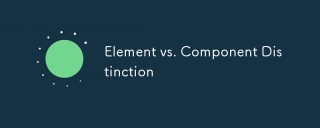 Element vs. Component DistinctionApr 02, 2025 pm 05:46 PM
Element vs. Component DistinctionApr 02, 2025 pm 05:46 PMThe article discusses the distinction between elements and components in software development, highlighting their roles, differences, and impact on project management. Key issues include complexity, reusability, and functionality within user interfac


Hot AI Tools

Undresser.AI Undress
AI-powered app for creating realistic nude photos

AI Clothes Remover
Online AI tool for removing clothes from photos.

Undress AI Tool
Undress images for free

Clothoff.io
AI clothes remover

AI Hentai Generator
Generate AI Hentai for free.

Hot Article

Hot Tools

Atom editor mac version download
The most popular open source editor

SAP NetWeaver Server Adapter for Eclipse
Integrate Eclipse with SAP NetWeaver application server.

Zend Studio 13.0.1
Powerful PHP integrated development environment

SecLists
SecLists is the ultimate security tester's companion. It is a collection of various types of lists that are frequently used during security assessments, all in one place. SecLists helps make security testing more efficient and productive by conveniently providing all the lists a security tester might need. List types include usernames, passwords, URLs, fuzzing payloads, sensitive data patterns, web shells, and more. The tester can simply pull this repository onto a new test machine and he will have access to every type of list he needs.

SublimeText3 Chinese version
Chinese version, very easy to use






