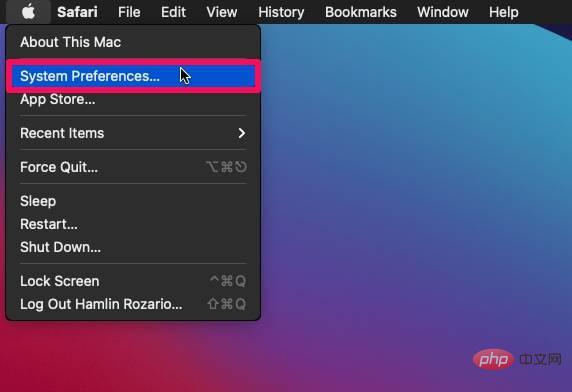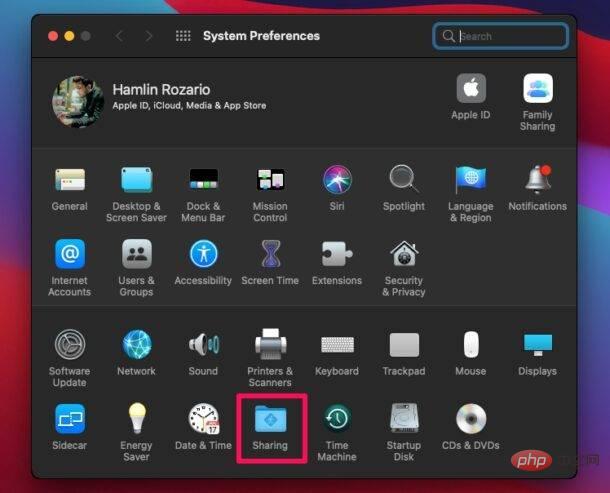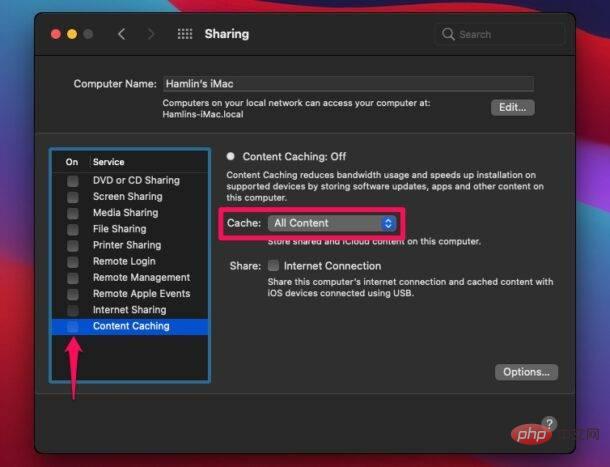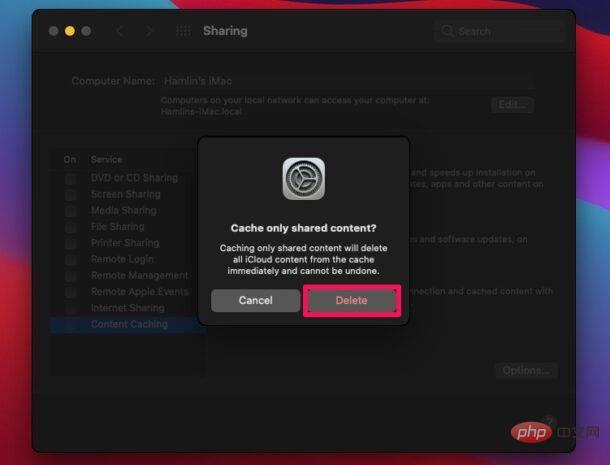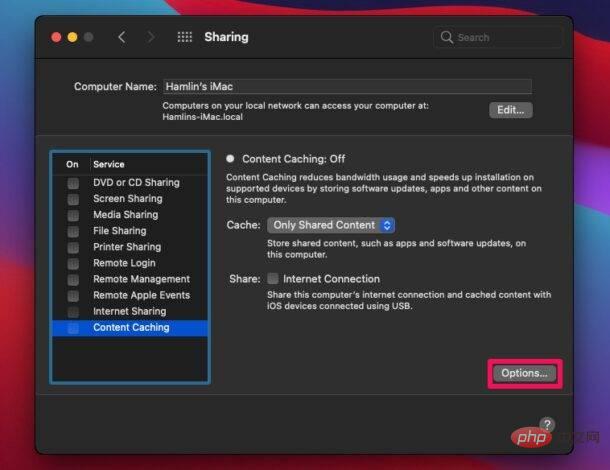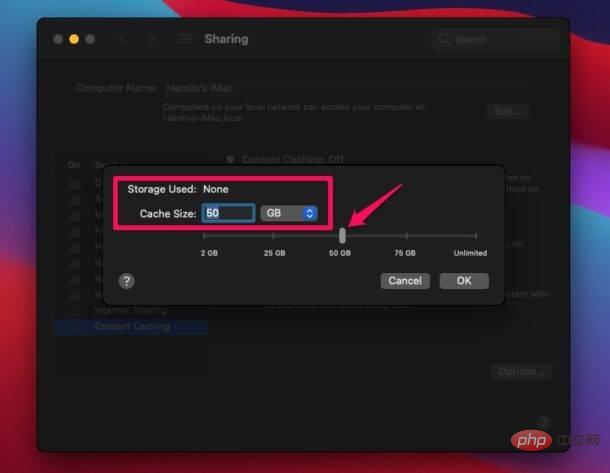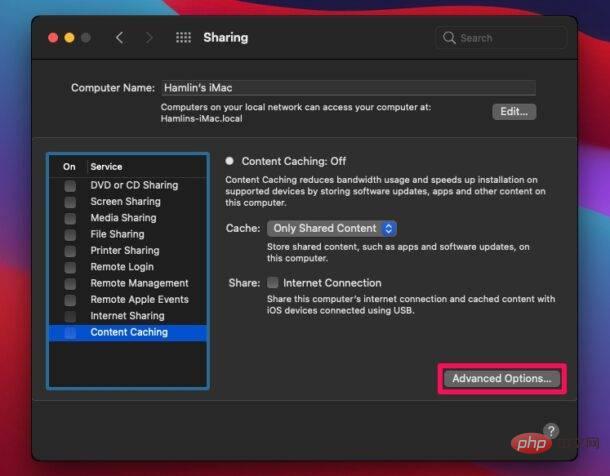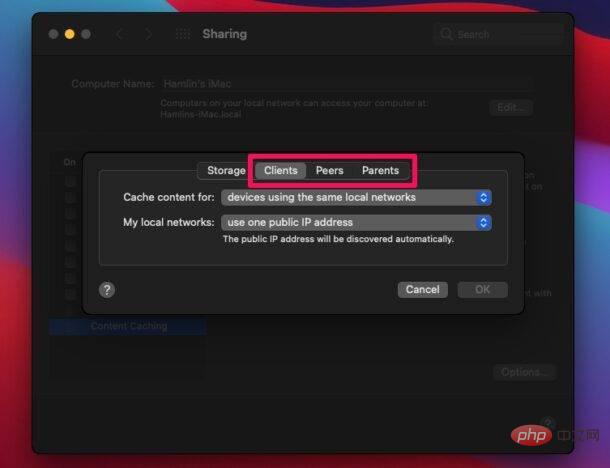Home >Common Problem >How to use content caching on Mac
How to use content caching on Mac
- WBOYWBOYWBOYWBOYWBOYWBOYWBOYWBOYWBOYWBOYWBOYWBOYWBforward
- 2023-05-15 23:01:041885browse
How to use content caching on Mac to speed up downloads, save bandwidth, and more
As long as your Mac is running macOS High Sierra 10.13 or later, you can enable and use content caching. Here's what you need to do:
- Click Apple menu and select System Preferences from the drop-down menu.

- In the System Preferences pane, click Sharing next to the Time Machine setting, as shown in the screenshot below.

- In this menu, check the box next to Content Cache under the list of services and wait a few seconds until the Content Cache light turns green. By default, shared content and iCloud content will be stored on your Mac, but you can change that.

- Changing the Cache Content setting to either of the other two options will pop up a prompt saying that data you do not want cached will be immediately removed from the content cache. If you really want to change the settings, select Remove.

- If you want to select a volume for content caching or change the cache size, you can click Options on the right.

- Now you can select the storage volume and adjust the cache size using the slider or manually enter the value if needed. After making changes, click OK.

- Additionally, holding down the OPTION key in the Share menu provides access to some advanced configuration settings. This will change the option to "Advanced Options" as shown in the screenshot here.

- You will now be able to configure settings for the client, peer, and parent IP address.

Go ahead. You have successfully enabled content caching on your Mac.
Your Mac is now the host, and the client devices are likely iPhones and iPads running iOS 7 or later. Other Macs on the same network will also be considered client devices. In addition to this, Apple TV running at least tvOS 10 and Apple Watch running watchOS 7 and above can also be used as client devices.
The above is the detailed content of How to use content caching on Mac. For more information, please follow other related articles on the PHP Chinese website!
Statement:
This article is reproduced at:yundongfang.com. If there is any infringement, please contact admin@php.cn delete
Previous article:How to make an SSD the primary drive in Windows 11Next article:How to make an SSD the primary drive in Windows 11