 Common Problem
Common Problem Fix Windows 10 Error: Windows cannot start this hardware device because its configuration information (in the registry) is incomplete or corrupted. (Code 19)
Fix Windows 10 Error: Windows cannot start this hardware device because its configuration information (in the registry) is incomplete or corrupted. (Code 19)Windows operating system is the most demanding operating system among people due to its excellent features. However, technically no software or hardware is perfect due to bugs and the same thing happens with Windows, this time with error code 19 which means “Windows cannot start this hardware device because its configuration information is incomplete or damaged".
So, if you are wondering about the solution of “How to Fix Code 19 Error”, then you are already on the right path. Here you will get the best and effective solutions to your problems. So, let’s begin the journey.
What is error code 19?
Error code 19 is one of various device manager error codes. This error can cause hardware devices on the operating system to malfunction, specifically CD/DVD drives. As a registry error, it could be similar to your hardware being defective. The prominent reason behind this error is faulty Windows registry, which contains drivers and other information about that particular hardware device.
Why does error code 19 appear on the screen?

The registry is the database that stores operating system settings, and the code 19 error is a problem where the hardware device cannot properly access the system's registry. If not repaired, this may cause serious damage to the hardware device. So, go through the solutions listed below and resolve the issue before time runs out. There are some other errors that are also related to the Windows Registry, such as Broken Registry Items.
Code 19 What does the error look like?
Code 19 errors will always occur in one of the following ways:
Windows cannot start this hardware device because its configuration information (in the registry) is incomplete or corrupted. To resolve this issue, you should uninstall or reinstall the hardware device. (Code 19) Windows cannot start this hardware device because its configuration information (in the registry) is incomplete or corrupted. To resolve this issue, you can first try running the troubleshooting wizard. If this doesn't work, then you should uninstall or reinstall the hardware device. (Code 19)How to fix Code 19 error in Windows?
If you cannot access a hardware device on your computer and encounter "Windows cannot start this hardware device" problem, don't be angry. Please be patient and follow the steps below carefully.
Reinstall CD/DVD Driver
This is a simple task that will also help you solve the problem immediately. Your job is to find the driver, then uninstall and reinstall it. Well, that’s the whole thing, now it’s time to look for the short solution.
- Click the "Start" menu, enter "Device Manager" in the search bar, and press "Enter".

- Now, move to the " DVD/CD-ROM Driver" section, click on the arrow button and Expand it.

- After this you will get a list of drivers, select one, right click on it and select an option Uninstall Device.

- Now, wait for some time to let Windows complete its task.
- After uninstalling the driver, restart the computer.

- After restarting your computer, hover your mouse cursor over the "Start" menu, right-click it, and select "Device Manager" from the Features menu.

- Soon, the Device Manager window will open and it will provide you with ample options, click on "Actions " tab and select "Scan for hardware changes" from the drop-down menu.

- Now, if there are any changes, you will be prompted to follow the instructions to install the DVD/CD-ROM driver. to complete the process.
Delete Registry File
This is the main solution, before going to the registry file make sure you are logged in as administrator on your computer. Modifying registry files is a technical task, so follow the steps below carefully or you may experience major problems with your computer.
- First you have to open the "Run" box and then press the "Window" key and the "R" key simultaneously .

- Now type "regedit" in the space provided in the box and click OK button.

- Well, get ready to play hide and seek because you are going to have to explore some important files in the registry. So, first of all, please pay attention to " HKEY_LOCAL_MACHINE ".
- Now, expand its folders by clicking on the arrow button and navigate to the " SYSTEM " folder.

- In the " SYSTEM " folder you will get several folders, your job is to find " CurrentControlSet" folder. Once you find the same content, click the "Control" button and select "Category" from the featured options available in the "Control" folder.

- From here it will be difficult because you will be in the "Class" folder There are many sub-folders found in and from these folders you will have to select {4D36E965-E325-11CE-BFC1-08002BE10318}.

- Now click on the folder and you will find some files on the right panel. If you see "Upper Filter" on the panel, then right-click on it and select the "Remove" option. However, if you find " lower filter " in the right panel, delete it.
- If just in case you don't find any of these options, delete the entire file from the folder.

- During the deletion process, you will be asked to confirm, click the "Yes" button and proceed.

- After completing the above tasks, close "Registry Editor" and restart the computer.
- This will solve your problem.
Update Drivers
Sometimes, lack of updates can also be the reason for “Window hardware device error-Code 19” issue. Therefore, make sure your device drivers are updated. If not, then follow the steps listed below.
- If you are a Window 10 user, right-click on the Start icon and select Device Manager from the application list.

- However, if you are not using Windows 10, then just click on the "Start" menu, in the search bar Type "Device Manager" into "Device Manager" and press " Enter

- In the "Device Manager" window you will get several options and your task is to find out " DVD/CD-ROM

- Once you find the drive, select it and right-click on it. After this, a drop-down menu will appear which will provide you with some options, select " Update Driver

Repair iTunes
- iTunes is undoubtedly a great application, but sometimes it can mess up the registry files and cause "Windows cannot start this hardware equipment" issue. So, if you are using iTunes and getting such errors on your Windows screen, fix iTunes.
- Click the "Start" menu, type "Control Panel" in the search bar, and then press " Enter

- After this, a new window will open with many options, select Programs

- Additionally, you need to enter Programs and features

- In the list of programs, you need to find iTunes, then right-click on it and select " Repair

- After completing the task, restart the computer.
Use the Windows Troubleshooter to Fix Code 19 Error
- Click on the Start menu and then click on the Power button with the gear icon ""Settings" icon above the menu.

- Soon, the "Settings" window will open and you need to click "Update and Safety".

- In the left panel of the Update & Security page you will get the Troubleshooter" option, click it.

- Now navigate to “Hardware and Devices” and once you find the same, click on it.

- After this, you will get an option “Run the troubleshooter”, click on it.

- That's it; your work is done and give Windows some time to fix the problem.
- After completing the troubleshooting process, you will get an option "Apply this fix" and you need to click on it.
- Now, restart your computer.
Increase system memory
If the system memory is insufficient, it may cause the "Windows cannot start this hardware device" problem. To solve this problem, you need to add RAM to the computer. However, before that, you have to analyze your system memory and the process for the same is provided below.
- Hover your mouse cursor over "Taskbar", right-click it and select "Task Manager".

- Soon, a Task Manager window will open and you need to click on the Performance tab located at the top of the menu bar.

- On the left end of the window you will find some options, click on "Memory".

- After this, you will get the system memory details. If it shows too high, it means you need to add more RAM to your PC.
- Hover your mouse cursor over the
- Start menu, right-click it, and then click Device Manager.

- Soon, you will get the Device Manager window and you need to select "DVD/CD-ROM". Now, click on DVD/CD-ROM to expand it and select the drive.

- After selecting the drive, right-click on it and select the Properties option from the drop-down menu.

- After this, a new pop-up window will open and you need to click on "Driver" located at the top of the menu bar Tab.

- Now, click on the “Rollback Driver” option. However, if the option is grayed out, it means that the Windows operating system does not have the driver for the previous version and you will not be able to perform this task.

- If you successfully click on the "Roll Back Driver" option, then shortly after, you will get confirmation of the operation, in this case, You need to click on the "is" button.
- The process will take some time, once completed, the "System Settings Change" pop-up will appear on the screen and you need to click the "Yes" button.
- After this, your computer will automatically restart.
Performing System Restore Tasks
System Restore is like a time machine that can restore your PC to a working state. However, if you have created such a point before, you can access this functionality. System Restore is the best option to fix Windows Error Code 19 and the detailed steps for this method are provided below.
- Click the Start menu, type Control Panel in the search bar, and then press the "Enter" key.

- Soon, you will get the control panel window, click on "System and Security".

- In the “System and Security” section you will get ample options, click on the “System” option.

- In the left panel of the System window you will get additional options, click on "System Protection" Link.

- After this, the "System Properties" window will open, where you will get the "System Restore" button, click it.

- A new pop-up window will open and you need to click on the "Next" button to continue.

- After that, you will get a list of restore points (if you created them before). Select a restore point and click the "Next" button.

- Soon, a warning message will appear and you must click on the "is" button.
- Now, give Windows time to perform the system restore task and once completed, your computer will restart.
- That's it; your work is completed and the problem is solved.
The above is the detailed content of Fix Windows 10 Error: Windows cannot start this hardware device because its configuration information (in the registry) is incomplete or corrupted. (Code 19). For more information, please follow other related articles on the PHP Chinese website!
 什么是 idp 通用恶意软件?它是病毒还是假阳性?May 14, 2023 pm 01:04 PM
什么是 idp 通用恶意软件?它是病毒还是假阳性?May 14, 2023 pm 01:04 PM这是周日下午,您正在PC上享受您最喜欢的游戏。你的游戏快要结束了,但突然被一个弹出窗口打断了。当您看到来自防病毒程序的警告消息“检测到IDP.Generic威胁”时,您会同时感到恼火和担心。它是病毒还是只是一个警告?很困惑,您以某种方式设法在互联网上访问了此页面。不用担心,我们会立即解决您的疑虑。IDP是什么意思?IDP是防病毒程序的身份检测保护机制,可防止计算机被木马或病毒窃取与您的身份相关的个人数据,例如您的银行凭证、重要文件、身份证。当防病毒程序未能检测到文件类型并因此引发警告时,通常会
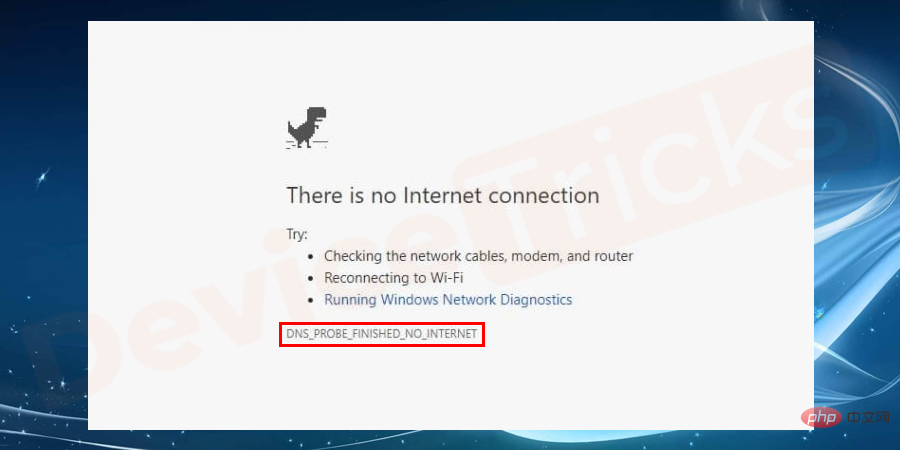 Google Chrome 中的“DNS Probe Finished No Internet”错误 - 如何修复?Apr 18, 2023 pm 09:31 PM
Google Chrome 中的“DNS Probe Finished No Internet”错误 - 如何修复?Apr 18, 2023 pm 09:31 PM想象一下,您正在研究明天到期的演示文稿,并且您找到了一个完美的网页,其中包含您搜索了几个小时的所有统计数据。打开它后,您看到的不是网页,而是一个小型T-Rex,其下方写有DNS_PROBE_FINISHED_NO_INTERNET小错误。当DNS探测开始没有互联网时,会有多令人沮丧?像消防员一样,我将尝试快速解决您与此错误相关的所有紧迫问题。什么是DNS_Probe_Finished_No_Internet错误?DNS_PROBE错误对于GoogleChrome用户来说很常见,这主要是
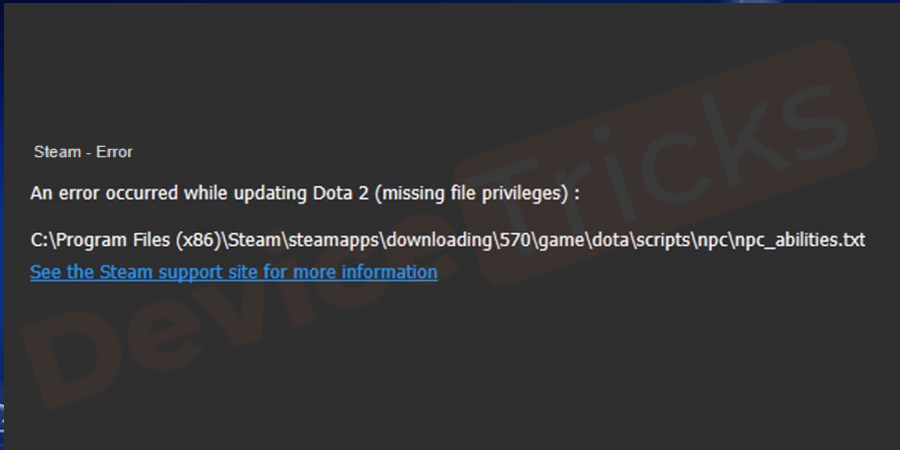 如何修复 Steam 缺少文件权限错误?May 19, 2023 pm 04:03 PM
如何修复 Steam 缺少文件权限错误?May 19, 2023 pm 04:03 PMSteam是一个游戏平台,提供动感十足的游戏、冒险游戏等等。简而言之,它是游戏玩家的理想中心,在这里他们可以找到所有类型的游戏。毫无疑问,Steam是一款出色的应用程序,但一些用户未能有效地访问该平台,其背后的原因是一个问题,即“Steam缺少文件权限”。因此,如果您在同一个列表中,请不要担心,因为问题很常见,并且通过一些快速解决方案,您可以在短时间内解决它。但在进一步进入解决方案部分之前,让我们弄清楚“Steam更新缺少文件权限”问题背后的原因是什么。一旦我们弄清楚了原因,那么我们就很容易解决
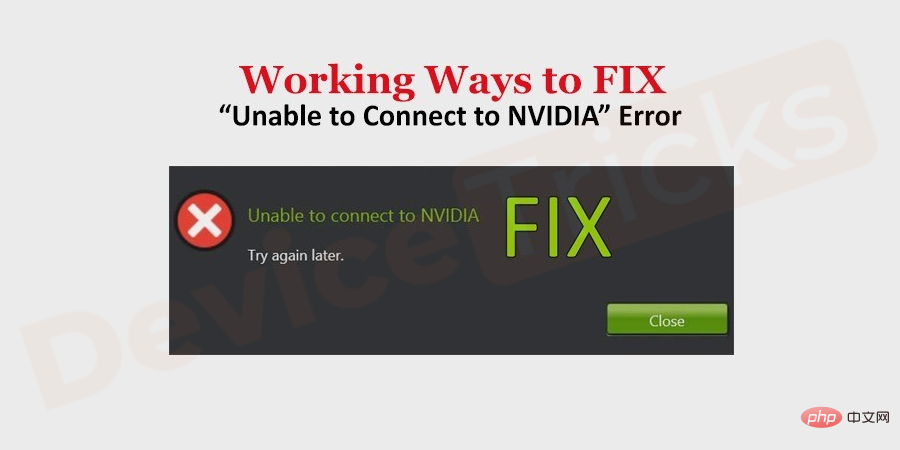 如何修复 Windows 中的无法连接到 NVIDIA 错误?May 04, 2023 am 08:40 AM
如何修复 Windows 中的无法连接到 NVIDIA 错误?May 04, 2023 am 08:40 AM屏幕上显示“无法连接到NVIDIA,稍后重试”错误意味着GeForceExperience应用程序无法连接到NVIDIA,因此导致了此类问题。大多数时候错误通知看起来像无法连接到NVIDIA请稍后再试或者无法连接到NVIDIA检查您的Internet连接许多用户都面临这个问题,而且您并不是唯一一个报告GeForceExperience无法打开的错误。因此,为了解决同样的问题,有一些富有成效的解决方案可以帮助您克服这个问题。在继续解决方案部分之前,让我们讨论一下为什么会发生此错误。继续
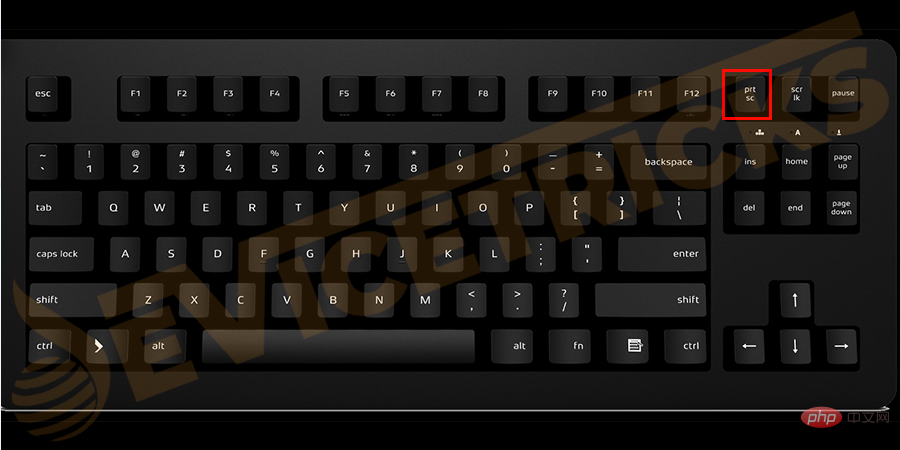 如何修复打印屏幕在 Windows 10 上不起作用?Apr 14, 2023 am 08:37 AM
如何修复打印屏幕在 Windows 10 上不起作用?Apr 14, 2023 am 08:37 AM您是否在尝试通过 Print Screen (PrtSc) 键在 Windows 10 上捕获屏幕截图时遇到“ Print Screen not working ”?那么请放心,因为您并不孤单,许多 Windows 10 用户都遇到了 Print Screen 功能突然停止工作,并在论坛线程上抱怨错误。好吧,这确实非常令人不安,但却是一个常见问题,如果您还在处理 Windows 10 屏幕捕获不工作问题或 Print Screen 键不再工作,那么幸运的是,您来对地方了。在本文中,您将学习如何修
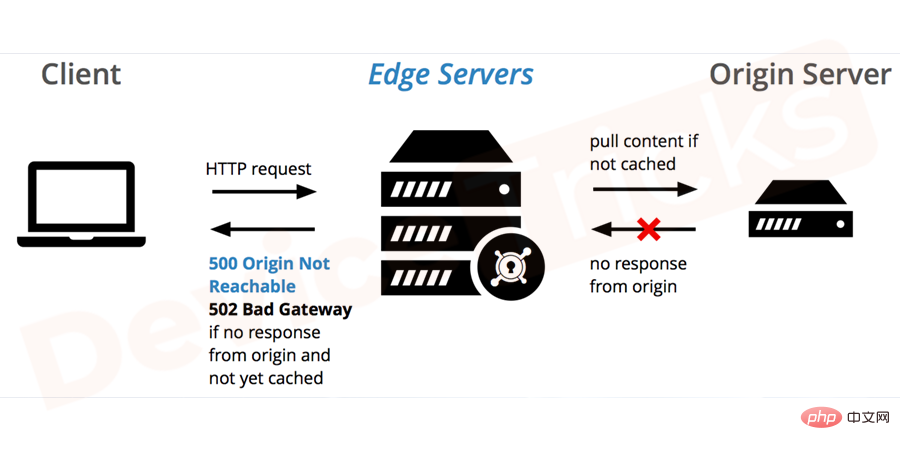 如何修复 502 Bad Gateway 错误?Apr 14, 2023 am 09:07 AM
如何修复 502 Bad Gateway 错误?Apr 14, 2023 am 09:07 AM我们必须感谢技术让我们的生活更轻松,但同样的技术经常成为技术故障的牺牲品。502 Bad Gateway就是您可能遇到的此类技术故障之一。它表明一台服务器无法从另一台服务器获得一些有效的响应。如果您想知道502 Bad Gateway错误到底是什么,请继续阅读。502 Bad Gateway 是什么意思?它只是一个 HTTP 状态码,类似于特定服务器无法接收来自另一台服务器的响应。502 Bad Gateway错误完全取决于您的特定设置。您最终可能会在任何给定时间跨任何操作系统在任何浏览器中体验
 如何在没有遥控器的情况下使用 LG 智能电视?Apr 16, 2023 pm 03:07 PM
如何在没有遥控器的情况下使用 LG 智能电视?Apr 16, 2023 pm 03:07 PM目前,大多数人的家庭和办公区域都拥有LED智能电视,这种升级后的电视可以帮助他们实现数字化。此外,这些智能电视充当计算机设备和智能手机设备。智能电视只不过是一种向您播放本地频道的设备,您还可以在单个设备上查看社交媒体和其他媒体平台网站。这些设备通过Wi-Fi连接,因此您可以从计算机设备或智能手机访问电视。通过遥控器设置,您可以访问LG电视中可用的所有类型的服务,例如,当您必须在没有遥控器的情况下将LG电视连接到Wi-Fi时,您将需要使用USB鼠标将您的电视连接到无线网络。如何在
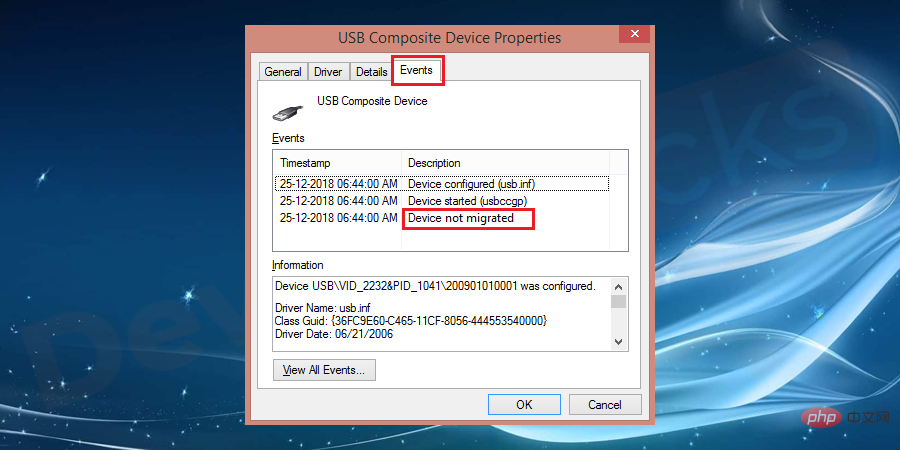 如何修复未在 Windows 10 上迁移的设备?Apr 19, 2023 pm 05:07 PM
如何修复未在 Windows 10 上迁移的设备?Apr 19, 2023 pm 05:07 PM在更新Windows时,您可能会遇到常见错误消息Devicenotmigratedduetopartialorambiguousmatch。在探索解决此错误的解决方案之前,您需要了解“什么是Windows中的设备迁移”以及“设备未在Windows10上迁移”的原因是什么?继续阅读!“设备未迁移”错误概述更新Windows版本时,由于部分匹配或不明确匹配而未迁移是常见错误。许多Windows用户在升级到最新更新时收到“设备未迁移”消息。在Windows更新期间,由

Hot AI Tools

Undresser.AI Undress
AI-powered app for creating realistic nude photos

AI Clothes Remover
Online AI tool for removing clothes from photos.

Undress AI Tool
Undress images for free

Clothoff.io
AI clothes remover

AI Hentai Generator
Generate AI Hentai for free.

Hot Article

Hot Tools

Safe Exam Browser
Safe Exam Browser is a secure browser environment for taking online exams securely. This software turns any computer into a secure workstation. It controls access to any utility and prevents students from using unauthorized resources.

PhpStorm Mac version
The latest (2018.2.1) professional PHP integrated development tool

MinGW - Minimalist GNU for Windows
This project is in the process of being migrated to osdn.net/projects/mingw, you can continue to follow us there. MinGW: A native Windows port of the GNU Compiler Collection (GCC), freely distributable import libraries and header files for building native Windows applications; includes extensions to the MSVC runtime to support C99 functionality. All MinGW software can run on 64-bit Windows platforms.

WebStorm Mac version
Useful JavaScript development tools

mPDF
mPDF is a PHP library that can generate PDF files from UTF-8 encoded HTML. The original author, Ian Back, wrote mPDF to output PDF files "on the fly" from his website and handle different languages. It is slower than original scripts like HTML2FPDF and produces larger files when using Unicode fonts, but supports CSS styles etc. and has a lot of enhancements. Supports almost all languages, including RTL (Arabic and Hebrew) and CJK (Chinese, Japanese and Korean). Supports nested block-level elements (such as P, DIV),






