Speech recognition of text in Ubuntu using Google Docs

There are not many speech recognition software available on Linux systems, especially native desktop applications. There are some applications available to convert speech to text using IBM Watson and other APIs, but they are not user-friendly and require some complex user interaction, such as some programming or scripting in the corresponding language.
However, not many users know that Google Docs uses its own AI technology to provide advanced speech recognition, which can be used by accessing Google Docs through Chrome.
Any user can use this feature to convert speech to text without advanced computer knowledge. The best thing about this feature of Google Docs is that you can use it on any Ubuntu derivative or any Linux distribution that supports Chrome.
Let’s see how to enable it in Ubuntu.
How to Convert Speech to Text
The prerequisite is that you should have Chrome installed in your system and have a Google account. If you do not have Chrome installed, you can visit this link and download and install Chrome.
Also, if you don’t have a Google account, you can create one for free using This link.
Step 1
Open https://www.php.cn/link/de535e267c10a7c88f2ed4283e8484da from Chrome and create a blank document.
Create an empty document
Step 2
After loading the blank document, click Tools > Speech from the menu enter".
Enable voice input
Step 3
On the left side, you can see a microphone icon. Click the microphone icon and Chrome will ask for permission to access the microphone through the browser for the first time. Click Allow.
Click the microphone
Allow documents to access the microphone
Default , it uses your system language as the detection language for speech while converting it to text; however, you can change it to any language you want based on the list of available languages. So far, Google Docs supports and recognizes more than 60+ languages while converting them into text.
Step 4
After clicking Allow, the microphone icon will turn orange and it is now ready to accept or recognize your voice. Start saying whatever you want and voila! You will see your speech converted to text and written to the document.
Voice to text in progress
Complete. You have successfully converted speech to text in Ubuntu via Google Chrome and Google Docs.
All Linux users can take advantage of this great feature for free. If you know of other apps that can convert speech to text in Linux, please leave a comment in the comment section below. Also, let me know if you found this article useful.
Troubleshooting
If the above features are not working in your browser, be sure to check out the following.
- Open the settings window (in the GNOME desktop of Ubuntu or other distributions).
- Go to Privacy > Microphone.
- And make sure it is enabled.
Checking Microphone Settings in Ubuntu
Summary
Although, there is a cloud-based solution recently Available on Amazon Polly, etc. But they come at a high price. In addition, some useful knowledge is required.
And Google Chrome’s built-in speech recognition feature is simple and easy to use. Although it's a bit slow, it gets the job done for the average user.
That said, I hope this guide helps you convert speech to text.
The above is the detailed content of Speech recognition of text in Ubuntu using Google Docs. For more information, please follow other related articles on the PHP Chinese website!
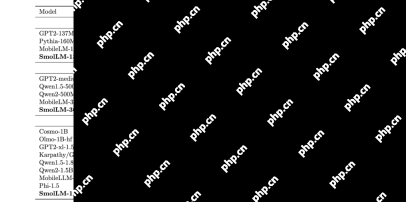 How to Build Your Personal AI Assistant with Huggingface SmolLMApr 18, 2025 am 11:52 AM
How to Build Your Personal AI Assistant with Huggingface SmolLMApr 18, 2025 am 11:52 AMHarness the Power of On-Device AI: Building a Personal Chatbot CLI In the recent past, the concept of a personal AI assistant seemed like science fiction. Imagine Alex, a tech enthusiast, dreaming of a smart, local AI companion—one that doesn't rely
 AI For Mental Health Gets Attentively Analyzed Via Exciting New Initiative At Stanford UniversityApr 18, 2025 am 11:49 AM
AI For Mental Health Gets Attentively Analyzed Via Exciting New Initiative At Stanford UniversityApr 18, 2025 am 11:49 AMTheir inaugural launch of AI4MH took place on April 15, 2025, and luminary Dr. Tom Insel, M.D., famed psychiatrist and neuroscientist, served as the kick-off speaker. Dr. Insel is renowned for his outstanding work in mental health research and techno
 The 2025 WNBA Draft Class Enters A League Growing And Fighting Online HarassmentApr 18, 2025 am 11:44 AM
The 2025 WNBA Draft Class Enters A League Growing And Fighting Online HarassmentApr 18, 2025 am 11:44 AM"We want to ensure that the WNBA remains a space where everyone, players, fans and corporate partners, feel safe, valued and empowered," Engelbert stated, addressing what has become one of women's sports' most damaging challenges. The anno
 Comprehensive Guide to Python Built-in Data Structures - Analytics VidhyaApr 18, 2025 am 11:43 AM
Comprehensive Guide to Python Built-in Data Structures - Analytics VidhyaApr 18, 2025 am 11:43 AMIntroduction Python excels as a programming language, particularly in data science and generative AI. Efficient data manipulation (storage, management, and access) is crucial when dealing with large datasets. We've previously covered numbers and st
 First Impressions From OpenAI's New Models Compared To AlternativesApr 18, 2025 am 11:41 AM
First Impressions From OpenAI's New Models Compared To AlternativesApr 18, 2025 am 11:41 AMBefore diving in, an important caveat: AI performance is non-deterministic and highly use-case specific. In simpler terms, Your Mileage May Vary. Don't take this (or any other) article as the final word—instead, test these models on your own scenario
 AI Portfolio | How to Build a Portfolio for an AI Career?Apr 18, 2025 am 11:40 AM
AI Portfolio | How to Build a Portfolio for an AI Career?Apr 18, 2025 am 11:40 AMBuilding a Standout AI/ML Portfolio: A Guide for Beginners and Professionals Creating a compelling portfolio is crucial for securing roles in artificial intelligence (AI) and machine learning (ML). This guide provides advice for building a portfolio
 What Agentic AI Could Mean For Security OperationsApr 18, 2025 am 11:36 AM
What Agentic AI Could Mean For Security OperationsApr 18, 2025 am 11:36 AMThe result? Burnout, inefficiency, and a widening gap between detection and action. None of this should come as a shock to anyone who works in cybersecurity. The promise of agentic AI has emerged as a potential turning point, though. This new class
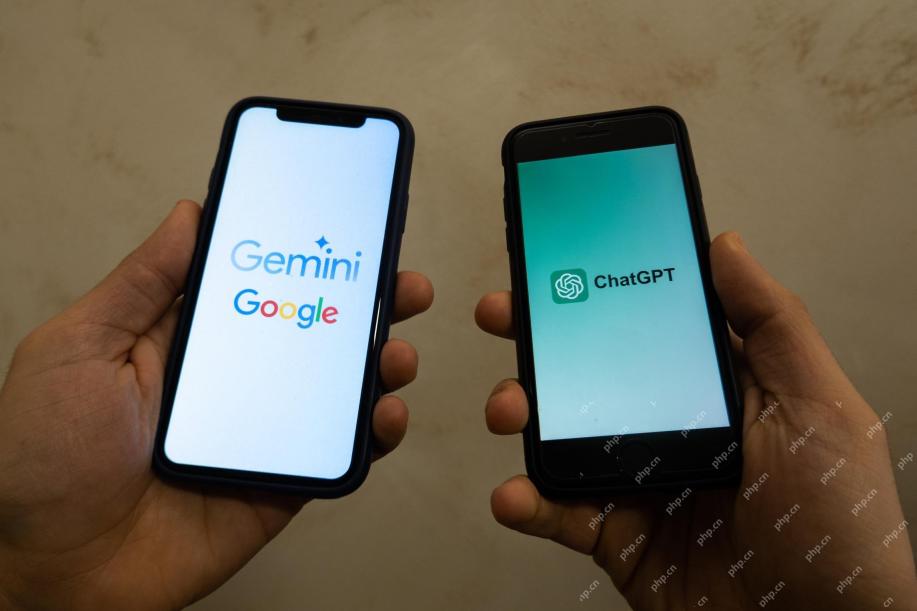 Google Versus OpenAI: The AI Fight For StudentsApr 18, 2025 am 11:31 AM
Google Versus OpenAI: The AI Fight For StudentsApr 18, 2025 am 11:31 AMImmediate Impact versus Long-Term Partnership? Two weeks ago OpenAI stepped forward with a powerful short-term offer, granting U.S. and Canadian college students free access to ChatGPT Plus through the end of May 2025. This tool includes GPT‑4o, an a


Hot AI Tools

Undresser.AI Undress
AI-powered app for creating realistic nude photos

AI Clothes Remover
Online AI tool for removing clothes from photos.

Undress AI Tool
Undress images for free

Clothoff.io
AI clothes remover

AI Hentai Generator
Generate AI Hentai for free.

Hot Article

Hot Tools

DVWA
Damn Vulnerable Web App (DVWA) is a PHP/MySQL web application that is very vulnerable. Its main goals are to be an aid for security professionals to test their skills and tools in a legal environment, to help web developers better understand the process of securing web applications, and to help teachers/students teach/learn in a classroom environment Web application security. The goal of DVWA is to practice some of the most common web vulnerabilities through a simple and straightforward interface, with varying degrees of difficulty. Please note that this software

PhpStorm Mac version
The latest (2018.2.1) professional PHP integrated development tool

SublimeText3 English version
Recommended: Win version, supports code prompts!

SecLists
SecLists is the ultimate security tester's companion. It is a collection of various types of lists that are frequently used during security assessments, all in one place. SecLists helps make security testing more efficient and productive by conveniently providing all the lists a security tester might need. List types include usernames, passwords, URLs, fuzzing payloads, sensitive data patterns, web shells, and more. The tester can simply pull this repository onto a new test machine and he will have access to every type of list he needs.

ZendStudio 13.5.1 Mac
Powerful PHP integrated development environment






