With the rapid development of the Internet, the deployment and management of enterprise applications is becoming more and more complex. The emergence of Docker container technology can help developers greatly simplify the application deployment process and environment construction work. This article will introduce how to use Go language and Docker container technology to deploy and manage web applications.
1. Preparation
1. Install the Go language development environment.
You need to install the Go language development environment and related tools. The download address is: https://golang.org/dl/.
2. Install Docker container technology.
You need to install the latest version of Docker CE. The download address is: https://www.docker.com/community-edition.
3. Install the code editor.
This article uses Visual Studio Code as the code editor. The download address is: https://code.visualstudio.com/download.
4. Create a Go Web project.
In the command line, enter your working directory and use the following command to create a Go Web project named "goweb".
$ go mod init goweb
5. Download the required Go dependency packages.
Use the following commands to download the required Go dependency packages.
$ go get -u github.com/gin-gonic/gin
2. Create a Web application
In the previous step, the Gin framework has been installed as a Web application Basic support for the program, let's create a simple web application.
1. Create a folder in the project and name it "static" as a directory to store front-end resources and static files.
2. Create a folder in the project named "templates" to store HTML template files.
3. Create a Go file named "main.go" with the following content:
package main
import "github.com/gin-gonic/gin"
func main() {
router := gin.Default()
router.LoadHTMLGlob("templates/*")
router.Static("/static", "./static")
router.GET("/", func(c *gin.Context) {
c.HTML(200, "index.tmpl", gin.H{
"title": "Golang Docker Web Deployment",
})
})
router.Run(":8080")
}The above code creates a simple website, using the Gin framework to load templates and static files. The website can be viewed by visiting http://localhost:8080/.
3. Build a Docker image
Next let us use Docker to build a Docker image.
1. Create a file named "Dockerfile" in the project root directory. The file content is as follows:
FROM golang:1.16 AS build WORKDIR /app COPY go.mod go.sum ./ RUN go mod download COPY . . RUN CGO_ENABLED=0 GOOS=linux go build -a -installsuffix cgo -o app . FROM alpine:latest RUN apk --no-cache add ca-certificates WORKDIR /root/ COPY --from=build /app/app . EXPOSE 8080 CMD ["./app"]
The above code creates a Dockerfile. In the first stage, use golang :1.16 as the base image, install the required Go dependency packages, and copy the local code to the image to build the application. In the second phase, the latest version of the alpine image is used as the base image and the application files are copied into the container to run.
2. Open the command line, enter the project root directory, and execute the following command to build the Docker image.
$ docker build -t golang-web .
The above command will read the contents of the Dockerfile file and build an image named "golang-web".
3. Run the Docker container
Run the following command to start the container.
$ docker run -p 8080:8080 golang-web
The above command will start a container named "golang-web" and map the container's 8080 port to the host's 8080 port.
4. Manage multiple containers through Docker Compose
If you need to manage multiple containers at the same time, you can use Docker Compose to create and manage multiple containers.
1. Create the docker-compose.yml file
In the root directory of the project, create a file named "docker-compose.yml" with the following content:
version: '3'
services:
backend:
build: .
ports:
- "8080:8080"
command: ["./app"]
frontend:
image: nginx:alpine
volumes:
- ./frontend:/usr/share/nginx/html
ports:
- "80:80"Above The configuration will create two services: one named "backend" to run the Go web application; and another named "frontend" to run the NGINX web server as a front-end proxy.
2. Create the frontend directory
In the root directory of the project, create a directory named "frontend" and create an HTML file named "index.html" with the following content.
<!DOCTYPE html>
<html>
<head>
<title>Go Docker Web Deployment</title>
</head>
<body>
<h1 id="Hello-World">Hello World!</h1>
</body>
</html>The above code is a simple HTML page.
3. Start Docker Compose
Enter the project root directory in the command line and run the following command to start Docker Compose:
$ docker-compose up -d
The above command Two services will be started. Note that using the "-d" option allows Docker Compose to run in the background.
4. Summary
Through the introduction of this article, we can use Go language and Docker container technology to quickly build a simple web application, and use Docker Compose to manage multiple containers. This method can greatly simplify the deployment process and environment setup work, and brings convenience to the rapid deployment and management of enterprise applications.
The above is the detailed content of golang docker web deployment. For more information, please follow other related articles on the PHP Chinese website!
 Learn Go String Manipulation: Working with the 'strings' PackageMay 09, 2025 am 12:07 AM
Learn Go String Manipulation: Working with the 'strings' PackageMay 09, 2025 am 12:07 AMGo's "strings" package provides rich features to make string operation efficient and simple. 1) Use strings.Contains() to check substrings. 2) strings.Split() can be used to parse data, but it should be used with caution to avoid performance problems. 3) strings.Join() is suitable for formatting strings, but for small datasets, looping = is more efficient. 4) For large strings, it is more efficient to build strings using strings.Builder.
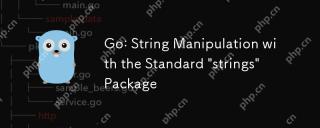 Go: String Manipulation with the Standard 'strings' PackageMay 09, 2025 am 12:07 AM
Go: String Manipulation with the Standard 'strings' PackageMay 09, 2025 am 12:07 AMGo uses the "strings" package for string operations. 1) Use strings.Join function to splice strings. 2) Use the strings.Contains function to find substrings. 3) Use the strings.Replace function to replace strings. These functions are efficient and easy to use and are suitable for various string processing tasks.
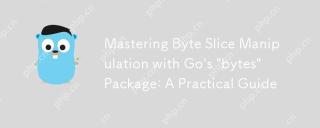 Mastering Byte Slice Manipulation with Go's 'bytes' Package: A Practical GuideMay 09, 2025 am 12:02 AM
Mastering Byte Slice Manipulation with Go's 'bytes' Package: A Practical GuideMay 09, 2025 am 12:02 AMThebytespackageinGoisessentialforefficientbyteslicemanipulation,offeringfunctionslikeContains,Index,andReplaceforsearchingandmodifyingbinarydata.Itenhancesperformanceandcodereadability,makingitavitaltoolforhandlingbinarydata,networkprotocols,andfileI
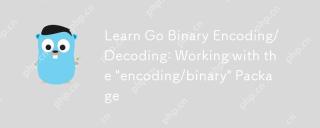 Learn Go Binary Encoding/Decoding: Working with the 'encoding/binary' PackageMay 08, 2025 am 12:13 AM
Learn Go Binary Encoding/Decoding: Working with the 'encoding/binary' PackageMay 08, 2025 am 12:13 AMGo uses the "encoding/binary" package for binary encoding and decoding. 1) This package provides binary.Write and binary.Read functions for writing and reading data. 2) Pay attention to choosing the correct endian (such as BigEndian or LittleEndian). 3) Data alignment and error handling are also key to ensure the correctness and performance of the data.
 Go: Byte Slice Manipulation with the Standard 'bytes' PackageMay 08, 2025 am 12:09 AM
Go: Byte Slice Manipulation with the Standard 'bytes' PackageMay 08, 2025 am 12:09 AMThe"bytes"packageinGooffersefficientfunctionsformanipulatingbyteslices.1)Usebytes.Joinforconcatenatingslices,2)bytes.Bufferforincrementalwriting,3)bytes.Indexorbytes.IndexByteforsearching,4)bytes.Readerforreadinginchunks,and5)bytes.SplitNor
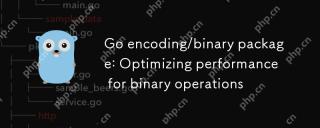 Go encoding/binary package: Optimizing performance for binary operationsMay 08, 2025 am 12:06 AM
Go encoding/binary package: Optimizing performance for binary operationsMay 08, 2025 am 12:06 AMTheencoding/binarypackageinGoiseffectiveforoptimizingbinaryoperationsduetoitssupportforendiannessandefficientdatahandling.Toenhanceperformance:1)Usebinary.NativeEndianfornativeendiannesstoavoidbyteswapping.2)BatchReadandWriteoperationstoreduceI/Oover
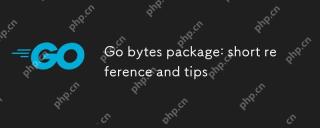 Go bytes package: short reference and tipsMay 08, 2025 am 12:05 AM
Go bytes package: short reference and tipsMay 08, 2025 am 12:05 AMGo's bytes package is mainly used to efficiently process byte slices. 1) Using bytes.Buffer can efficiently perform string splicing to avoid unnecessary memory allocation. 2) The bytes.Equal function is used to quickly compare byte slices. 3) The bytes.Index, bytes.Split and bytes.ReplaceAll functions can be used to search and manipulate byte slices, but performance issues need to be paid attention to.
 Go bytes package: practical examples for byte slice manipulationMay 08, 2025 am 12:01 AM
Go bytes package: practical examples for byte slice manipulationMay 08, 2025 am 12:01 AMThe byte package provides a variety of functions to efficiently process byte slices. 1) Use bytes.Contains to check the byte sequence. 2) Use bytes.Split to split byte slices. 3) Replace the byte sequence bytes.Replace. 4) Use bytes.Join to connect multiple byte slices. 5) Use bytes.Buffer to build data. 6) Combined bytes.Map for error processing and data verification.


Hot AI Tools

Undresser.AI Undress
AI-powered app for creating realistic nude photos

AI Clothes Remover
Online AI tool for removing clothes from photos.

Undress AI Tool
Undress images for free

Clothoff.io
AI clothes remover

Video Face Swap
Swap faces in any video effortlessly with our completely free AI face swap tool!

Hot Article

Hot Tools

Dreamweaver Mac version
Visual web development tools

SAP NetWeaver Server Adapter for Eclipse
Integrate Eclipse with SAP NetWeaver application server.

SublimeText3 Chinese version
Chinese version, very easy to use

MantisBT
Mantis is an easy-to-deploy web-based defect tracking tool designed to aid in product defect tracking. It requires PHP, MySQL and a web server. Check out our demo and hosting services.

DVWA
Damn Vulnerable Web App (DVWA) is a PHP/MySQL web application that is very vulnerable. Its main goals are to be an aid for security professionals to test their skills and tools in a legal environment, to help web developers better understand the process of securing web applications, and to help teachers/students teach/learn in a classroom environment Web application security. The goal of DVWA is to practice some of the most common web vulnerabilities through a simple and straightforward interface, with varying degrees of difficulty. Please note that this software







