As a high-performance programming language, Golang has the advantages of fast compilation and efficient operation. When developing applications for the Windows platform, how to set up the Golang environment for better development and debugging? Next, we will introduce in detail how Golang sets up the Windows environment.
Step one: Install Golang
Visit Golang’s homepage (https://golang.org/) to download the corresponding Windows version, for example, the 1.15.3 version of the Windows installation package is named go1 .15.3.windows-amd64.msi.
Download and run the installation package and follow the prompts to install. After the installation is complete, you need to configure the environment variables and add the Go installation directory to the PATH variable. You can test whether the installation is successful by running the following command:
go version
After running this command, the version number of Go will be displayed, indicating that Golang is installed successfully.
Step 2: Set up the Golang development environment
1. Create a new project
Enter the development directory on the command line and execute the following command:
go mod init <projectname>
Among them, projectname is your project name. After executing the above command, a go.mod file will be generated for managing project dependencies.
2. Edit code
Use a text editor to open your Go code file and edit the corresponding code. For example, the following code:
package main
import (
"fmt"
)
func main() {
fmt.Println("Hello, Golang!")
} Save the code file as main.go.
3. Compile and run
Enter the project directory in the command line and execute the following command:
go run main.go
After execution, Hello will be output in the command line , Golang!. If you want to generate a binary file, you can execute the following command:
go build
After execution, the generated executable file can be found in the project directory.
Step Three: Integrated Development Environment (IDE)
In addition to developing and compiling in the command line, you can also use the Integrated Development Environment (IDE) for development and debugging. The following recommends several commonly used Golang IDEs:
- Visual Studio Code
Visual Studio Code is a free lightweight IDE launched by Microsoft. When using VS Code for Golang development, you can install plug-ins to support code syntax highlighting, code prompts, code verification and other functions.
- GoLand
GoLand is a Go language IDE launched by JetBrains. It has rich functions and a good user experience. When developing Golang, you can use the tools provided by GoLand to quickly create projects, write code, debug, etc.
- Sublime Text
Sublime Text is a lightweight text editor that can support Golang development by installing plug-ins. Compilation and running can be achieved by setting Golang's build system.
Step 4: Common commands
When developing Golang, we need to master some common commands, as shown below:
- go mod tidy
When using third-party dependencies in the project, you can automatically identify and download the dependencies through the go mod tidy command.
- go get
Use the go get command to download and install third-party dependencies.
- go test
Use the go test command to run the test code.
- go fmt
Use the go fmt command to format the code to make it beautiful and easy to read.
- go vet
Use the go vet command to check for potential problems in your code.
Step 5: Summary
The above is how to set up Golang on the Windows platform. When developing Golang, you need to master Golang's syntax, common commands, and development tools so that you can better write high-quality Golang code. Through the above setting method, I hope it can help students who are developing Golang.
The above is the detailed content of How to set up windows in golang. For more information, please follow other related articles on the PHP Chinese website!
 Logging Errors Effectively in Go ApplicationsApr 30, 2025 am 12:23 AM
Logging Errors Effectively in Go ApplicationsApr 30, 2025 am 12:23 AMEffective Go application error logging requires balancing details and performance. 1) Using standard log packages is simple but lacks context. 2) logrus provides structured logs and custom fields. 3) Zap combines performance and structured logs, but requires more settings. A complete error logging system should include error enrichment, log level, centralized logging, performance considerations, and error handling modes.
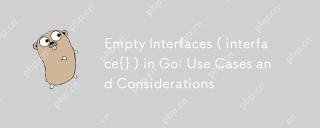 Empty Interfaces ( interface{} ) in Go: Use Cases and ConsiderationsApr 30, 2025 am 12:23 AM
Empty Interfaces ( interface{} ) in Go: Use Cases and ConsiderationsApr 30, 2025 am 12:23 AMEmptyinterfacesinGoareinterfaceswithnomethods,representinganyvalue,andshouldbeusedwhenhandlingunknowndatatypes.1)Theyofferflexibilityforgenericdataprocessing,asseeninthefmtpackage.2)Usethemcautiouslyduetopotentiallossoftypesafetyandperformanceissues,
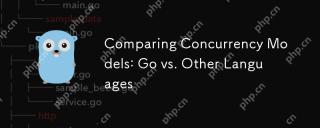 Comparing Concurrency Models: Go vs. Other LanguagesApr 30, 2025 am 12:20 AM
Comparing Concurrency Models: Go vs. Other LanguagesApr 30, 2025 am 12:20 AMGo'sconcurrencymodelisuniqueduetoitsuseofgoroutinesandchannels,offeringalightweightandefficientapproachcomparedtothread-basedmodelsinlanguageslikeJava,Python,andRust.1)Go'sgoroutinesaremanagedbytheruntime,allowingthousandstorunconcurrentlywithminimal
 Go's Concurrency Model: Goroutines and Channels ExplainedApr 30, 2025 am 12:04 AM
Go's Concurrency Model: Goroutines and Channels ExplainedApr 30, 2025 am 12:04 AMGo'sconcurrencymodelusesgoroutinesandchannelstomanageconcurrentprogrammingeffectively.1)Goroutinesarelightweightthreadsthatalloweasyparallelizationoftasks,enhancingperformance.2)Channelsfacilitatesafedataexchangebetweengoroutines,crucialforsynchroniz
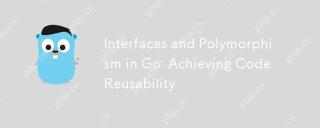 Interfaces and Polymorphism in Go: Achieving Code ReusabilityApr 29, 2025 am 12:31 AM
Interfaces and Polymorphism in Go: Achieving Code ReusabilityApr 29, 2025 am 12:31 AMInterfacesandpolymorphisminGoenhancecodereusabilityandmaintainability.1)Defineinterfacesattherightabstractionlevel.2)Useinterfacesfordependencyinjection.3)Profilecodetomanageperformanceimpacts.
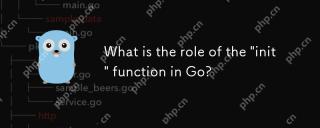 What is the role of the 'init' function in Go?Apr 29, 2025 am 12:28 AM
What is the role of the 'init' function in Go?Apr 29, 2025 am 12:28 AMTheinitfunctioninGorunsautomaticallybeforethemainfunctiontoinitializepackagesandsetuptheenvironment.It'susefulforsettingupglobalvariables,resources,andperformingone-timesetuptasksacrossanypackage.Here'showitworks:1)Itcanbeusedinanypackage,notjusttheo
 Interface Composition in Go: Building Complex AbstractionsApr 29, 2025 am 12:24 AM
Interface Composition in Go: Building Complex AbstractionsApr 29, 2025 am 12:24 AMInterface combinations build complex abstractions in Go programming by breaking down functions into small, focused interfaces. 1) Define Reader, Writer and Closer interfaces. 2) Create complex types such as File and NetworkStream by combining these interfaces. 3) Use ProcessData function to show how to handle these combined interfaces. This approach enhances code flexibility, testability, and reusability, but care should be taken to avoid excessive fragmentation and combinatorial complexity.
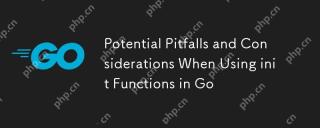 Potential Pitfalls and Considerations When Using init Functions in GoApr 29, 2025 am 12:02 AM
Potential Pitfalls and Considerations When Using init Functions in GoApr 29, 2025 am 12:02 AMInitfunctionsinGoareautomaticallycalledbeforethemainfunctionandareusefulforsetupbutcomewithchallenges.1)Executionorder:Multipleinitfunctionsrunindefinitionorder,whichcancauseissuesiftheydependoneachother.2)Testing:Initfunctionsmayinterferewithtests,b


Hot AI Tools

Undresser.AI Undress
AI-powered app for creating realistic nude photos

AI Clothes Remover
Online AI tool for removing clothes from photos.

Undress AI Tool
Undress images for free

Clothoff.io
AI clothes remover

Video Face Swap
Swap faces in any video effortlessly with our completely free AI face swap tool!

Hot Article

Hot Tools

MantisBT
Mantis is an easy-to-deploy web-based defect tracking tool designed to aid in product defect tracking. It requires PHP, MySQL and a web server. Check out our demo and hosting services.

MinGW - Minimalist GNU for Windows
This project is in the process of being migrated to osdn.net/projects/mingw, you can continue to follow us there. MinGW: A native Windows port of the GNU Compiler Collection (GCC), freely distributable import libraries and header files for building native Windows applications; includes extensions to the MSVC runtime to support C99 functionality. All MinGW software can run on 64-bit Windows platforms.

SublimeText3 English version
Recommended: Win version, supports code prompts!

PhpStorm Mac version
The latest (2018.2.1) professional PHP integrated development tool

EditPlus Chinese cracked version
Small size, syntax highlighting, does not support code prompt function






