Home >Common Problem >How to delete music from iPhone lock screen
How to delete music from iPhone lock screen
- 王林forward
- 2023-05-14 14:58:063165browse
Method #1: Resume/Stop Track
The iOS Music widget is designed to only appear when a song is playing through Apple Music or any other music or streaming app on your iPhone. The persistent music widget on the iOS lock screen doesn't mean you can't interact with it. Maybe one way to make it go away is to play the track for a while and then pause it. To do this, click the Play button inside the widget, let the track play for a few seconds, then click the Pause button to stop playback.
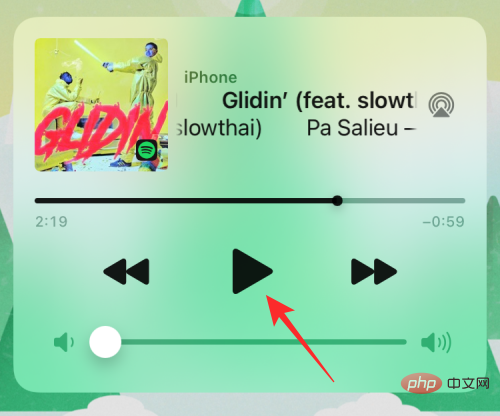
#You can now lock your iPhone using the side button and leave it unattended for a period of time. In most cases, this should remove the music widget from your iOS lock screen. If not, you can move on to the next fix below.
Method #2: Close your Music app from App Switcher
If the music widget still shows up even after you pause it for a while, then the app you use for media playback may be experiencing problems. Here comes the problem, causing its widget to appear longer than it actually should. To remove this delete widget, you can force close the music app (Apple Music, Spotify, or others) that is playing the song. To force close the music playing app, open the
Follow any of the following steps to the App Switcher screen on iOS:
On an iPhone without a Home button: From Swipe up from the bottom edge of the home screen and hold your finger until you see the App Switcher.
On an iPhone with a Home button: Double-click the Home button.
When the App Switcher screen appears, find the Music app from the apps open in the background and force close it by swiping up.
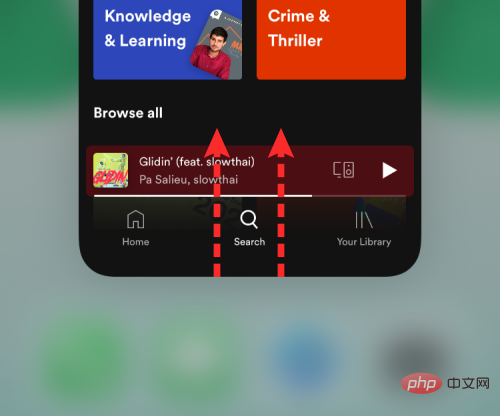
#You can now lock your iPhone using the side button and check if the music widget still appears.
Method #3: Check if iPhone is connected to your car or other Bluetooth device
Another known issue with iOS is when you connect iPhone to your car’s stereo or other Bluetooth device When using speakers/headphones, iPhone will randomly display any recent audio tracks you played from the app. If your iPhone is paired with a Bluetooth device and is inactive, you can remove the Music widget from the iOS lock screen by disconnecting the device from your iPhone.
The easiest way to disconnect your iPhone from a Bluetooth device is to click the Bluetooth switch in Control Center.
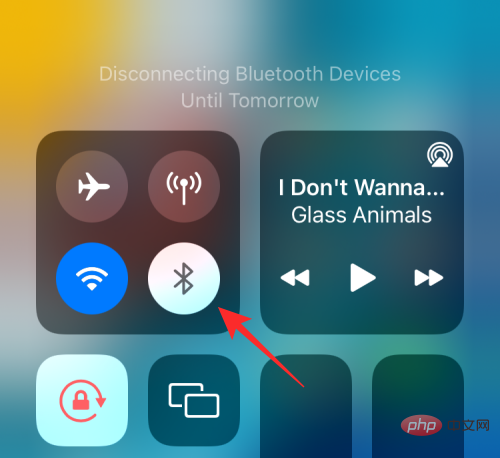
You can also do this by going to Settings>Bluetooth and clicking the "i" button# next to the connected device, then click Disconnect to disconnect the specific device from iOS.
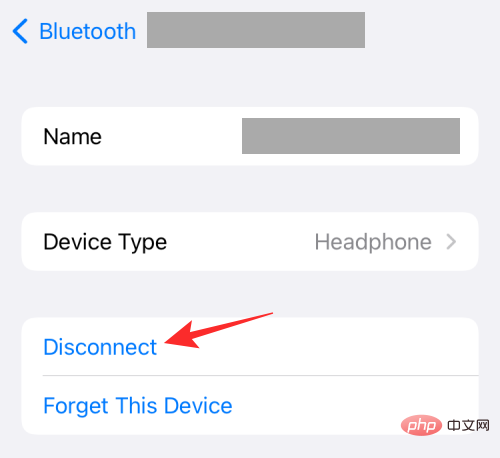
Method #4: Disable Apple Music/Spotify Suggestion
Many users have encountered this when the music widget appears on the lock screen case, which shows suggestions for listening to songs or podcasts from the Apple Music app. These recommendations will randomly pop up regardless of your most recently played track or play time.
However, this does not point to a bug and is apparently a Siri feature enabled by default on iOS. When enabled, Siri will send suggestions on the Lock screen, Home screen, and internal apps when you listen to anything. Fortunately, this feature can be disabled in iPhone settings.
To disable music suggestions from Apple, open the Settings app on iOS and go to Siri and search .
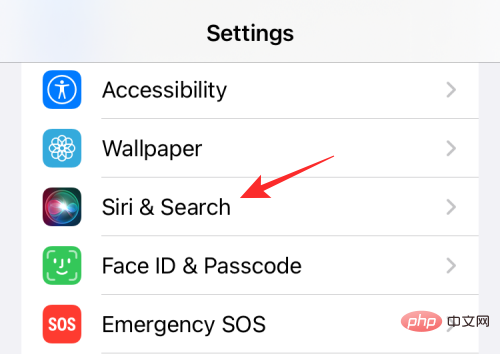
In Siri and Search, disable the Show while listening toggle under the Apple Suggestions section.
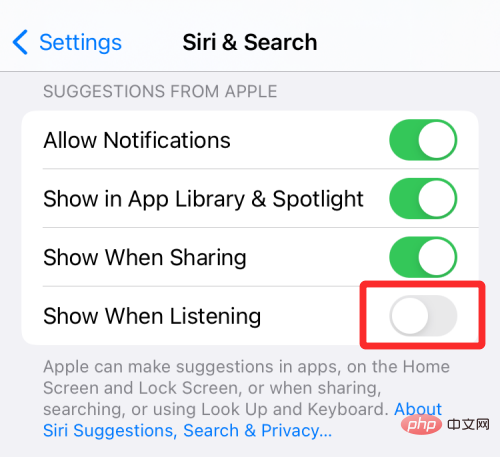
# In addition to this, you may want to disable suggestions from apps where you regularly listen to music. On the Siri & Search screen, select the app you use to play music (Apple Music, Spotify, or another app).
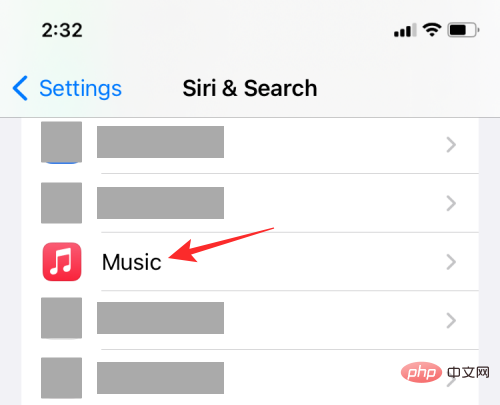
On the next screen, disable the "Suggestion notifications" toggle under the "Suggestions" section.
You can repeat the above steps for other apps that play media.
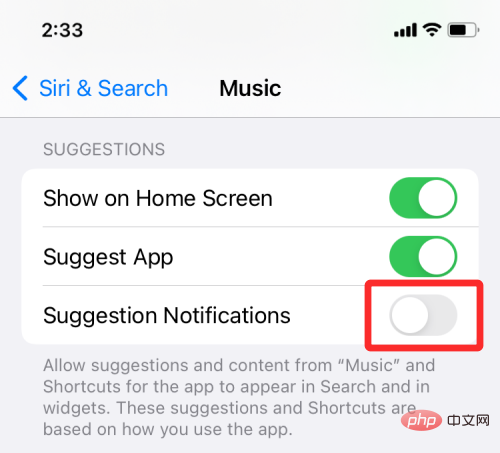
Method #5: Restart your iPhone
If the above fix did not remove the music widget from your iPhone lock screen, then your best option is to avoid this error is to restart your iPhone. When you shut down your device and restart it again, iOS clears all system and app caches and reloads every process from scratch.
To restart your iPhone, press and hold the Volume Down button next to the side button until you see the power off option. When the shutdown screen appears, move the slider from left to right to turn off iPhone.
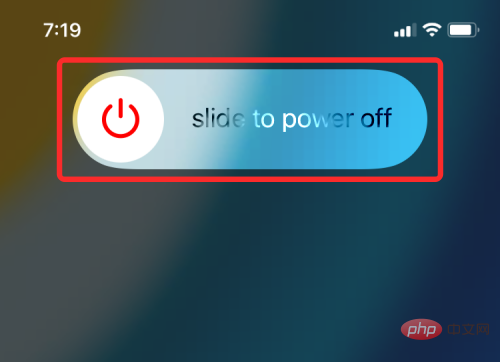
Settings>General>Software Update .
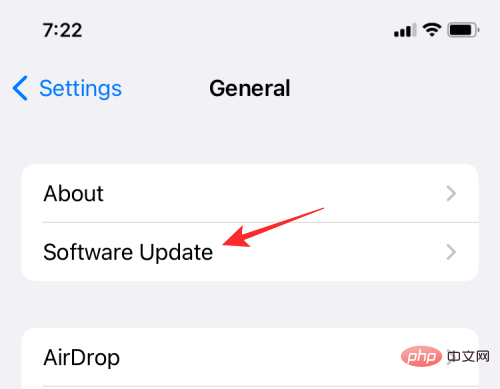
right on the Home screen.
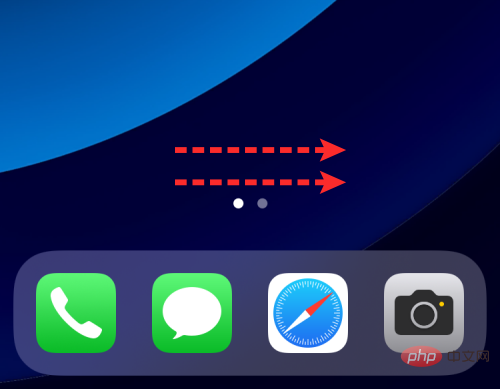
"-" icon in the upper left corner of the Music app widget.
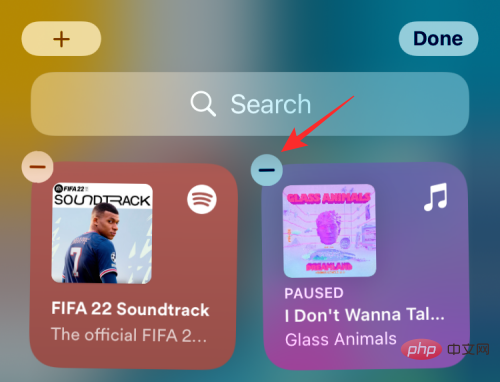
Remove. This should remove the widget from the Today view.
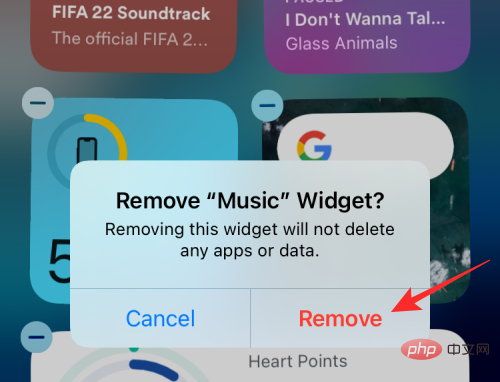
Settings app and select Notifications.
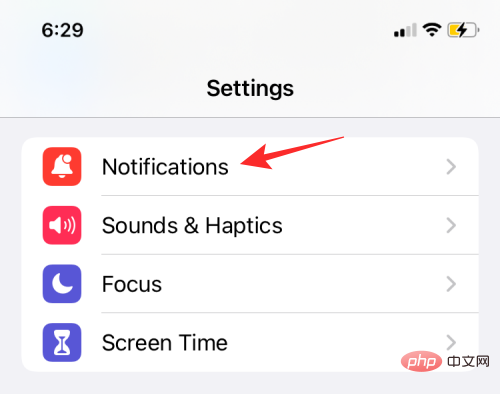
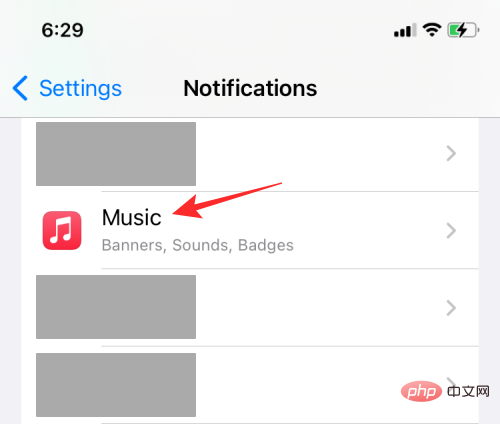
Allow notifications switch at the top until it turns gray.
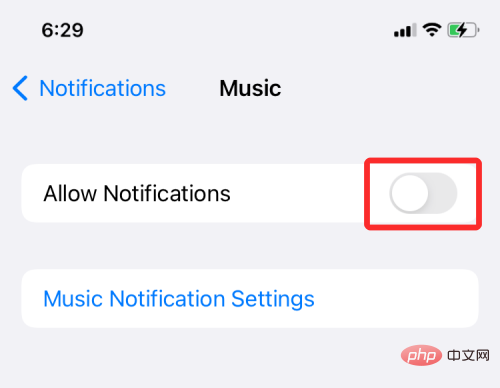
Method #9: Disable Today View and Search on Lock Screen
Even after all this, when the music widget appears on lock screen, you can try disabling it completely on lock screen Today View" so the music doesn't play. To do this, open the Settings app and select Face ID & Passcode.
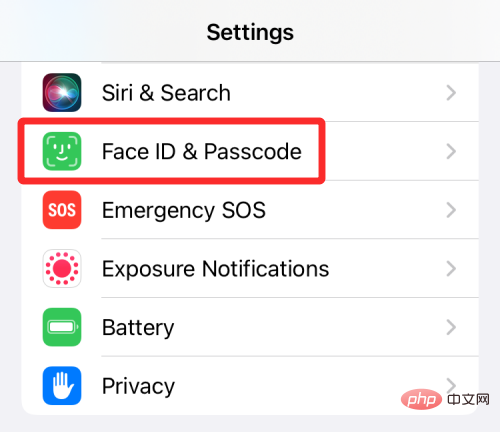
On the next screen, disable the "Today View and Search" toggle from below the "Allow access when locked" screen.
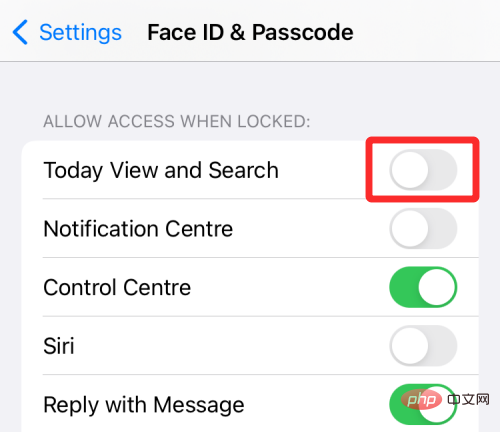
#You can check if the music widget still pops up on the iPhone lock screen.
Method #10: Delete and Reinstall Your Music App
If none of these methods help remove music from the lock screen, then this must be an app-specific issue. One way to solve this type of problem is to delete the music app you are playing, which will delete its app data along with it. You can then install the app again to continue using it.
To delete Apple Music or any other app on iOS, find it from the Home screen or Apple Library, long press its app icon and select from the overflow menu Delete the application.
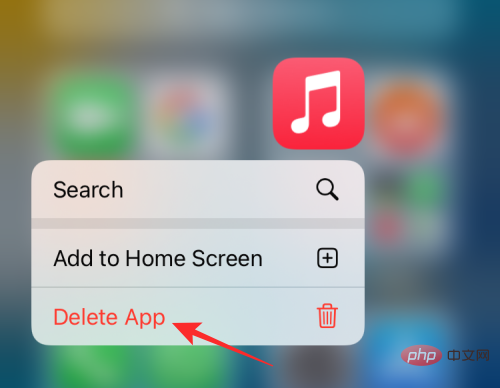
In the prompt that appears, click Delete.

#After deleting the app, open the App Store and reinstall the app you just deleted. You can check if the music widget is still present on the lock screen.
The above is the detailed content of How to delete music from iPhone lock screen. For more information, please follow other related articles on the PHP Chinese website!

