MySQL is the most popular open source relational database management system, and Navicat is a powerful MySQL database management and development tool. When using MySQL database, Navicat can help us manage the database more conveniently and improve work efficiency. This article will introduce how to install Navicat and how to use Navicat to manage MySQL database.
Part One: Install Navicat
Navicat can be downloaded from the official website, which provides both trial and official versions. To install Navicat, you first need to download the installation package for the corresponding system.
Step 1: Open the official website and select the version to be downloaded
Open the official website (https://www.navicat.com/zh_CN/) and select the Navicat version to be downloaded. There are multiple versions available for download. Each version has a full version and a trial version. Considering whether the usage requirements are met, it is recommended to choose the trial version to download.
Step 2: Install Navicat
Double-click the downloaded installation package to enter the installation wizard interface, and follow the wizard until the installation is completed. During the installation process, you need to pay attention to several important points:
- Select the installation path: It is recommended to install Navicat in the default path for ease of use.
- Select the components to install: You can select the components to be installed according to your needs, such as Navicat Essentials or Navicat Premium, etc.
- Create shortcut: You can choose whether to create a shortcut on the desktop or start menu.
Step 3: Activate Navicat
Navicat is a commercial software that needs to be purchased and activated for normal use. If you use the trial version, you can purchase and activate it before the trial period ends; if you have purchased the official version, you can activate the software by entering the serial number. During activation, an Internet connection is required to verify activation information.
Part 2: Use Navicat to manage MySQL database
Navicat provides us with a convenient way to connect and manage MySQL database. The following will introduce how to use Navicat to set up and manage a MySQL database.
Step 1: Create a database connection
After starting Navicat, you can select the "Connection" option in the menu bar and then select "New Connection" to set up a new database connection. In the "New Connection" dialog box, you need to enter the following information:
- Connection name: An arbitrarily named connection name.
- Host name/IP address: The physical address of the MySQL server.
- Port: The port number running the MySQL server.
- Username and password: Username and password for the MySQL database.
After the connection is successful, you can see the new connection in the "Connection" panel.
Step 2: Manage database
After the connection is successful, you can see the database connection list. You can select a connection and select "Open" in the drop-down menu to open the corresponding database. In an open database, you can perform various operations, such as creating tables, inserting data, deleting tables, etc. These operations can be completed by using Navicat's visual interface, which is much more convenient than entering SQL statements in the command line interface.
Step 3: Back up and restore the database
When operating the MySQL database, backing up and restoring data is a very important operation. Navicat provides the function of backing up and restoring the database. You can select the database connection and then select the "Backup" or "Restore" option in the menu bar to perform the corresponding operation. When backing up the database, you can choose the location and format of the backup file; when restoring the database, you can choose the backup file to restore. Through these operations, data can be effectively protected and recovered.
Conclusion
Navicat is a convenient MySQL database management tool that can help us manage and develop MySQL databases more efficiently. Through the introduction of this article, you should know how to install Navicat and use it to manage MySQL database. We hope this information can be helpful to you and make it more convenient and stable when using Navicat.
The above is the detailed content of mysql navicat installation. For more information, please follow other related articles on the PHP Chinese website!
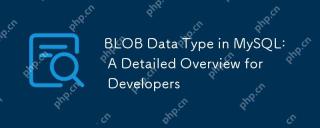 BLOB Data Type in MySQL: A Detailed Overview for DevelopersMay 07, 2025 pm 05:41 PM
BLOB Data Type in MySQL: A Detailed Overview for DevelopersMay 07, 2025 pm 05:41 PMBlobdatatypesinmysqlareusedforvoringLargebinarydatalikeImagesoraudio.1) Useblobtypes (tinyblobtolongblob) Basedondatasizeneeds. 2) Storeblobsin Perplate Petooptimize Performance.3) ConsidersxterNal Storage Forel Blob Romana DatabasesizerIndimprovebackupupe
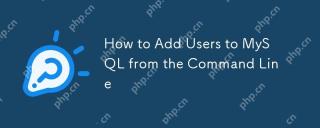 How to Add Users to MySQL from the Command LineMay 07, 2025 pm 05:01 PM
How to Add Users to MySQL from the Command LineMay 07, 2025 pm 05:01 PMToadduserstoMySQLfromthecommandline,loginasroot,thenuseCREATEUSER'username'@'host'IDENTIFIEDBY'password';tocreateanewuser.GrantpermissionswithGRANTALLPRIVILEGESONdatabase.*TO'username'@'host';anduseFLUSHPRIVILEGES;toapplychanges.Alwaysusestrongpasswo
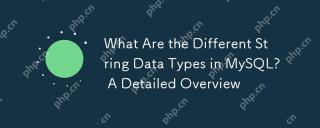 What Are the Different String Data Types in MySQL? A Detailed OverviewMay 07, 2025 pm 03:33 PM
What Are the Different String Data Types in MySQL? A Detailed OverviewMay 07, 2025 pm 03:33 PMMySQLofferseightstringdatatypes:CHAR,VARCHAR,BINARY,VARBINARY,BLOB,TEXT,ENUM,andSET.1)CHARisfixed-length,idealforconsistentdatalikecountrycodes.2)VARCHARisvariable-length,efficientforvaryingdatalikenames.3)BINARYandVARBINARYstorebinarydata,similartoC
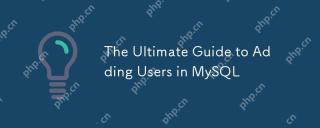 The Ultimate Guide to Adding Users in MySQLMay 07, 2025 pm 03:29 PM
The Ultimate Guide to Adding Users in MySQLMay 07, 2025 pm 03:29 PMToaddauserinMySQL,usetheCREATEUSERstatement.1)UseCREATEUSER'newuser'@'localhost'IDENTIFIEDBY'password';tocreateauser.2)Enforcestrongpasswordpolicieswithvalidate_passwordpluginsettings.3)GrantspecificprivilegesusingGRANTstatement.4)Forremoteaccess,use
 What are stored procedures in MySQL?May 01, 2025 am 12:27 AM
What are stored procedures in MySQL?May 01, 2025 am 12:27 AMStored procedures are precompiled SQL statements in MySQL for improving performance and simplifying complex operations. 1. Improve performance: After the first compilation, subsequent calls do not need to be recompiled. 2. Improve security: Restrict data table access through permission control. 3. Simplify complex operations: combine multiple SQL statements to simplify application layer logic.
 How does query caching work in MySQL?May 01, 2025 am 12:26 AM
How does query caching work in MySQL?May 01, 2025 am 12:26 AMThe working principle of MySQL query cache is to store the results of SELECT query, and when the same query is executed again, the cached results are directly returned. 1) Query cache improves database reading performance and finds cached results through hash values. 2) Simple configuration, set query_cache_type and query_cache_size in MySQL configuration file. 3) Use the SQL_NO_CACHE keyword to disable the cache of specific queries. 4) In high-frequency update environments, query cache may cause performance bottlenecks and needs to be optimized for use through monitoring and adjustment of parameters.
 What are the advantages of using MySQL over other relational databases?May 01, 2025 am 12:18 AM
What are the advantages of using MySQL over other relational databases?May 01, 2025 am 12:18 AMThe reasons why MySQL is widely used in various projects include: 1. High performance and scalability, supporting multiple storage engines; 2. Easy to use and maintain, simple configuration and rich tools; 3. Rich ecosystem, attracting a large number of community and third-party tool support; 4. Cross-platform support, suitable for multiple operating systems.
 How do you handle database upgrades in MySQL?Apr 30, 2025 am 12:28 AM
How do you handle database upgrades in MySQL?Apr 30, 2025 am 12:28 AMThe steps for upgrading MySQL database include: 1. Backup the database, 2. Stop the current MySQL service, 3. Install the new version of MySQL, 4. Start the new version of MySQL service, 5. Recover the database. Compatibility issues are required during the upgrade process, and advanced tools such as PerconaToolkit can be used for testing and optimization.


Hot AI Tools

Undresser.AI Undress
AI-powered app for creating realistic nude photos

AI Clothes Remover
Online AI tool for removing clothes from photos.

Undress AI Tool
Undress images for free

Clothoff.io
AI clothes remover

Video Face Swap
Swap faces in any video effortlessly with our completely free AI face swap tool!

Hot Article

Hot Tools

mPDF
mPDF is a PHP library that can generate PDF files from UTF-8 encoded HTML. The original author, Ian Back, wrote mPDF to output PDF files "on the fly" from his website and handle different languages. It is slower than original scripts like HTML2FPDF and produces larger files when using Unicode fonts, but supports CSS styles etc. and has a lot of enhancements. Supports almost all languages, including RTL (Arabic and Hebrew) and CJK (Chinese, Japanese and Korean). Supports nested block-level elements (such as P, DIV),

SublimeText3 Linux new version
SublimeText3 Linux latest version

MinGW - Minimalist GNU for Windows
This project is in the process of being migrated to osdn.net/projects/mingw, you can continue to follow us there. MinGW: A native Windows port of the GNU Compiler Collection (GCC), freely distributable import libraries and header files for building native Windows applications; includes extensions to the MSVC runtime to support C99 functionality. All MinGW software can run on 64-bit Windows platforms.

WebStorm Mac version
Useful JavaScript development tools

Atom editor mac version download
The most popular open source editor






