Golang is a strongly typed, compiled programming language designed to improve development efficiency and code quality. It supports concurrent programming, has efficient memory management and garbage collection mechanisms, and can generate executable files, so it is widely used in the development process of high-performance applications.
This article will introduce how to install the 32-bit version of Golang in Windows systems and how to set the Golang environment variables so that you can start writing and running Golang code immediately.
1. Download Golang
- Open Golang’s official website https://golang.org/dl/
- Download the 32-bit version of Golang (according to your The system selects the corresponding version), as shown in the figure:

- After the download is completed, double-click the installer to install.
2. Set environment variables
- Open Computer Properties, select Advanced System Settings, and then click Environment Variables.
- Add a new environment variable in the user variable or system variable. The variable name is "GOROOT" and the variable value is the installation path of Golang, as shown in the figure:

- At the same time, find the "Path" variable in the user variable or system variable, and add Golang's bin path as a new variable value so that Golang's command line tool can run anywhere, as shown in the figure:

3. Test the Golang environment
- Open the command prompt, enter "cmd" and press Enter, then enter the "go" command in the command prompt. If the command line interface shown below is displayed, it means that the Golang environment has been successfully installed and set up:

- Then, you can try to write and run a simple Golang program to test your environment Is it working properly:
Create a file named "test.go" and enter the following code:
package main
import "fmt"
func main() {
fmt.Println("Hello, Golang!")
}- Go to the directory of the file in the command prompt, And run the following command:
go run test.go
If everything goes well, you will see the simple output of "Hello, Golang!"
4. Summary
Through the introduction of this article, you have learned how to install the 32-bit version of Golang on Windows systems and how to correctly set the Golang environment variables. With these simple steps, you can now start writing and running Golang code, making your programming process more efficient and fun.
The above is the detailed content of golang32 installation. For more information, please follow other related articles on the PHP Chinese website!
 Learn Go String Manipulation: Working with the 'strings' PackageMay 09, 2025 am 12:07 AM
Learn Go String Manipulation: Working with the 'strings' PackageMay 09, 2025 am 12:07 AMGo's "strings" package provides rich features to make string operation efficient and simple. 1) Use strings.Contains() to check substrings. 2) strings.Split() can be used to parse data, but it should be used with caution to avoid performance problems. 3) strings.Join() is suitable for formatting strings, but for small datasets, looping = is more efficient. 4) For large strings, it is more efficient to build strings using strings.Builder.
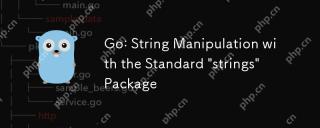 Go: String Manipulation with the Standard 'strings' PackageMay 09, 2025 am 12:07 AM
Go: String Manipulation with the Standard 'strings' PackageMay 09, 2025 am 12:07 AMGo uses the "strings" package for string operations. 1) Use strings.Join function to splice strings. 2) Use the strings.Contains function to find substrings. 3) Use the strings.Replace function to replace strings. These functions are efficient and easy to use and are suitable for various string processing tasks.
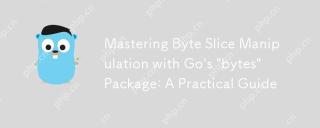 Mastering Byte Slice Manipulation with Go's 'bytes' Package: A Practical GuideMay 09, 2025 am 12:02 AM
Mastering Byte Slice Manipulation with Go's 'bytes' Package: A Practical GuideMay 09, 2025 am 12:02 AMThebytespackageinGoisessentialforefficientbyteslicemanipulation,offeringfunctionslikeContains,Index,andReplaceforsearchingandmodifyingbinarydata.Itenhancesperformanceandcodereadability,makingitavitaltoolforhandlingbinarydata,networkprotocols,andfileI
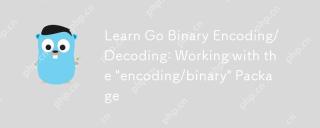 Learn Go Binary Encoding/Decoding: Working with the 'encoding/binary' PackageMay 08, 2025 am 12:13 AM
Learn Go Binary Encoding/Decoding: Working with the 'encoding/binary' PackageMay 08, 2025 am 12:13 AMGo uses the "encoding/binary" package for binary encoding and decoding. 1) This package provides binary.Write and binary.Read functions for writing and reading data. 2) Pay attention to choosing the correct endian (such as BigEndian or LittleEndian). 3) Data alignment and error handling are also key to ensure the correctness and performance of the data.
 Go: Byte Slice Manipulation with the Standard 'bytes' PackageMay 08, 2025 am 12:09 AM
Go: Byte Slice Manipulation with the Standard 'bytes' PackageMay 08, 2025 am 12:09 AMThe"bytes"packageinGooffersefficientfunctionsformanipulatingbyteslices.1)Usebytes.Joinforconcatenatingslices,2)bytes.Bufferforincrementalwriting,3)bytes.Indexorbytes.IndexByteforsearching,4)bytes.Readerforreadinginchunks,and5)bytes.SplitNor
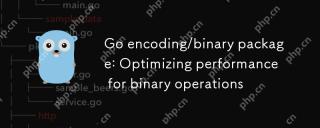 Go encoding/binary package: Optimizing performance for binary operationsMay 08, 2025 am 12:06 AM
Go encoding/binary package: Optimizing performance for binary operationsMay 08, 2025 am 12:06 AMTheencoding/binarypackageinGoiseffectiveforoptimizingbinaryoperationsduetoitssupportforendiannessandefficientdatahandling.Toenhanceperformance:1)Usebinary.NativeEndianfornativeendiannesstoavoidbyteswapping.2)BatchReadandWriteoperationstoreduceI/Oover
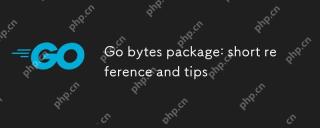 Go bytes package: short reference and tipsMay 08, 2025 am 12:05 AM
Go bytes package: short reference and tipsMay 08, 2025 am 12:05 AMGo's bytes package is mainly used to efficiently process byte slices. 1) Using bytes.Buffer can efficiently perform string splicing to avoid unnecessary memory allocation. 2) The bytes.Equal function is used to quickly compare byte slices. 3) The bytes.Index, bytes.Split and bytes.ReplaceAll functions can be used to search and manipulate byte slices, but performance issues need to be paid attention to.
 Go bytes package: practical examples for byte slice manipulationMay 08, 2025 am 12:01 AM
Go bytes package: practical examples for byte slice manipulationMay 08, 2025 am 12:01 AMThe byte package provides a variety of functions to efficiently process byte slices. 1) Use bytes.Contains to check the byte sequence. 2) Use bytes.Split to split byte slices. 3) Replace the byte sequence bytes.Replace. 4) Use bytes.Join to connect multiple byte slices. 5) Use bytes.Buffer to build data. 6) Combined bytes.Map for error processing and data verification.


Hot AI Tools

Undresser.AI Undress
AI-powered app for creating realistic nude photos

AI Clothes Remover
Online AI tool for removing clothes from photos.

Undress AI Tool
Undress images for free

Clothoff.io
AI clothes remover

Video Face Swap
Swap faces in any video effortlessly with our completely free AI face swap tool!

Hot Article

Hot Tools

SublimeText3 Mac version
God-level code editing software (SublimeText3)

SecLists
SecLists is the ultimate security tester's companion. It is a collection of various types of lists that are frequently used during security assessments, all in one place. SecLists helps make security testing more efficient and productive by conveniently providing all the lists a security tester might need. List types include usernames, passwords, URLs, fuzzing payloads, sensitive data patterns, web shells, and more. The tester can simply pull this repository onto a new test machine and he will have access to every type of list he needs.

PhpStorm Mac version
The latest (2018.2.1) professional PHP integrated development tool

Zend Studio 13.0.1
Powerful PHP integrated development environment

SublimeText3 Linux new version
SublimeText3 Linux latest version










