Go language is a modern programming language that has significant advantages in development efficiency and execution efficiency. Therefore, more and more developers are starting to use Go language to write applications. Before using Go language for development, you need to set up the Go language environment first. Among them, the most important thing is to install the Go language compiler. This article will introduce how to correctly install the Go language source code package on Windows, Linux and macOS systems.
1. Download the Go language source code package
Before installing the Go language, we need to download the Go language source code package from the official website. Open the official Go language website (https://golang.org) and find the Downloads page. At the bottom of the page, you can see the download link for the source code package of the Go language.
Download address: https://golang.org/dl/
During the download, you need to select the version corresponding to your computer system. Here, we will introduce the installation method on Windows, Linux and macOS systems.
2. Install Go language on Windows system
Installing Go language on Windows system is relatively simple. You only need to download the msi file and then follow the steps.
1. Find the downloaded Go language installation package and double-click to run it.
2. In the installation wizard, click "Next".
3. Read the license agreement, click "Agree" if you agree, and then click "Next".
4. In the installation location interface, you can select the installation location. It is recommended to use the default location here and click "Next" directly.
5. Select the Start menu folder, or you can use the default, and then click "Next".
6. Click the "Install" button. The installation process will take place on your computer.
7. On the last interface, click "Finish".
8. Open the command prompt and enter "go version". If something like "go version go1.13.7 windows/amd64" appears, it means that the Go language has been successfully installed.
3. Installing Go language on Linux system
Installing Go language on Linux system is relatively more complicated and requires manual installation.
- Find the downloaded Go language installation package, use the following commands to download and decompress (take go1.13.7 version as an example):
wget https://dl.google.com/go/go1.13.7.linux-amd64.tar.gz sudo tar -C /usr/local -xzf go1.13.7.linux-amd64.tar.gz
- Configure environment variables
- Use the following command to open the bashrc configuration file
sudo nano ~/.bashrc
- Add the following path to the last line of the file (the file may not exist and needs to be created)
export PATH=$PATH:/usr/local/go/bin export GOPATH=$HOME/go
Among them, GOPATH is the path to specify the go compiler package, which can be specified according to specific circumstances.
- Save the configuration file and refresh the local environment to make the changes take effect
source ~/.bashrc
- Check whether the Go language is installed successfully
go version
If If words such as "go version go1.13.7 linux/amd64" are returned, the installation is successful.
4. Installing Go language on macOS system
Installing Go language on macOS system also requires manual installation.
- Find the downloaded Go language installation package, use the following commands to download and decompress (take go1.13.7 version as an example):
curl -LO https://dl.google.com/go/go1.13.7.darwin-amd64.pkg sudo installer -pkg go1.13.7.darwin-amd64.pkg -target /
- Configure environment variables
Use the following command to open the bash_profile configuration file
sudo nano ~/.bash_profile
Add the following path to the last line of the file (the file may not exist and needs to be created)
export PATH=$PATH:/usr/local/go/bin export GOPATH=$HOME/go
Among them, GOPATH is the path that specifies the go compiler package and can be specified according to specific circumstances.
Save the configuration file and refresh the local environment to make the changes take effect
source ~/.bash_profile
- Check whether the Go language is installed successfully
go version
If it returns "go version go1. 13.7 darwin/amd64", the installation is successful.
Summary:
Install go on Windows, Linux and macOS systems. Although the installation methods are slightly different, you can install them by downloading the installation package and configuring environment variables. It is recommended that developers follow the official recommended installation methods to avoid problems when using or developing golang applications.
The above is the detailed content of golang source package installation. For more information, please follow other related articles on the PHP Chinese website!
 Learn Go String Manipulation: Working with the 'strings' PackageMay 09, 2025 am 12:07 AM
Learn Go String Manipulation: Working with the 'strings' PackageMay 09, 2025 am 12:07 AMGo's "strings" package provides rich features to make string operation efficient and simple. 1) Use strings.Contains() to check substrings. 2) strings.Split() can be used to parse data, but it should be used with caution to avoid performance problems. 3) strings.Join() is suitable for formatting strings, but for small datasets, looping = is more efficient. 4) For large strings, it is more efficient to build strings using strings.Builder.
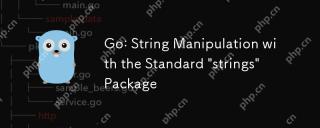 Go: String Manipulation with the Standard 'strings' PackageMay 09, 2025 am 12:07 AM
Go: String Manipulation with the Standard 'strings' PackageMay 09, 2025 am 12:07 AMGo uses the "strings" package for string operations. 1) Use strings.Join function to splice strings. 2) Use the strings.Contains function to find substrings. 3) Use the strings.Replace function to replace strings. These functions are efficient and easy to use and are suitable for various string processing tasks.
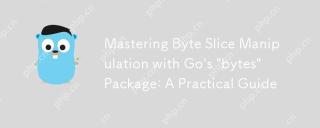 Mastering Byte Slice Manipulation with Go's 'bytes' Package: A Practical GuideMay 09, 2025 am 12:02 AM
Mastering Byte Slice Manipulation with Go's 'bytes' Package: A Practical GuideMay 09, 2025 am 12:02 AMThebytespackageinGoisessentialforefficientbyteslicemanipulation,offeringfunctionslikeContains,Index,andReplaceforsearchingandmodifyingbinarydata.Itenhancesperformanceandcodereadability,makingitavitaltoolforhandlingbinarydata,networkprotocols,andfileI
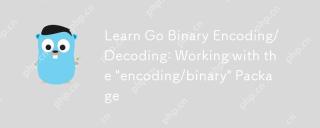 Learn Go Binary Encoding/Decoding: Working with the 'encoding/binary' PackageMay 08, 2025 am 12:13 AM
Learn Go Binary Encoding/Decoding: Working with the 'encoding/binary' PackageMay 08, 2025 am 12:13 AMGo uses the "encoding/binary" package for binary encoding and decoding. 1) This package provides binary.Write and binary.Read functions for writing and reading data. 2) Pay attention to choosing the correct endian (such as BigEndian or LittleEndian). 3) Data alignment and error handling are also key to ensure the correctness and performance of the data.
 Go: Byte Slice Manipulation with the Standard 'bytes' PackageMay 08, 2025 am 12:09 AM
Go: Byte Slice Manipulation with the Standard 'bytes' PackageMay 08, 2025 am 12:09 AMThe"bytes"packageinGooffersefficientfunctionsformanipulatingbyteslices.1)Usebytes.Joinforconcatenatingslices,2)bytes.Bufferforincrementalwriting,3)bytes.Indexorbytes.IndexByteforsearching,4)bytes.Readerforreadinginchunks,and5)bytes.SplitNor
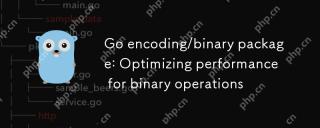 Go encoding/binary package: Optimizing performance for binary operationsMay 08, 2025 am 12:06 AM
Go encoding/binary package: Optimizing performance for binary operationsMay 08, 2025 am 12:06 AMTheencoding/binarypackageinGoiseffectiveforoptimizingbinaryoperationsduetoitssupportforendiannessandefficientdatahandling.Toenhanceperformance:1)Usebinary.NativeEndianfornativeendiannesstoavoidbyteswapping.2)BatchReadandWriteoperationstoreduceI/Oover
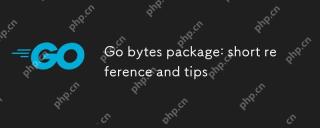 Go bytes package: short reference and tipsMay 08, 2025 am 12:05 AM
Go bytes package: short reference and tipsMay 08, 2025 am 12:05 AMGo's bytes package is mainly used to efficiently process byte slices. 1) Using bytes.Buffer can efficiently perform string splicing to avoid unnecessary memory allocation. 2) The bytes.Equal function is used to quickly compare byte slices. 3) The bytes.Index, bytes.Split and bytes.ReplaceAll functions can be used to search and manipulate byte slices, but performance issues need to be paid attention to.
 Go bytes package: practical examples for byte slice manipulationMay 08, 2025 am 12:01 AM
Go bytes package: practical examples for byte slice manipulationMay 08, 2025 am 12:01 AMThe byte package provides a variety of functions to efficiently process byte slices. 1) Use bytes.Contains to check the byte sequence. 2) Use bytes.Split to split byte slices. 3) Replace the byte sequence bytes.Replace. 4) Use bytes.Join to connect multiple byte slices. 5) Use bytes.Buffer to build data. 6) Combined bytes.Map for error processing and data verification.


Hot AI Tools

Undresser.AI Undress
AI-powered app for creating realistic nude photos

AI Clothes Remover
Online AI tool for removing clothes from photos.

Undress AI Tool
Undress images for free

Clothoff.io
AI clothes remover

Video Face Swap
Swap faces in any video effortlessly with our completely free AI face swap tool!

Hot Article

Hot Tools

Dreamweaver Mac version
Visual web development tools

SAP NetWeaver Server Adapter for Eclipse
Integrate Eclipse with SAP NetWeaver application server.

SublimeText3 Chinese version
Chinese version, very easy to use

MantisBT
Mantis is an easy-to-deploy web-based defect tracking tool designed to aid in product defect tracking. It requires PHP, MySQL and a web server. Check out our demo and hosting services.

DVWA
Damn Vulnerable Web App (DVWA) is a PHP/MySQL web application that is very vulnerable. Its main goals are to be an aid for security professionals to test their skills and tools in a legal environment, to help web developers better understand the process of securing web applications, and to help teachers/students teach/learn in a classroom environment Web application security. The goal of DVWA is to practice some of the most common web vulnerabilities through a simple and straightforward interface, with varying degrees of difficulty. Please note that this software






