Advantages and Disadvantages of Microsoft Accounts
Some users may prefer to use Microsoft accounts as they offer several advantages. Here's a top list of Windows features that require or benefit from a Microsoft account:
- Windows settings are synced across all Windows devices if sync is enabled. This is a powerful feature because it keeps all your Windows machines in sync, and it also extends to Microsoft's Edge web browser.
- Microsoft Store requires a Microsoft account to download and install games, apps, and media.
- OneDrive cloud storage is only available with a Microsoft account.
- Other Microsoft products, such as Microsoft To Do, require an account to use.
- Remote password recovery support.
- Additional security options such as 2-factor authentication or passwordless login.
Others may prefer local accounts because they reveal less information to their Microsoft account and are less vulnerable if the device is not turned on. Computer technicians may also be required to set up accounts for customers who may not be able or able to provide a Microsoft account.
Here are the key benefits of using a local account:
- Improved privacy because less data is provided or automatically submitted to Microsoft when using the operating system.
- Microsoft accounts can be compromised remotely, while local accounts can only be compromised while the Windows device is turned on and connected to the Internet.
How to avoid using a Microsoft account in Windows 11
There are several ways to bypass the Microsoft account requirement during setup on a Windows device.
I describe an option in How to use local accounts on Windows 11 version 22H2 devices. Although written for this specific version, the method described will work on other versions of Windows 11 as well.
To describe it in one sentence, create a Microsoft account during installation and create a local account after installation. It's not elegant and requires an email address to initially create the account.
The following two methods do not require a Microsoft account at all.
Bypass 1: OOBE\BYPASSNRO
This bypass is by far the easiest option as it only requires a few steps during the setup process to skip Microsoft account creation.
Here's how it works:
- Disable the Internet connection before starting setup, for example, by disconnecting the LAN cable or disabling Wi-Fi.
- Windows will display a "Let's connect you to the network" or similar screen. The upcoming Windows 11 version 22H2 will no longer allow you to skip this step to create a local account.
- On the screen, use Shift-F10 to open a Command Prompt window.
- Type OOBE\BYPASSNRO and press Enter.
- Windows will restart and return to the Let's connect you to the network screen. Only this time, you can select "I don't have internet" to skip this step.
- Then select "Continue with limited setup" and create a local account during the setup process.
Bypass 2: Use a banned email address
Microsoft has banned email addresses that are used too frequently during account creation. You can use this to your advantage as it allows you to skip the Microsoft account creation or sign-in stage during the installation process.
Here's how this method works:
- Select Sign in when asked to create or sign in to a Microsoft account during installation.
- Use the email address no@thankyou.com.
- Enter any password on the next screen.
- Windows will display "Oops, something went wrong" on the next screen.
- Click Next to open a screen that allows you to create a local account.
- You can specify a password for this account or leave it blank.
Bypass 3: Use the free tool Rufus when setting up Windows
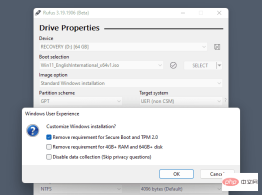
Rufus is a tool that anyone can download Free program. It allows users to create Windows installation media. The latest version of the app includes the option to remove certain requirements, including the requirement to create a Microsoft account during installation.
The above is the detailed content of How to bypass Microsoft account requirements during Windows installation. For more information, please follow other related articles on the PHP Chinese website!

Hot AI Tools

Undresser.AI Undress
AI-powered app for creating realistic nude photos

AI Clothes Remover
Online AI tool for removing clothes from photos.

Undress AI Tool
Undress images for free

Clothoff.io
AI clothes remover

Video Face Swap
Swap faces in any video effortlessly with our completely free AI face swap tool!

Hot Article

Hot Tools

Safe Exam Browser
Safe Exam Browser is a secure browser environment for taking online exams securely. This software turns any computer into a secure workstation. It controls access to any utility and prevents students from using unauthorized resources.

SublimeText3 Mac version
God-level code editing software (SublimeText3)

mPDF
mPDF is a PHP library that can generate PDF files from UTF-8 encoded HTML. The original author, Ian Back, wrote mPDF to output PDF files "on the fly" from his website and handle different languages. It is slower than original scripts like HTML2FPDF and produces larger files when using Unicode fonts, but supports CSS styles etc. and has a lot of enhancements. Supports almost all languages, including RTL (Arabic and Hebrew) and CJK (Chinese, Japanese and Korean). Supports nested block-level elements (such as P, DIV),

Notepad++7.3.1
Easy-to-use and free code editor

WebStorm Mac version
Useful JavaScript development tools







