Home >Common Problem >How to use new lock screen shortcuts in iOS 16.4
How to use new lock screen shortcuts in iOS 16.4
- 王林forward
- 2023-05-11 19:43:041821browse
How to set up iPhone lock screen shortcuts in iOS 16.4
You need to be running iOS 16.4 beta to get this feature or wait for iOS 16.4 to be released to the public.
- Open the Shortcuts app on your iPhone running iOS 16.4 (if you didn’t download it)
- Click in the upper right corner to add new Shortcut
- ClickAdd action>Use the search bar to pull upLock screen
- You can tapFinish To add basic shortcuts or customize them with conditions like triggers or more actions
- When editing a shortcut, you can click the little drop-down arrow at the top to add it to your home screen
- Press and hold a Lock screen shortcut to rename it - for example, you might want to give a Siri command a stealth name
- Check out Apple's Shortcuts User Guide to learn more about this Information on the theme (MacStories Shortcuts Archive is an amazing resource too)
Here's how to add a new shortcut:
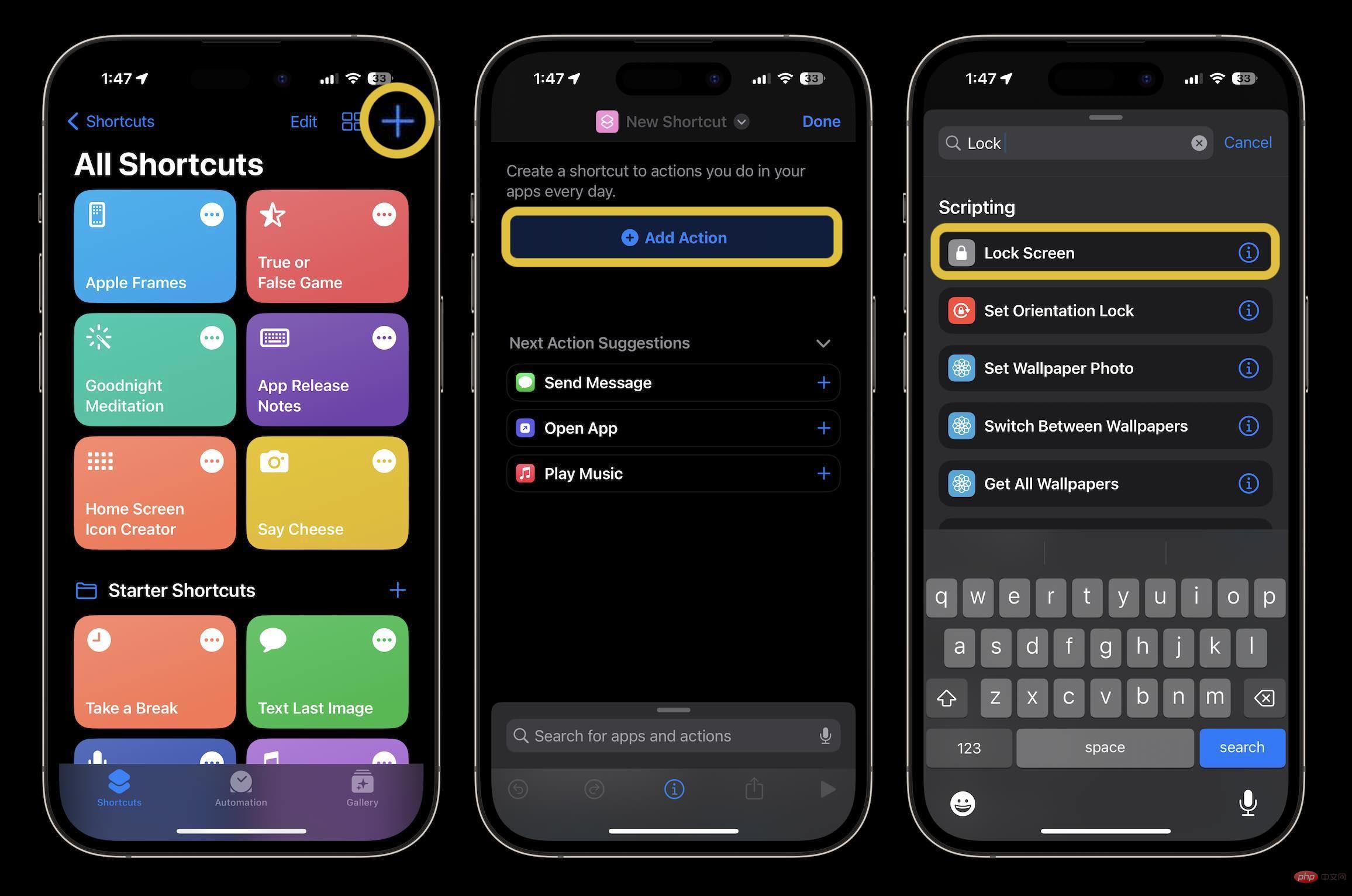
You can do this by doing Or get creative with the automation options, or just create a basic shortcut for the lock screen:
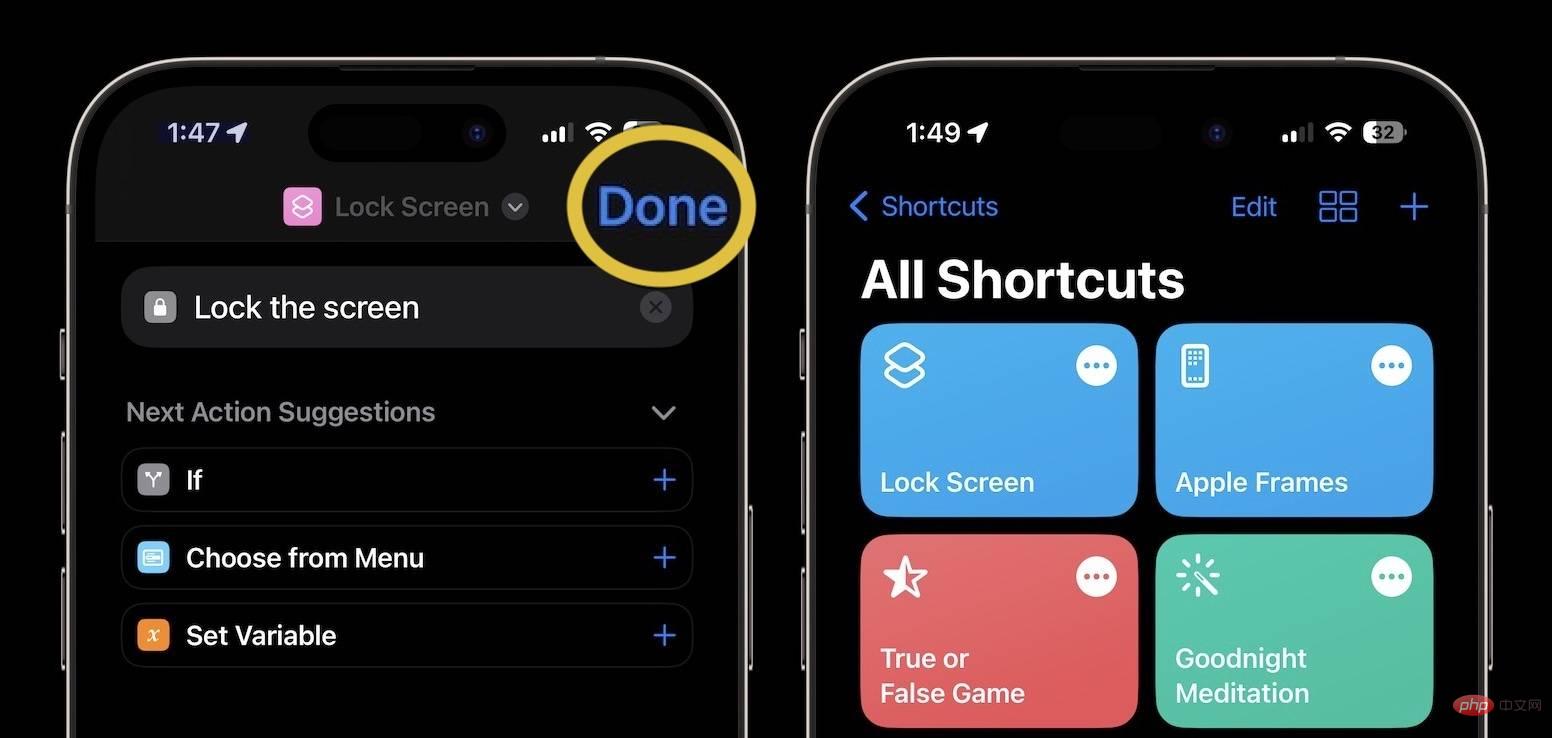
The above is the detailed content of How to use new lock screen shortcuts in iOS 16.4. For more information, please follow other related articles on the PHP Chinese website!
Statement:
This article is reproduced at:yundongfang.com. If there is any infringement, please contact admin@php.cn delete
Previous article:5 Ways to Fix Volume Mixer If It's Not Saving SettingsNext article:5 Ways to Fix Volume Mixer If It's Not Saving Settings

