Home >Common Problem >How to fix crashes and stuttering in Fallout 4?
How to fix crashes and stuttering in Fallout 4?
- 王林forward
- 2023-05-11 14:31:147086browse
After its launch, Fallout 4 became a sensation on gaming platforms with its outstanding features. However, most users still face Fallout 4 stuttering, Fallout 4 crashing, or Fallout 4 lag issues, especially the leg spikes issue. So, if you are also facing the same issue and looking for a comprehensive and effective solution, check out the solutions listed below.
How to solve the lag problem in Fallout 4?
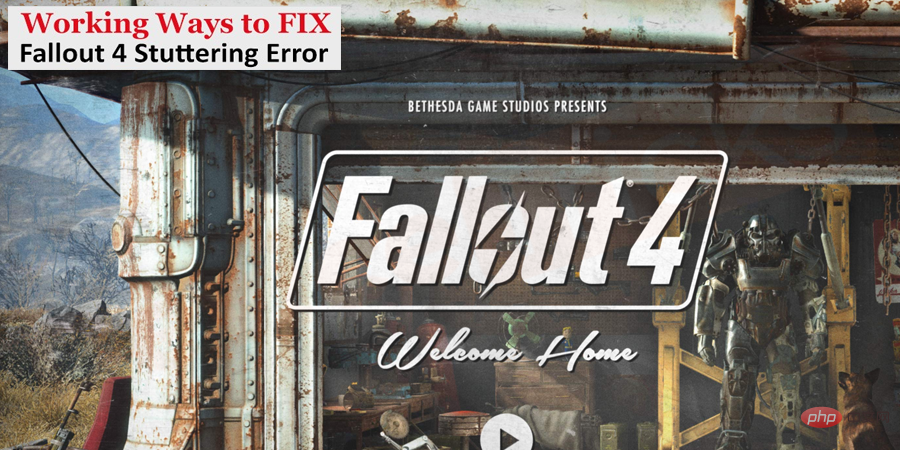
#Here I have listed some easy-to-implement solutions that have helped many other users resolve their Fallout 4 lag issues. You don't need to try them all; just work your way to the solutions listed unless you find a suitable solution for your situation.
Restore resolution of display size
You may be enjoying the game in borderless mode but the same thing becomes an issue and causes Fallout 4 to crash and to fix it, you The display resolution needs to be restored to normal mode.
- Press the Start button and then click the Settings button, which has a gear icon and is located above the power button.

- After this, a settings page will appear where you need to click on the "System" icon.
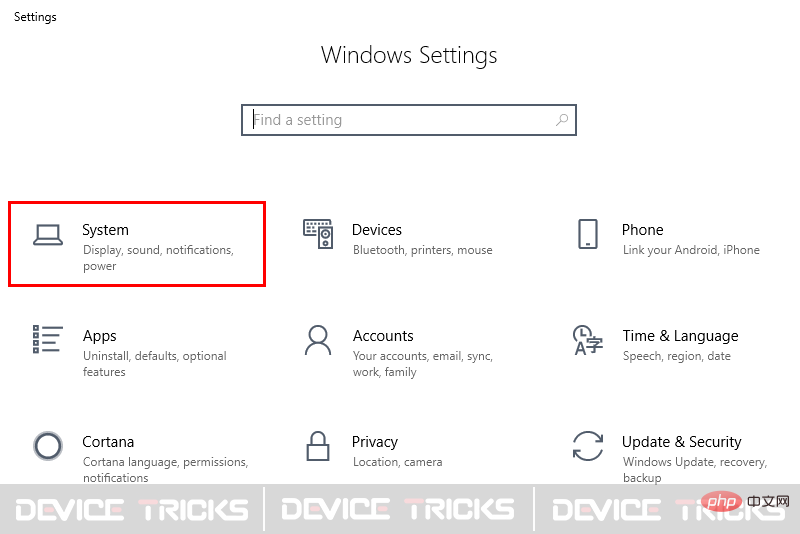
- Soon, a new window will open and you will get some options on the left panel, click "Display".
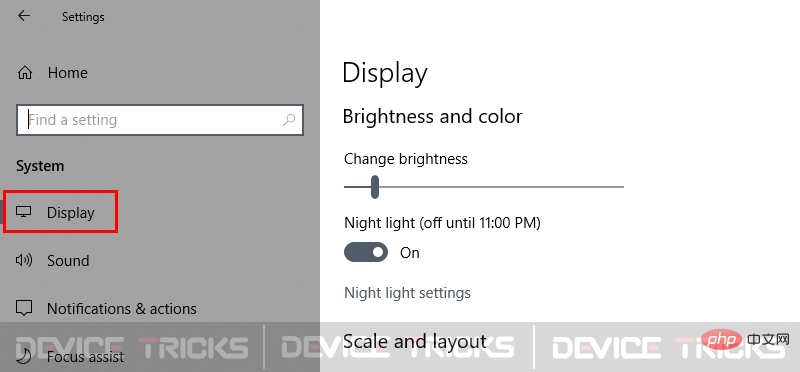
- Now move to the "Resolution" section and click on the drop-down arrow key to select the recommended resolution .
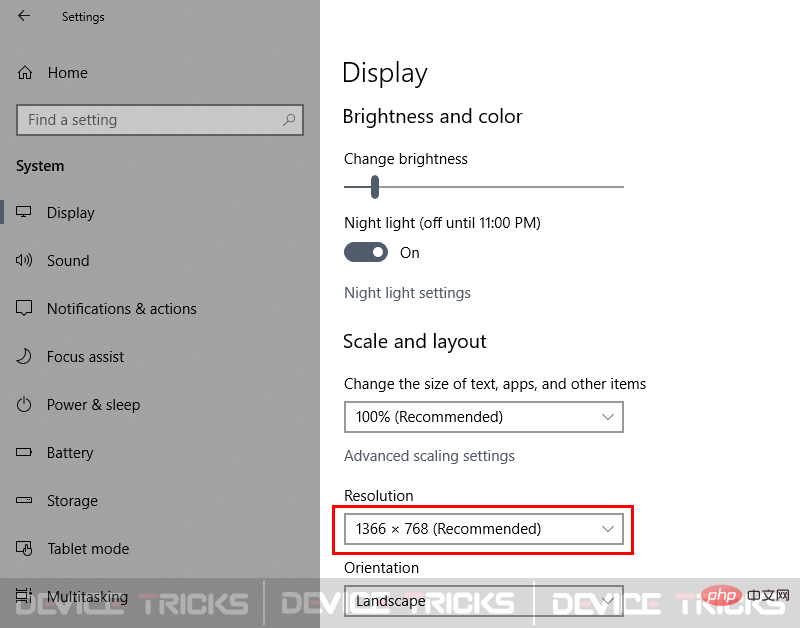
- After completing the above tasks, close the window and launch Fallout 4.
- Click "Menu" and select "Options" and move to the "Resolution" section and select the resolution you previously set for your monitor Rate.
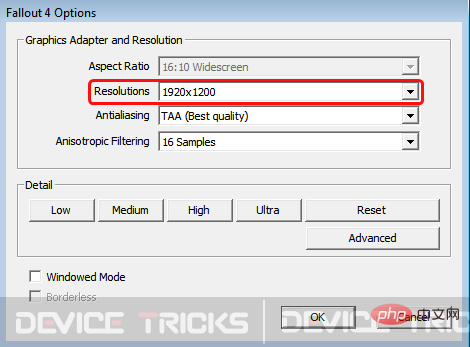
- Now, click the "OK" button to save the settings.
Modify the frame rate
Fallout 4 frame rate fix is very important. If the parameters set are different from the requirements, then this may cause Fallout 4 to freeze. question. Frame rate is a function of displaying images per second in your monitor, if the required setting is less then the game will be slower. Therefore, you can select 58 fps and the process of setting the frame rate is listed below.
- Navigate to the C drive where the game is installed. It may be this location: C:Users\YourWindowsName\Documents\My Games\Fallout4
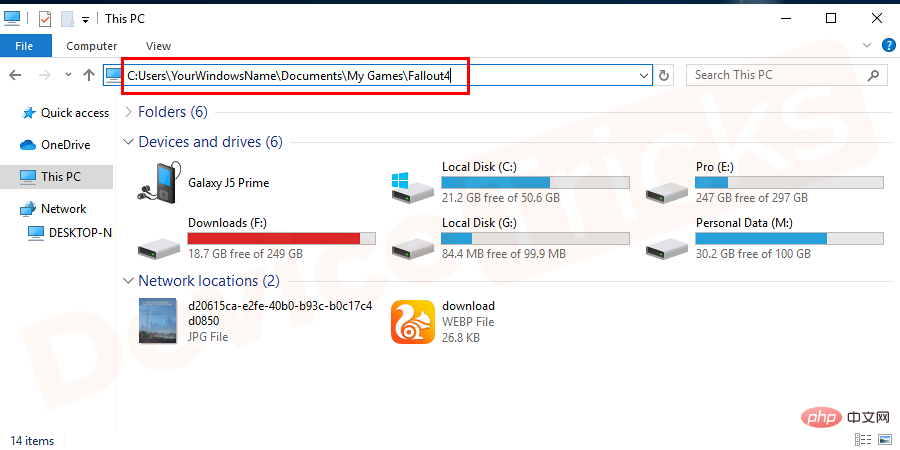
- ##After obtaining the path, select
- ini file and right-click on it to select the "Open with" option, here you need to select "Notepad".

- After this, you have to find and select
- iFPSClamp and set the value to 58.
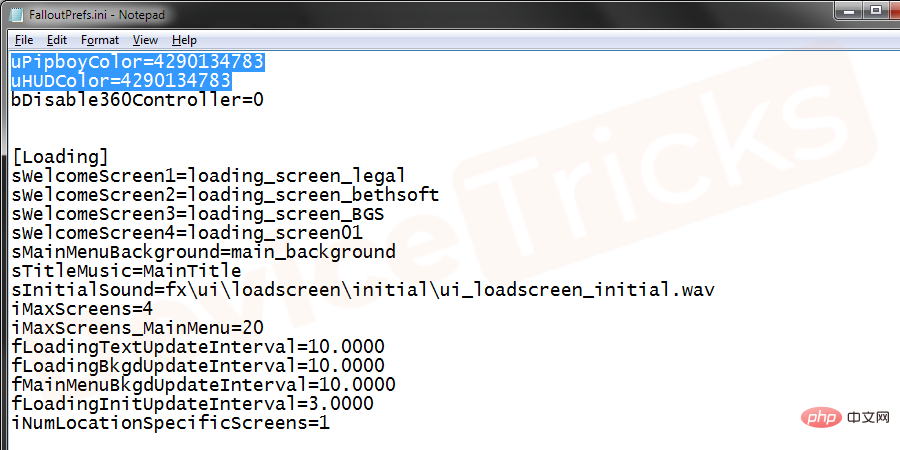
- Now save the changes and close
- Notepad.
Update Video Driver
If the driver is outdated, it will not support the game, which will lead you to Fallout 4 lag Repair path. The solution is very simple, you just need to update your video driver, the steps are provided below for your convenience.- If you are a Windows 10 user, move to the
- Start menu, right-click it, and select Device Manager.
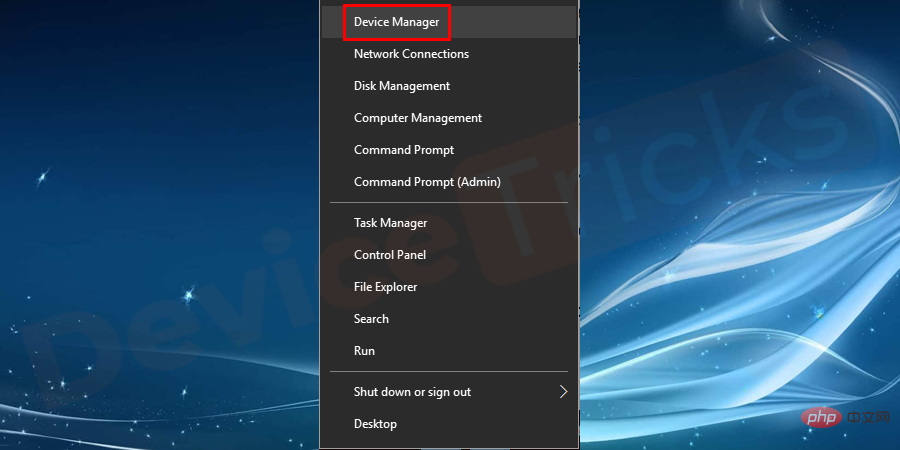
- If you are using Windows 7, press the "Windows" and "R" keys simultaneously to open the "Run" box . Now type "devmgmt.msc" in the box and click the "OK" button.
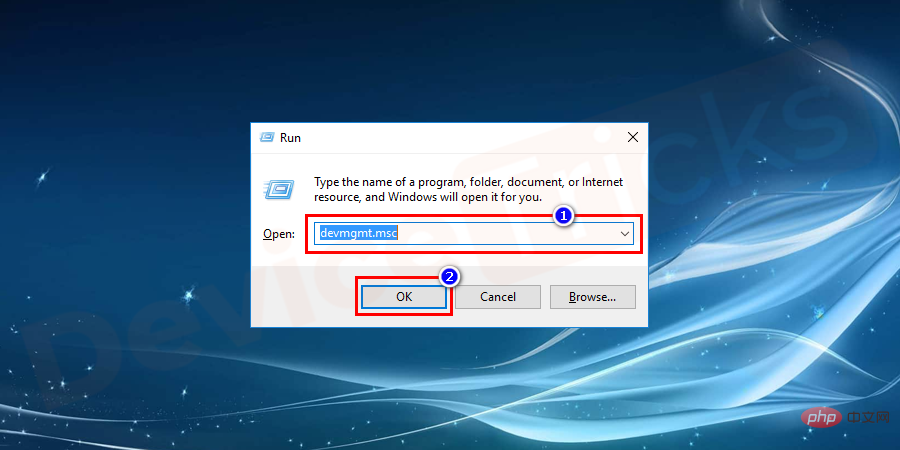
- Soon you will get the "Device Manager" page where you need to double click"DisplayAdapters" to get a list of drivers.
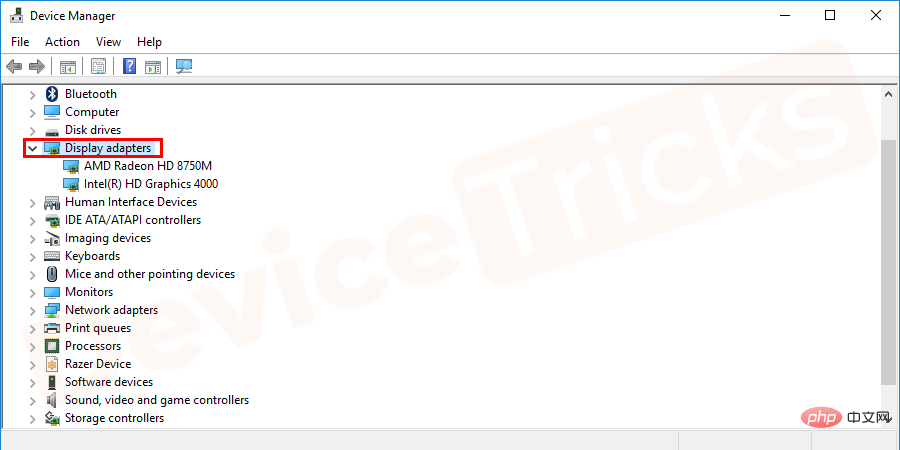
- Now, select one and right-click on it to select "Update Driver".
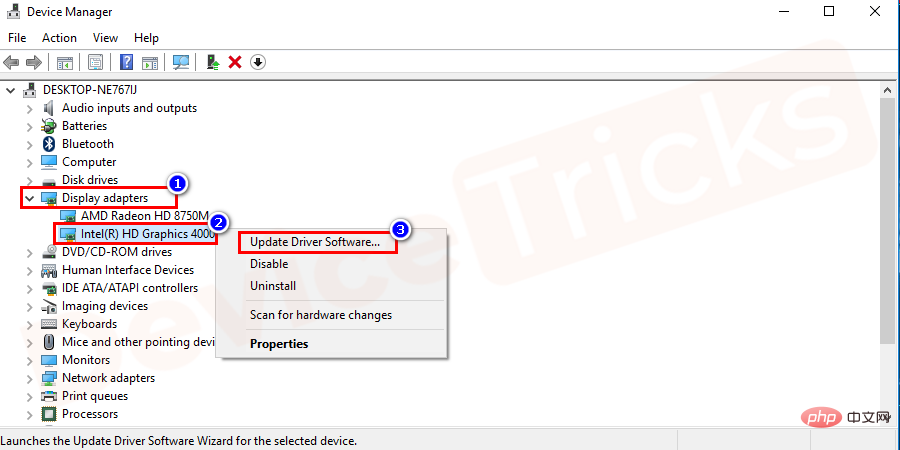
- After this, a new pop-up window will open where you will get the option to update the driver, select " Automatically search for updated driver software."
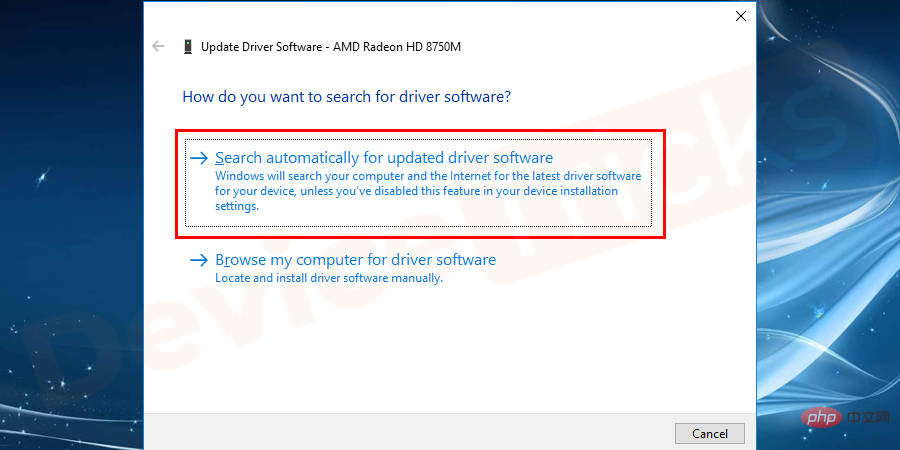
- Now, wait for some time as Windows takes some time to update the driver.
- After completing the above tasks, restart the computer.
Change your game mode and modify your game files
Fallout 4 stuttering can be fixed by changing your game mode and modifying your game files to correct the resolution mistake. To do this, follow these steps:
- Locate your Fallout 4 game files. Typically, it will be located at: C:Users\YourWindowsName\Documents\My Games\Fallout4
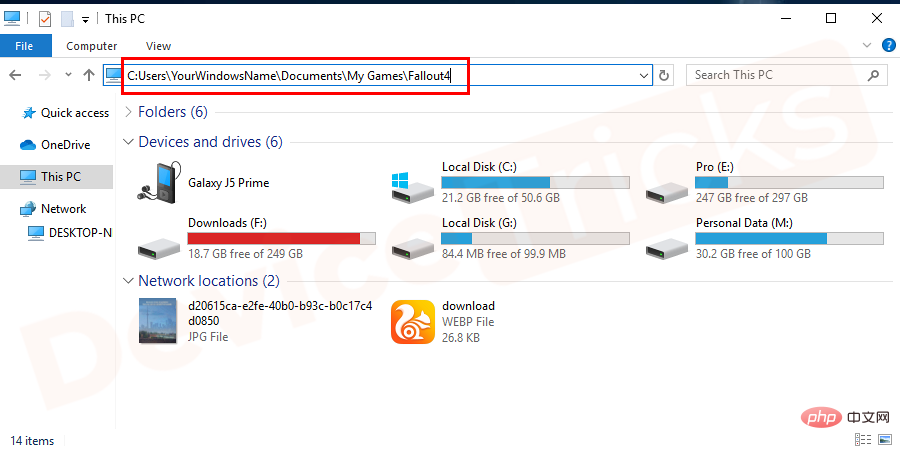
- ##here
- Right-click on Fallout4Prefs.ini to select and open the file using Notepad.
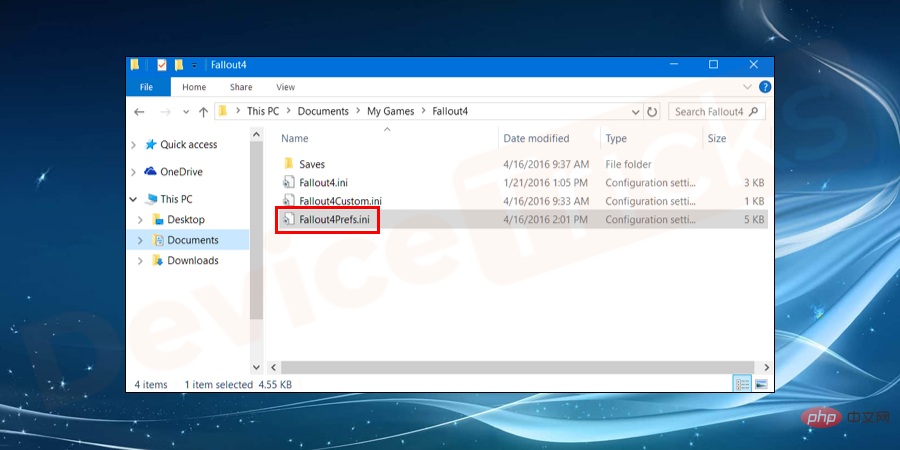
- Locate
- the following lines in the open file and modify their values as follows:
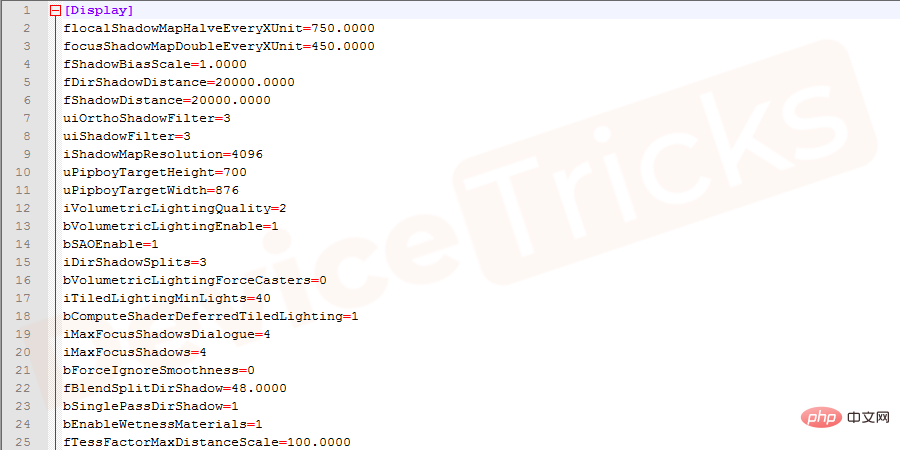
search.bMaximizeWindow=1
bBorderless=1
bFull Screen=0
iSize H=1080
iSize W=1920
- Finally,
- Save the file and Exitnotebook. Now launch Fallout 4 and check for errors.
Turn off vertical synchronization (V-Sync)
If vertical synchronization is enabled, then it will automatically adjust the frame rate, if set to low, then Fallout 4 will slow down. Therefore, you have to disable V-Sync to fix Fallout 4 stuttering issue and the process for the same is listed below.- Open C drive and navigate to the path where the game is installed.
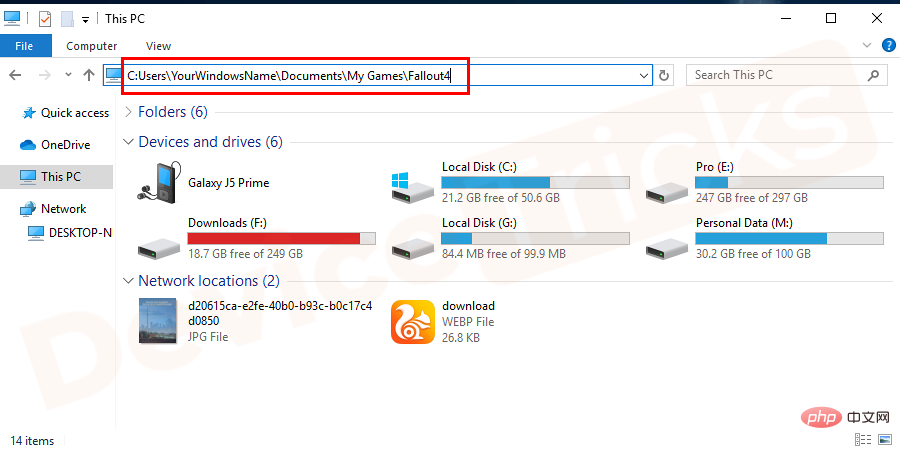
- After you get the game folder, you need to open the same and select the
- ini file.

- Now, right click on the
- ini file and move to the "Open with" section, Here you need to select "Notepad". Now, look for
- iPresentInterval and after getting the same value, set the value to 0.
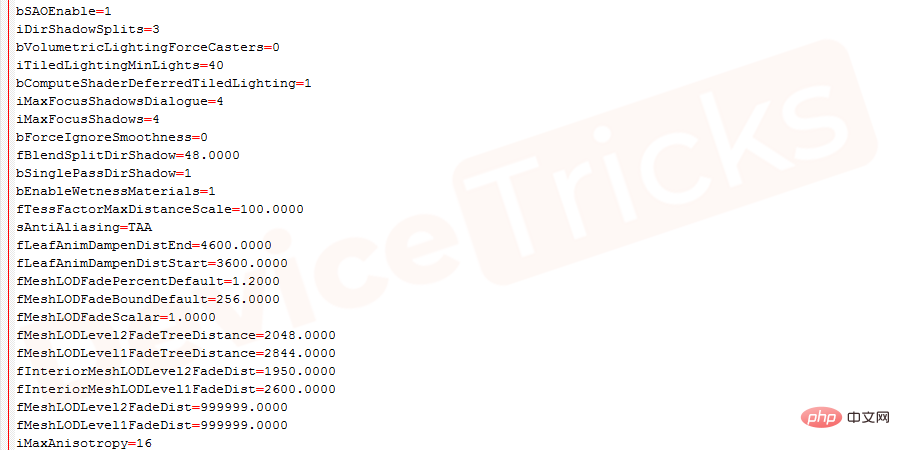
- After that, save the file and close
- "Notepad".
Stop background running apps
Background running apps consume more internet data and therefore, Fallout 4 cannot get the required of data and space, hence the lag. So, to fix this issue, you have to stop all background applications.- Press the
- "Start" button and click "Power" above the "Settings" menu.

- After this, the Windows Settings page will open, where you need to click "Privacy".
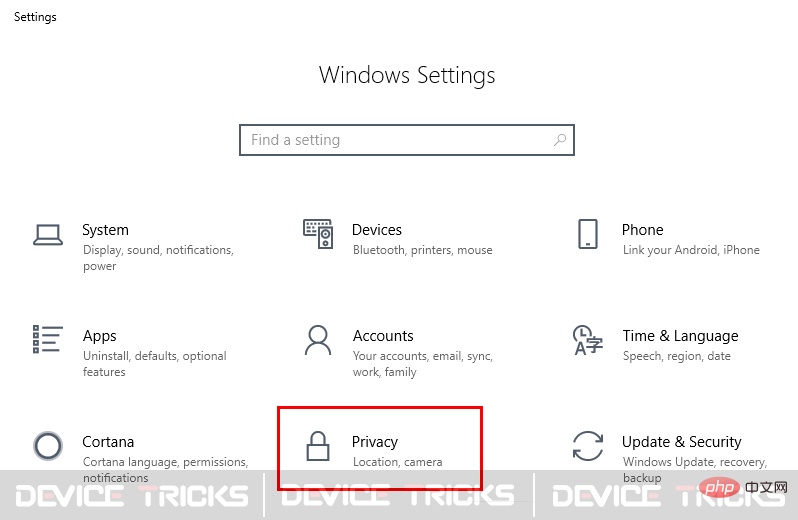
- In the "Privacy" page, you will get some options on the left panel. Scroll down the page and click on Background Apps.
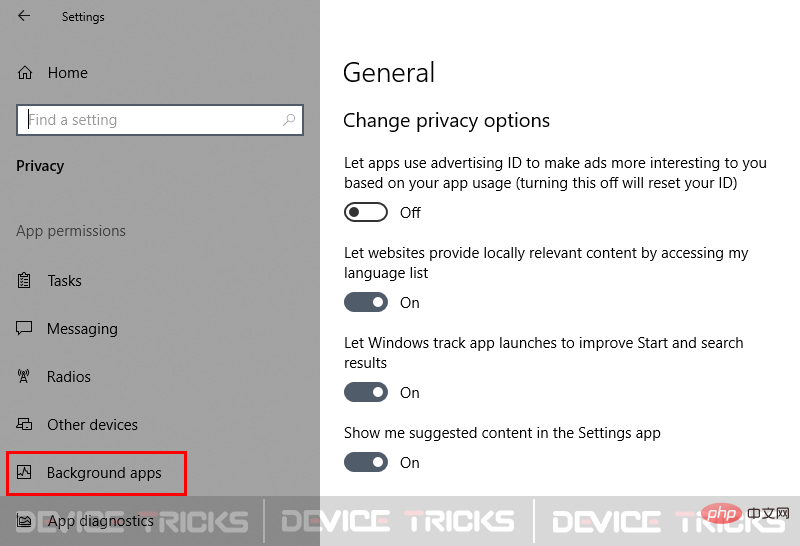
- Now select the app and move the slider to turn off the mode.
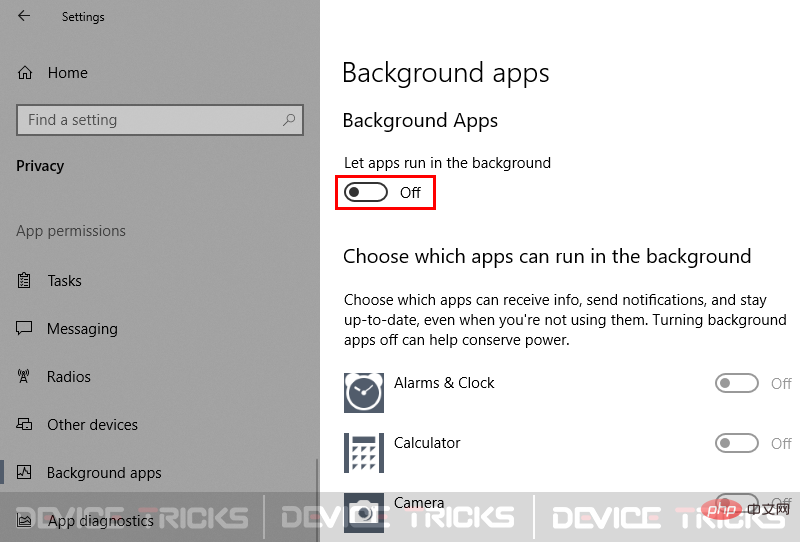
- You can select those apps that consume more space and data, or you can disable all apps .
The above is the detailed content of How to fix crashes and stuttering in Fallout 4?. For more information, please follow other related articles on the PHP Chinese website!

