Home >Common Problem >Fix: Can't move a folder because there is one at the same location in Windows 11 Vladimir Popescu
Fix: Can't move a folder because there is one at the same location in Windows 11 Vladimir Popescu
- 王林forward
- 2023-05-11 13:01:066874browse
Transferring files and folders from one location to another is one of the very common tasks performed by all users.
But recently, some Windows 11 users reported seeing the error message Unable to move the folder because there was a folder in the same location that could not be redirected while trying to transfer anything on their PC.
This specific error will warn you if you try to move a folder into Onedrive, SkyDrive, etc. This is a common error that Windows 10 users also face.
However, when trying to change the location of the folder again, the operation fails. This is a matter of concern and should be addressed immediately. So, in this article, we have put together a list of some solutions that will surely help you.
Why can't I move a folder to another?
This error usually occurs if the user has modified the location of the personal folder and mapped the folder to another private folder. When they restore it, the values don't return to normal.
For example, if you cannot move the Documents folder out of OneDrive, no error message will appear if a personal folder named Documents is mapped with Videos.
However, sometimes a message will appear stating that if you continue redirecting, you will not be able to restore it to the default location.
This is because Windows cannot undo this modification on its own. Fortunately, you can resolve this error manually by following the steps mentioned below.
What should I do if I can't move a folder because there is a folder in the same location that cannot be redirected?
1.Set the default path
- Right click on the folder where you are having problems.
- Click Properties.
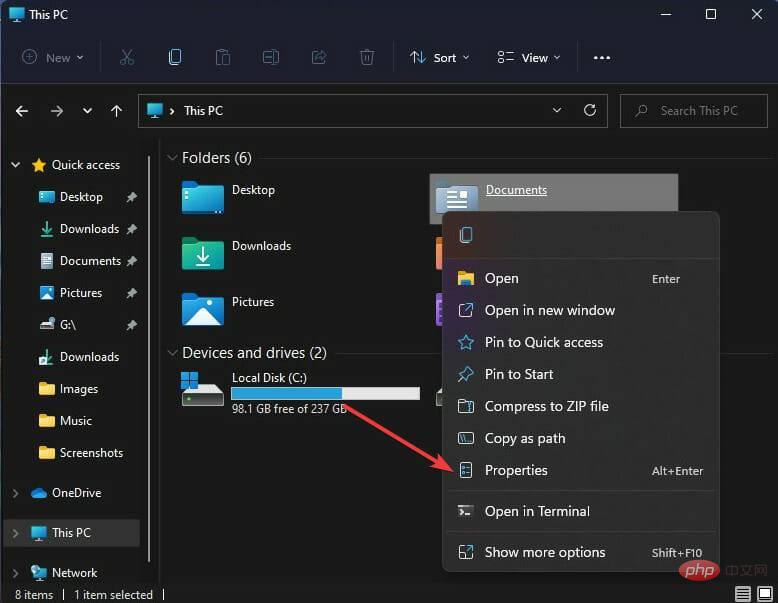
- Navigate to the Location tab and click Restore default.
- When completed, click "OK" and Windows will set the path to the folder to the default value.
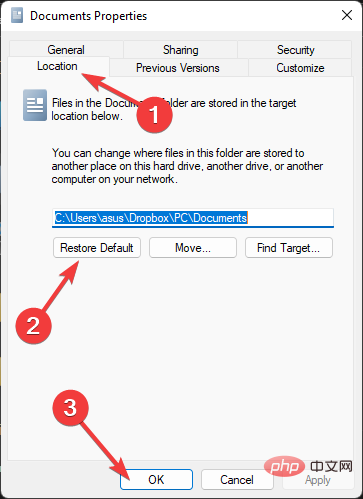
Make sure to copy all files from the old location to the new location. Failure to do so will result in data loss.
2. Run sfc
- Click Start, search for Command Prompt, and select Run as administrator.
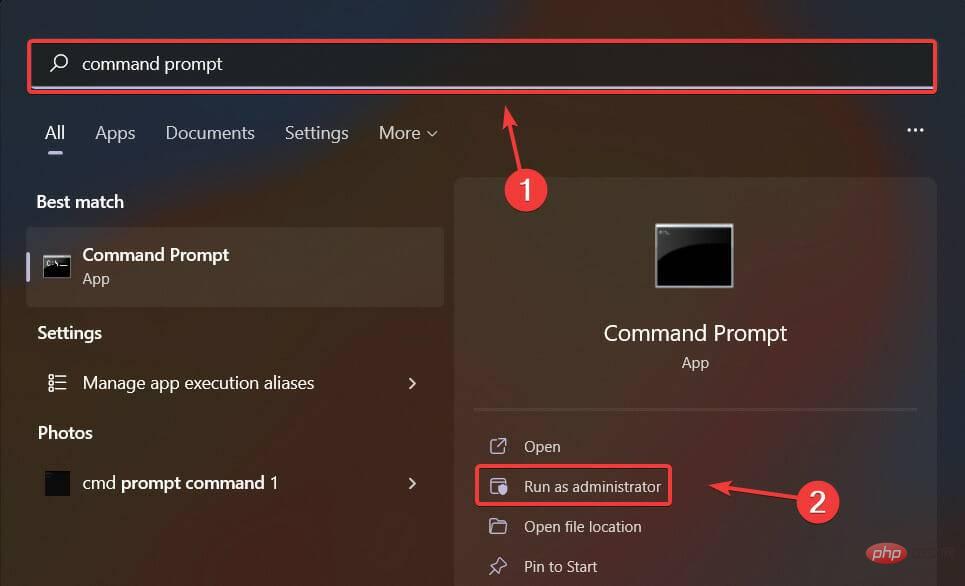
- Type the following command and hit Enter:
<strong>sfc/scannow</strong>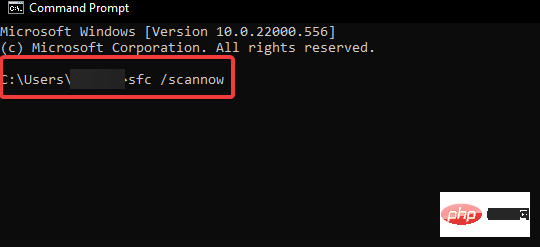
- Once completed, restart your device and check if the error has been fixed.
Corrupted system files on your Windows device can also cause this issue. If this is the case, run an SFC scan to remove these files.
3. Run a quick DISM scan
- Click Start, search for Command Prompt, and select Run as administrator.
- Type the following commands one by one and click Enter:
##DISM /Online /Cleanup-Image /CheckHealth<strong>DISM / Online /Cleanup-Image /ScanHealth<br>DISM /Online /Cleanup-Image /RestoreHealth<br></strong>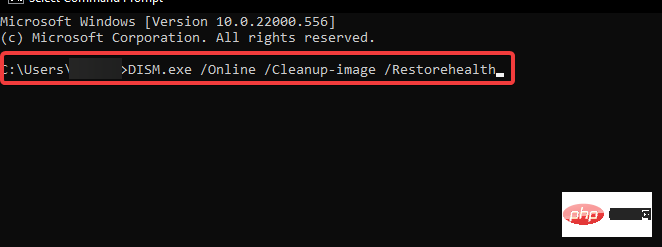 After completion, restart the device and check if the error has been resolved.
After completion, restart the device and check if the error has been resolved.
4. Adjust the Registry
Notes Before starting to use this method, please create a system restore point or registry backup. So, if anything goes wrong, you can restore it and your Windows system will be back to normal. Do this carefully and rest on your own, as one mistake could crash your computer.- Press the Windows R key to open the "Run" dialog box.
- Type regedit and hit Enter.
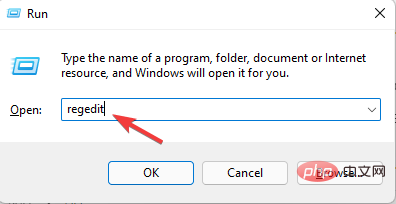
- After opening the Registry Editor, navigate to the following path:
<strong>HKEY_CURRENT_USER\Software\Microsoft\Windows\CurrentVersion\Explorer\User Shell Folders</strong> - See below to find the registry key for the folder facing this issue. Then change it to the default:
<strong>Desktop - %USERPROFILE%\Desktop<br>Favorites - %USERPROFILE%\Favorites<br>Music - %USERPROFILE%\Music<br>Pictures - % USERPROFILE%\Pictures<br>Videos - %USERPROFILE%\Videos<br>Documents - %USERPROFILE%\Documents<br>Downloads - %USERPROFILE%\Downloads</strong>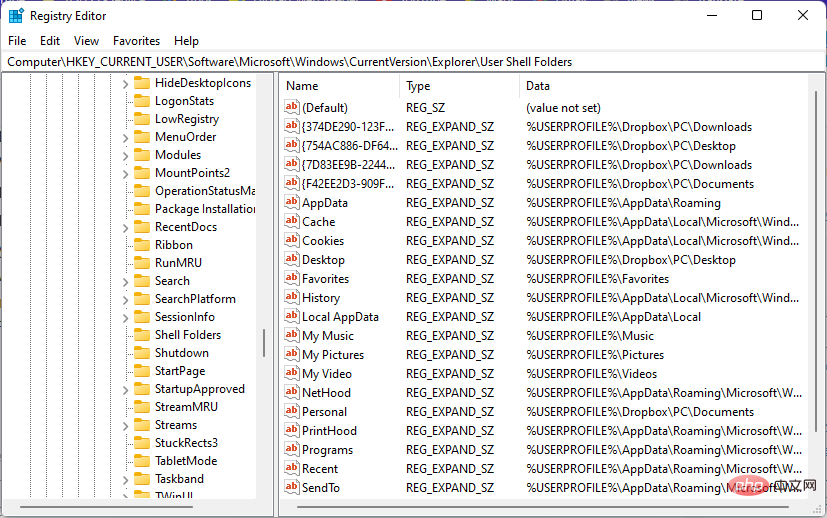
- When finished, close the Registry Editor and open Task Manager.
- Scroll down and search for Windows Explorer.
- Right-click the process and select Restart.
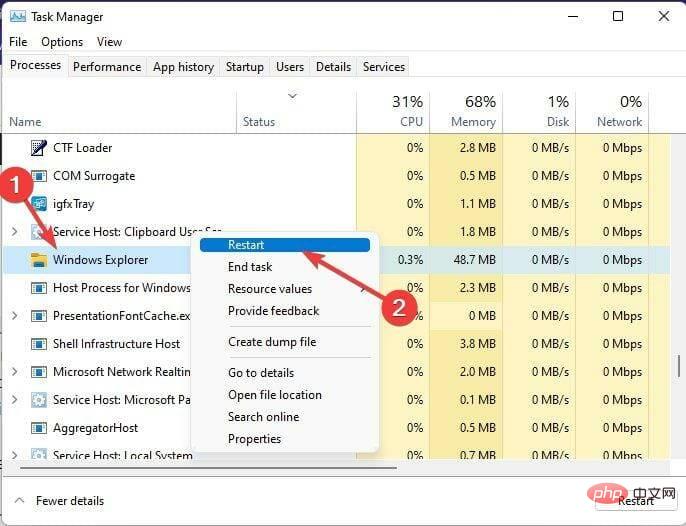
- Restart your PC and check if the problem is resolved.
5. Relink OneDrive
- Click the OneDrive icon in the taskbar.
- Click the gear icon at the top and then click Settings.
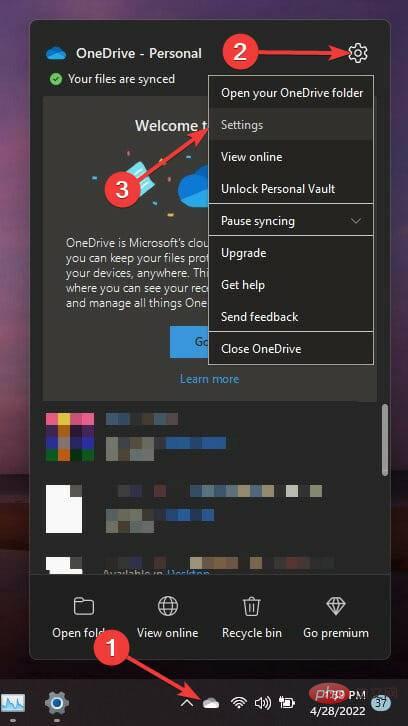
- Now navigate to the Account tab, click on “Unlink this PC” and follow the on-screen instructions to complete the process.
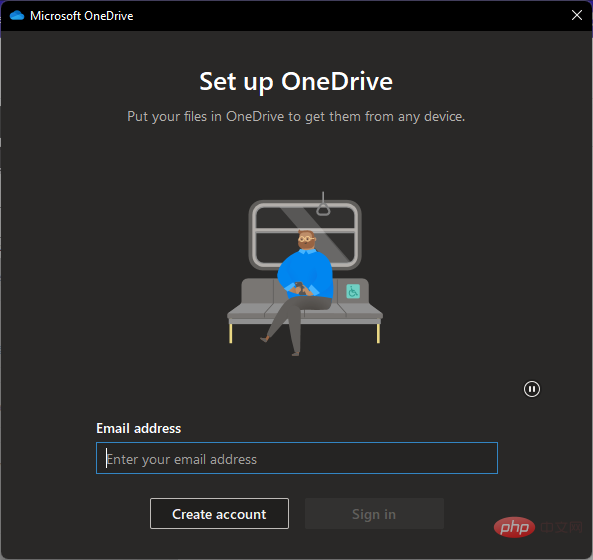
This error may also occur due to OneDrive sync issues if you are unable to move the Documents folder out of OneDrive. To resolve this issue, try unlinking and then relinking your OneDrive account. Plus, you won't lose any data in the process.
Transferring data from one folder to another is an essential feature of every Windows device. The Unable to change the Documents folder location error in Windows 10 and Windows 11 may appear when you try to change the location of the folder again.
Please follow the above steps to fix this error. If the above troubleshooting methods don't help you, reset your PC to factory settings.
Also, check out our article What to do if drag and drop doesn’t work in Windows 11. You can use the split-screen option, modify the registry, or apply other proven tips.
The above is the detailed content of Fix: Can't move a folder because there is one at the same location in Windows 11 Vladimir Popescu. For more information, please follow other related articles on the PHP Chinese website!

