As an open source programming language, Go (also known as Golang) has attracted much attention in recent years. Its simplicity, efficiency, and security make it one of the most popular programming languages in fields such as web application development, network programming, cloud computing, and big data processing. So, how to install golang to start writing your code? Next, we will introduce the installation method of golang step by step.
1. Install golang in Linux system
For users using Linux system, the installation steps of golang are listed below:
Step 1: Upgrade package management Manager
Before installing golang, we first need to upgrade the package manager. If you are using Debian, Ubuntu or Mint, you can use the following command to upgrade:
$ sudo apt update && sudo apt upgrade
. For Fedora, CentOS and RedHat, you can use the following command:
$ sudo dnf upgrade
Step 2: Install Golang
There are many ways to install golang. You can choose to install it from the official OS distribution repository, or download the binary version from the official website. However, in this article we mainly introduce the latter method. First, we need to download the installation package from Golang’s official website (https://golang.org/dl/).
Execute the following command to download and install Golang:
$ sudo curl -O https://dl.google.com/go/go1.14.4.linux-amd64.tar.gz $ sudo tar -xvf go1.14.4.linux-amd64.tar.gz $ sudo mv go /usr/local
Add the '/usr/local/go/bin' directory to the PATH environment variable so that we can access it anywhere in the system Execute the go command in the directory. We can add the following line of code at the end of the ~/.profile file:
export PATH=$PATH:/usr/local/go/bin
Step 3: Verify the installation of Golang
The last step is to verify whether Golang is installed successfully. Run the following command to check the Golang version:
$ go version go version go1.14.4 linux/amd64
If you can see output similar to the above, congratulations, Golang has been successfully installed!
2. Install Golang in Windows system
For Windows users, it is not complicated to install and run golang. We just need to follow the following steps:
Step 1: Download Golang
First we need to download and install it from the Golang official website (https://golang.org/dl/) Golang binary version. Choose the version of Windows that suits your computer and download it.
Step 2: Run the installation program
After the download is completed, you can run the downloaded installation program. Double-click the application file (golang-X.X.X.msi) to start installing the Golang compiler.
In Windows, it can be installed in the 'C:Go' directory using the default options. The PATH environment variable is automatically set during the installation program.
Step 3: Verify Golang installation
The last step is to verify whether Golang is installed successfully. Run the following command on the command line to check the Golang version:
> go version go version go1.14.4 windows/amd64
If you can see output similar to the above, congratulations, Golang has been successfully installed!
Summary
The above is how to install Golang in Linux and Windows systems. After the installation is complete, we can start our Golang writing. Golang has the advantages of a powerful standard library, efficient garbage collection mechanism and fast compilation speed, making Golang a widely used programming language. We hope to see you in the world of Golang and enjoy the fun brought by Golang!
The above is the detailed content of How to install golang writing. For more information, please follow other related articles on the PHP Chinese website!
 Learn Go String Manipulation: Working with the 'strings' PackageMay 09, 2025 am 12:07 AM
Learn Go String Manipulation: Working with the 'strings' PackageMay 09, 2025 am 12:07 AMGo's "strings" package provides rich features to make string operation efficient and simple. 1) Use strings.Contains() to check substrings. 2) strings.Split() can be used to parse data, but it should be used with caution to avoid performance problems. 3) strings.Join() is suitable for formatting strings, but for small datasets, looping = is more efficient. 4) For large strings, it is more efficient to build strings using strings.Builder.
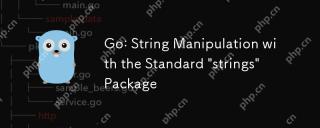 Go: String Manipulation with the Standard 'strings' PackageMay 09, 2025 am 12:07 AM
Go: String Manipulation with the Standard 'strings' PackageMay 09, 2025 am 12:07 AMGo uses the "strings" package for string operations. 1) Use strings.Join function to splice strings. 2) Use the strings.Contains function to find substrings. 3) Use the strings.Replace function to replace strings. These functions are efficient and easy to use and are suitable for various string processing tasks.
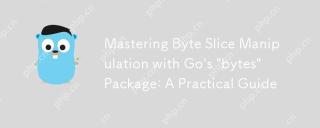 Mastering Byte Slice Manipulation with Go's 'bytes' Package: A Practical GuideMay 09, 2025 am 12:02 AM
Mastering Byte Slice Manipulation with Go's 'bytes' Package: A Practical GuideMay 09, 2025 am 12:02 AMThebytespackageinGoisessentialforefficientbyteslicemanipulation,offeringfunctionslikeContains,Index,andReplaceforsearchingandmodifyingbinarydata.Itenhancesperformanceandcodereadability,makingitavitaltoolforhandlingbinarydata,networkprotocols,andfileI
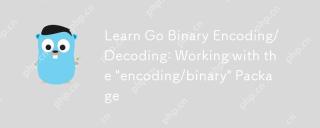 Learn Go Binary Encoding/Decoding: Working with the 'encoding/binary' PackageMay 08, 2025 am 12:13 AM
Learn Go Binary Encoding/Decoding: Working with the 'encoding/binary' PackageMay 08, 2025 am 12:13 AMGo uses the "encoding/binary" package for binary encoding and decoding. 1) This package provides binary.Write and binary.Read functions for writing and reading data. 2) Pay attention to choosing the correct endian (such as BigEndian or LittleEndian). 3) Data alignment and error handling are also key to ensure the correctness and performance of the data.
 Go: Byte Slice Manipulation with the Standard 'bytes' PackageMay 08, 2025 am 12:09 AM
Go: Byte Slice Manipulation with the Standard 'bytes' PackageMay 08, 2025 am 12:09 AMThe"bytes"packageinGooffersefficientfunctionsformanipulatingbyteslices.1)Usebytes.Joinforconcatenatingslices,2)bytes.Bufferforincrementalwriting,3)bytes.Indexorbytes.IndexByteforsearching,4)bytes.Readerforreadinginchunks,and5)bytes.SplitNor
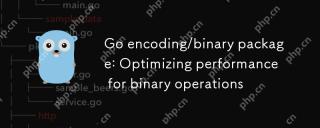 Go encoding/binary package: Optimizing performance for binary operationsMay 08, 2025 am 12:06 AM
Go encoding/binary package: Optimizing performance for binary operationsMay 08, 2025 am 12:06 AMTheencoding/binarypackageinGoiseffectiveforoptimizingbinaryoperationsduetoitssupportforendiannessandefficientdatahandling.Toenhanceperformance:1)Usebinary.NativeEndianfornativeendiannesstoavoidbyteswapping.2)BatchReadandWriteoperationstoreduceI/Oover
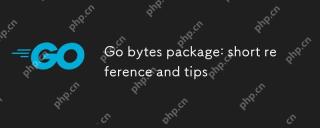 Go bytes package: short reference and tipsMay 08, 2025 am 12:05 AM
Go bytes package: short reference and tipsMay 08, 2025 am 12:05 AMGo's bytes package is mainly used to efficiently process byte slices. 1) Using bytes.Buffer can efficiently perform string splicing to avoid unnecessary memory allocation. 2) The bytes.Equal function is used to quickly compare byte slices. 3) The bytes.Index, bytes.Split and bytes.ReplaceAll functions can be used to search and manipulate byte slices, but performance issues need to be paid attention to.
 Go bytes package: practical examples for byte slice manipulationMay 08, 2025 am 12:01 AM
Go bytes package: practical examples for byte slice manipulationMay 08, 2025 am 12:01 AMThe byte package provides a variety of functions to efficiently process byte slices. 1) Use bytes.Contains to check the byte sequence. 2) Use bytes.Split to split byte slices. 3) Replace the byte sequence bytes.Replace. 4) Use bytes.Join to connect multiple byte slices. 5) Use bytes.Buffer to build data. 6) Combined bytes.Map for error processing and data verification.


Hot AI Tools

Undresser.AI Undress
AI-powered app for creating realistic nude photos

AI Clothes Remover
Online AI tool for removing clothes from photos.

Undress AI Tool
Undress images for free

Clothoff.io
AI clothes remover

Video Face Swap
Swap faces in any video effortlessly with our completely free AI face swap tool!

Hot Article

Hot Tools

DVWA
Damn Vulnerable Web App (DVWA) is a PHP/MySQL web application that is very vulnerable. Its main goals are to be an aid for security professionals to test their skills and tools in a legal environment, to help web developers better understand the process of securing web applications, and to help teachers/students teach/learn in a classroom environment Web application security. The goal of DVWA is to practice some of the most common web vulnerabilities through a simple and straightforward interface, with varying degrees of difficulty. Please note that this software

VSCode Windows 64-bit Download
A free and powerful IDE editor launched by Microsoft

Notepad++7.3.1
Easy-to-use and free code editor

Atom editor mac version download
The most popular open source editor

SAP NetWeaver Server Adapter for Eclipse
Integrate Eclipse with SAP NetWeaver application server.







