Using Visual Studio Code (referred to as vscode) for golang development can improve our development efficiency. In this article, I will introduce how to configure the golang environment in vscode.
Installing golang
Before we start, we need to install golang. The golang official website provides downloads of installation packages for various platforms. We can go to the official website [https://golang.org/dl/](https://golang.org/dl/) to download and install golang for the corresponding platform.
After the installation is complete, we need to add golang's bin directory to the system's environment variables so that we can call the golang tool through the command line. In macOS or Linux, you can edit the .bash_profile or .bashrc file and add the following content to the file:
export PATH=$PATH:/usr/local/go/bin
In Windows, you can edit the system environment variable and add the golang bin directory to the Path variable.
Install the vscode plug-in
After installing golang, we need to install the plug-in in vscode to support the development of golang.
Open vscode, press ctrl shift x to open the plug-in market, search for Go in the search box, and then find the Go plug-in and install it.

Configuration vscode
After installing the plug-in, we need to add some content to the vscode configuration to support golang development.
Press ctrl , to enter the settings interface of vscode, and then find go.formatTool (for code formatting) and go.lintTool (for code inspection) Two configuration items. Change their values to the corresponding tools.
{
"go.formatTool": "goimports",
"go.lintTool": "golint"
}goimports is more powerful than gofmt, it can intelligently import and remove pkg. golint is a code static analysis tool officially provided by golang, which can help us find some potential problems during the development process.
In addition, search settings.json in the settings of vscode and open the user settings file. Add the following content to the configuration file to enable automatic saving:
{
"files.autoSave": "onFocusChange",
"editor.formatOnSave": true,
"[go]": {
"editor.formatOnSave": true
},
"go.formatTool": "goimports",
"go.lintTool": "golint"
}This configuration item can help us automatically run the corresponding tools when the code is formatted and saved.
Create golang project
Now that we have completed the configuration of the vscode environment, we can start creating our first golang project.
First, we need to create a folder in vscode as the root directory of the project. Open this folder in vscode, and then run the following command in the terminal to initialize a golang project:
go mod init go-example
This command will create a new go.mod file to manage the dependencies of our project.
Next, we can create a main.go file in the project root directory and write our golang code in this file.
package main
import (
"fmt"
)
func main() {
fmt.Println("Hello, World!")
}Now, we can run this program by running the following command:
go run main.go
Output:
Hello, World!
At this point, we have completed all the configuration of the golang environment in vscode step. On this basis, we can continue to improve our abilities by continuing to learn golang's syntax and development tools.
The above is the detailed content of How to configure golang in vscode. For more information, please follow other related articles on the PHP Chinese website!
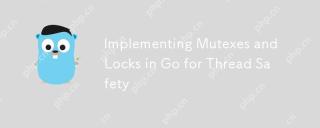 Implementing Mutexes and Locks in Go for Thread SafetyMay 05, 2025 am 12:18 AM
Implementing Mutexes and Locks in Go for Thread SafetyMay 05, 2025 am 12:18 AMIn Go, using mutexes and locks is the key to ensuring thread safety. 1) Use sync.Mutex for mutually exclusive access, 2) Use sync.RWMutex for read and write operations, 3) Use atomic operations for performance optimization. Mastering these tools and their usage skills is essential to writing efficient and reliable concurrent programs.
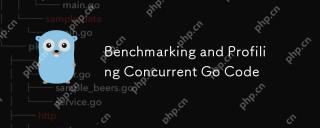 Benchmarking and Profiling Concurrent Go CodeMay 05, 2025 am 12:18 AM
Benchmarking and Profiling Concurrent Go CodeMay 05, 2025 am 12:18 AMHow to optimize the performance of concurrent Go code? Use Go's built-in tools such as getest, gobench, and pprof for benchmarking and performance analysis. 1) Use the testing package to write benchmarks to evaluate the execution speed of concurrent functions. 2) Use the pprof tool to perform performance analysis and identify bottlenecks in the program. 3) Adjust the garbage collection settings to reduce its impact on performance. 4) Optimize channel operation and limit the number of goroutines to improve efficiency. Through continuous benchmarking and performance analysis, the performance of concurrent Go code can be effectively improved.
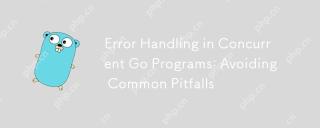 Error Handling in Concurrent Go Programs: Avoiding Common PitfallsMay 05, 2025 am 12:17 AM
Error Handling in Concurrent Go Programs: Avoiding Common PitfallsMay 05, 2025 am 12:17 AMThe common pitfalls of error handling in concurrent Go programs include: 1. Ensure error propagation, 2. Processing timeout, 3. Aggregation errors, 4. Use context management, 5. Error wrapping, 6. Logging, 7. Testing. These strategies help to effectively handle errors in concurrent environments.
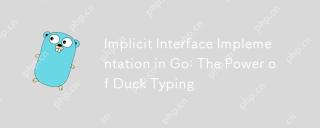 Implicit Interface Implementation in Go: The Power of Duck TypingMay 05, 2025 am 12:14 AM
Implicit Interface Implementation in Go: The Power of Duck TypingMay 05, 2025 am 12:14 AMImplicitinterfaceimplementationinGoembodiesducktypingbyallowingtypestosatisfyinterfaceswithoutexplicitdeclaration.1)Itpromotesflexibilityandmodularitybyfocusingonbehavior.2)Challengesincludeupdatingmethodsignaturesandtrackingimplementations.3)Toolsli
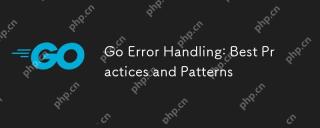 Go Error Handling: Best Practices and PatternsMay 04, 2025 am 12:19 AM
Go Error Handling: Best Practices and PatternsMay 04, 2025 am 12:19 AMIn Go programming, ways to effectively manage errors include: 1) using error values instead of exceptions, 2) using error wrapping techniques, 3) defining custom error types, 4) reusing error values for performance, 5) using panic and recovery with caution, 6) ensuring that error messages are clear and consistent, 7) recording error handling strategies, 8) treating errors as first-class citizens, 9) using error channels to handle asynchronous errors. These practices and patterns help write more robust, maintainable and efficient code.
 How do you implement concurrency in Go?May 04, 2025 am 12:13 AM
How do you implement concurrency in Go?May 04, 2025 am 12:13 AMImplementing concurrency in Go can be achieved by using goroutines and channels. 1) Use goroutines to perform tasks in parallel, such as enjoying music and observing friends at the same time in the example. 2) Securely transfer data between goroutines through channels, such as producer and consumer models. 3) Avoid excessive use of goroutines and deadlocks, and design the system reasonably to optimize concurrent programs.
 Building Concurrent Data Structures in GoMay 04, 2025 am 12:09 AM
Building Concurrent Data Structures in GoMay 04, 2025 am 12:09 AMGooffersmultipleapproachesforbuildingconcurrentdatastructures,includingmutexes,channels,andatomicoperations.1)Mutexesprovidesimplethreadsafetybutcancauseperformancebottlenecks.2)Channelsofferscalabilitybutmayblockiffullorempty.3)Atomicoperationsareef
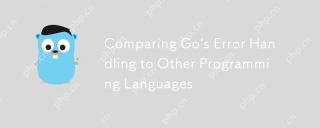 Comparing Go's Error Handling to Other Programming LanguagesMay 04, 2025 am 12:09 AM
Comparing Go's Error Handling to Other Programming LanguagesMay 04, 2025 am 12:09 AMGo'serrorhandlingisexplicit,treatingerrorsasreturnedvaluesratherthanexceptions,unlikePythonandJava.1)Go'sapproachensureserrorawarenessbutcanleadtoverbosecode.2)PythonandJavauseexceptionsforcleanercodebutmaymisserrors.3)Go'smethodpromotesrobustnessand


Hot AI Tools

Undresser.AI Undress
AI-powered app for creating realistic nude photos

AI Clothes Remover
Online AI tool for removing clothes from photos.

Undress AI Tool
Undress images for free

Clothoff.io
AI clothes remover

Video Face Swap
Swap faces in any video effortlessly with our completely free AI face swap tool!

Hot Article

Hot Tools

mPDF
mPDF is a PHP library that can generate PDF files from UTF-8 encoded HTML. The original author, Ian Back, wrote mPDF to output PDF files "on the fly" from his website and handle different languages. It is slower than original scripts like HTML2FPDF and produces larger files when using Unicode fonts, but supports CSS styles etc. and has a lot of enhancements. Supports almost all languages, including RTL (Arabic and Hebrew) and CJK (Chinese, Japanese and Korean). Supports nested block-level elements (such as P, DIV),

Dreamweaver CS6
Visual web development tools

DVWA
Damn Vulnerable Web App (DVWA) is a PHP/MySQL web application that is very vulnerable. Its main goals are to be an aid for security professionals to test their skills and tools in a legal environment, to help web developers better understand the process of securing web applications, and to help teachers/students teach/learn in a classroom environment Web application security. The goal of DVWA is to practice some of the most common web vulnerabilities through a simple and straightforward interface, with varying degrees of difficulty. Please note that this software

SublimeText3 Mac version
God-level code editing software (SublimeText3)

VSCode Windows 64-bit Download
A free and powerful IDE editor launched by Microsoft







