Build a development environment
Go to the directory where the Python virtual environment is saved. I keep my directory in a venvs subdirectory under the user's home directory. Use the following command to create a new virtualenv for this project.
python3 -m venv ~/venvs/pytranscribe
Activate virtualenv with shell command:
source ~/venvs/pytranscribe/bin/activate
After executing the above command, the command prompt will change, so the name of the virtualenv will start with the original command prompt format, if your prompt Just $, then it will look like this:
(pytranscribe) $
Remember that you must activate your virtualenv in a new terminal window using dependencies in each virtualenv.
Now we can install the request package into the activated but empty virtualenv.
pip install requests==2.24.0
Look for output similar to the following to confirm that the corresponding package was installed correctly from PyPI.
(pytranscribe) $ pip install requests==2.24.0 Collecting requests==2.24.0 Using cached https://files.pythonhosted.org/packages/45/1e/0c169c6a5381e241ba7404532c16a21d86ab872c9bed8bdcd4c423954103/requests-2.24.0-py2.py3-none-any.whl Collecting certifi>=2017.4.17 (from requests==2.24.0) Using cached https://files.pythonhosted.org/packages/5e/c4/6c4fe722df5343c33226f0b4e0bb042e4dc13483228b4718baf286f86d87/certifi-2020.6.20-py2.py3-none-any.whl Collecting urllib3!=1.25.0,!=1.25.1,=1.21.1 (from requests==2.24.0) Using cached https://files.pythonhosted.org/packages/9f/f0/a391d1463ebb1b233795cabfc0ef38d3db4442339de68f847026199e69d7/urllib3-1.25.10-py2.py3-none-any.whl Collecting chardet=3.0.2 (from requests==2.24.0) Using cached https://files.pythonhosted.org/packages/bc/a9/01ffebfb562e4274b6487b4bb1ddec7ca55ec7510b22e4c51f14098443b8/chardet-3.0.4-py2.py3-none-any.whl Collecting idna=2.5 (from requests==2.24.0) Using cached https://files.pythonhosted.org/packages/a2/38/928ddce2273eaa564f6f50de919327bf3a00f091b5baba8dfa9460f3a8a8/idna-2.10-py2.py3-none-any.whl Installing collected packages: certifi, urllib3, chardet, idna, requests Successfully installed certifi-2020.6.20 chardet-3.0.4 idna-2.10 requests-2.24.0 urllib3-1.25.10
We have installed all the required dependencies so we can start coding the application.
Upload, launch and transcribe audio
We have everything we need to start building an app that converts audio to text. We will build this application in three files:
1. upload_audio_file.py: Upload your audio file to a safe location on the AssemblyAI service so it can be processed. If your audio file is already accessible via a public URL, you don't need to perform this step, just follow this quickstart
2. initial_transcription.py: Tell the API which file you want to transcribe and start it immediately
3. get_transcription.py: Displays the transcription status if the transcription is still being processed, or displays the transcription results after processing is complete
Create a new directory called pytranscribe to store the files as we write them . Then go to the new project directory.
mkdir pytranscibe cd pytranscribe
We also need to export the AssemblyAI API key as an environment variable. Sign up for an AssemblyAI account and log into the AssemblyAI dashboard, then copy "your API token"
export ASSEMBLYAI_KEY=your-api-key-here
Please note that the export command must be used in every command line window to ensure that this key is accessible. If you don't export the tag as ASSEMBLYAI_KEY in the environment you're running the script in, the script we're writing won't be able to access the API.
Now that we have created the project directory and set the API key as an environment variable, let's move on to writing the code for the first file that will upload the audio file to the AssemblyAI service.
Upload audio files and transcribe
Create a new file called upload_audio_file.py and put the following code into it:
import argparse import os import requests API_URL = "https://api.assemblyai.com/v2/" def upload_file_to_api(filename): """Checks for a valid file and then uploads it to AssemblyAI so it can be saved to a secure URL that only that service can access. When the upload is complete we can then initiate the transcription API call. Returns the API JSON if successful, or None if file does not exist. """ if not os.path.exists(filename): return None def read_file(filename, chunk_size=5242880): with open(filename, 'rb') as _file: while True: data = _file.read(chunk_size) if not data: break yield data headers = {'authorization': os.getenv("ASSEMBLYAI_KEY")} response = requests.post("".join([API_URL, "upload"]), headersheaders=headers, data=read_file(filename)) return response.json()
The above code imports the argparse, os and request packages so that we can use them in this script. API_URL is a constant that has the base URL of the AssemblyAI service. We define the upload_file_to_api function with a single parameter, filename should be a string containing the absolute path to the file and its filename.
In the function, we check if the file exists and then use Request’s chunked transfer encoding to stream the large file to the AssemblyAI API.
The getenv function of the os module reads the API set on the command line using the export command with getenv. Make sure to use the export command in the terminal running this script, otherwise the ASSEMBLYAI_KEY value will be blank. If in doubt, use echo $ASSEMBLY_AI to see if the value matches your API key.
To use the upload_file_to_api function, add the following lines of code to the upload_audio_file.py file so that we can correctly execute this code as a script called using the python command:
if __name__ == "__main__": parser = argparse.ArgumentParser() parser.add_argument("filename") args = parser.parse_args() upload_filename = args.filename response_json = upload_file_to_api(upload_filename) if not response_json: print("file does not exist") else: print("File uploaded to URL: {}".format(response_json['upload_url']))
above The code creates an ArgumentParser object, which allows the application to take a single argument from the command line to specify the object we want to access, read and upload the file to the AssmeblyAI service.
If the file does not exist, the script will display a message stating that the file cannot be found. In the path we did find the correct file and then uploaded the file using the code in the upload_file_to_api function.
Execute the script by running the complete upload_audio_file.py script on the command line using the python command. Replace FULL_PATH_TO_FILE with the absolute path to the file you want to upload, for example /Users/matt/devel/audio.mp3.
python upload_audio_file.py FULL_PATH_TO_FILE
Assuming the file is found in the location you specified, when the script finishes uploading the file, it will print a message with a unique URL:
File uploaded to URL: https://cdn.assemblyai.com/upload/463ce27f-0922-4ea9-9ce4-3353d84b5638
This URL is not public and can only Used by the AssemblyAI service so your file and its contents are not accessible to anyone but you and its transcribed API.
The important part is the last part of the URL, which in this example is 463ce27f-0922-4ea9-9ce4-3353d84b5638. Save this unique identifier as we need to pass it to the next script that starts the transcription service.
Start Transcription
Next, we will write some code to start transcription. Create a new file called initial_transcription.py. Add the following code to the new file.
import argparse import os import requests API_URL = "https://api.assemblyai.com/v2/" CDN_URL = "https://cdn.assemblyai.com/" def initiate_transcription(file_id): """Sends a request to the API to transcribe a specific file that was previously uploaded to the API. This will not immediately return the transcription because it takes a moment for the service to analyze and perform the transcription, so there is a different function to retrieve the results. """ endpoint = "".join([API_URL, "transcript"]) json = {"audio_url": "".join([CDN_URL, "upload/{}".format(file_id)])} headers = { "authorization": os.getenv("ASSEMBLYAI_KEY"), "content-type": "application/json" } response = requests.post(endpoint, jsonjson=json, headersheaders=headers) return response.json()
We have the same imports as the previous script and add a new constant CDN_URL that matches the separate URL where AssemblyAI stores uploaded audio files.
initiate_transcription函数本质上只是向AssemblyAI API设置了一个HTTP请求,以传入的特定URL对音频文件启动转录过程。这就是为什么file_id传递很重要的原因:完成音频文件的URL 我们告诉AssemblyAI进行检索。
通过附加此代码来完成文件,以便可以从命令行轻松地使用参数调用它。
if __name__ == "__main__": parser = argparse.ArgumentParser() parser.add_argument("file_id") args = parser.parse_args() file_id = args.file_id response_json = initiate_transcription(file_id) print(response_json)
通过在initiate_transcription文件上运行python命令来启动脚本,并传入您在上一步中保存的唯一文件标识符。
# the FILE_IDENTIFIER is returned in the previous step and will # look something like this: 463ce27f-0922-4ea9-9ce4-3353d84b5638 python initiate_transcription.py FILE_IDENTIFIER
API将发回该脚本打印到命令行的JSON响应。
{'audio_end_at': None, 'acoustic_model': 'assemblyai_default', 'text': None, 'audio_url': 'https://cdn.assemblyai.com/upload/463ce27f-0922-4ea9-9ce4-3353d84b5638', 'speed_boost': False, 'language_model': 'assemblyai_default', 'redact_pii': False, 'confidence': None, 'webhook_status_code': None, 'id': 'gkuu2krb1-8c7f-4fe3-bb69-6b14a2cac067', 'status': 'queued', 'boost_param': None, 'words': None, 'format_text': True, 'webhook_url': None, 'punctuate': True, 'utterances': None, 'audio_duration': None, 'auto_highlights': False, 'word_boost': [], 'dual_channel': None, 'audio_start_from': None}
记下JSON响应中id键的值。这是我们需要用来检索转录结果的转录标识符。在此示例中,它是gkuu2krb1-8c7f-4fe3-bb69-6b14a2cac067。复制转录标识符到您自己的响应中,因为在下一步中我们将需要它来检查转录过程何时完成。
检索转录结果
我们已经上传并开始了转录过程,因此,准备就绪后,我们将尽快获得结果。
返回结果所需的时间取决于文件的大小,因此下一个脚本将向HTTP发送一个HTTP请求,并报告转录状态,或者在完成后打印输出。
创建一个名为 get_transcription.py 的第三个Python文件,并将以下代码放入其中。
import argparse import os import requests API_URL = "https://api.assemblyai.com/v2/" def get_transcription(transcription_id): """Requests the transcription from the API and returns the JSON response.""" endpoint = "".join([API_URL, "transcript/{}".format(transcription_id)]) headers = {"authorization": os.getenv('ASSEMBLYAI_KEY')} response = requests.get(endpoint, headersheaders=headers) return response.json() if __name__ == "__main__": parser = argparse.ArgumentParser() parser.add_argument("transcription_id") args = parser.parse_args() transcription_id = args.transcription_id response_json = get_transcription(transcription_id) if response_json['status'] == "completed": for word in response_json['words']: print(word['text'], end=" ") else: print("current status of transcription request: {}".format( response_json['status']))
上面的代码与其他脚本具有相同的 imports 对象。在这个新的get_transcription函数中,我们只需使用我们的API密钥和上一步中的转录标识符(而不是文件标识符)调用AssemblyAI API。我们检索JSON响应并将其返回。
在main函数中,我们处理作为命令行参数传入的转录标识符,并将其传递给get_transcription函数。如果来自get_transcription函数的响应JSON包含completed状态,则我们将打印转录结果。否则,请在completed之前打印当前状态如queued或processing。
使用命令行和上一节中的转录标识符调用脚本:
python get_transcription.py TRANSCRIPTION_ID
如果该服务尚未开始处理脚本,则它将返回queued,如下所示:
current status of transcription request: queued
当服务当前正在处理音频文件时,它将返回processing:
current status of transcription request: processing
该过程完成后,我们的脚本将返回转录文本,如您在此处看到的那样:
An object relational mapper is a code library that automates the transfer of data stored in relational, databases into objects that are more commonly used in application code or EMS are useful because they provide a high level ...(output abbreviated)
The above is the detailed content of How to convert audio content to text format in Python. For more information, please follow other related articles on the PHP Chinese website!
 What are Exception Groups in Python?Apr 30, 2025 pm 02:07 PM
What are Exception Groups in Python?Apr 30, 2025 pm 02:07 PMException Groups in Python 3.11 allow handling multiple exceptions simultaneously, improving error management in concurrent scenarios and complex operations.
 What are Function Annotations in Python?Apr 30, 2025 pm 02:06 PM
What are Function Annotations in Python?Apr 30, 2025 pm 02:06 PMFunction annotations in Python add metadata to functions for type checking, documentation, and IDE support. They enhance code readability, maintenance, and are crucial in API development, data science, and library creation.
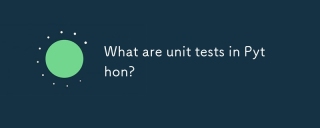 What are unit tests in Python?Apr 30, 2025 pm 02:05 PM
What are unit tests in Python?Apr 30, 2025 pm 02:05 PMThe article discusses unit tests in Python, their benefits, and how to write them effectively. It highlights tools like unittest and pytest for testing.
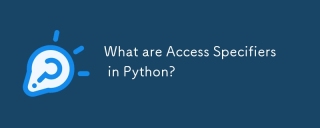 What are Access Specifiers in Python?Apr 30, 2025 pm 02:03 PM
What are Access Specifiers in Python?Apr 30, 2025 pm 02:03 PMArticle discusses access specifiers in Python, which use naming conventions to indicate visibility of class members, rather than strict enforcement.
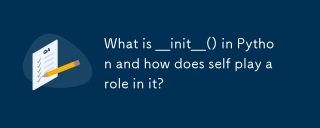 What is __init__() in Python and how does self play a role in it?Apr 30, 2025 pm 02:02 PM
What is __init__() in Python and how does self play a role in it?Apr 30, 2025 pm 02:02 PMArticle discusses Python's \_\_init\_\_() method and self's role in initializing object attributes. Other class methods and inheritance's impact on \_\_init\_\_() are also covered.
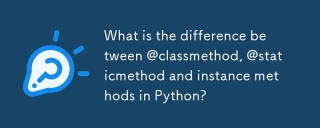 What is the difference between @classmethod, @staticmethod and instance methods in Python?Apr 30, 2025 pm 02:01 PM
What is the difference between @classmethod, @staticmethod and instance methods in Python?Apr 30, 2025 pm 02:01 PMThe article discusses the differences between @classmethod, @staticmethod, and instance methods in Python, detailing their properties, use cases, and benefits. It explains how to choose the right method type based on the required functionality and da
 How do you append elements to a Python array?Apr 30, 2025 am 12:19 AM
How do you append elements to a Python array?Apr 30, 2025 am 12:19 AMInPython,youappendelementstoalistusingtheappend()method.1)Useappend()forsingleelements:my_list.append(4).2)Useextend()or =formultipleelements:my_list.extend(another_list)ormy_list =[4,5,6].3)Useinsert()forspecificpositions:my_list.insert(1,5).Beaware
 How do you debug shebang-related issues?Apr 30, 2025 am 12:17 AM
How do you debug shebang-related issues?Apr 30, 2025 am 12:17 AMThe methods to debug the shebang problem include: 1. Check the shebang line to make sure it is the first line of the script and there are no prefixed spaces; 2. Verify whether the interpreter path is correct; 3. Call the interpreter directly to run the script to isolate the shebang problem; 4. Use strace or trusts to track the system calls; 5. Check the impact of environment variables on shebang.


Hot AI Tools

Undresser.AI Undress
AI-powered app for creating realistic nude photos

AI Clothes Remover
Online AI tool for removing clothes from photos.

Undress AI Tool
Undress images for free

Clothoff.io
AI clothes remover

Video Face Swap
Swap faces in any video effortlessly with our completely free AI face swap tool!

Hot Article

Hot Tools

SublimeText3 Mac version
God-level code editing software (SublimeText3)

SublimeText3 Chinese version
Chinese version, very easy to use

Dreamweaver CS6
Visual web development tools

Notepad++7.3.1
Easy-to-use and free code editor

WebStorm Mac version
Useful JavaScript development tools






