Recently, more and more developers have begun to use golang to develop applications. Golang is an efficient and easy-to-learn programming language with a large development community and excellent toolchain. Among them, vs code is one of the most popular editors.
In this article, we will introduce how to install Golang in vs code, including installation methods in different operating systems and common problem solutions.
Step 1: Install Golang
Before installing vs code, you need to install Golang first. In different operating systems, the methods of installing Golang are slightly different.
In Windows systems, you can go to https://golang.org/dl/ to download Golang’s Windows installation package. Next, you need to run the installer and follow the instructions to install it. By convention, when installing Golang, please install it in the root directory of drive C.
In macOS system, the installation of Golang is relatively easy. You just need to run the following command to install Golang in the terminal:
brew install go
In Linux systems, you can install Golang using a package manager such as apt-get or yum. In Ubuntu system, you can use the following command to install Golang:
sudo apt-get install golang
Step 2: Install vs code
After you have installed Golang, Next you need to install vs code. During this process, you need to download and install the corresponding vs code executable file. The following are the download addresses for different platforms.
In Windows systems, you can go to https://code.visualstudio.com/Download to download the Windows installation package of vs code. Next, you need to run the installer and follow the instructions to install it. After successful installation, you will see a program called "Visual Studio Code".
In macOS system, you can go to https://code.visualstudio.com/Download to download the macOS installation package of vs code. Then you just need to drag it to the Applications folder.
In Linux systems, you can install vs code through the package manager. In the Ubuntu system, use the following command to install vs code:
sudo snap install --classic code # or code-insiders
Step 3: Install the vs code plug-in
Install After mastering vs code, you need to install the corresponding plug-ins before you can start developing Golang applications. Here we recommend using the official Golang plug-in.
To start installing the plug-in, you need to open vs code, then click the Extensions icon on the left (or use the shortcut key Ctrl Shift X), search for Golang, and then select the official Golang plug-in to install.
After the installation is complete, you need to restart vs code for the plug-in to take effect. After completing these steps, you can start developing Golang applications in vs code.
Solutions to common problems:
Q: When installing the vs code plug-in, I encountered the error message "You need to install gopls to use this plug-in". what to do?
A: This error message is usually caused by gopls (that is, Golang's language server) not being installed or configured correctly. You just need to install or reconfigure gopls to resolve the issue. If you are using the default settings of gopls, just adding gopls to your PATH will solve the problem.
Q: When using vs code for Golang development, I found an error in the editor's workspace. what to do?
A: If you encounter problems in the editor's workspace, it may be caused by a setting or plug-in in vs code that is not configured correctly. In this case you need to check vs code's log files to see where the error occurs.
Open the command panel in vs code (can be opened by Ctrl Shift P shortcut key), and then enter "Developer: Open Logs Folder" to open the log folder. Here you can find detailed information about your issue so you can resolve it.
Summary:
In this article, we introduced how to install Golang and vs code in different operating systems, and installed the Golang plugin to start using it. At the same time, we also provide some solutions to common problems to help you better develop with vs code and Golang. I hope this information is helpful to you, and I wish you success in developing more Golang applications!
The above is the detailed content of vs code install golang. For more information, please follow other related articles on the PHP Chinese website!
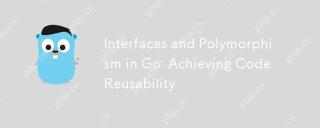 Interfaces and Polymorphism in Go: Achieving Code ReusabilityApr 29, 2025 am 12:31 AM
Interfaces and Polymorphism in Go: Achieving Code ReusabilityApr 29, 2025 am 12:31 AMInterfacesandpolymorphisminGoenhancecodereusabilityandmaintainability.1)Defineinterfacesattherightabstractionlevel.2)Useinterfacesfordependencyinjection.3)Profilecodetomanageperformanceimpacts.
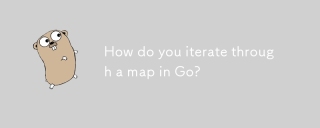 How do you iterate through a map in Go?Apr 28, 2025 pm 05:15 PM
How do you iterate through a map in Go?Apr 28, 2025 pm 05:15 PMArticle discusses iterating through maps in Go, focusing on safe practices, modifying entries, and performance considerations for large maps.Main issue: Ensuring safe and efficient map iteration in Go, especially in concurrent environments and with l
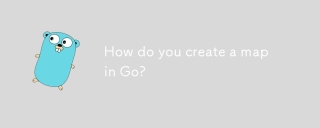 How do you create a map in Go?Apr 28, 2025 pm 05:14 PM
How do you create a map in Go?Apr 28, 2025 pm 05:14 PMThe article discusses creating and manipulating maps in Go, including initialization methods and adding/updating elements.
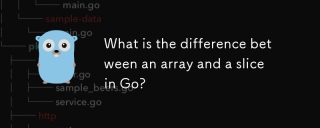 What is the difference between an array and a slice in Go?Apr 28, 2025 pm 05:13 PM
What is the difference between an array and a slice in Go?Apr 28, 2025 pm 05:13 PMThe article discusses differences between arrays and slices in Go, focusing on size, memory allocation, function passing, and usage scenarios. Arrays are fixed-size, stack-allocated, while slices are dynamic, often heap-allocated, and more flexible.
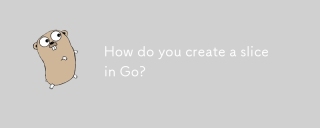 How do you create a slice in Go?Apr 28, 2025 pm 05:12 PM
How do you create a slice in Go?Apr 28, 2025 pm 05:12 PMThe article discusses creating and initializing slices in Go, including using literals, the make function, and slicing existing arrays or slices. It also covers slice syntax and determining slice length and capacity.
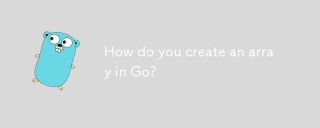 How do you create an array in Go?Apr 28, 2025 pm 05:11 PM
How do you create an array in Go?Apr 28, 2025 pm 05:11 PMThe article explains how to create and initialize arrays in Go, discusses the differences between arrays and slices, and addresses the maximum size limit for arrays. Arrays vs. slices: fixed vs. dynamic, value vs. reference types.
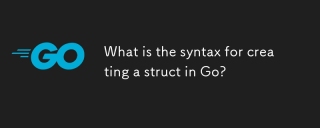 What is the syntax for creating a struct in Go?Apr 28, 2025 pm 05:10 PM
What is the syntax for creating a struct in Go?Apr 28, 2025 pm 05:10 PMArticle discusses syntax and initialization of structs in Go, including field naming rules and struct embedding. Main issue: how to effectively use structs in Go programming.(Characters: 159)
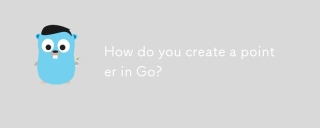 How do you create a pointer in Go?Apr 28, 2025 pm 05:09 PM
How do you create a pointer in Go?Apr 28, 2025 pm 05:09 PMThe article explains creating and using pointers in Go, discussing benefits like efficient memory use and safe management practices. Main issue: safe pointer use.


Hot AI Tools

Undresser.AI Undress
AI-powered app for creating realistic nude photos

AI Clothes Remover
Online AI tool for removing clothes from photos.

Undress AI Tool
Undress images for free

Clothoff.io
AI clothes remover

Video Face Swap
Swap faces in any video effortlessly with our completely free AI face swap tool!

Hot Article

Hot Tools

MantisBT
Mantis is an easy-to-deploy web-based defect tracking tool designed to aid in product defect tracking. It requires PHP, MySQL and a web server. Check out our demo and hosting services.

EditPlus Chinese cracked version
Small size, syntax highlighting, does not support code prompt function

SublimeText3 Chinese version
Chinese version, very easy to use

ZendStudio 13.5.1 Mac
Powerful PHP integrated development environment

SecLists
SecLists is the ultimate security tester's companion. It is a collection of various types of lists that are frequently used during security assessments, all in one place. SecLists helps make security testing more efficient and productive by conveniently providing all the lists a security tester might need. List types include usernames, passwords, URLs, fuzzing payloads, sensitive data patterns, web shells, and more. The tester can simply pull this repository onto a new test machine and he will have access to every type of list he needs.






