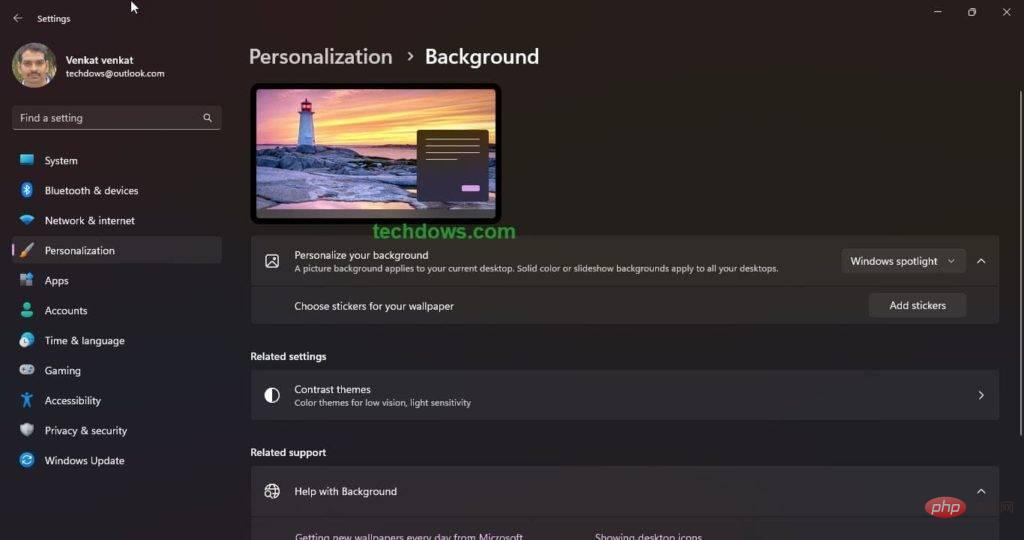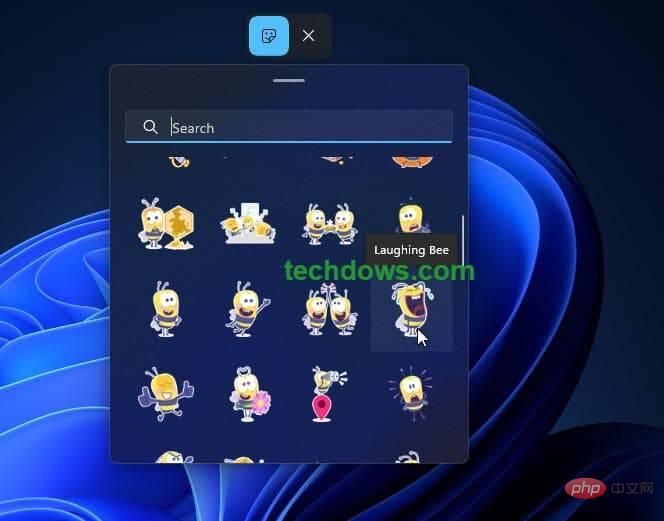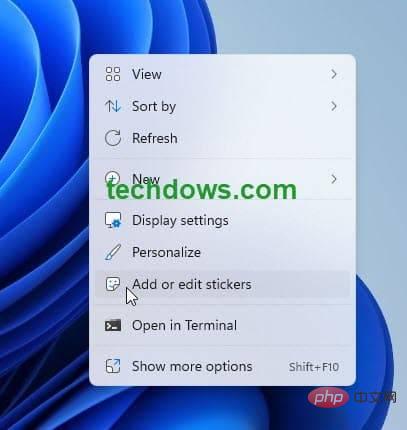Home >Common Problem >How to turn on or off desktop stickers in Windows 11 operating system
How to turn on or off desktop stickers in Windows 11 operating system
- PHPzforward
- 2023-05-09 23:58:061821browse
Following experiments with Windows Spotlight and the desktop search bar, Microsoft is now testing Stickers for desktop backgrounds in Windows 11. Typically, you'll see stickers in social messenger, and the Redmond giant is now bringing them to its new operating system. Sticker Editor allows adding stickers to wallpapers when you change the background. The sticker feature is currently available in Windows 11 22H2 build 25126, here's how you can enable it.
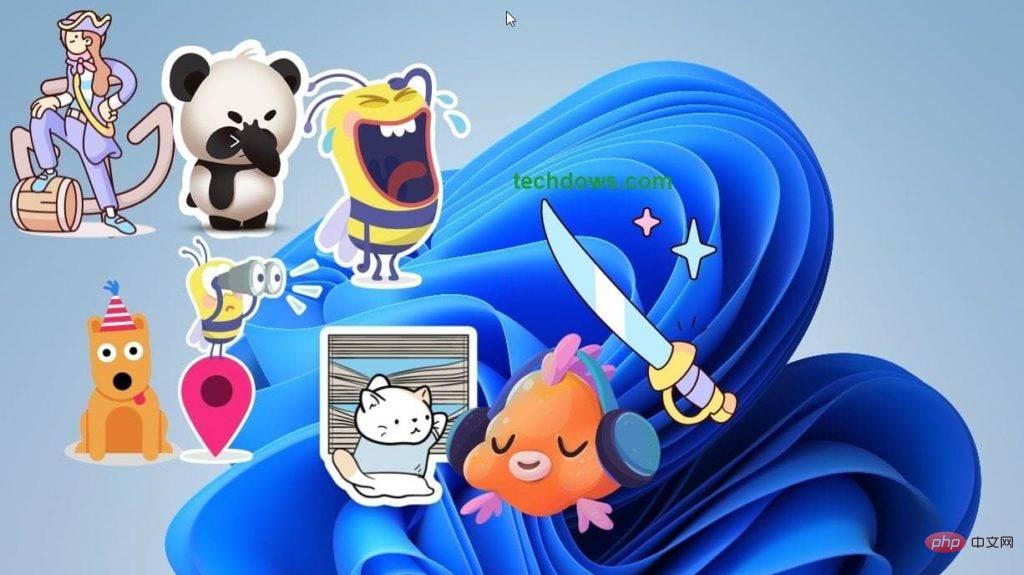
How to enable desktop background stickers in Windows 11
- Launch the Run dialog box (Win R) and open the registration by typing the "regedit" command Table Editor
- Navigate to HKEY_LOCAL_MACHINE\SOFTWARE\Microsoft\PolicyManager\current\device \
- Create a new one named "sticker" Keys
- In the right pane, create a new DWORD (32-bit) value, double-click it and name it "EnableStickers" and set its value to 1

- Collapse HKEY_LOCAL_MACHINE and close the Registry Editor
- Open the Task Manager,
- In the "Processes" tab , find and select "Windows Explorer" and click "Restart Task"
How to add stickers to wallpapers in Windows 11
- Right-click Desktop and select Personalize
- Go to Background
- Click "Add Sticker"

- In the sticker button that appears at the top of the desktop, click on it and select the sticker you want to add, resize and move its position, done.

Add stickers to wallpapers so you can add many stickers. You can also use the "Add or Edit Stickers" option in the desktop right-click menu.
How to disable stickers feature in Windows 11
- Open Registry Editor
- Navigate to HKEY_LOCAL_MACHINE\ SOFTWARE\Microsoft\PolicyManager\current\device\
- Delete the Stickers key or change the "EnableStickers" value to 0, and then close the Registry Editor.
- Restart the Windows Explorer process in Task Manager as described above to apply the changes.
- complete.
You may have to manually delete existing stickers or change your desktop wallpaper, otherwise they will remain even if the feature is disabled.
Please note that at the time of writing, Microsoft has not announced the Stickers feature for Windows 11, and it is hidden by default from Insiders running in the development channel build 25126.
The above is the detailed content of How to turn on or off desktop stickers in Windows 11 operating system. For more information, please follow other related articles on the PHP Chinese website!