Home >Common Problem >How to fix iPad stuck on Apple logo?
How to fix iPad stuck on Apple logo?
- PHPzforward
- 2023-05-09 17:34:152523browse
Apple iPads aren't meant to be difficult to use or handle, but that doesn't mean they're free of bugs or glitches.
Unfortunately, if your iPad does stop working, it can be difficult to fix its problems. For example, if your iPad is stuck on the Apple logo, you need to troubleshoot the cause.
Thankfully, this should be easy to fix. If you're wondering how to fix an iPad stuck on the Apple logo, here are some suggestions to help you.
1. Let the update complete
Most users will see the Apple logo appear on their iPad for an extended period of time as their device updates - usually with a progress bar underneath it.
If this is the case, put your iPad aside and wait for the update to complete. It is not recommended to interrupt this process as it may brick your device. Once the update is complete, you should be able to use it without any issues.

# Make sure your iPad is plugged in while it is updating. Also, please do not press any external buttons as you do not want to interrupt the update process. The same goes for your iPhone.
2. Force restart iPad Pro 11” or 12.9” 2018 and newer
If you determine that your iPad has not updated (or the process does not continue after a few hours), you Can force restart.
Force restart iPad Pro:
- Press and releaseVolume up
- Press and releaseVolume down
- Hold the Power button until you see the Apple logo appear on the screen. After completing these steps, your iPad should boot to the Lock screen as usual.
3. Force restart iPad Air, iPad mini and older iPad Pro
If you have an old iPad with a Home button, you can force restart it using the following steps:
- Hold Home and Power /Lock for 10 seconds.
- When the Apple logo appears, release the buttons and your iPad should restart and start normally.
4. Update iPad Pro using Face ID through recovery mode
If you have an iPad with Face ID and no Home on-screen button For a new iPad, you can use Recovery Mode to restore and update it.
- Open iTunes on your PC or open Finder on a Mac running Catalina or later. Hold the
- Power button and the Volume Up button until you see the Slide to power off screen and drag the sliderclosure. Hold the
- Power Button and connect iPad to the computer - Continue to hold the Power Button until iPad is in Recovery Mode. When the alert message appears on the screen, select the
- Update option.
Note: This process may take a while, so please be patient and wait for your device to reboot. If the above steps don't work, follow the same steps, but for Step 4, select the Restore option instead of Update.
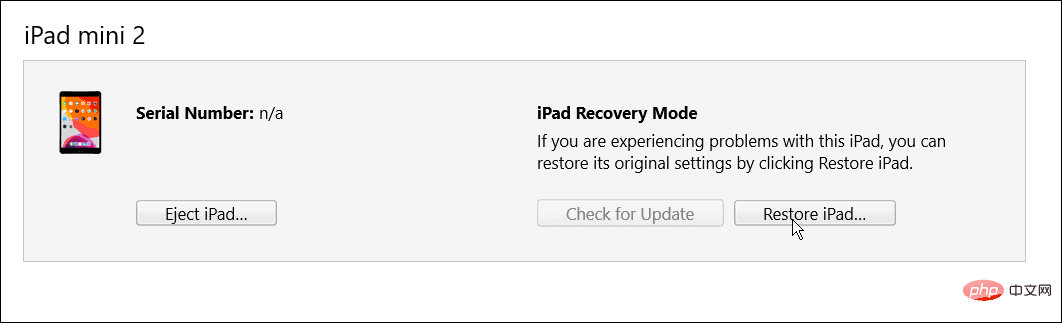
Home# You can make it work via Recovery Mode.
The process is similar to restoring a Face ID iPad; instead, use the following steps:- Launch
- iTunes on your PC or run Launch Finder on a Catalina or later Mac. Hold the
- Power button until the Slide to power off screen appears and turn it off. Hold down the
- Home button and connect iPad to the computer. Continue holding the
- Home button until iPad enters Recovery Mode. When the warning message appears, click
- Update
Note: As with Face ID iPad, this process may take up to 20 minutes . The iPad will restart to complete the process and it should work again. If it doesn't work, try the same steps, and in Step 5, choose Restore instead of Update.
Also note that restoring your iPad will erase all data and set it up as a new device. Make sure you have a backup and you will be able to restore your iPad. 6. Restore an old iPad using DFU modeAnother option is to restore your iPad (with home button) via Device Firmware Update or (DFU) mode .
To restore an old iPad using DFU mode, please do the following:
- Подключите iPad к компьютеру и запустите iTunes (на ПК) или Finder на Mac под управлением Catalina или более поздней версии.
- Нажмите и удерживайте кнопки «Домой» и «Питание» одновременно в течение 10 секунд.
- Через 10 секунд отпустите Кнопку питания, но продолжайте удерживать кнопку Основной экрана в течение 5 секунд.
- Нажмите «Выбрать», чтобы восстановить iPad с помощью iTunes. При этом все данные будут удалены, а iPad будет настроен как новый.
7. Используйте режим DFU для восстановления нового iPad (2018 года и новее)
Как и ваш старый iPad, вы можете использовать режим DFU для восстановления iPad, выполнив следующие действия:
- Подключите iPad к ПК и запустите iTunes или Finder на Mac.
- Нажмите и отпуститекнопку увеличения громкости на iPad, затем нажмите и отпустите кнопку уменьшения громкости.
- Нажмите и удерживайте кнопку питания в течение 10 секунд.
- Удерживая кнопку питания, нажмите и удерживайте кнопку уменьшения громкости в течение пяти секунд.
- Удерживая кнопку Уменьшение громкости в течение 10 секунд, отпустите кнопку Питание.
- Когда на вашем компьютере появится предупреждение о том, что ваш iPad находится в режиме DFU, нажмите кнопку «Восстановить».
Устранение неполадок iPad
Если ваш iPad застрял на логотипе Apple, вы сможете устранить неполадку, выполнив действия, описанные выше. Обычно только в редких случаях вы видите, что ваш iPad застрял на логотипе Apple. Но независимо от того, есть ли у вас старое устройство с кнопкой «Домой» или текущий iPad с Face ID, шаги, показанные выше, должны заставить его снова работать.
Конечно, с вашим iPad могут быть и другие проблемы. Например, узнайте, как исправить отсутствие звука на iPad, или узнайте, как исправить медленную зарядку iPad. Вас также может заинтересовать запуск отчета о конфиденциальности приложений на вашем iPhone или iPad.
The above is the detailed content of How to fix iPad stuck on Apple logo?. For more information, please follow other related articles on the PHP Chinese website!

