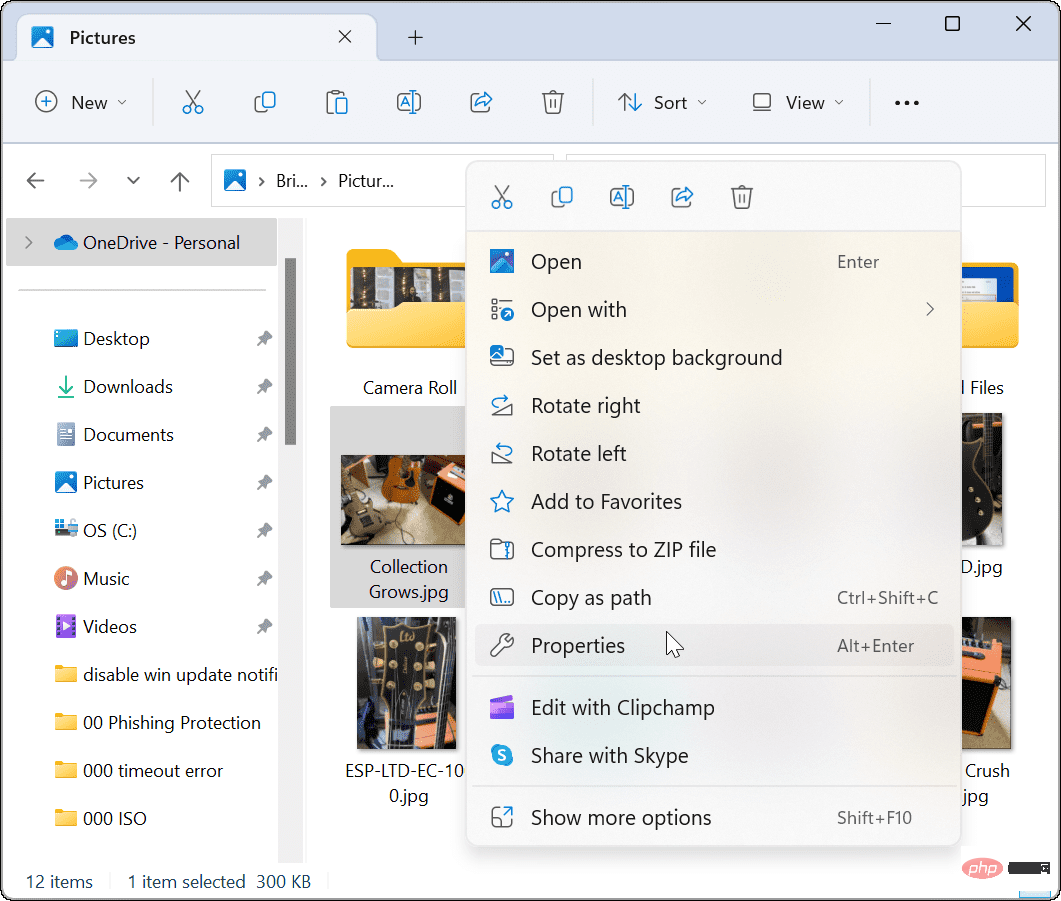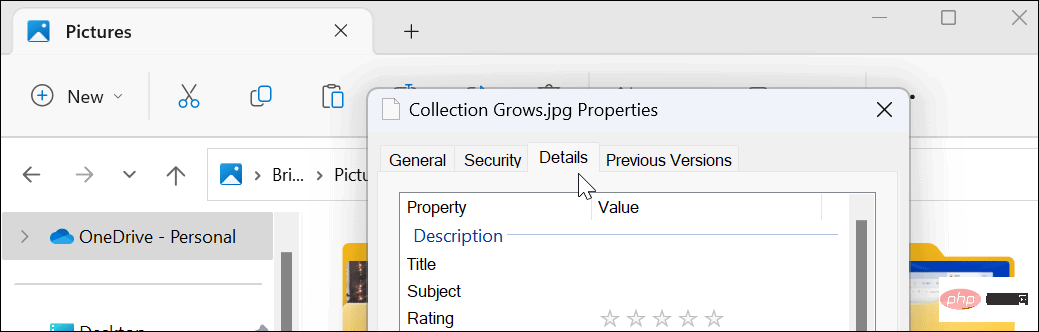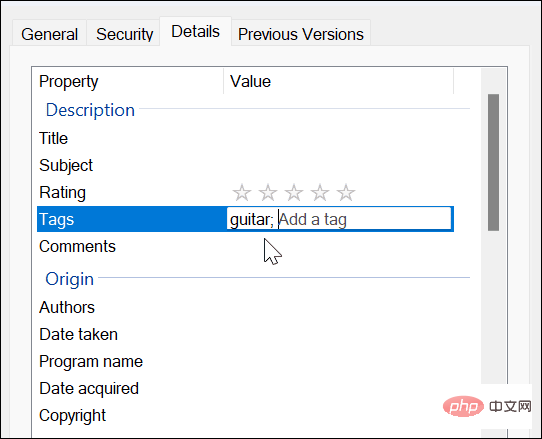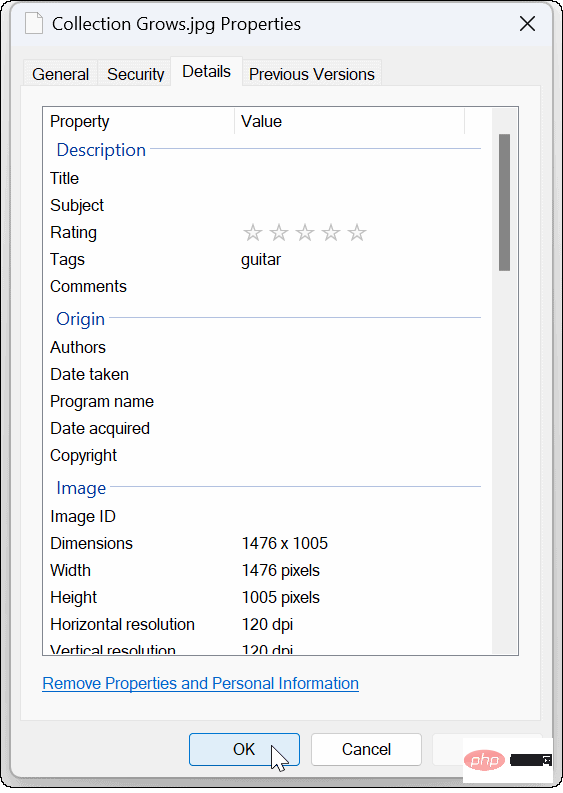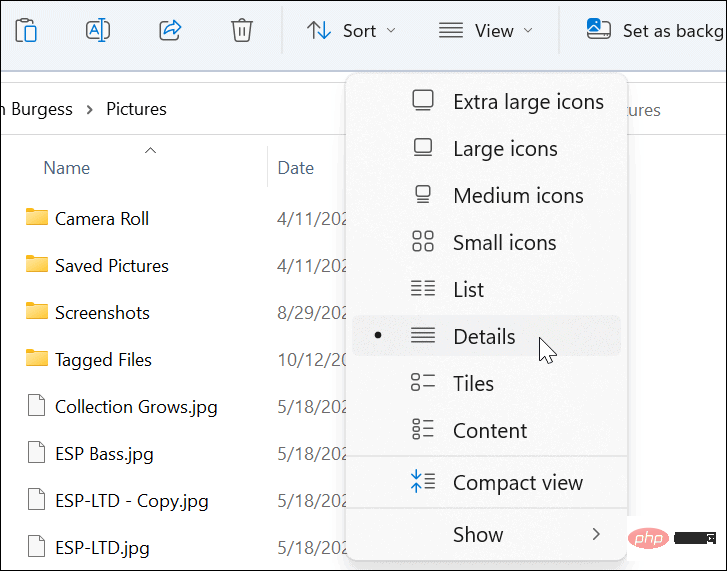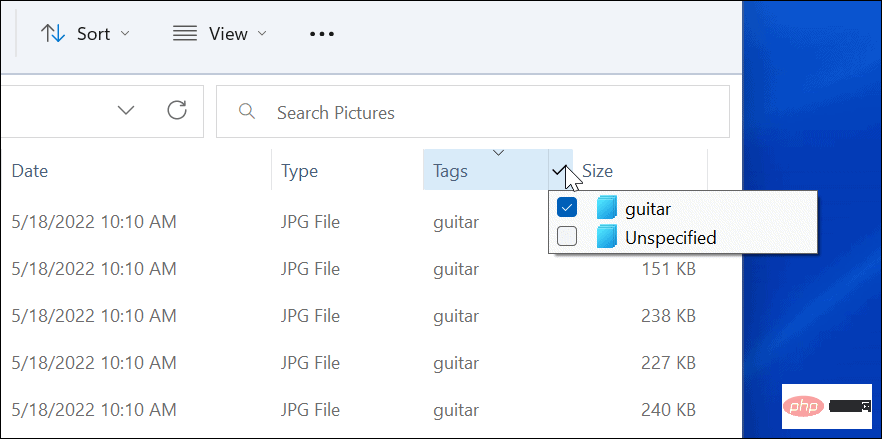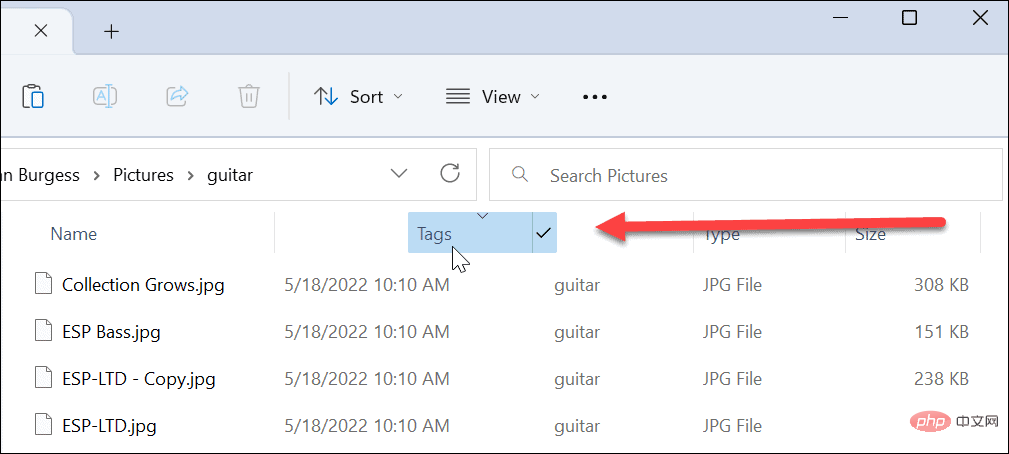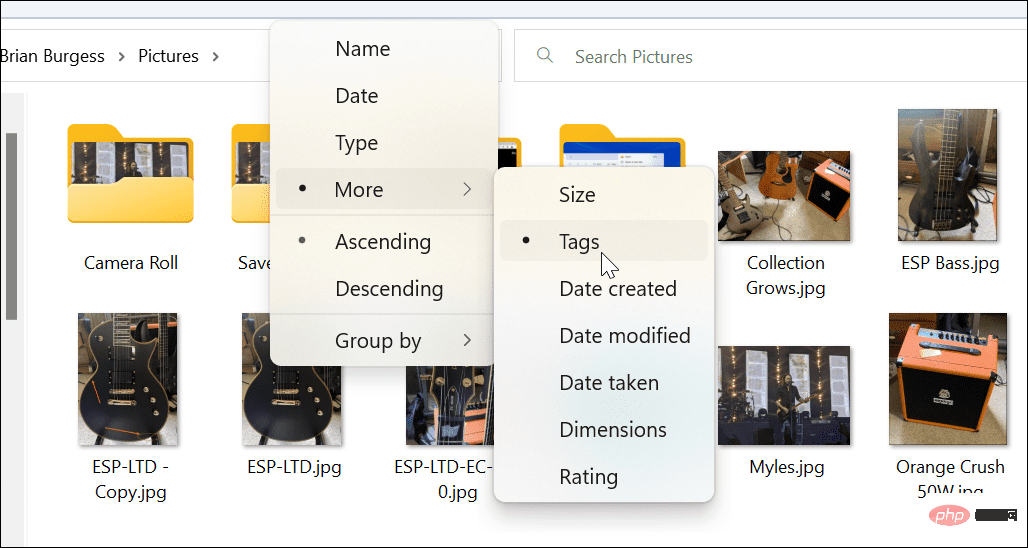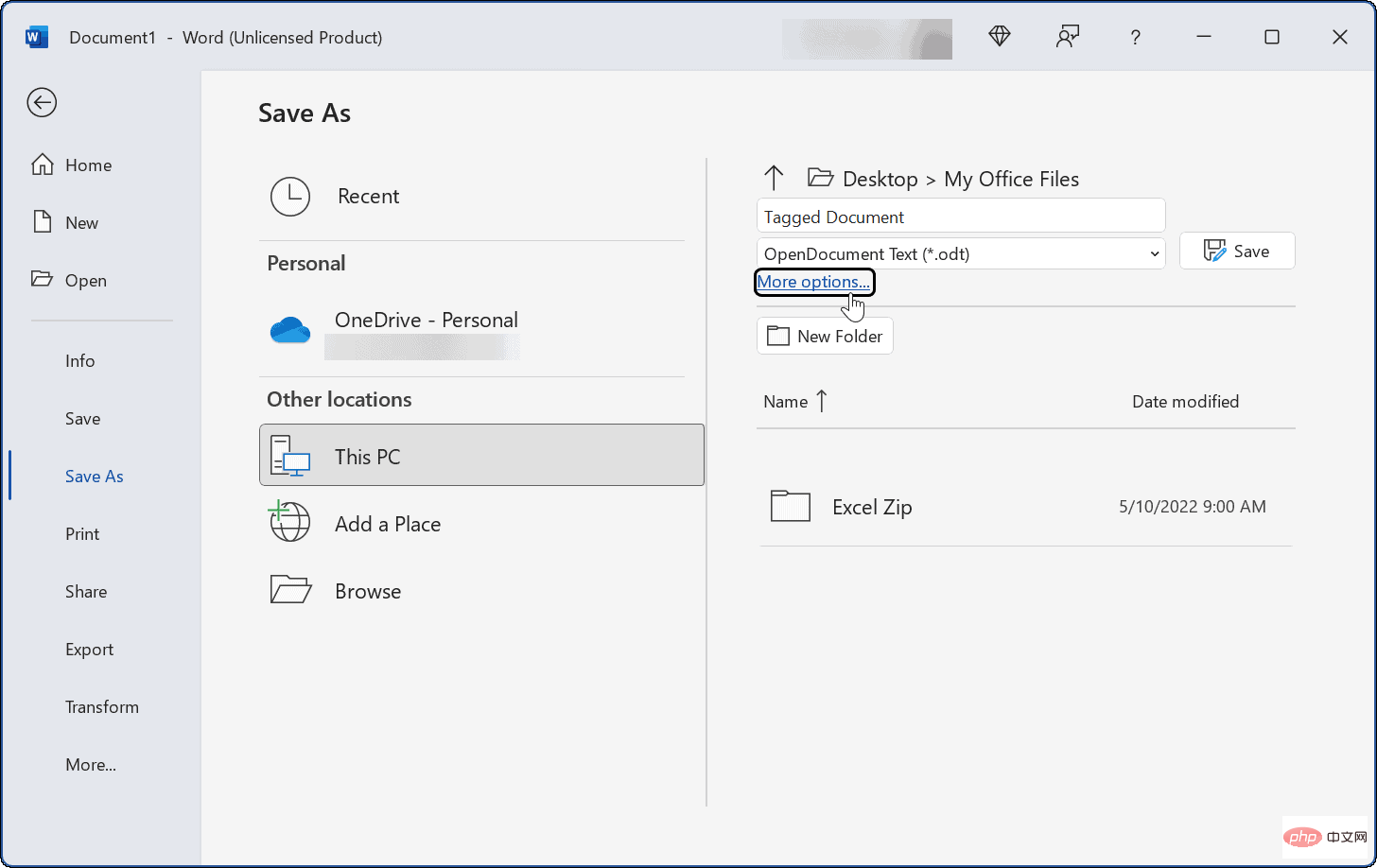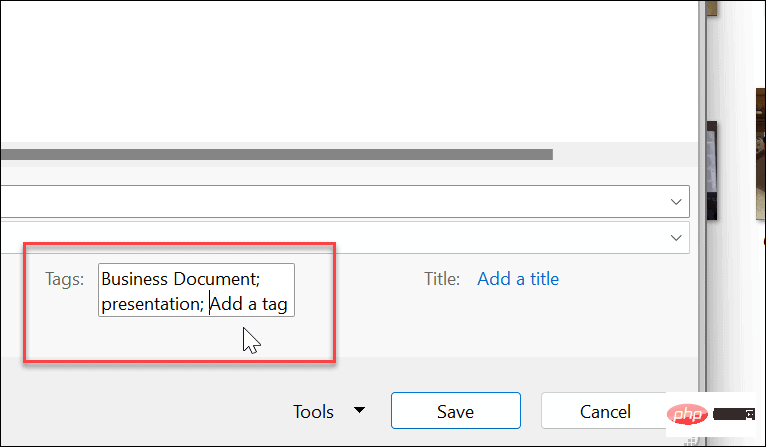Home >Common Problem >How to add tags to files on Windows 11
How to add tags to files on Windows 11
- WBOYWBOYWBOYWBOYWBOYWBOYWBOYWBOYWBOYWBOYWBOYWBOYWBforward
- 2023-05-09 10:58:077949browse
How to Tag Files on Windows 11
The file tagging feature is nothing new, but most people don’t know about it or don’t use it due to the manual process.
We're using photos in this example, but you can add tags to different file types.
Tag a file on Windows 11:
- Open File Explorer and browse to the location of the file you want to tag.
- Right-click on the file and select the "Properties" option from the menu.
Note: You can select multiple files instead of marking them one at a time.
- When the "Properties" window appears, click the "Details" tab at the top.

- Click on the tag and give it an easy-to-find name, followed by a semicolon. For example, here we name this file "guitar;" (without the quotes) and click OK.
NOTE: Semicolons allow you to add multiple tags to the file if you wish.
- To verify that a file is correctly tagged, right-click the file, select Properties, click the Details tab, and view the Tag part.

How to find tagged files on Windows 11
After you have tagged your files the way you want, the next step is to find them during the search process. The process is very simple.
To find tagged files in File Explorer in Windows 11:
- Launch File Explorer and navigate to Tags The location of the file.
- Set View to Details from the toolbar.

- Under the Tags heading you will see the files you tagged. In this example, it's guitar.

- You can also select the tags you want - only those files will show up in File Explorer.
- If you want the label to appear closer to the file, drag the TagTitle toward the Name field.

- Also, no matter what view you use to find tagged files, you can click Sort > More > Tags.

How to add tags to Office files
Use the "Save" feature in any Office application to directly submit a document to Microsoft Add labels to Office documents, including spreadsheets and presentations.
Add tags to Office files:
- Create your document, spreadsheet, or presentation and click File > Save As.
- Click the More Options option under the File Name and Type fields.

- Now, enter a name for the document, select the file type, click the Tab field, and enter how you want it to be easier to find in the future.
- Like the other documents shown above, you will need to add a semicolon to the tag, such as " business document; " (without quotes) and click Save.

Find files on Windows 11
##Tags are a great way to help keep your files organized. But please note that it only works with certain file types, such as Office files (.docx, .xlsx, etc.). Tags are supported for JPEG or JPG, but they are not available for PNG, PDF, and ISO images. You will know if the file type does not support tags because the Tags option is not available in the Details tab. As we mentioned before, adding tags is nothing new. If you're not already using Windows 11, read about adding tags to files on Windows 10.The above is the detailed content of How to add tags to files on Windows 11. For more information, please follow other related articles on the PHP Chinese website!